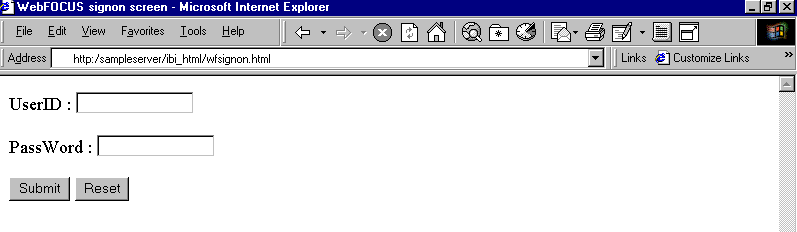Setting Authentication Credentials
When connecting from the WebFOCUS Client to a WebFOCUS
Reporting Server, you can pass credentials using any of the following
methods:
If you access WebFOCUS using the Welcome page, WebFOCUS can determine
and present the appropriate logon page for your selections. In this
case, you do not have to manually customize the sign-on page.
Note that you can customize WebFOCUS Client messages, such as
the messages that display when the user enters invalid credentials.
For information on customizing WebFOCUS Client messages, see Localizing WebFOCUS
.
xDefault Automatic WebFOCUS Reporting Server Logon Prompt
When a request is issued from the WebFOCUS Client to
the WebFOCUS Reporting Server, and an invalid credentials message
is sent back to the WebFOCUS Client, the WebFOCUS Client responds
with a WF_SIGNON page that prompts for the user ID (IBIC_user) and
password (IBIC_pass) for the server that issued the message. The
server is specified as a hidden field on the sign-on page (IBIC_server=node)
and results in a qualified set of credentials being stored in the
WebFOCUS security cookie.
You can use the WF_AUTOSIGNON setting to disable dynamic prompting
for server credentials. In this case, when no credentials are specified
at request time or in cgivars.wfs, the WebFOCUS Client sends back
a message. Additionally, if you set WF_AUTOSIGNON to PREPROMPT,
the WebFOCUS Client displays a WF_SIGNON page before attempting
to connect to the WebFOCUS Reporting Server for the first time.
The WF_AUTOSIGNON setting is available in the Configuration section
of the WebFOCUS Administration Console under General settings. For
more information about the WF_AUTOSIGNON setting, see General Settings in cgivars.wfs.
xDeveloper Studio Customized Logon Templates
If you are protecting WebFOCUS with custom security,
you may be able to access it from Developer Studio by using a custom
logon template. Logon templates are developed by an administrator
and describe certain behavior specific to the custom security solution.
For information about creating and using custom logon templates,
see Developer Studio Custom Logon Templates.
xIntegrated Web Server Security
Integrated Web server security uses the Web server environment
variable REMOTE_USER, which stores the value of the authenticated
logon ID of the user. This variable is populated only if Web server
authentication is enabled (it will be empty if Anonymous access
is in effect).
Trusted (Already Verified Processing) requires that the WebFOCUS
Client send only the user ID, along with a flag indicating that
authentication has already taken place. It also requires the Reporting
Server to be configured for operating system security.
With the following settings in the WebFOCUS Client odin.cfg file,
an already authenticated Web server user ID is used to connect to
the WebFOCUS Reporting Server, and no password is required.
SECURITY=TRUSTED
TRUST_ID_SRC=REMOTE_USER
To access these settings, go to the WebFOCUS Administration Console,
select Reporting Servers, select Remote Services,
select the desired Node in the Remote Services panel, then click Modify.
In the Remote Services Modify Settings panel, select Trusted in
the SECURITY drop-down list and two additional options are displayed.
In the field next to the WebFOCUS script variable, which is selected
by default, type REMOTE_USER.
Note:
- For details
about integrating WebFOCUS security with Web server authentication,
see Configuring Trusted Authentication.
- Trusted is
not supported inbound to a WebFOCUS Reporting Server on Windows. However,
Trusted is supported between a Windows WebFOCUS Client and any other supported
WebFOCUS Reporting Server platform.
- The WebFOCUS
Reporting Server configuration keyword trust_nt is not supported by
the WebFOCUS Client.
xCustomizing a WebFOCUS Sign-On Page for Self-Service Applications
A self-service application is not managed by Managed
Reporting and therefore, does not use the Managed Reporting sign-on
page and processing. However, you can ensure that users are authenticated
by means of a sign-on page. In addition, when a request is sent
to the Reporting Server but the credentials are invalid, a message
is sent back to the WebFOCUS Client. If the WF_AUTOSIGNON setting
is enabled, the WebFOCUS Client automatically responds with a WF_SIGNON
page that prompts for the credentials of the user. This automatic
logon prompting for Reporting Server credentials is described in Default Automatic WebFOCUS Reporting Server Logon Prompt.
You can configure the WF_AUTOSIGNON setting in the WebFOCUS Administration Console.
The WebFOCUS Client allows a user to set security credentials
once, after which all subsequent requests from the WebFOCUS Client
to any WebFOCUS Reporting Server are automatically supplied with
those credentials. The user ID and password are usually provided
by the user on a Web page that uses an HTML <form> tag. When
the form is submitted with the hidden variable IBIWF_action set
to "WF_SIGNON", the WebFOCUS Client encrypts the sign-on information
and, using its built-in connector, transmits the information to
a WebFOCUS Reporting Server for authentication.
You may customize the following sample sign-on page, wfsignon.html,
to suit your application needs.
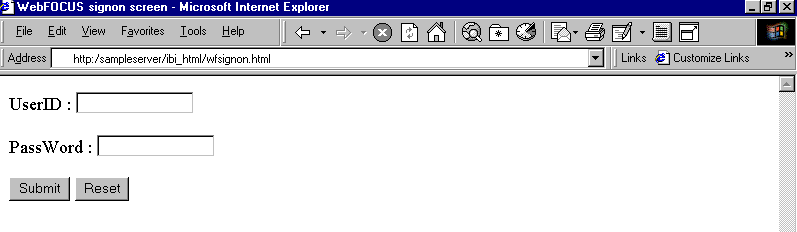
<form action="/ibi_apps/WFServlet" method="POST">
user ID :
<input type=text name="IBIC_user" value="">
PassWord :
<input type=password name="IBIC_pass" value="">
<input type=submit name="submit" value="Submit">
<input type=reset name="reset" value="Reset">
<input type=hidden name="IBIWF_action" value="WF_SIGNON">
</form>
If the logon information is authenticated successfully by the
WebFOCUS Reporting Server, the WebFOCUS Client stores the encrypted
information in a non-persistent browser cookie and redirects the
user to the URL specified by the WF_SIGNON_MESSAGE variable. You
can use this sample sign-on page (wfsignon.html) as is, enhance
and modify this page to suit your application needs, or elect to
bypass this page completely. For example, you can use the WebFOCUS
exit or set the user ID and password in a .wfs file.