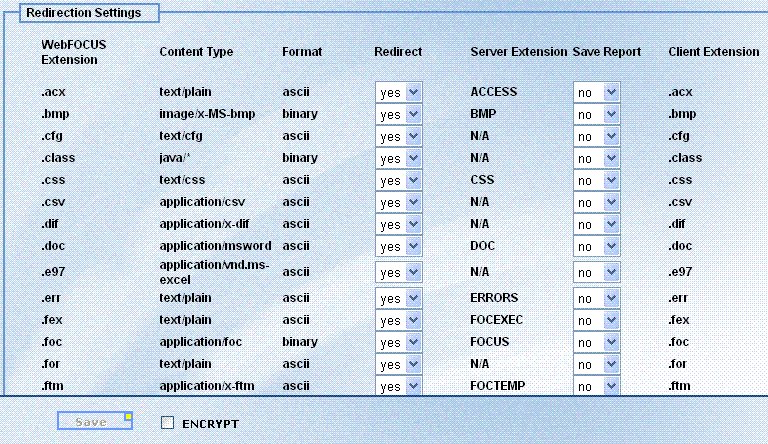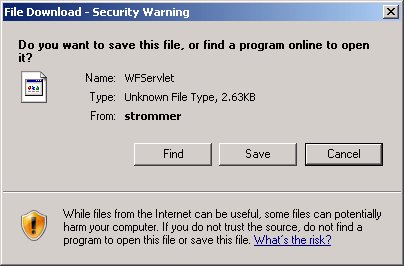How to: Reference: |
The initial configuration file loaded by the WebFOCUS Client is ibiweb.cfg. The WebFOCUS installation program only inserts ADMINISTRATORS, IBIWFC_AUTHENTICATION, TRACE_LOCATION, and DEVELOPERS into ibiweb.cfg. The console displays all of the options that can be configured in ibiweb.cfg. You can then configure them if necessary.
-
Click Configuration and then Startup
Parameters. The following image shows the Startup Parameters
window.
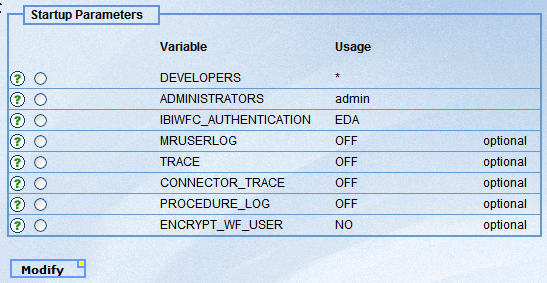
-
To modify
or remove Startup Parameters, perform the following steps:
To modify a configuration setting. Select the setting (for example, ENCRYPT_WF_USER) and then click Modify. The Modify Settings window appears with the selected setting.
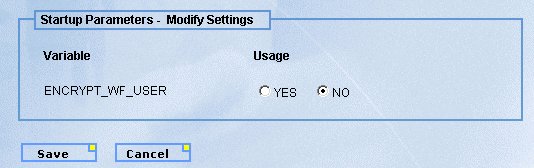
At installation time, the parameters marked optional are not in the ibiweb.cfg file. Modifying them adds them into the file.
To remove a setting. Select the setting (for example, ENCRYPT_WF_USER) and then click Remove Setting. Only settings marked optional can be removed and only if they have been modified (until you modify them, they are not in ibiweb.cfg). If you attempt to remove a setting that is not optional, a message displays telling you that you cannot remove the setting. Settings are removed from the ibiweb.cfg file, but not from the Console display. However, to indicate that they have been removed, the word optional next to the setting no longer appears.
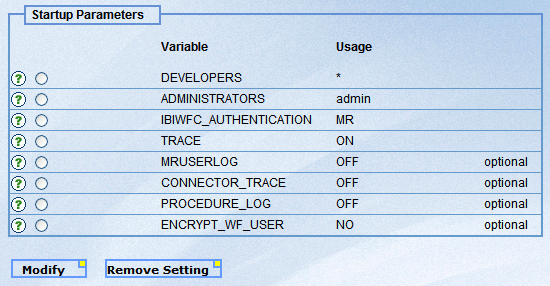
You can modify the setting after it has been removed and it will be added back into ibiweb.cfg.
- Specify your changes to the ibiweb.cfg file and then click Save to save your changes.
The following settings may be added, modified, or deleted in the ibiweb.cfg file:
DEVELOPERS = [*|dev1;dev2]
- [*|dev1;dev2]
Specifies user IDs that can access quick links. This setting also controls certain Developer Studio features, such as the ability to deploy an application and write to the Web server directories. If you change this setting from an asterisk (*) to a list of developer user IDs, then these features will be available only to the specified developer user IDs. Developers can set these WebFOCUS Client credentials under the WebFOCUS Environments properties in Developer Studio.
For information about requirements for developer IDs, see the description of the IBIWFC_AUTHENTICATION parameter.
* - Signifies that any user ID is valid.
dev1;dev2 - Are user IDs that can access the resources under the Quick Links menu. In Developer Studio, these user IDs can issue application commands.
For more information about application commands, see the Developer Studio Application Development Getting Started manual.
- ADMINISTRATORS =admin1;admin2
Admin is the default value.
For information about requirements for administrator IDs, see the description of the IBIWFC_AUTHENTICATION parameter.
admin1;admin2 are user IDs that can issue configuration commands and application commands.
- IBIWFC_AUTHENTICATION=[NONE|EDA|EDA:EDANODE|WEB|WEBHDR:httpvariable|MR]
Optionally specifies the authentication method used to verify the administrator or developer user IDs.
where:
- NONE
Is the default value, which means that no password authentication is desired.
- EDA
Indicates authentication against the default WebFOCUS Reporting server. Any user IDs stored in the ADMINISTRATORS and DEVELOPERS parameters must be able to connect to the default WebFOCUS Reporting Server (IBI_REPORT_SERVER).
- EDANODE:EDANODE
Indicates authentication against a particular WebFOCUS Reporting Server. Only one EDANODE may be listed. If an EDANODE has been specified, then any user IDs stored in the ADMINISTRATORS and DEVELOPERS parameters must be able to connect to that EDANODE.
- WEB
Indicates Web server authentication. If using the WFServlet, J2EE role based security is required for the WEB setting. Any user IDs stored in the ADMINISTRATORS and DEVELOPERS parameters must be able to connect to the Web server specified in the WebFOCUS configuration.
- WEBHDR:httpvariable
Indicates Web server authentication against the userid found in the HTTP variable you specify in the input box.
- MR
Indicates WebFOCUS Administration Console authentication against the Managed Reporting user ID.
- MRUSERLOG
This log should be enabled only when requested by a customer support representative. It determines whether a log file of user actions is created and, if so, how frequently:
- Off does not create a log file.
- Daily basis creates a log file on a daily basis.
- Hourly basis creates a log file on an hourly basis.
The MR User Log files are created in the location specified by the TRACE_LOCATION variable. The names of the log files have the following format:
mr_user_MMDD[_HH].logwhere:
- user
Is the value of the IBIMR_user variable.
- MM
Is a two-digit number to indicate the month. The first month of the year is JANUARY, which is 01.
- DD
Is a two-digit number to indicate the day of the month. The first day of the month has the value 01.
- [_HH]
Is shown when the HOUR value of the MRUSERLOG variable is chosen. HH is a two-digit number to indicate the hour of the day using the 24-hour clock. For example, at 10:04:15.250 PM, HH is 22.
- TRACE={ON|OFF}
Used to enable and disable tracing. This setting includes WFAPI and client connector traces (NGXXJ or JLINK) and is set automatically when you enable or disable traces using the trace options under the Diagnostics menu. Tracing can be turned on or off at any time (the Web server does not need to be restarted). Every request generates a new trace file.
ON - Turns tracing on.
OFF - Turns tracing off. It is the default value.
- CONNECTOR_TRACE={ON|OFF}
When this setting is ON, connector traces (NGXXJ or JLINK) are enabled. This trace can also be enabled using the Client Connector trace option under the Diagnostics menu.
Also, setting TRACE=ON overrides the CONNECTOR_TRACE setting. When TRACE=ON is set, the Client Connector trace information is included within the trace file of the component (for example, WFServlet) that uses the WebFOCUS API (WFAPI) to make use of the client connector.
- PROCEDURE_LOG={ON|OFF}
When this setting is ON, procedure traces are enabled. You use the trace panel itself to enable the procedure trace. Doing so automatically updates this variable. OFF is the default value. The procedure trace writes the output procedure sent to the WebFOCUS Reporting Server to the trace file. It contains only the packaged request and is used only for debugging purposes.
- ENCRYPT_WF_USER={YES|NO}
Setting this variable to YES encrypts the WebFOCUS user cookie (WF_USER).
The WF_USER cookie is not encrypted by default.