Magnify functionality can be integrated with the Lucene search engine. In the Magnify section of the WebFOCUS Administration Console, select Lucene Security to view, edit, create, or remove Lucene security plug-ins. The following image shows the Lucene Security Settings page displaying existing security plug-ins.
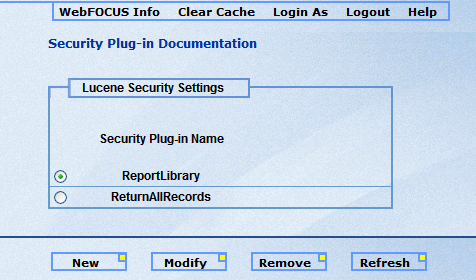
Selecting New or Modify takes you to the Lucene security plug-in creation and modification page, as shown in the following image.
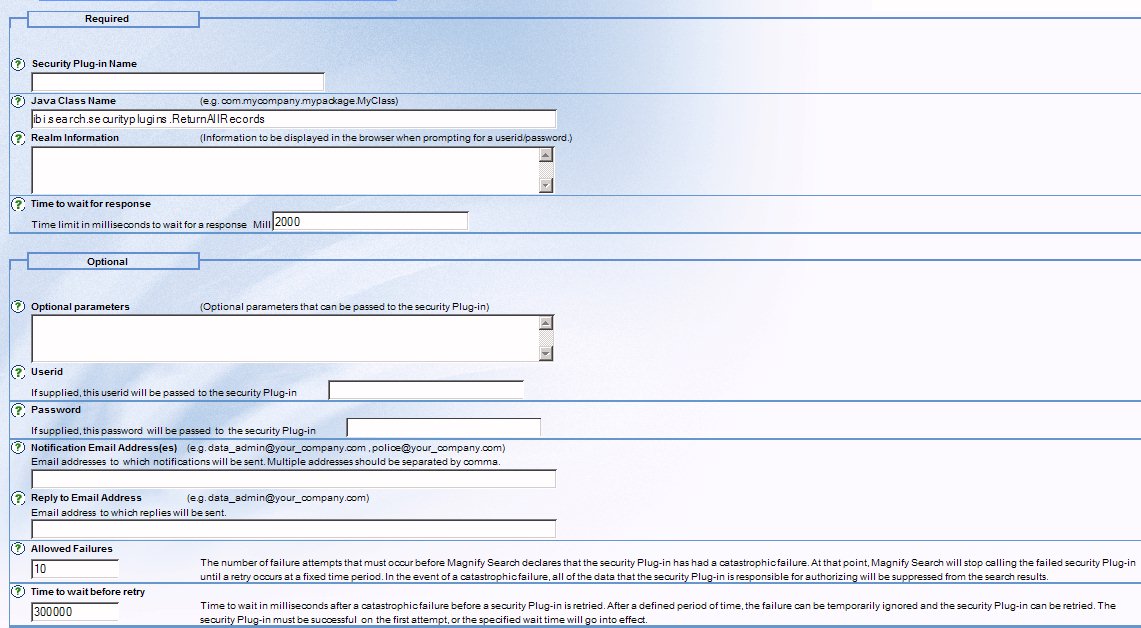
The Lucene security plug-in creation and modification page contains the following required and optional fields.
- Security Plug-in Name
-
Type a name for the security plug-in. A security plud-in name binds individual search results to security and provides an alternative name for the Java class name. This field is required.
- Java Class Name
-
Type a name for the Java class. The Java class name is the file name of the Java class assigned to the security plug-in. The Java class contains functions for authentication, authorization, and alarms. This field is required.
- Realm Information
-
Provide instructions to be displayed in the browser for a search when prompting for a userid and password. All characters except quotes and colons are allowed. This field is required.
- Time to wait for response
-
Type the time limit in milliseconds to wait for a response. The time limit determines how long Magnify waits for a response before timing out for each security plug-in. The actual wait time is twice the specified time limit because it is applied independently to both authentication and authorization. This field is required and it must be populated with a positive numeric value. Note that one thousand (1000) milliseconds is equal to one second.
- Optional Parameters
-
Provide a list of optional parameters that can be passed to the security plug-in. The optional parameters are command line statements. This field is optional.
- Userid
-
Type a valid userid. If this field is populated, the userid is passed to the security plug-in. This field is optional.
- Password
-
Type a valid password. If this field is populated, the password is passed to the security plug-in. This field is optional.
- Notification Email Address(es)
-
Provide one or more e-mail addresses to be used for sending notifications based on the results of the security plug-in alarm. Multiple addresses must be separated by a comma or semi-colon. This field is optional.
- Reply to Email Address
-
Provide the e-mail address that notification e-mail recipients can reply to after receiving an e-mail alarm for a security plug-in. This field is optional.
- Allowed Failures
-
Type the number of failure attempts that must occur before Magnify Search:
- Declares that the security plug-in experienced a catastrophic failure.
- Stops calling the failed security plug-in until a retry occurs at a fixed time period.
- Suppresses all of the data that the security plug-in is responsible for authorizing from the search results.
This field is optional and it must be populated with a positive numeric value when provided.
- Time to wait before retry
-
Type the number of milliseconds that Magnify Search must wait before retrying the security plug-in after it has failed the number of times set in Allowed Failures field. The security plug-in must be successful on the first retry attempt or the specified wait time goes into effect again. This field is optional and it must be populated with a positive numeric value when provided.