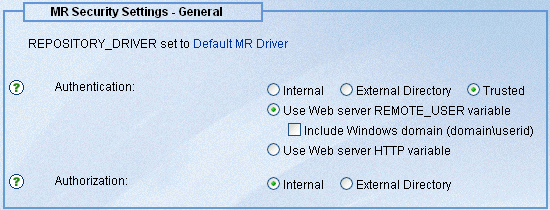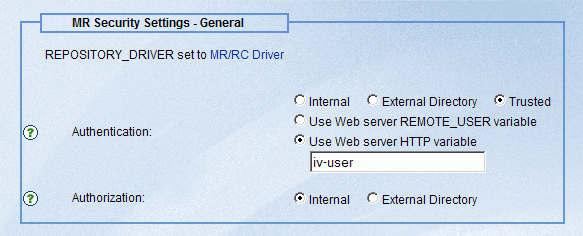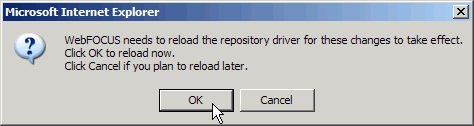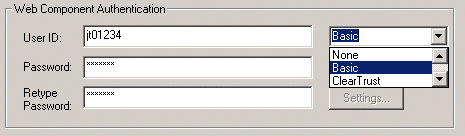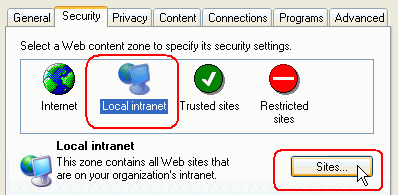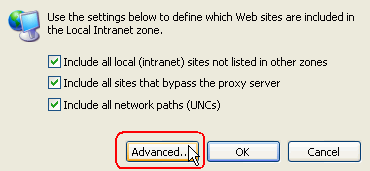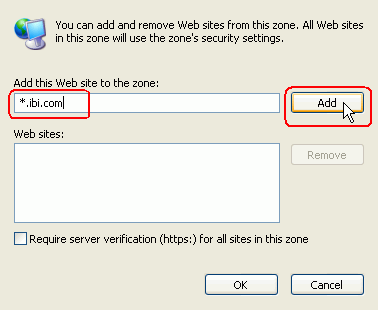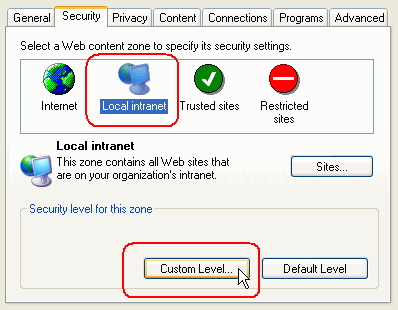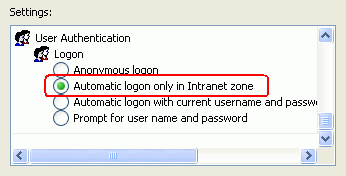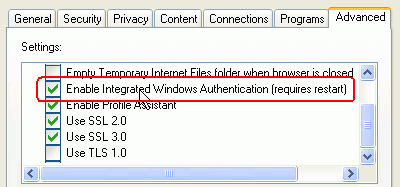Configuring Trusted Authentication
This section describes how to configure Managed Reporting
to trust the authentication being performed by the Web server. Managed
Reporting does not perform authentication when configured with the
trusted option. Instead, WebFOCUS reads the user ID from REMOTE_USER
or from a configurable HTTP header variable and passes it to Managed
Reporting. Managed Reporting then uses the ID for authorization
purposes.
Supported options include Basic authentication, Integrated Windows
Authentication (IWA), and third-party security products, including
Netegrity SiteMinder, Oracle Oblix, RSA ClearTrust, and Tivoli Access
Manager. Custom-developed security systems can also be supported
in many cases. For additional information regarding integration
with third-party security products, see http://techsupport.informationbuilders.com/tech/wbf/wbf_faq_integration.html.
xEnabling Trusted Authentication
You use the WebFOCUS Administration Console to select
trusted authentication for Managed Reporting. To understand what
happens when you make this change, see Internal Processing for Trusted Authentication.
x
Procedure: How to Enable Trusted Authentication
-
Go to
the WebFOCUS Welcome page (http://hostname:port/ibi_apps/,
where hostname is the host name of the machine on which the
WebFOCUS Client is installed, and port is the port on which
it listens) and click the WebFOCUS Administration Console link.
-
Log
on to the Console as an administrator (the default administrator
ID is admin with no password).
-
Click General under
MR Security Settings in the Configuration block.
-
Select
the Trusted option. Depending on the requirements
at your site, you must choose the type of Web server variable that
will be used to implement this option:
- Use Web server
REMOTE_USER variable. Optionally, you can include the Windows domain
with the user ID. If you select the Include Windows domain option,
you must create the MR user ID with the domain in the MR Administration
Tool.
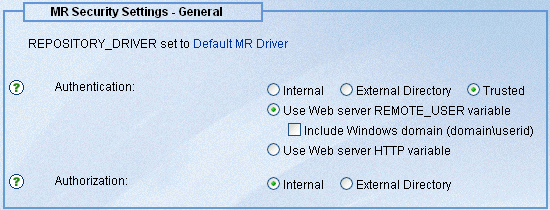
- Use Web server
HTTP variable. If you choose this option, you must type the name
of the HTTP Header variable that will contain the user ID.
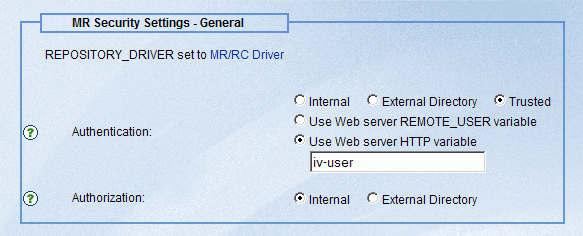
In
some cases, special configuration steps may be necessary to populate REMOTE_USER
or to create the HTTP header variable containing the user ID. You
can troubleshoot these settings by loading the page /ibi_apps/diagnostics/wfsysinf.jsp
into your browser and checking what your servlet container sees
for headers and for the value of REMOTE_USER. You may also find
useful information in Web Server Authentication Considerations.
-
Click Save.
You are asked to reload the repository driver at this time.
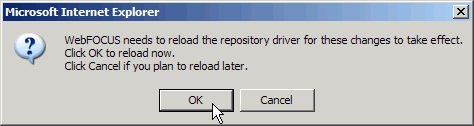
-
Click OK to
process your changes.
To understand what happens when you click OK (or Cancel)
on this dialog, see Internal Processing for Trusted Authentication.
x
When used with an environment configured for trusted
authentication, you do not supply Managed Reporting credentials
in the Developer Studio environment dialog box. These credentials
would be ignored, as explained in Internal Processing for Trusted Authentication.
Instead, do one of the following:
- If your Web
server is configured for Basic Authentication, select Basic from
the Web Component Authentication drop-down list. Enter your Web
server ID and password in the fields provided.
- If your Web
server is configured for Integrated Windows Authentication (IWA),
leave the Web Component Authentication drop-down list set to None.
The credentials with which you logged on to your Windows desktop
are sent automatically to IIS.
- If you are
using a third-party security product, such as SiteMinder, ClearTrust, WebSEAL,
or Oblix, see http://techsupport.informationbuilders.com/tech/wbf/wbf_faq_integration.html for
information about configuring Developer Studio to work with these
products.
- If you created
a custom logon template for Developer Studio, select it from the
Web Component Authentication drop-down list and enter the user ID
and password for this module. For more information, see Developer Studio Custom Logon Templates.
If your Web server has a security system not listed here, you
may be able to use the Basic option described above. Check with
your security administrator.
The following diagram shows how to select Basic authentication
and enter the Web server ID and password.
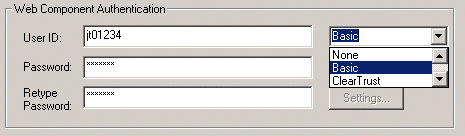
Note: In each case, the credentials you enter in the ID
and password fields are encrypted and stored locally in your Documents
and Settings\username\wfscom.wfs file. Alternatively, you can leave
these fields blank, in which case you will be prompted for your
user ID and password dynamically at the beginning of each session.
xWeb Server Authentication Considerations
This section provides Web server authentication considerations
when configuring WebFOCUS.
x
Reference: Troubleshooting HTTP Headers and REMOTE_USER
Generally
speaking, the Web server performs authentication and may set an
environment variable called REMOTE_USER containing the authenticated
user ID. Because Managed Reporting is only supported with the WFServlet
implementation of the WebFOCUS Client, the value contained in the
Web server REMOTE_USER variable must be propagated to the application
server/servlet container. Some servlet containers (for example,
ServletExec) pick up and set REMOTE_USER automatically. See the
following sections for information about Tomcat and WebSphere.
HTTP
headers are used to transport information about the request (and
response) such as credentials and preferred content type. An HTTP
header is a name:value pair. The header name is not case-sensitive.
Some security products automatically set an HTTP header containing
the user ID (for example, sm_user, iv-user, ct_user) and some allow
the header name to be configurable.
Problems implementing
trusted authentication often occur because of misunderstandings
about the spelling of an HTTP header or the configuration requirements for
making REMOTE_USER available to the WFServlet. To help troubleshoot
these issues, review the information shown on the HTTP Request Info
panel of the Diagnostics page of the console. You can access a similar
diagnostic page outside the console under the URL /ibi_apps/diagnostics/wfsysinf.jsp.
Note: IWA
requires the HTTP Keep-Alives Enabled option selected in IIS.
x
Reference: Enabling REMOTE_USER in an IIS/Tomcat Configuration
You
can configure IIS to authenticate users (such as with Basic authentication
or IWA) and propagate the authenticated user ID to Tomcat so that
it can be used by WebFOCUS. However, you need to customize the Tomcat
server.xml file. Add the attribute tomcatAuthentication="false"
anywhere inside the connector element that defines your Jakarta
AJP13 listener. This is typically the connector element that contains
the port="8009" attribute.
x
Reference: Enabling REMOTE_USER in a WebSphere Configuration
When
using WebSphere with IIS, you must disable WebSphere security in
order for the user ID to be propagated to WebFOCUS in REMOTE_USER.
x
Reference: WebFOCUS Reporting Server Considerations
You
must set the IBIMR_user variable when using REMOTE_USER, WF_REMOTE_USER
or an HTTP header variable and using Trusted authentication on the
reporting server. For more information about passing the IBIMR_user variable
to the WebFOCUS Reporting Server, see Propagating the Managed Reporting ID to the WebFOCUS Reporting Server.
xSupport for Integrated Windows Authentication
Integrated Windows Authentication (also known as IWA,
NTLM, and Windows Challenge/Response) is a popular protocol for
implementing single sign-on in a Windows environment. Review the
following information about limitations and additional configuration
steps to enable WebFOCUS support for IWA.
x
- You must disable
Allow Anonymous in the Directory Security property panel on your
web site. Only the IWA option should be enabled.
- When IWA is
configured on IIS, read operations to the file system are no longer performed
by the IUSR_computername account. Depending on the application server you
configured with IIS, read/write operations to the file system may
be performed with the local Administrators principal, a configurable
user account, or by the authenticated user who is running the Web
browser accessing WebFOCUS. When Tomcat starts with the local System
account, it accesses the file system with the local Administrators principal.
ServletExec, on the other hand, accesses the file system with the authenticated
(Web) user. Note that the Allow WebFOCUS to Set File Permissions option
in the WebFOCUS installation procedure is designed to support all
of these scenarios.
x
ReportCaster Distribution Server Support
- By default,
the ReportCaster Distribution Server is configured to start as a
Windows service using the local System account. Generally, this
account has sufficient rights to connect with IIS using IWA. However,
the local System account cannot make connections to other machines
on your network. Therefore, if you installed the ReportCaster Distribution
Server on a different machine than WebFOCUS, you must change the
service account appropriately.
- The ReportCaster
Distribution Server must be configured to use Sun JRE/JDK 1.4.2_06
or higher. The servlet container hosting the ReportCaster and WebFOCUS
Web applications must be configured to use Sun JDK 1.4.2_06 or higher.
x
There are issues routing IWA over topologies with forward
and reverse proxies. HTTP tracing tools, which are proxies, cannot
be used to troubleshoot IWA problems. Contact your Web and/or network
administrators to help troubleshoot IWA connectivity problems in
your enterprise.
x
Reference: Browser Settings Required for IWA Support
Integrated
Windows Authentication is only supported with Internet Explorer,
and its use is governed by security settings in the browser and
your network configuration. There are several approaches to enabling
IWA support in the browser. The following procedure is a recommendation
for Internet Explorer 6.0, but your network administrator may have
different instructions.
By default, Internet
Explorer 6.0 supports IWA with computers belonging to the Local intranet
security zone. A Web site is considered to be on the local intranet
when its address does not contain a dot, for example: http://webfocus/ibi_apps.
You
can also access a Web site with a fully qualified domain name, for
example, http://webfocus.ibi.com/ibi_apps. However, you must explicitly
specify the fully qualified host or domain name in your Local intranet
security zone.
- From the Internet
Explorer menu select Tools, Internet
Options, Security, Local
intranet, and then Sites.
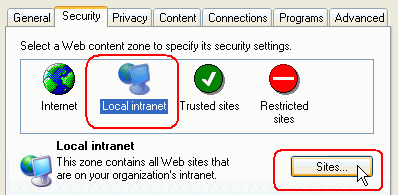
- Select Advanced.
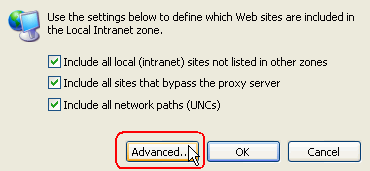
- Enter the fully
qualified domain name of the Web site, or indicate its domain as shown
below, and click Add. Then click OK three
times to save the change. You do not need to restart the browser.
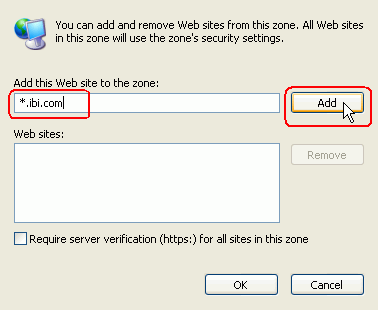
- If you are
still not able to access the Web site or if you are challenged to
provide credentials, check your security settings for the Local
intranet security zone.
- Select Security, Local intranet,
and then Custom Level.
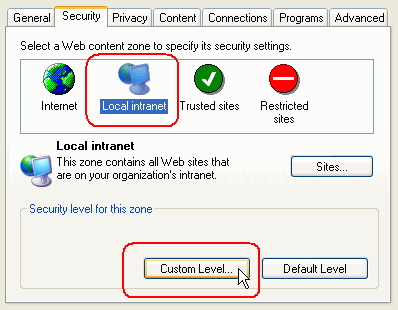
- Scroll the
options and verify that User Authentication, Logon,
and then Automatic logon only in Intranet zone are
selected.
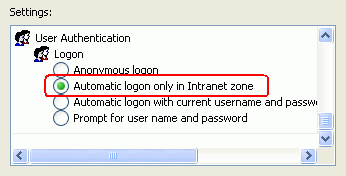
There
are two sub-protocols encapsulated in IWA: NTLM and Negotiate. The
Negotiate protocol is a wrapper around both NTLM and Kerberos that
the browser will try first when its Enable Integrated
Windows Authentication (requires restart) property is
checked.
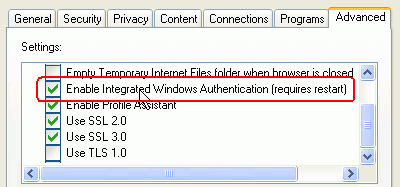
WebFOCUS
is designed to work with the check box checked and unchecked. If
you are having trouble however, you may wish to uncheck the box
and see if the behavior changes. You can also use the wfsysinf.jsp
page to determine which IWA protocol is being used in your environment
by checking the value of the Authorization header. For information,
see Troubleshooting HTTP Headers and REMOTE_USER.
If you still cannot sign-on
to WebFOCUS with IWA, ensure that you can access the Web site with
IWA before contacting Information Builders Customer Support Services
for assistance with WebFOCUS.
xSupport for Common Access Cards (CAC) Using PKI
A Common Access Card (CAC) is a smart card issued by the United
States Department of Defense for the identification of all Department
of Defense personnel and contractors. These cards in conjunction
with the appropriate card reader configuration on an end-user machine
can be used to perform certificate-based authentication when the
Web server has been configured to require client-side certificates
following the Public Key Infrastructure (PKI) standard. WebFOCUS
has the ability to retrieve the Common Name or User Principal Name attributes
from the supplied user certificate to populate the REMOTE_USER variable
so that CAC can be used to provide a trusted logon to Managed Reporting.
x
Pre-Installation Requirements
The Web server must be configured to prompt users for
client-side certificates using PKI and the ActivIdentity card-reading
software must be properly installed on end-user machines before
the WebFOCUS Client can be configured to trust the client certificate.
Please consult the documentation provided by the Department of Defense
on the proper method to set up the Active Identity software.
In addition, before switching Managed Reporting over to use
the REMOTE_USER value for automatic logon as outlined in Configuring Trusted Authentication, you must
first follow the steps outlined in Preparing for Trusted or External Authentication and
create at least one Managed Reporting Administrator that matches
the value of the certificate attribute chosen for PKI_userid_source.
For example, if the Managed Reporting Administrator has a Common
Name (CN) of Joe.Smith.1122334455 and the
PKI_userid_source is set to CN, the Managed
Reporting UserID must be Joe.Smith.1122334455.
If the Managed Reporting Administrator has a User Principal Name
(UPN) of 1122334455@mil and the PKI_userid_source
is set to UPN, the Managed Reporting UserID must
be 1122334455@mil.
x
Procedure: How to Enable Trusted Logon Using a PKI Client Certificate
To enable
a trusted logon using a PKI client certificate you must configure
several properties within the WebFOCUS Administration Console.
-
Go to the
WebFOCUS Welcome page and click the WebFOCUS Administration
Console link.
-
Log on as
an administrator.
-
Click Configuration and
then, under Application Settings, click Security.
-
Edit the
Security Settings as necessary and save your changes.
These attributes are activated as soon as they are saved.
You do not need to recycle the application server.
x
Reference: Security Settings for Trusted Logon Using a PKI Client Certificate
- PKIFilter.enabled
-
Enables the PKI filter which will extract the attribute specified
in PKI_userid_source to populate the REMOTE_USER variable. Managed
Reporting and ReportCaster must be configured to use
the REMOTE_USER variable for logon separately. For
more information, see Configuring Trusted Authentication.
- PKI_allow_ip
-
Specifies a list of IP addresses, separated by semi-colons,
that will be allowed to pass the PKI filter even if there is not
a valid client certificate in the request. The ReportCaster distribution server IP address must
be included in this list for the ReportCaster distribution server to be
able to retrieve Managed Reporting content. A sample list might
look like:
127.0.0.1;127.0.0.2
If
an IP address is not specified here and a client certificate is
not provided, the PKI filter will return a 403 forbidden error when
accessed.
- PKI_userid_source
-
Specifies the certificate attribute that should populate
REMOTE_USER for the user ID. The possible values are:
- CN
-
The common name for the certificate. For example,
Joe.Smith.1122334455
- UPN
-
The userPrincipalName attribute from the Subject Alternate
Name section of the certificate. For example,
1122334455@mil
Due
to the way the UPN is encoded, you must have a copy of the Bouncy
Castle Java Cryptography library within your classpath. It can be
downloaded from the Bouncy Castle Web site at http://www.bouncycastle.org/java.html.
x
ReportCaster Considerations
To schedule Managed Reporting content within ReportCaster,
there must be a path to the WebFOCUS Client that does not require
a client certificate, and the IP addresses of the machines where
the ReportCaster distribution servers reside must be included in
the PKI_allow_ip list.
It is recommended that you configure PKI on a separate Web server
which forwards the request to the application server with the certificate.
The ReportCaster distribution server can then be configured to go
directly against the application server and bypass the Web server.
For example, on a Windows host, PKI can be configured on IIS,
which forwards the requests to Apache Tomcat. The default Tomcat
port can be left open on 8080 and you can configure ReportCaster
to go to this port by updating the Repository Node on the MR
Info tab of the ReportCaster Configuration.
If the ReportCaster distribution server is installed on the same
machine as the WebFOCUS Client, it is advisable to set the host
name to localhost and include the IP address 127.0.0.1 in the PKI_allow_ip
list to keep all traffic local to the machine.
Note: When enabled, the PKI filter will prevent any access
to the WebFOCUS Client unless the source IP address of the request
is within the PKI_allow_ip. As a result it will not be possible
for a regular user to bypass the PKI authentication and go directly
to the application server.
x
Developer Studio Considerations
At this time Developer Studio does not support supplying
a client certificate using PKI, and so it is not possible to use
Developer Studio in an environment where this has been configured.
xInternal Processing for Trusted Authentication
When you save your Trusted authentication settings in
the WebFOCUS Administration Console, a message asks if you would
like WebFOCUS to update/replace your Managed Reporting repository
driver.
If you click OK,
the following occurs:
- The value of
REPOSITORY_DRIVER in cgivars.wfs is set to ibi.uas.drivers.WFMRX_MRRealmDriverFactory.
- The value of
AUTHENTICATION.MODE in mrrealm.cfg file is set to TRUSTED.
- A series of
WebFOCUS script commands are generated and inserted into the mrsso.wfs
file. This file is included during WebFOCUS processing (if it exists)
by ibistdd.wfs. The script commands vary depending on your choices.
- The current
repository driver loaded in memory is replaced by the Managed Reporting
Realm Driver.
If you click Cancel instead, only the
first three steps are performed by WebFOCUS, and your changes will
not be realized until you reload your WebFOCUS Web application.
The mrsso.wfs file is created in the WebFOCUS/client/wfc/etc
directory. The script commands inside this file instruct WebFOCUS
how to obtain the authenticated user ID so that it can set the Managed
Reporting ID of the user to this value. The mrsso.wfs file is processed
with each WebFOCUS request, but the commands inside it are conditional
on the MR_SIGNON action. For all non-sign-on requests the file has
no effect on processing, and access control to Managed Reporting
is controlled by MR_COOKIE, as described in Managed Reporting Processing Details.
If you selected REMOTE_USER and did not select the Include
Windows domain (domain\userid) option, the mrsso.wfs
file contents are:
<VER 1>
_mrssotype = WFREMOTEUSER
<set> MR_CHANGE_PASS(protect)
<ifndef> IBIMR_tid
<if> IBIMR_action EQ "MR_SIGNON"
IBIMR_user = &WF_REMOTE_USER
<endif>
<endif>
If you selected both REMOTE_USER and the Include Windows
domain (domain\userid) options, the mrsso.wfs file contents
are:
<VER 1>
_mrssotype = REMOTEUSER
<set> MR_CHANGE_PASS(protect)
<ifndef> IBIMR_tid
<if> IBIMR_action EQ "MR_SIGNON"
IBIMR_user = &REMOTE_USER
<endif>
<endif>
If you selected the HTTP header option and entered iv-user for
the header, the contents are:
VER 1>
_mrssotype = HTTPHEADER
<set> MR_CHANGE_PASS(protect)
<ifndef> IBIMR_tid
_httpheader=iv-user
_wfsvar=AUTH_ID
<call> CopyHTTPHeaderToWFVar(_httpheader,_wfsvar)
<if> IBIMR_action EQ "MR_SIGNON"
IBIMR_user = &AUTH_ID
<endif>
<endif>
As shown above, the binding of IBIMR_user to REMOTE_USER (or
the specified header) is bypassed when WebFOCUS detects an MR Trusted
Key sign-on. This logic is required to support Dashboard sign-on
processing in an IWA environment and for ReportCaster.
Important: The CopyHTTPHeaderToWFVar( ) function is implemented
in the default WebFOCUS Servlet plug-in (WFEXTDefault class). If
you need to write your own plug-in functions, you must extend the
WFEXTDefault class so that you can still use its methods. For information,
see Copying WebFOCUS Variables Using the WebFOCUS Servlet Plug-in.