To add a new connected system:
-
Using the top-down approach, configure the Instance
Layer model, as described in Creating an Instance Layer Model.
For more information on the top-down modeling approach, see Creating a Logical Model Using the Top-down Approach.
-
Double-click the Connected Systems node
in your MDM project, provide the System Name and Description attributes,
and then click OK, as shown in the following image.
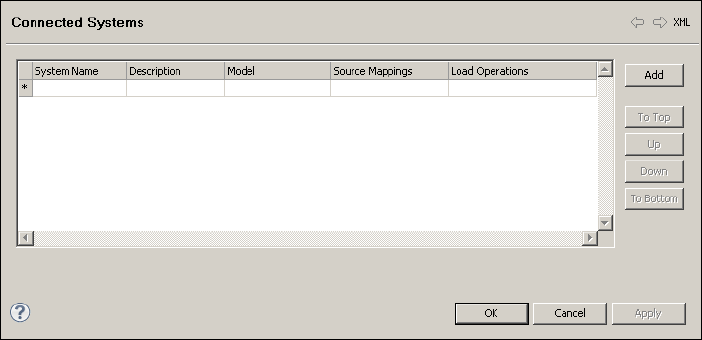
-
Expand the configuration tree under the newly added system
and double-click Model to edit the system
input interface model (entities, attributes and relationships).
You can also import the model from an external modeling tool in supported formats. For more information, see Importing a Logical Model.
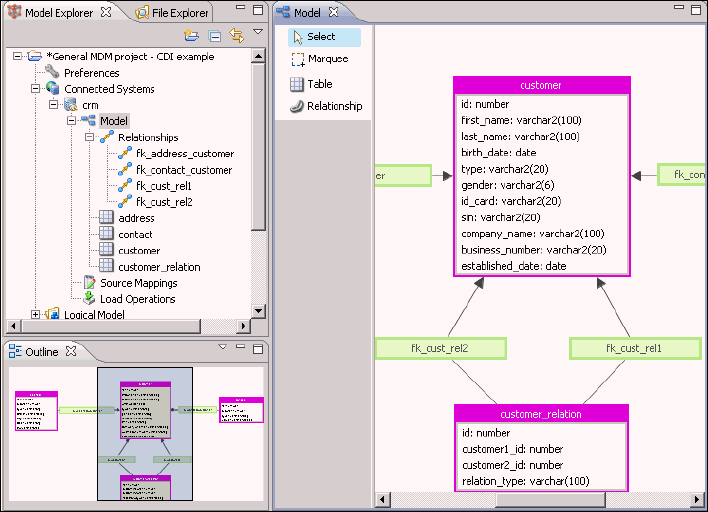
-
Double-click Source Mappings to
map the input entities to the Instance Layer model, to create the
origin for each entity in the system.
The definition of batch load operations and mapping source attributes to the instance layer model attributes, is described in Adding a Batch Load Operation.
You can also use native online write web services to load data into the MDM Hub. For more information, refer to the Read-Write services in the iWay Master Data Server (MDS) Reference Guide.