To add a new batch load operation:
-
Using the top-down modeling approach, configure
the Instance Layer model, as described in Creating an Instance Layer Model.
For more information on the top-down modeling approach, see Creating a Logical Model Using the Top-down Approach.
-
Connect a system for which you want to add a batch load operation.
For more information on connecting a system, see Connecting a System.
-
Click Connected Systems, select [system],
double-click Load Operations in your MDM
project, then double-click the asterisk (*) and choose the load
operation type from the list, and click Ok,
as shown in the following image.
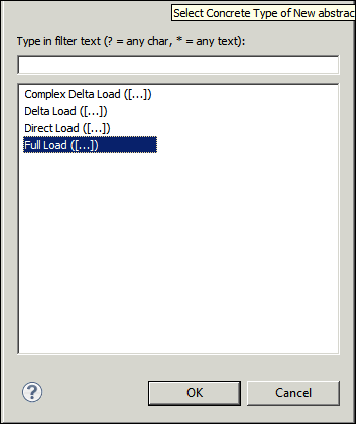
-
Double-click the newly added load operation to edit its
properties.
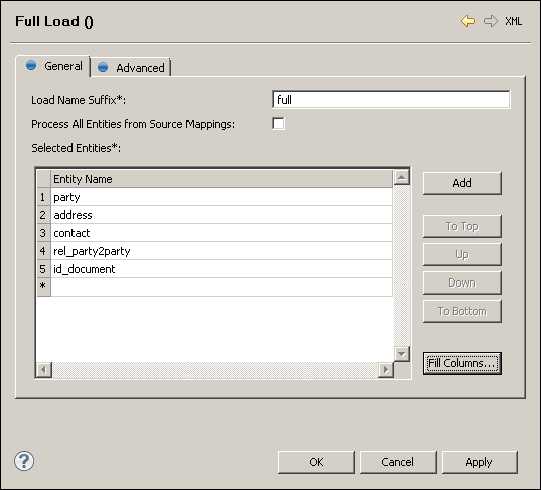
- Provide the Load Name Suffix field and choose the entities from the Connected System processed by this load operation.
- In the Advanced tab, override the default settings for this load operation in the Source Deletion Strategy and Ignored Comparison Columns.
- Click OK.
-
Right-click the new load operation, select Generate,
and click Generate again, in the following
dialogue.
This will prepare an iWay DQS plan with predefined mapping and interface steps. The plan is located in Files/engine/load.
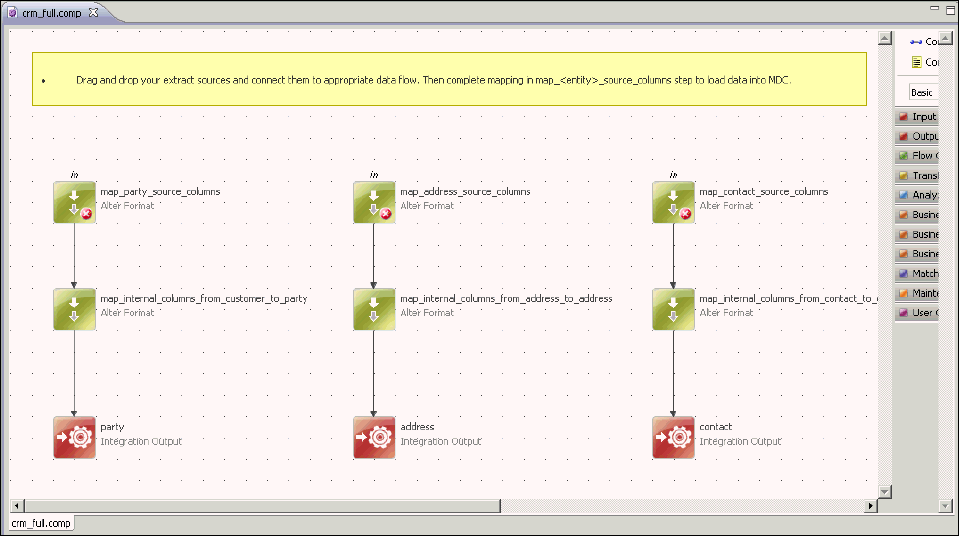
-
Right-click the new load operation and select Open
Plan File.
Complete the plan by adding the input sources (typically the Text File Reader, JDBC Reader, or XML Reader steps, and so on) and mapping them to the appropriate flows. The following image shows an XML Reader used for all entities.
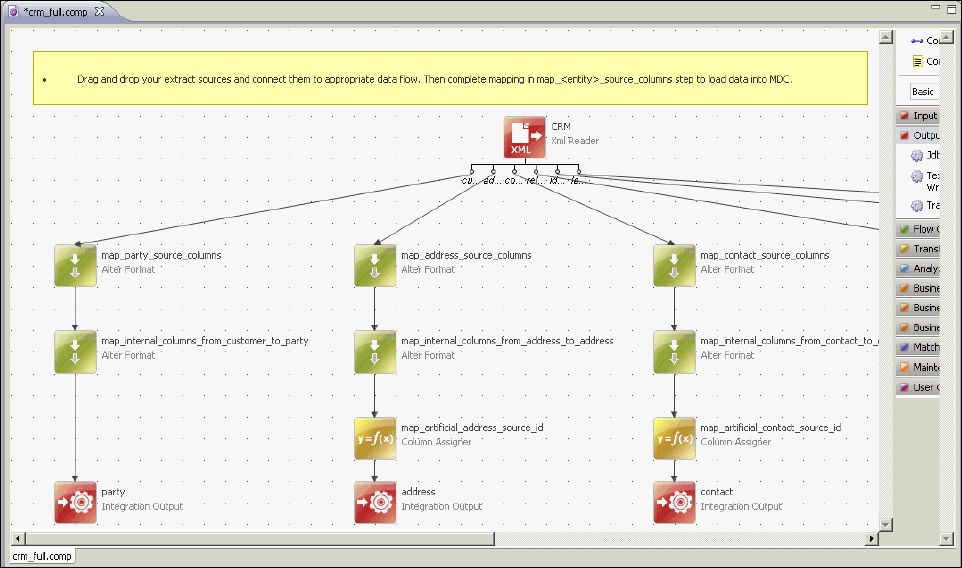
-
Map the columns between the source interface (Expression
field) and the instance layer (Name field, filled in upon plan generation)
in the Alter Format steps named map_<entitiy>_source_columns,
as shown in the following image.
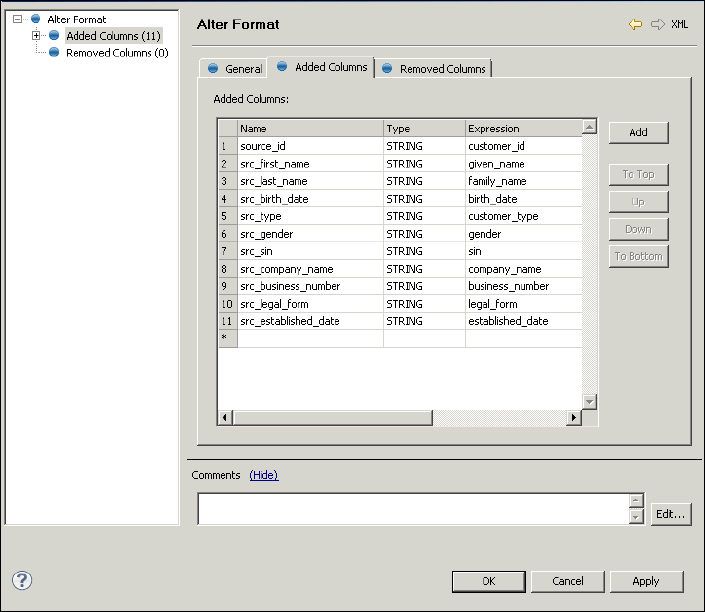
- Save changes to the component by pressing Ctrl + S on the keyboard.