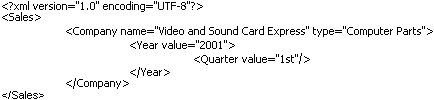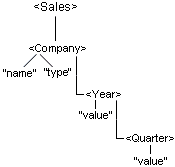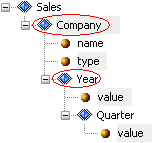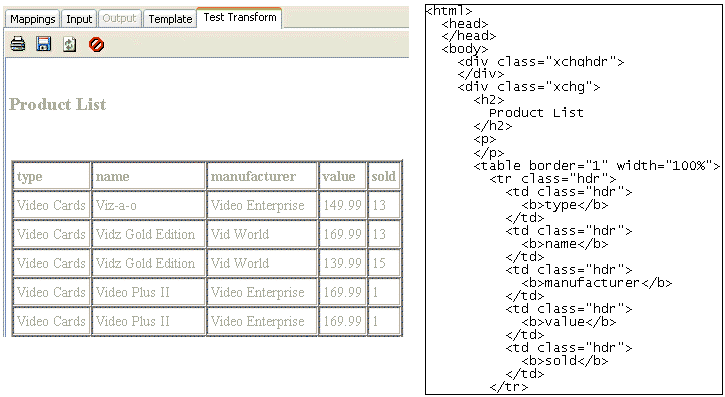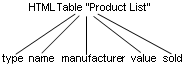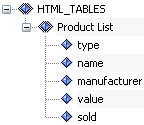The Mappings tab is the default display for a Transform project and is your workspace for building a Transform project. For Ebix Entry projects, two-way mappings are used in the Mappings tab for transforming your e-business message to and from XML.
The following information is available in the Mappings tab:
- Input and output
document structure tree (entirely or partially expand or collapse
the structure nodes).
Note: Being part of the document structure tree, the individual fields and records of your input and output are referred to as nodes throughout this manual.
- The data associations
between input and output nodes (represented by lines between nodes).
Note: If you do not want to see the mapping lines, this option can be disabled by clicking the Show/Hide Mappings button on the toolbar or selecting Show/Hide Mappings from the View menu.
Note: The colors do not indicate meaning; alternate colors make the lines more distinct.
- Details of
a particular structure node.
You can obtain details by placing the cursor over an input, output, or mapping node. You can also right-click the node and select Properties.
- The value of
a node in the Input pane.
You obtain the value by selecting the node. The value appears below the Input pane.
- The mapping
value of a node in the Output pane.
You obtain the mapping value by selecting the node. The value appears below the Output pane.
The following image shows the Mappings tab layout, which includes the panes that display the input and output mapping rules of a project.
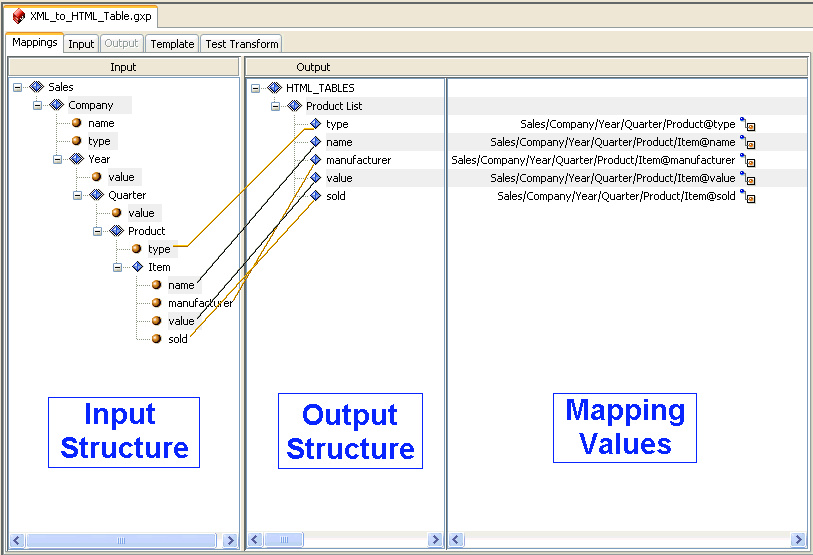
The Mappings tab includes the following panes to display mapping-related information systematically:
- Input pane appears on the left. It contains the structure of the input data (or incoming document). Note that the input structure is read only in the Mappings tab.
- Output pane appears to the right of the Input pane. This pane is your workspace for designing the structural layout of your output document.
- Mapping Values pane appears to the right of the Output pane, sharing the same alignment. This pane displays the individual values assigned to the output nodes. The mapping value can be assigned as a constant, expression, function, or one of the values from the input document tree.
When working with structures, you can perform the following tasks:
- Load and configure
input or output structure nodes.
For more information on loading the input and output documents, see Configuring Project Properties and Configuring Project Properties.
- Drag and drop nodes from the Input pane to the Output pane.
- Add or delete a structure node.
The following menus let you easily perform various mapping-related tasks:
- Input Node menu provides the available options for the nodes in the Input pane to manipulate your input structure. For more information, see Input Node Workspace Menu.
- Output Node menu provides the available options for the nodes in the Output pane to manipulate your output structure. For more information, see Output Node Workspace Menu.
- Mapping Values menu provides the available options for the nodes in the Mapping pane to assign values to the nodes in your output structure. For more information, see Mapping Values Menu.
Right-clicking an input node in the workspace displays the menu options that are available for the nodes in the Input pane. You can expand or collapse the node within the structure tree, copy the node, and show or hide mappings between input and output nodes. The following image shows the options available from the Input Node menu.
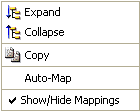
The following table lists and describes the Input Nodes menu options.
|
Option |
Description |
|---|---|
|
Expand |
Expands the node currently selected in the structure tree, revealing the nested structure of its sub-nodes. |
|
Collapse |
Collapses the node currently selected in the structure tree. |
|
Copy |
Copies the selected input node and enables you to paste it in the output. |
|
Auto-Map |
Maps input structure as a root of the output structure. A confirmation dialog box displays when this option is selected. This option is available only in the Mappings tab. |
|
Show/Hide Mappings |
Toggles between showing and hiding the mapping lines between the input and output structures. This option is available only in the Mappings tab. |
Right-clicking an output node in the workspace displays the menu options that are available for the nodes in the Output pane. The following image shows the options available from the Output Node menu.
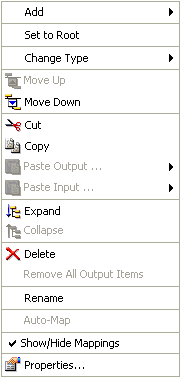
Note: The options that are available in the Output Node menu depend on which node is currently selected in the Output pane.
Note that certain options can be disabled depending on the type and position of the output node in the structure (for example, group, element, or attribute) or the data format (for example, XML or EDI X12).
The Add and Change Type option lists are dynamic and also depend on the type of the output node and the output data format.
The following table lists and describes the options available from the Output Node menu.
|
Option |
Description |
|---|---|
|
Add |
Enables you to construct the existing output structure by adding a structure node. The following types of structure nodes are supported:
|
|
Set to Root |
Use this element to represent the root of the document structure tree. This option is not available for record-based data formats, such as CSV. This option is available only for the nodes of type Group, because this is the only type of node that is permitted to perform the root functionality. |
|
Change Type |
Enables you to change the type of the node to one of the following:
For more information, see Output Structure. |
|
Move Up |
Moves the selected node up the output structure tree, under the same parent node. |
|
Move Down |
Moves the selected node down the output structure tree, under the same parent node. |
|
Cut |
Cuts the selected output node, making it available for paste output operation. |
|
Copy |
Enables you to copy the selected node to a location determined by the user. |
|
Paste Output |
Pastes the cut or copied output node. |
|
Paste Input |
Pastes the cut or copied input node. |
|
Expand |
Expands the selected node, revealing the nested structure of its sub-nodes. |
|
Collapse |
Collapses the selected node, hiding the nested structure of its sub-nodes. |
|
Delete |
Removes a node from the Output structure. A confirmation dialog box appears for this option. |
|
Remove All Output Items |
Removes all output nodes from the output structure. This option is available only in the Mapping Builder. |
|
Rename |
Enables you to rename the selected output structure node. This operation is also available if you double-click the name of the node. |
|
Auto-Map |
Maps input structure as a root of the output structure. A confirmation dialog box displays when this option is selected for the root node of the structure. |
|
Show/Hide Mappings |
Toggles between showing and hiding the mapping lines between the input and output nodes. The mappings signify the relationships between input and output node where the particular input value is used to construct the value of the output node. |
|
Properties |
Opens the Properties dialog box, which shows the layout and structural information pertaining to the selected structure node. For more information on this dialog box, see Group Properties. |
Right-clicking a mapping value node in the workspace displays the menu options that are available for the nodes in the Mapping Values pane. The following image shows the options available from the Mapping Values menu.
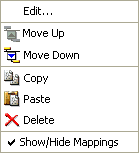
The following table lists and describes the options available from the Mapping Values menu.
|
Option |
Description |
|---|---|
|
Edit |
Opens the Output Node Mapping Builder window, which enables you to modify the mapping value by changing an input node it maps to, or adding a function, constant, or expression to the existing mapping. For more information on how to use the Output Node Mapping Builder, see Using Functions. |
|
Move Up |
Moves the selected mapping value up the output structure tree under the same parent Group node. |
|
Move Down |
Moves the selected mapping value down the output structure tree under the same parent Group node. |
|
Copy |
Copies the selected mapping value. |
|
Paste |
Pastes a copied or cut mapping value. |
|
Delete |
Removes the selected mapping value. |
|
Show/Hide Mappings |
Toggles between showing and hiding the mapping lines between the input and output structures. |
Note: It is the layout and mapping of the output structure and not the actual data values, that you design and which appear in the Output pane of the Mappings tab. After the structure is defined, you must assign values for the output nodes in the Mapping Values pane, using tools described in Mapping Values.