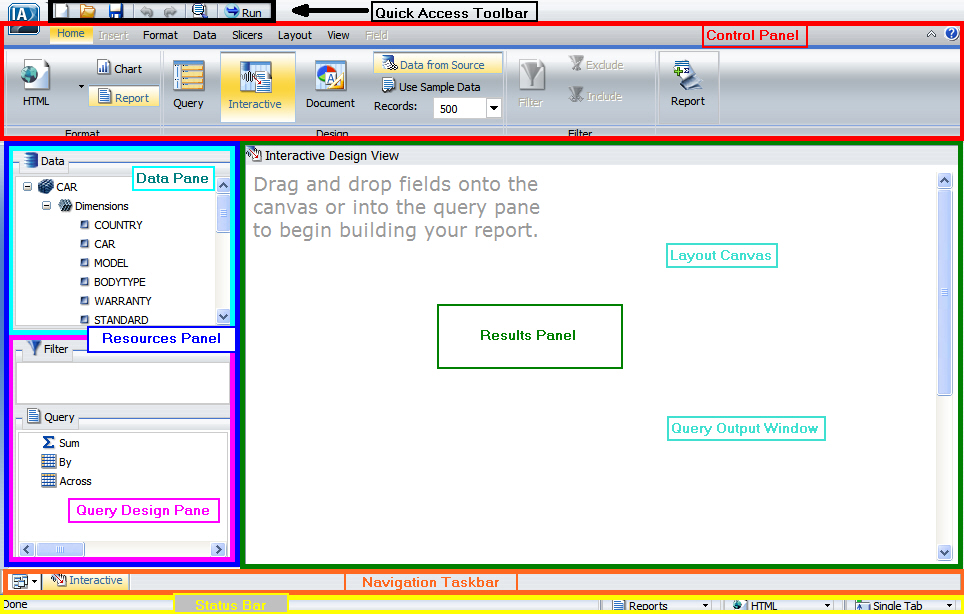
InfoAssist displays the Application Main Menu, Quick Access Toolbar, and Control Panel at the top of the window. It displays the Resources Panel in the left pane, the Results Panel in the right pane, and the Navigation Taskbar and Status Bar at the bottom of the window, as shown in the following image.
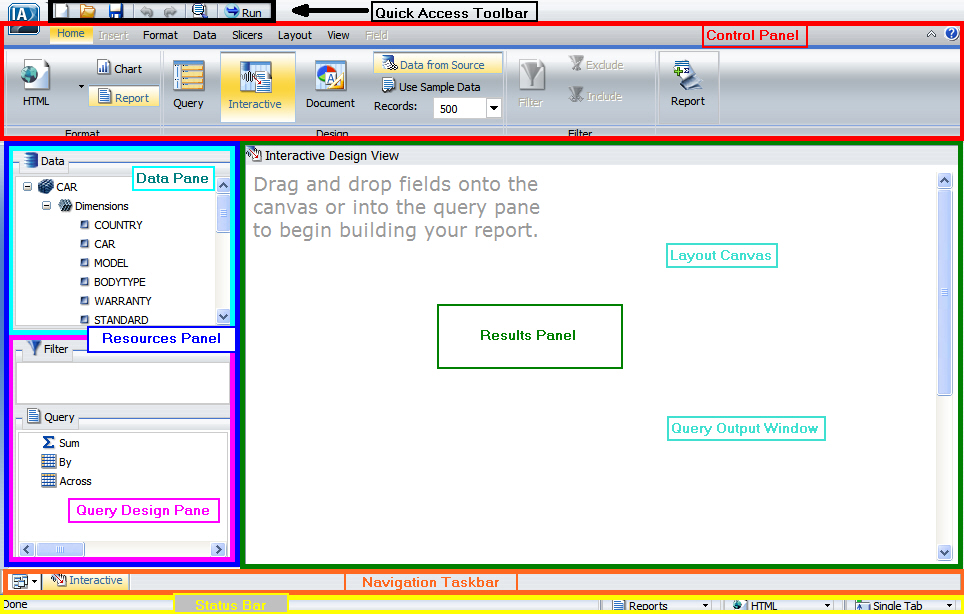
The InfoAssist application window is composed of the following functional areas.
Displays open, save, run, and other options in a pop-up window
when you select the IA ![]() button.
For details, see Selecting From the Application Main Menu.
button.
For details, see Selecting From the Application Main Menu.
Displays the most commonly used functions in a toolbar that is always visible. For details, see Quick Access Toolbar.
Displays property controls using highly visible icons that are grouped logically by functionality within each tab of the Control Panel. Tabs include Home, Insert, Format, Data, Slicers, Layout, View, Field, and Series (charts only). For details, see Accessing Properties Using the Control Panel.
Displays the fields from the selected data source in the Data pane. Also displays the Query Design pane below the Data pane except in Query Design view. For details, see Understanding the Resources Panel.
Displays either the Query Design pane, Layout Canvas, or Output window. The Query Design pane is displayed when you select Query Design view. The Layout Canvas is displayed in Interactive mode when you create or modify a report. The Output window is displayed when you execute a report. For details, see Understanding the Results Panel.
Displays groups and icons to provide different views and quick access to all active reports and report output. For details, see Using the Navigation Taskbar.
Displays the status of the last selected action, the name of the current report, an output format button that shows the selected format, and an output target button that shows the selected option for displaying new output windows or tabs. For details, see Using the Status Bar.
| WebFOCUS |