
The Status Bar displays the status of the last selected action, a reports button that shows the number of open reports, an output format button that shows the selected format, and an output target button that shows the selected option for displaying new output windows or tabs. The Status Bar is shown in the following image.

When you select the reports button, a pop-up menu opens, with options for selecting any of the open reports, as shown in the following image. Each report is listed by name and an icon which represents the report type (report, chart, compound document). The report you select becomes active.
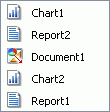
When you select the output format button, a pop-up menu opens, with options for selecting a different output format, as shown in the following image. Output formats include HTML, active report, active Flash, PDF, active PDF, Excel 2007, Excel 2000, Excel Formula, Excel Pivot, and PowerPoint.
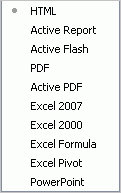
When you select the output target button, a pop-up menu opens, with options for Single Tab (the default), New Tab, Single Window, and New Window, as shown in the following image.
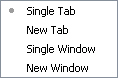
Selecting Single Tab from the output target menu and running a report creates a new output window on the first run and refreshes the output window on each subsequent run.
Selecting New Tab from the output target menu creates a new output window and a new report instance each time a report is run. For each report instance, a new output tab is placed on the Navigation Taskbar to preserve that report. Each output tab maintains the state of the report that generated that output. Selecting any output tab on the Navigation Taskbar loads the associated report information into the Query Design pane.
Selecting Single Window from the output target menu and running a report creates output in a new browser window on the first run, and then continues to update the open browser window until that window is closed. If the window is closed and a report is run, a new browser window is opened and each subsequent run of the report continues to populate the open browser window.
Selecting New Window from the output target menu and running a report creates output in a new browser window. An output tab is not added to the Navigation Taskbar.
| WebFOCUS |