
Reference: |
The Quick Access toolbar, located to the right of the Application Main Menu button, is always visible no matter which options are selected. It provides access to the most commonly used functions.
From left to right, you can select New (create a new report, chart, or compound document), Open (an existing report), Save, Undo, Redo, View code, and Run, as shown in the following image.

The
New ![]() icon
allows you to create a new report, chart, or compound document.
The exact functionality of the New icon depends on your current
InfoAssist session.
icon
allows you to create a new report, chart, or compound document.
The exact functionality of the New icon depends on your current
InfoAssist session.
Opening a Reporting Object through InfoAssist and then clicking the New icon will result in a new report being generated from the Reporting Object. You will be prompted to choose the type of report you wish to create from the Reporting Object, as shown in the following image.
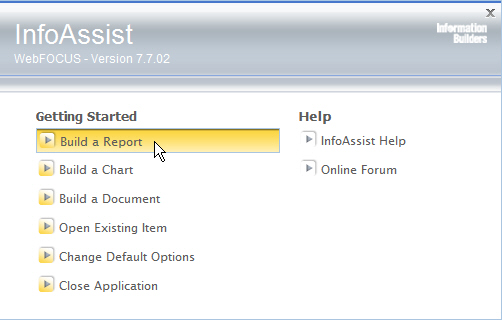
Opening a new session of InfoAssist and then clicking the New icon will result in a new report being created. You will be prompted to choose a data source, as shown in the following image.
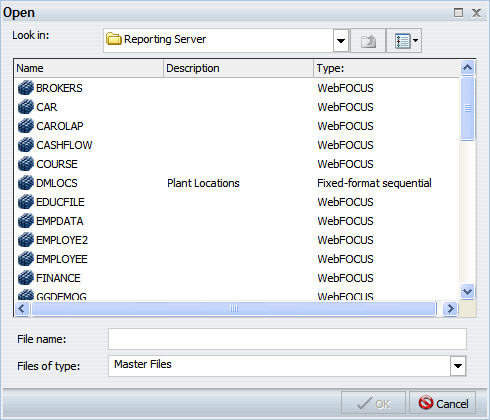
Opening an existing My Report will result in the New icon being grayed out and inactive.
The
Undo  icon
allows you to undo your last action. The Redo
icon
allows you to undo your last action. The Redo  icon
allows you to redo the action. The Redo icon is the opposite of
the Undo icon. It reinstates the change made by the Undo icon.
icon
allows you to redo the action. The Redo icon is the opposite of
the Undo icon. It reinstates the change made by the Undo icon.
The Undo icon or Redo icon is enabled (blue) when there is an action to undo or redo. Otherwise, the icon is disabled (gray).
For example, assume that your first action when creating a report is to add a database field to the report. After you add the field, the Undo icon turns blue. You can now click the Undo icon to remove the field from the report. The Undo icon turns gray, and the Redo icon turns blue. To restore the field to the report, click the blue Redo icon.
You can also press Ctrl+Z to undo an action, or Ctrl+Y to redo that action.
You can undo and redo up to 25 actions per session. InfoAssist maintains the undo/redo list of actions even when you switch between reports.
When a dialog box is open in the application window, you cannot use the Undo and Redo icons. However, when you click OK and close the dialog box, the icons become available for use. With a single click of Undo, you can undo all the actions that you performed in the dialog box, and you can reinstate them with a single click of Redo.
| WebFOCUS |