To add an export operation:
-
Using the top-down modeling approach, configure
the Instance Layer model, as described in Creating an Instance Layer Model.
For more information on the top-down modeling approach, see Creating a Logical Model Using the Top-down Approach.
-
Using the top-down modeling approach, configure the Master
Layer model, as described in Creating a Master Data Layer Model.
For more information on the top-down modeling approach, see Creating a Logical Model Using the Top-down Approach.
- From Output Interfaces, double-click Export Operations.
-
In the Export Operations dialog, click Add and choose
a specific implementation export type, and then click OK,
as shown in the following image.
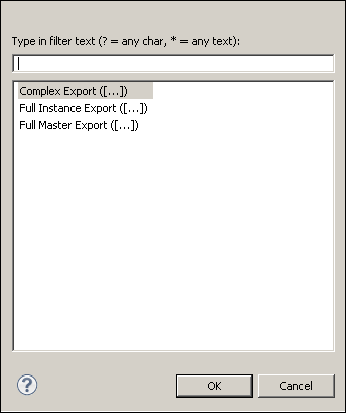
-
Double-click the newly added export operation and configure
the following properties:
- Operation Name. Unique export identifier displayed in the administration web console.
-
Scope. Export scope (can be inherited from global Preferences
or overridden):
- existing. Export operation reads all records from the MDM hub storage (including deactivated).
- active. Export operation reads only active records from the MDM hub storage.
- Master Layer Name. Select the master layer to which the export operation applies to.
- All Entities. Select this check box if you want the export to use all entities.
- Selected Entities. With All Entities cleared, specify which entities should be exported (columns can also be specified).
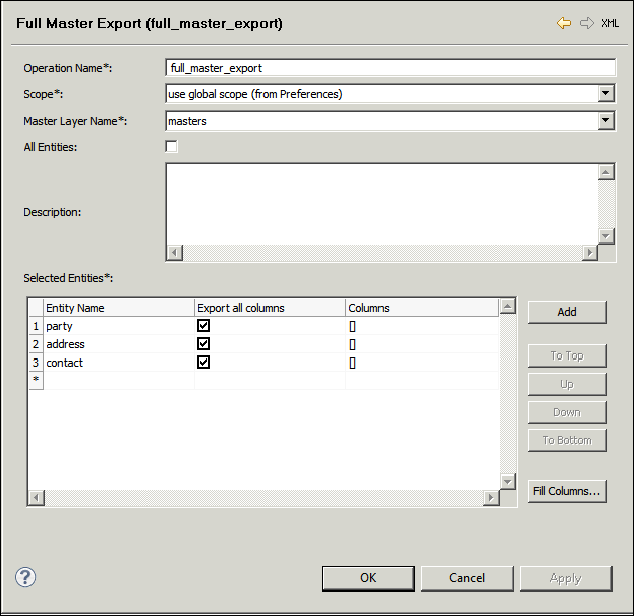
-
If you wish to export only a few attributes for an entity,
double-click on the entity, clear the Export all columns check
box, select the desired columns manually, and then click OK to
finish the configuration.
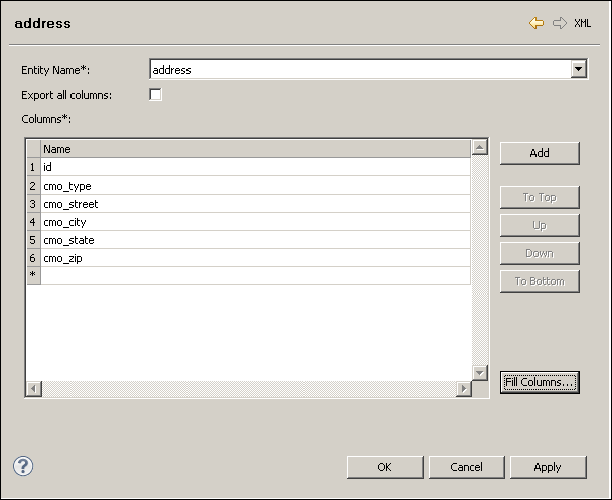
-
Right-click the newly added export operation in the Model
Explorer, select Generate..., and then click Generate.
This prepares the export operation plan that requires only output steps to be added.
-
Right-click the newly added export operation in the Model
Explorer and click Open Plan File.
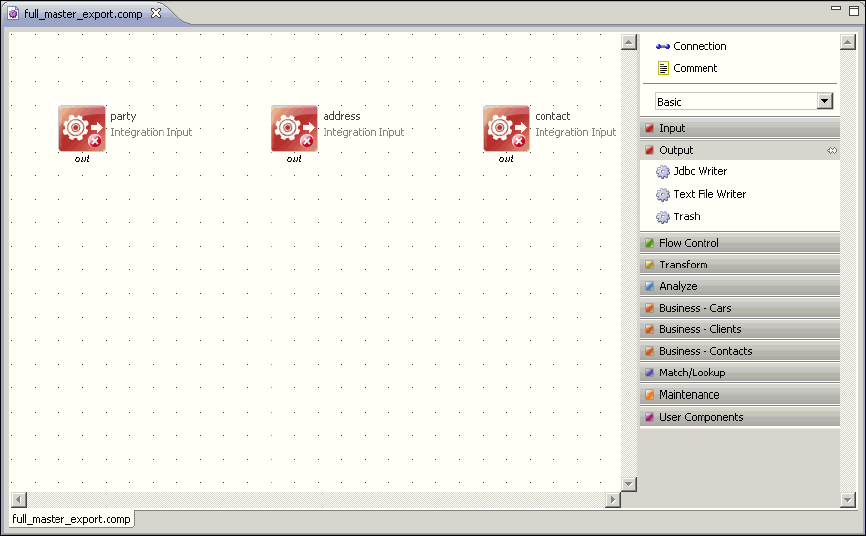
-
Add some logic and output steps according to your needs.
The following image shows a sample export logic.

The example above uses the Full Export mode to export data from one master layer (masters). Use the Complex Export operation to define individual data sources.