Once you have connected to your Siebel target, you can browse the available Siebel Business Components using iWay Explorer and create an XML schema directly.
However, if you want to browse metadata for Siebel Business Services, create an XML schema or publish a WSDL file for a specific Siebel Business Service method, you must consider the following:
- If the Business
Service method you want to use has a method argument of type hierarchy,
you must add a Service Node using iWay Explorer.
For more information on adding a Service Node, see How to Create a Service Node.
Once a Service Node is added, you can continue to browse metadata, create an XML schema, or publish a WSDL file for the Siebel Business Service.
- If the Business
Service method you want to use does not have a method argument of
type hierarchy, you can proceed directly with browsing metadata,
creating an XML schema, or publishing a WSDL file.
For more information, see Creating an XML Schema for a Siebel Business Component or Siebel Business Service.
After you create a schema, you can use it to generate service request and response schemas for the Business Service or Business Component.
Siebel Business Objects contain one or more Siebel Business Components. You can view Business Components by clicking the associated Business Object.
The following image shows the Account Business Object node expanded to display all Business Components beneath it.

To generate service request and response schemas for a Business Component:
- If you have not started the explorer, start iWay Explorer and connect to your Siebel system through a target.
-
In the
left pane, expand the Business Object or the Business Service node.
You can also use the Search feature to find a particular Business Component or Business Service. For more information, see How to Search for a Specific Siebel Object.
-
Expand
the Business Component or Business Service to view the objects under
it.
For a Business Component, expand the Business Object node, then expand the Business Component you want, then expand the node you want, and select the method for which you want to create a schema.
The following image shows the Account Business Component expanded to reveal the Account node and all the available methods. This node is expanded with the Insert method selected.
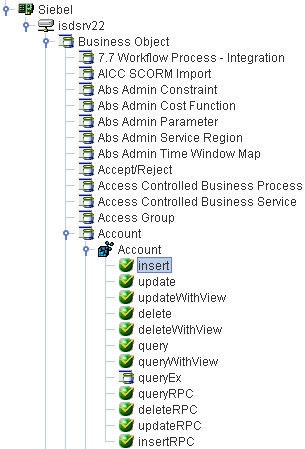
The following groups of methods are available for each Business Component:
Standard Methods - Provide basic functionality to integrate with Siebel.
- Insert
- Update
- Delete
- Query
- QueryEx
For more information about the QueryEx method, see Using the QueryWithView and QueryEx Methods.
RPC Methods - Issue a simple Remote Procedure Call (RPC) to integrate with Siebel.
- InsertRPC
- UpdateRPC
- DeleteRPC
- QueryRPC
View Mode Methods - Specify a specific Siebel view level to use during integration with Siebel. Views in Siebel are used for data access control.
- UpdateWithView
- DeleteWithView
- QueryWithView
In Siebel systems, each record is assigned to a team of members. Your user role must be defined as a team member of a record. If you want to access a record, but you are not a team member of that record, you must use a view mode method and specify a specific Siebel view level (for example, Sales Rep View, Manager View, Personal View, etc.).
For a list of available Siebel view levels and more information about the QueryWithView method, see Using the QueryWithView and QueryEx Methods.
Business Component System Attributes
When an XML schema is generated for a Business Component, the iWay Application Adapter for Siebel automatically adds the following system attributes to each schema:
- Id
- Created
- Created_By
- Updated
- Updated_By
The type of method that is used to generate the XML schema determines whether the system attributes are added to the request or response schema and also their specific location within the schema.
Insert and InsertRPC Methods
No systems attributes are added for the request schema. However, the response schema includes a ROW_ID attribute and the ID is returned during run time.
Update and UpdateRPC Methods
The system attributes are added to the select section of the request schema. For example:
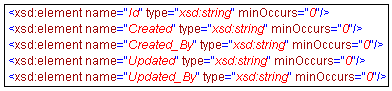
UpdateWithView Method
The response schema includes the ROW_ID, Updated, and Updated_By attributes. These values are returned during run time.
Delete and DeleteRPC Methods
The system attributes are added to the select section of the request schema. For example:
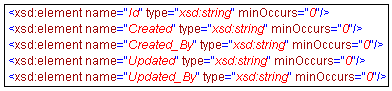
DeleteWithView Method
The system attributes are added to the select section of the request schema. For example:
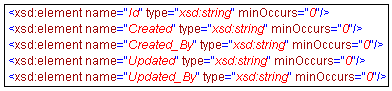
In addition, the response schema includes a ROW_ID attribute and the ID is returned during run time.
Query, QueryWithView, and QueryRPC Methods
The system attributes are added to the request and response schema.
For a Siebel Business Service, expand the Business Service node containing the object for which you want to create schema.
The following image shows the Simple Add Account Business Service expanded with the addAccount object selected.
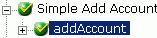
-
In the
right pane, move the cursor over Operations and
select Generate Schema.
iWay Explorer accesses the Siebel repository and builds schemas.
The following image shows the Schemas table that appears on the right and has three columns, labeled Part, Root Tag, and Schema. The Schema column provides the locations of the schemas. There are three rows: Request, Response, and Event.
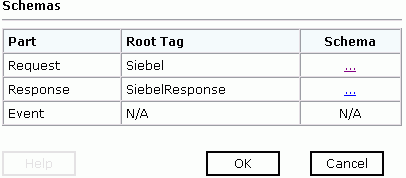
-
To view
a schema, click the ellipsis (...) in the row
corresponding to the schema you want to view.
The following image shows the XML schema that appears in the right pane.
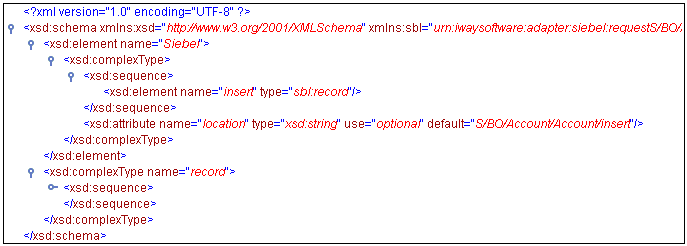
For more information on where the schemas are stored, see Locating Schemas.
You can use the search function in iWay Explorer to locate a Siebel object or node quickly.
- If you have not started the explorer, start iWay Explorer and connect to your Siebel system through a target.
-
Expand
the target and select Business Object, Business
Service, or Integration Object.
The following image shows Business Object selected in the left pane.
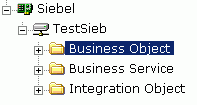
-
In the
right pane, move the cursor over Operations and
select Search.
The following image shows the Search feature that appears in the right pane. It has a search path input area.
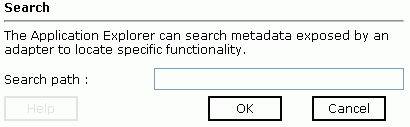
- Enter the name of the node or object on which you want to search in the Search path text entry box, for example, Account.
-
Click OK.
The following image shows the search results that appear when a search for Account is conducted against the Siebel Business Objects.

- Select the radio button next to the item in which you are interested, for example, S/BO/Account.
-
Click OK.
iWay Explorer locates the node you select, for example, Account.
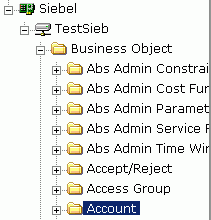
Before viewing Business Service metadata, you must add a Service Node if the Business Service method has a method argument of type hierarchy.
To create a Service Node:
-
Connect
to a Siebel target and expand the Business Service group.
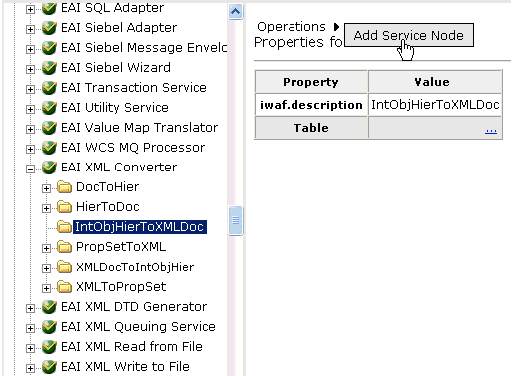
- Browse through the available Business Services and select a specific Business Service category, for example EAI XML Converter.
- Expand the object and select a function of that object you want to publish, for example, IntObjHierToXMLDoc.
-
In the
right pane, move the pointer over Operations and
select Add Service Node.
The Add Service Node pane opens on the right, as shown in the following image.
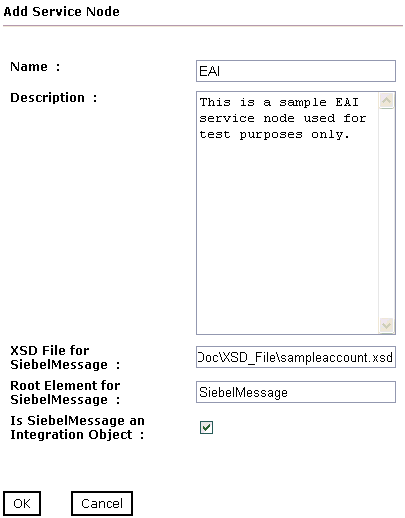
Perform the following steps:
- Type a name you want to use for the Service Node in the Name field.
- Type a brief description for the Service Node (optional).
-
In the XSD File for SiebelMessage field, enter the location
of XSD file that was created by Siebel Tools and include the name
of the file in this location, for example, sampleaccount.xsd.
For more information on creating a Siebel XDR or XSD schema using Siebel Tools, see Creating a Siebel XDR or XSD Schema.
- In the Root Element for SiebelMessage field, type the name of the root element being used. The root element is usually SiebelMessage in most cases.
- Select the Is SiebelMessage an Integration Object check box.
-
Click OK.
The Service Node is created and appears in the left pane within the folder you selected earlier, for example, IntObjHierToXMLDoc.
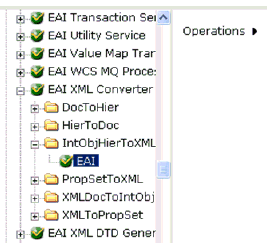
You will need to persist the Service Node you just created by refreshing your target to Siebel.
You can now generate an XML schema based on this Service Node.
For more information on how to generate an XML schema, see Creating a Schema for a Siebel Business Component or Siebel Business Service.