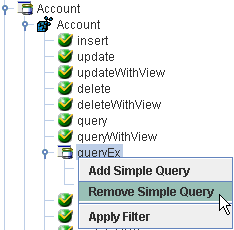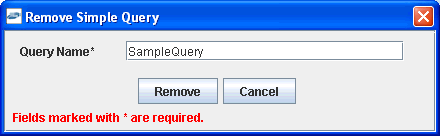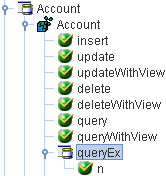To create a simple query using the QueryEx method:
-
In the
left pane, expand the Business Object or the Business Service node.
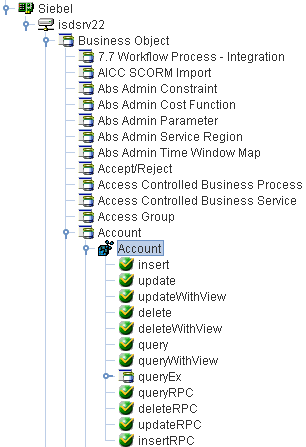
- Expand a Business Component, for example Account.
-
Right-click queryEx and
select Add Simple Query from the context
menu, as shown in the following image.
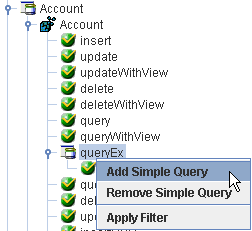
The Add Simple Query dialog box opens, as shown in the following image.
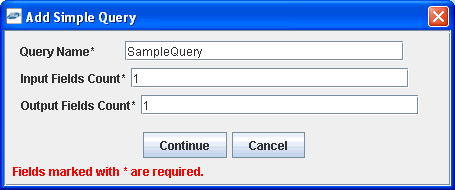
-
Perform
the following steps:
- In the Query Name field, type a name for the query you want to create, for example, SampleQuery
- In the Input Fields Count field, type the number of input fields you want in your query, for example, 1.
- In the Input Fields Count field, type the number of output fields you want in your query, for example, 1.
-
Click Continue.
The following Add Simple Query dialog box opens, which prompts you for the input and output fields you want to query.
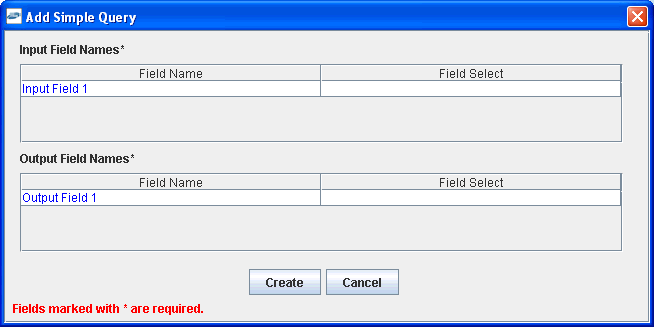
Note: Since this example is using only 1 input field and 1 output field, the Add Simple Query dialog box is configured accordingly.
-
Perform
the following steps:
-
In the Field Select column for the input field, select the
input field you want to use from the drop-down list, for example, Account_spcMarkets.
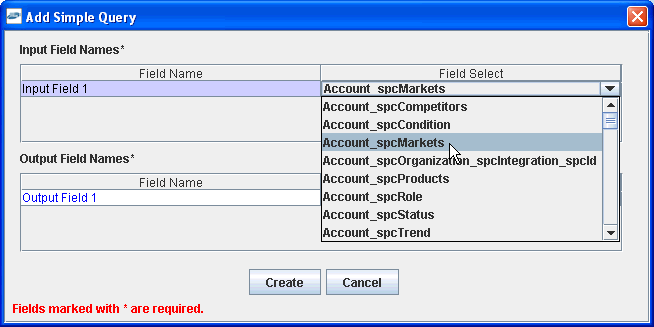
- In the Field Select column for the output field, select the output field you want to use from the drop-down list, for example, Account_spcRole.
-
In the Field Select column for the input field, select the
input field you want to use from the drop-down list, for example, Account_spcMarkets.
-
Click Create.
The new simple query, for example, SampleQuery is added below the queryEx method node, as shown in the following image.
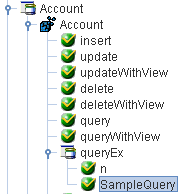
The request and response schemas for the new simple query (SampleQuery) are available in the right pane, as shown in the following image.
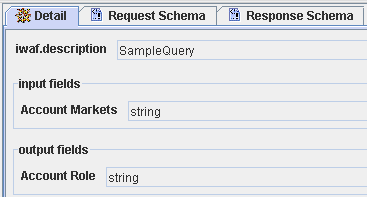
-
Click
the Request Schema tab to view the XML request
schema.
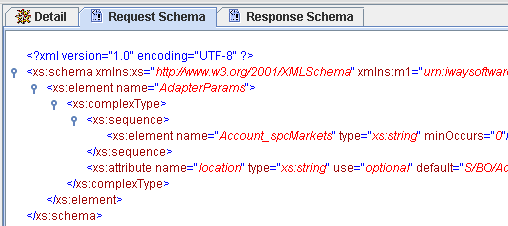
-
Click
the Response Schema tab to view the XML response
schema.
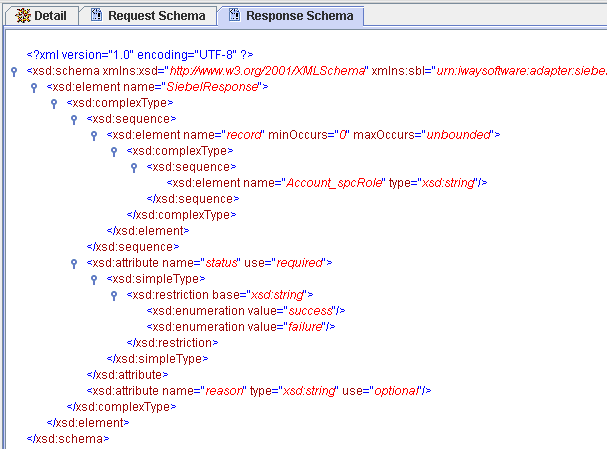
You can also create an iWay Business Service for the new simple query. For more information, see Creating iWay Business Services.