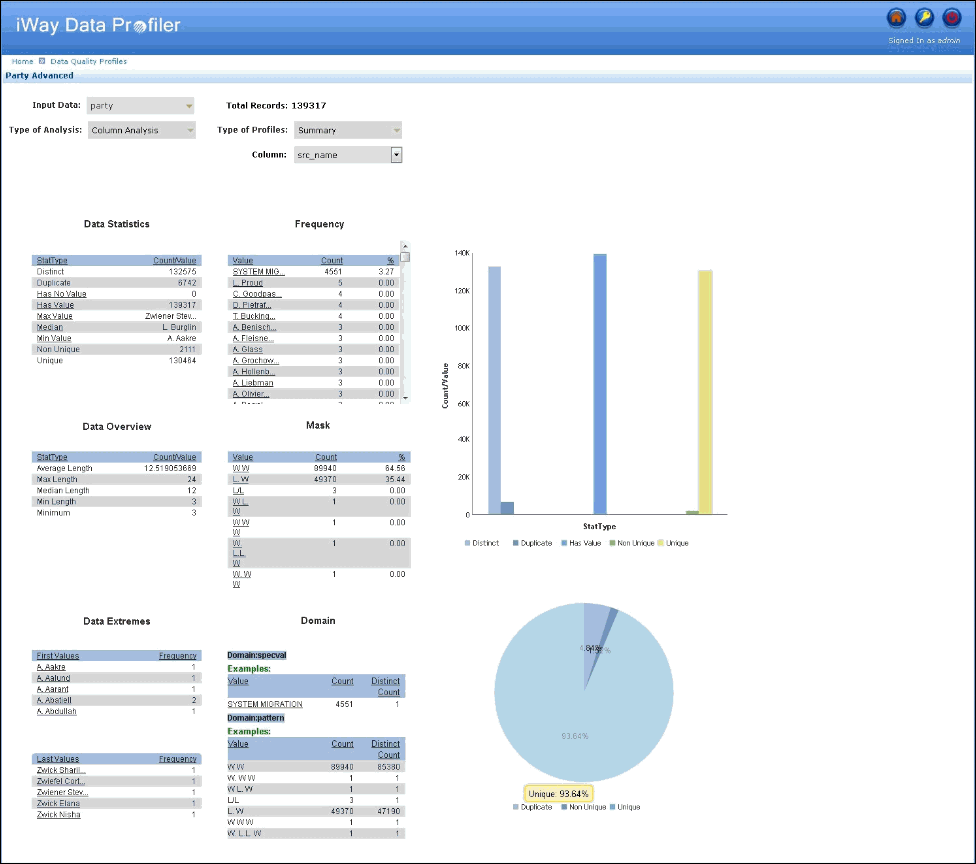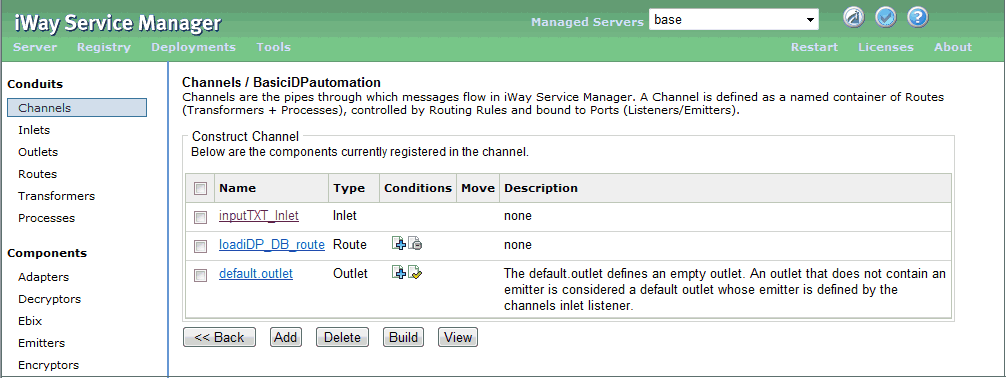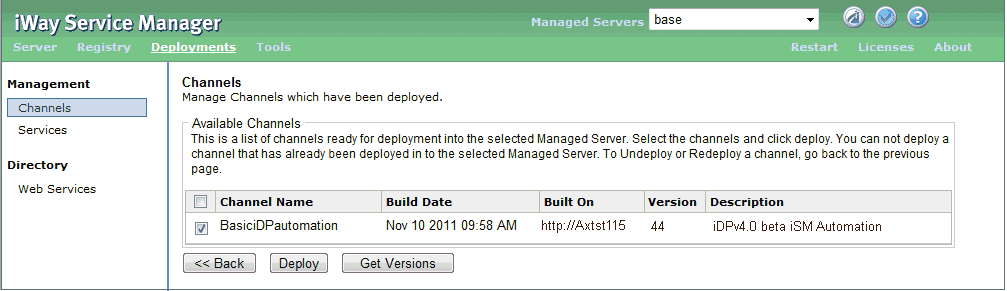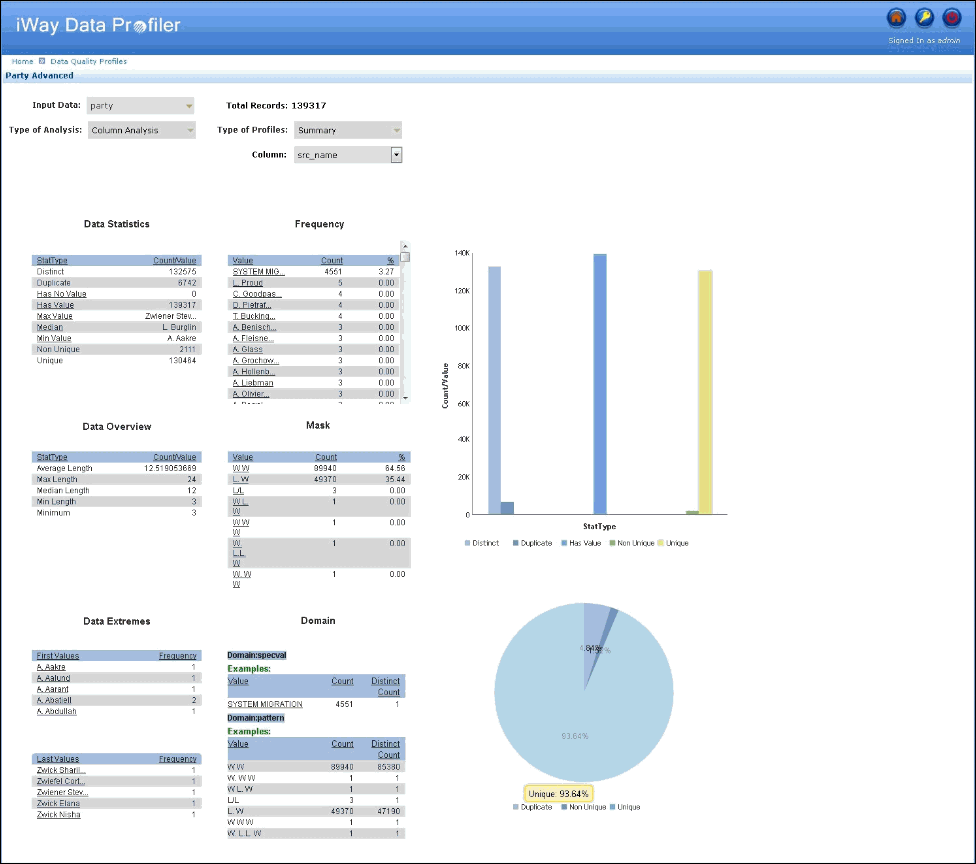Configuring a Channel to View a Data Quality Profile
This section describes how to create, build, deploy,
and run a channel using iWay Service Manager to view a Data Quality
Profile.
- Create a simple channel consisting of the following components:
-
Inlet. Contains the listener created in How to Configure a Listener for Data Quality Metrics.
-
Route. Contains the process flow created in Creating a Process Flow for iDP Automation.
-
Outlet. Points to the default outlet.
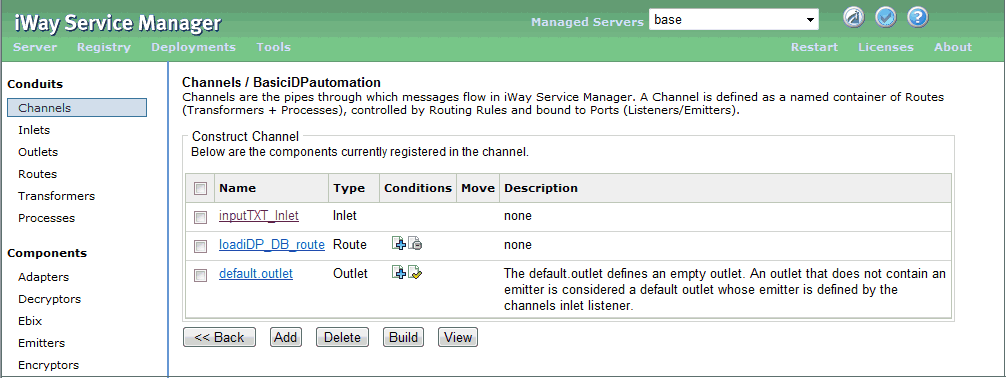
- Build and deploy your channel.
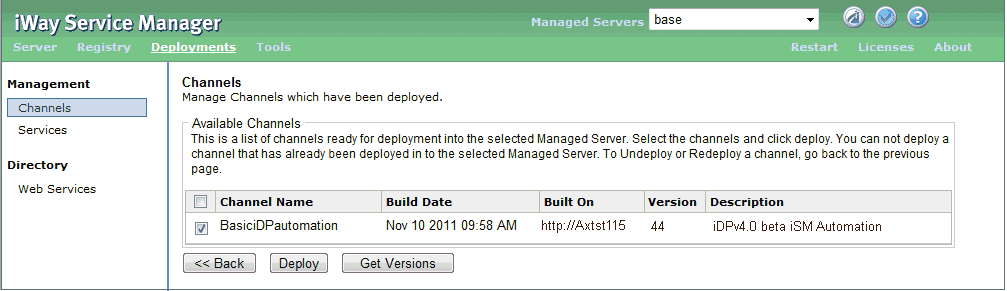
- Start the channel.
- Copy the input file to the input location that was configured
for the listener.
- Start iWay Data Profiler and log on as the user you have specified
for the service.
The newly uploaded Data Profile will be listed
under the Recent Uploads section.
- Click the View icon beside the Data Profile to view the iDP
Automation output, Viewing Data Profiles.
For more information on viewing the Data Profile, see Viewing Data Quality Profiles.