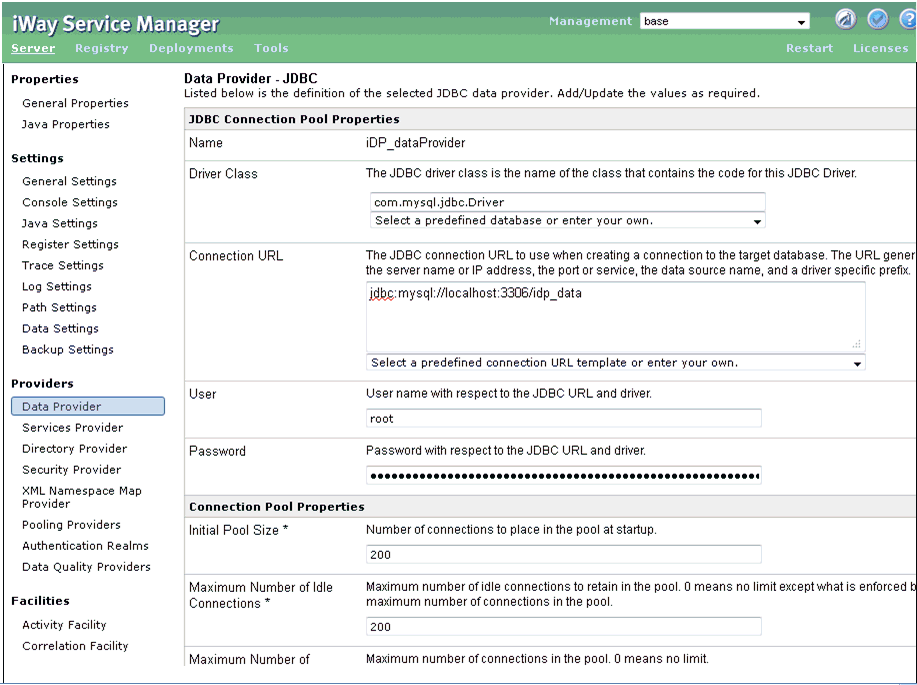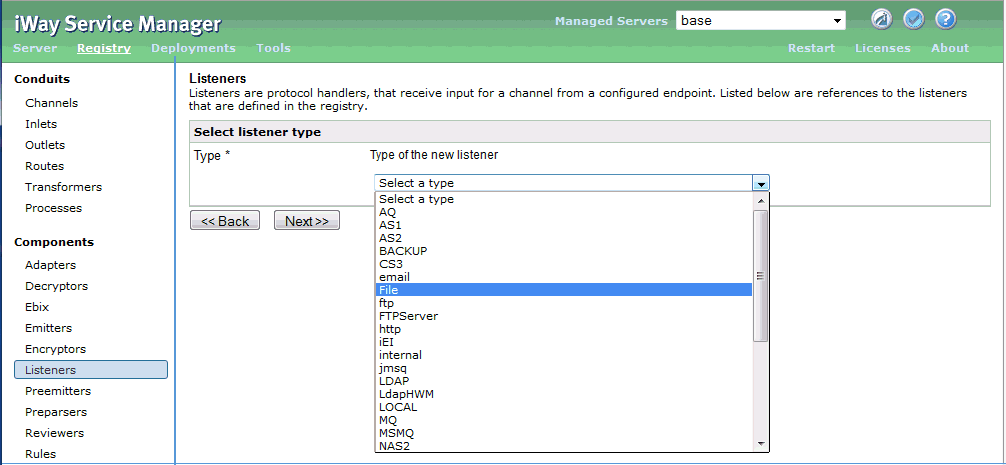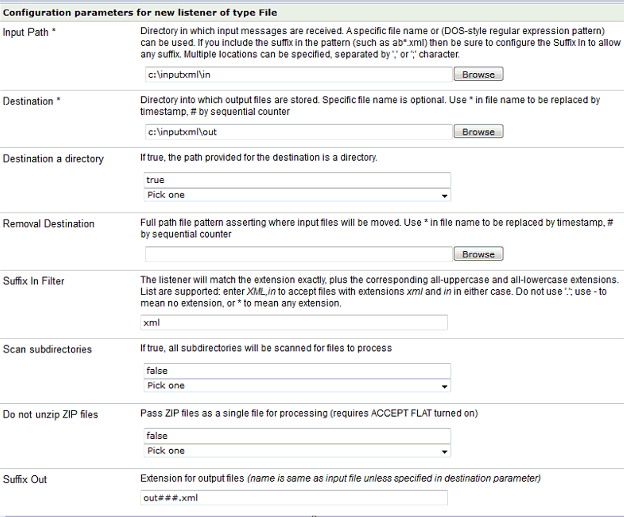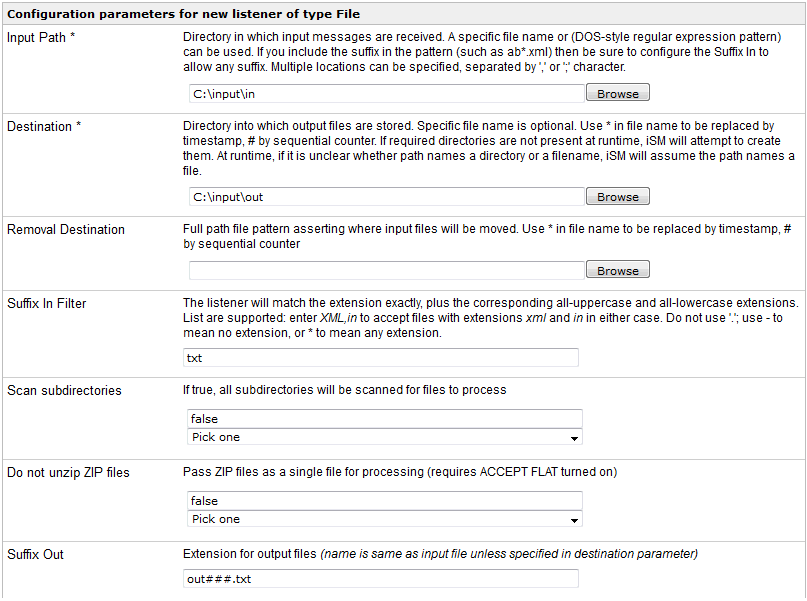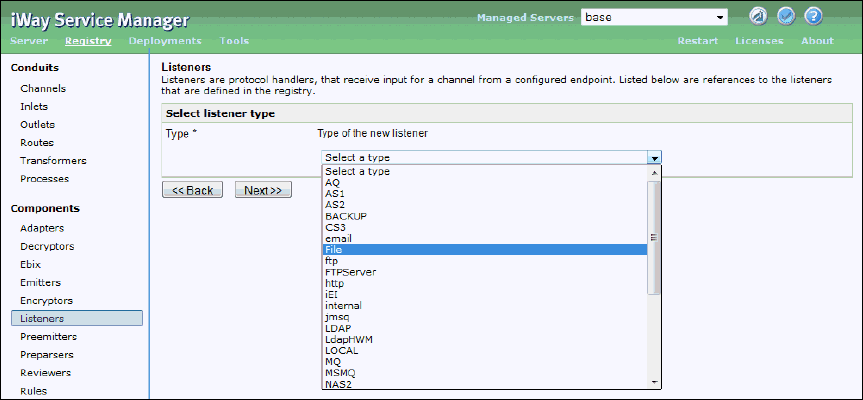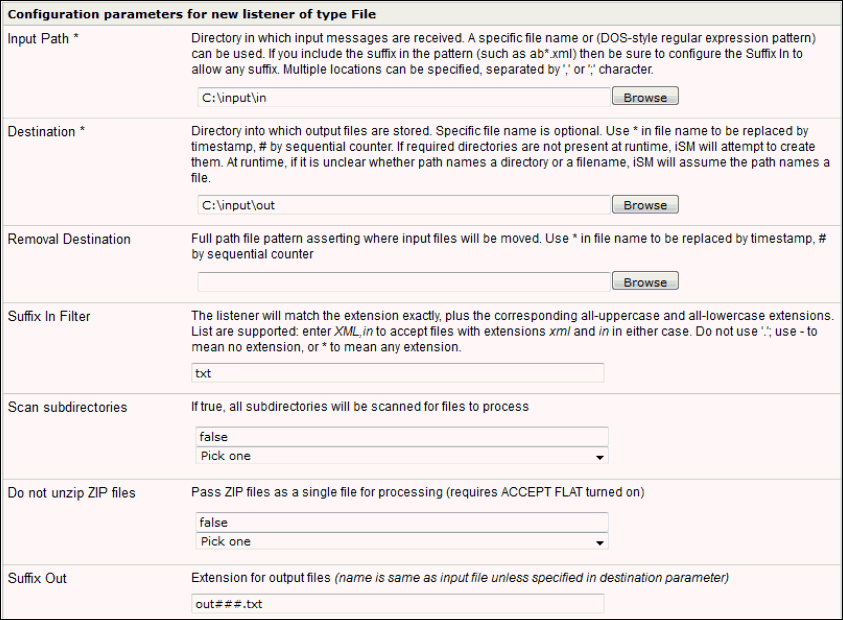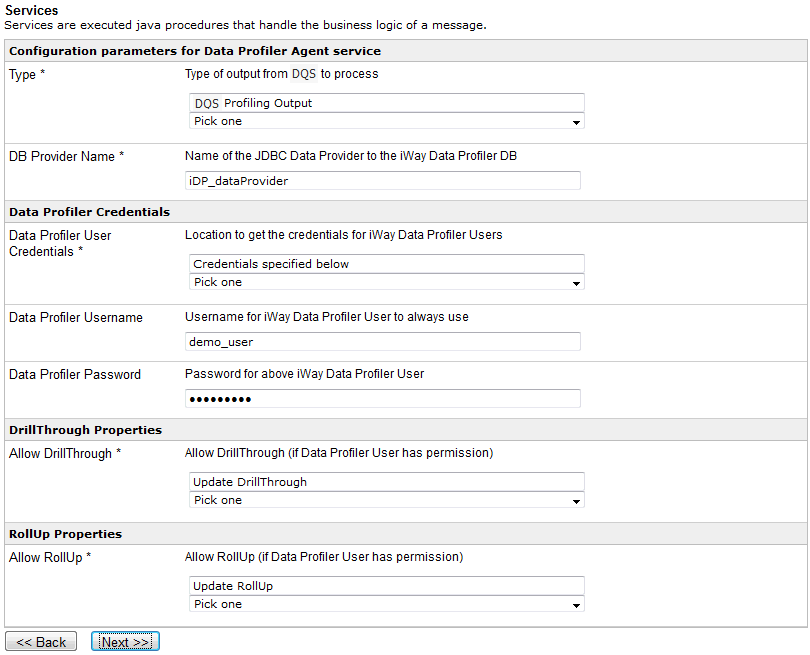Configuring iWay Service Manager to Support iWay Data Profiler Automation
To configure iWay Server Manager to support iWay Data
Profiler automation:
- Navigate to the following directory:
<idp_home>\idpweb\WEB-INF\lib\
where:
- <idp_home>
Is the location on your system where iWay Data Profiler is installed.
- Copy the following .jar files:
- iwdataprofileragent.jar
- commons-dbcp-1.2.2.jar
- commons-pool-1.4.jar
- ibatis-2.3.4.726.jar
- spring.jar
- idpUtils.jar
- idpCommon.jar
- Paste the .jar files to the following directory:
<ism_home>\lib\
where:
- <ism_home>
Is the location on your system where iWay Service Manager
is installed.
Note: If the spring.jar
and ibatis jar files already exist in your <ism_home>\lib
directory, overwrite these versions.
- Start iWay Service Manager and create a Data Provider that points
to the database that you are currently using for iWay Data Profiler.
x
Procedure: How to Configure a Data Provider
To
configure a Data Provider:
-
Click the Data Provider link
from the Providers section of the Server
page.
-
In the JDBC section, click New.
-
Supply the following parameters:
-
Driver Class. The JDBC driver class can be
a predefined database or you can enter your own driver class. Provide
the Driver Class for the iDP database here.
-
Connection URL. Provides the targeted database URL that
has been connected to your iDP
-
User. Provides a valid user name with respect to the Connection
URL and Driver Class you have
provided.
-
Password. Provides a valid password with respect to the Connection
URL, Driver Class and User you
have provided.
-
Initial Pool Size, Maximum
Number of Idle Connections, and Maximum Number
of Connections properties need to be set to numeric
values.
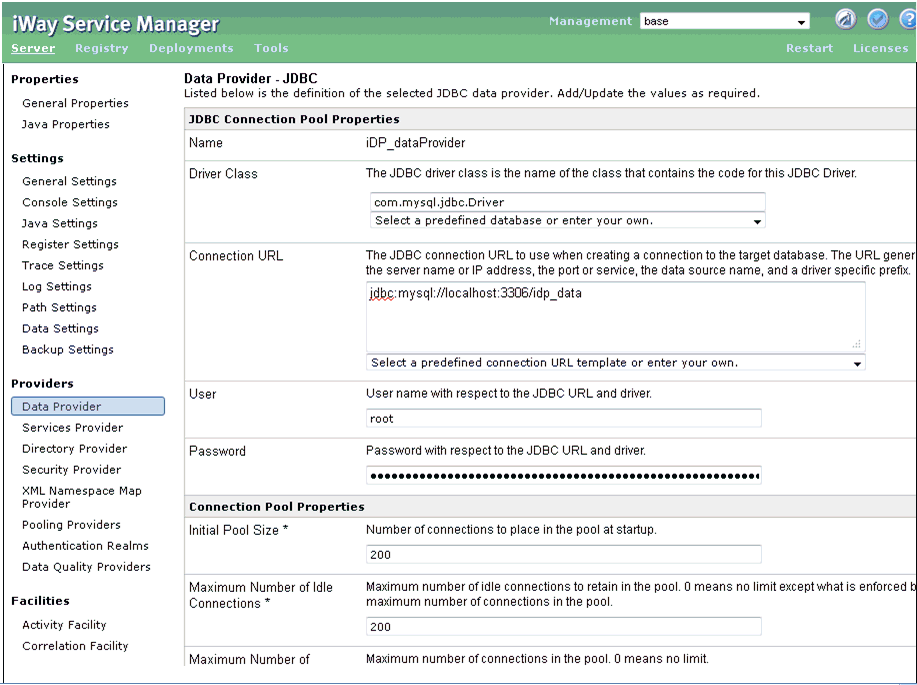
-
Click Add.
x
Procedure: How to Configure a Listener for a Data Quality Profile
A
file listener needs to point to the location from which it will read
the .xml file generated by DQS for uploading into iWay Data Profiler.
A
listener is a component that receives input for a channel from a
configured endpoint.
-
Click the Listener link
from the Components section of the Registry
page.
-
On the Listeners page, click the Add button.
-
Select File from the Listener Type drop
down list:
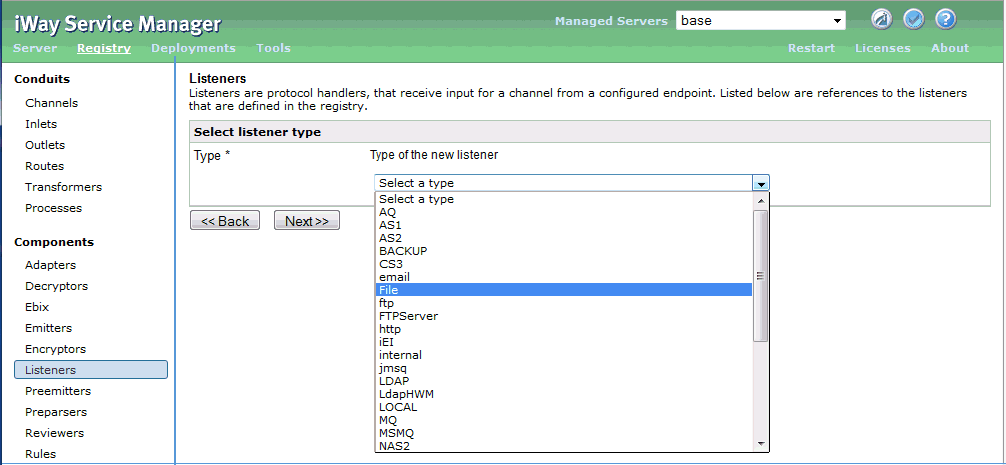
The configuration
parameters pane for the File listener opens.
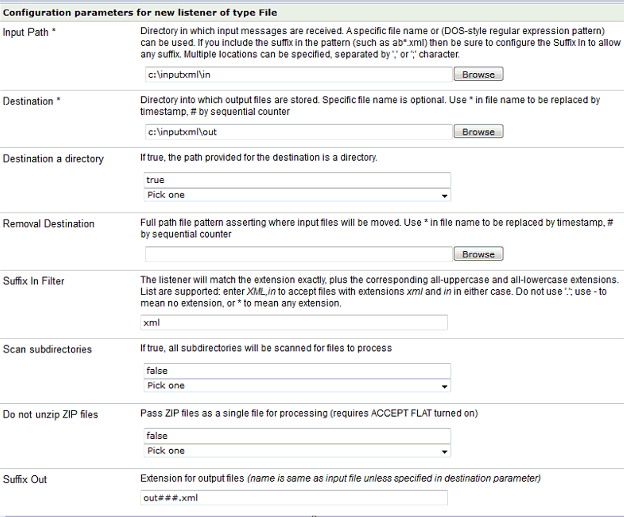
-
Provide values for the following parameters:
-
Input Path: Refers to the location from which
it will read the .xml.
-
Destination: Directory into which output files are stored.
-
Suffix In Filter: Should only be set to XML.
-
Accepts non-XML (flat) only: Selects the option as false,
because input type is the XML file.

-
Click Next.
-
Provide values in the Name and Description fields
and click Finish.
x
Procedure: How to Configure a Listener for Data Quality Metrics
File
listener needs to point to the location from which it will read
the .txt file generated by DQS for uploading into iWay Data Profiler.
A
listener is a component that receives input for a channel from a
configured endpoint.
-
Click the Listener link
from the Components section of the Registry
page.
-
On the Listeners page, click the Add button.
-
Select File from the Listener Type drop
down list.
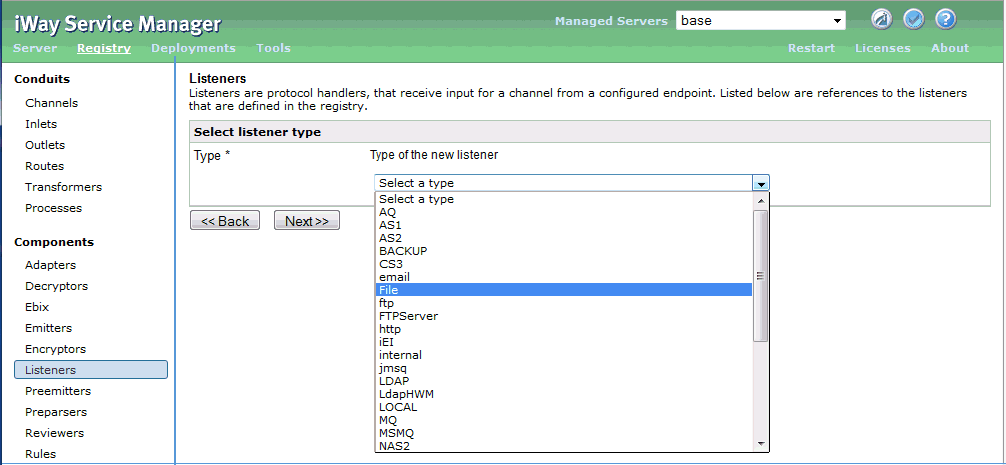
The configuration
parameters pane for the FILE listener opens.
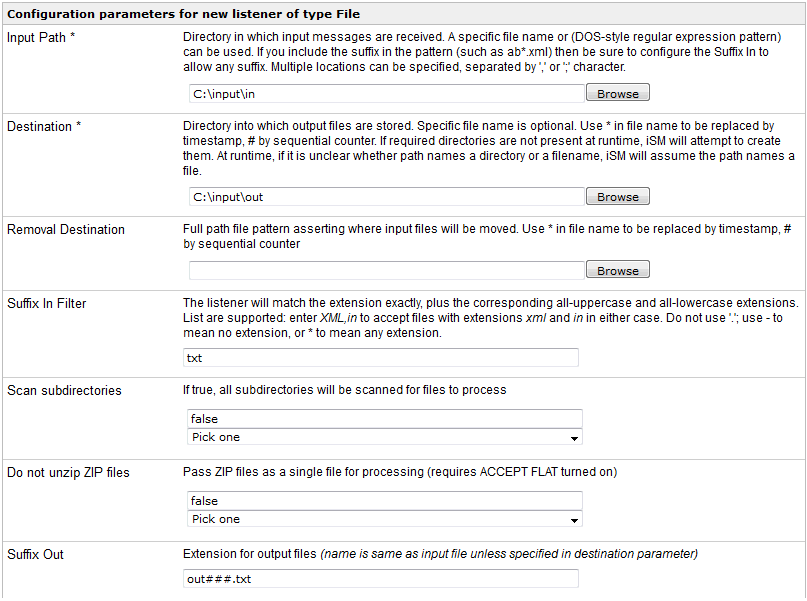
-
Supply the following parameters:
-
Input Path: Refers to the location from which
it will read the .txt file.
-
Destination: Directory into which output files are stored.
-
Suffix In Filter: Should only be set to TXT.
-
Accepts non-XML (flat) only: Selects the option as true,
because input type is the TXT file.

-
Click Next.
-
Provide values in the Name and Description fields
and click Finish.
x
Procedure: How to Configure a Listener for Data Quality Metrics
File
listener needs to point to the location from which it will read
the .txt file generated by DQS for uploading into iWay Data Profiler.
A
listener is a component that receives input for a channel from a
configured endpoint.
-
Click the Listener link
from the Components section of the Registry
page.
-
On the Listeners page, click the Add button.
-
Select File from the Listener Type drop
down list.
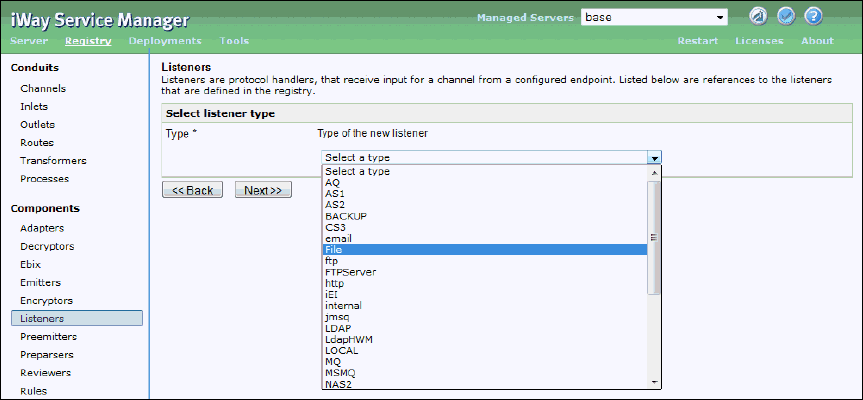
The configuration
parameters pane for the FILE listener opens.
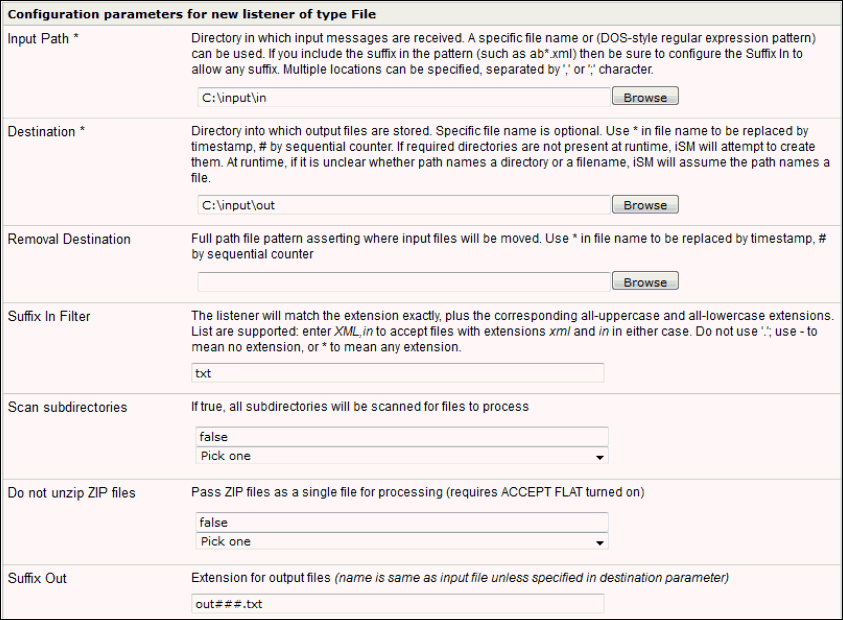
-
Supply the following parameters:
-
Input Path. Refers to the location from which
it will read the .txt file.
-
Destination. Directory into which output files are stored.
-
Suffix In Filter. Should only be set to TXT.
-
Accepts non-XML (flat) only. Selects the option as true,
because input type is the TXT file.

-
Click Next.
-
Provide values in the Name and Description fields and
click Finish.
x
Procedure: How to Configure the Data Profiler Service (XDDataProfilerAgent)
The
Data Profiler Service (XDDataProfilerAgent) is a service that has
been developed for iWay Data Profiler for automation purposes.
-
Click the Services link
from the Components section of the Registry
page.
-
On the Services page, click the Add button.
-
From the Service Type drop-down list, select Data
Profiler Agent {com.ibi.agents.XDDataProfilerAgent}.
The Data Profiler Agent service pane opens, as shown in
the following image.
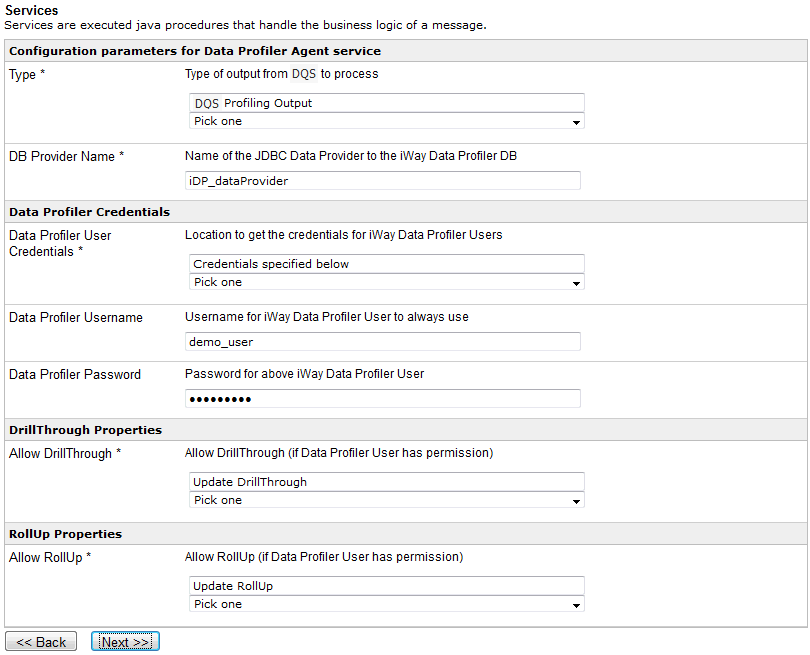
Supply the following
Configuration Parameters:
Supply the following Data Profiler Credentials:
-
Data Profiler User Credentials: Select Credentials specified
below from the drop-down list.
-
Data Profile Username: Use the iDP user name under which
the Data Quality Profile/Data Quality Metrics will be inserted.
-
Data Profiler Password: Use the iDP password under which
the Data Quality Profile/Data Quality Metrics will be inserted.
Supply
the following drill-through properties:
Supply
the following RollUp Properties:
-
Click Next.
-
Provide values in the Name and Description fields and
click Finish.