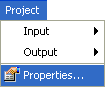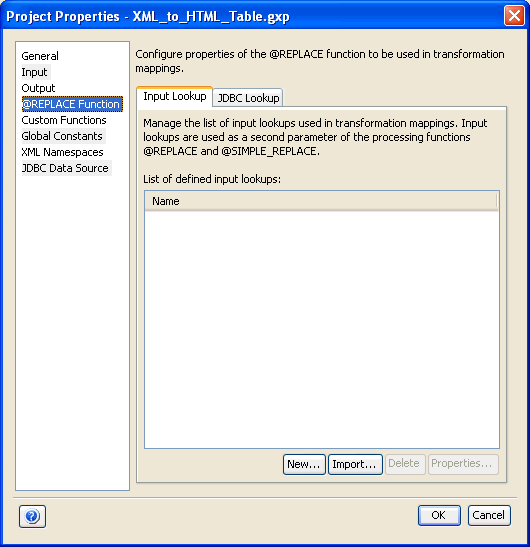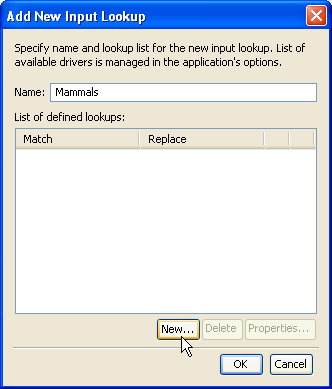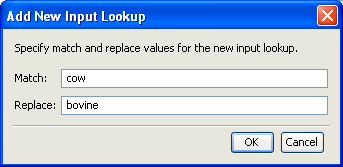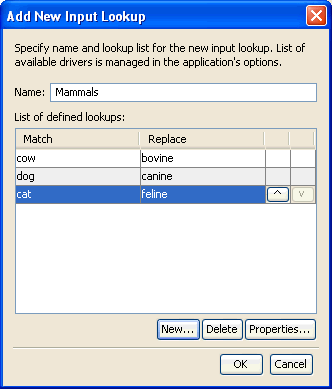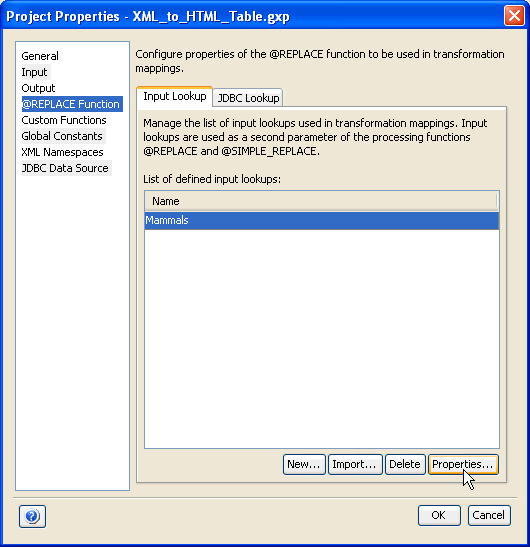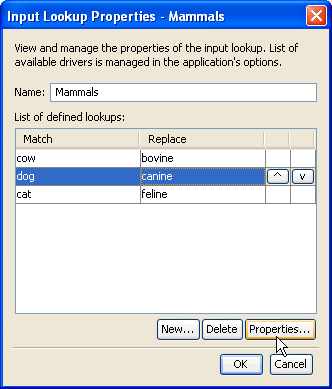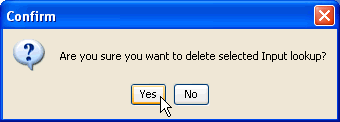Configuring Properties for Replace Functions
Replace functions are used to match and replace specific
values of the input data. For example, suppose your input data has
a node called "car_age" with a value of either "new" or "used".
If you decide to substitute the term "used" and want to use "pre-owned",
you can define a replace function with match and replace value pairing
where the match value would be specified as "used" and the replace
value is "pre-owned."
Replace functions work similar to custom functions in that you
must first define the function itself and then, assign it in the
output node mapping value which needs to be modified. This task
can be accomplished with the @REPLACE and @SIMPLE_REPLACE functions.
The process of defining replace functions accounts for setting
up the values to match and replace, but not the mapping. You must
map the replace functions using the Output Node Mapping Builder.
For more information, see Using the Output Node Mapping Builder.
x
Procedure: How to Define A Replace Function
To
define a replace function:
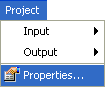
-
From
the menu bar, select Project and then, Properties.
The Project Properties dialog box opens.
-
Click
the @REPLACE Function category in the left
pane.
The following image shows the Project Properties dialog
box with the @REPLACE Functions category selected in the left pane.
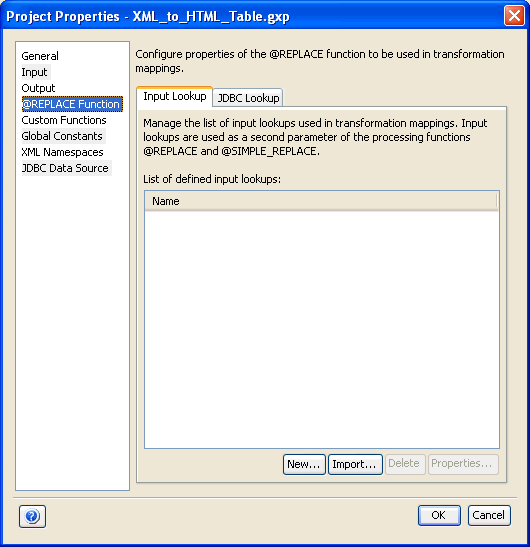
The Input
Lookup and JDBC Lookup tabs contain
the lists for the two types of replace functions available in Transformer.
-
To define
the replace functions in which you define the permanent or constant
match and replace values, click the Input Lookup tab. For
more information, see How to Define an Input Lookup.
To define replace functions in which the match and replace
values are taken from the columns of the specified database table,
enabling you to insert the input values from the different databases,
use the JDBC Lookup tab. For information,
see Configuring Properties for JDBC Replace Functions.
x
Procedure: How to Define an Input Lookup
To
define an input lookup for a replace function:
-
Click New in
the Input Lookup tab.
The Add New Input Lookup dialog box opens.
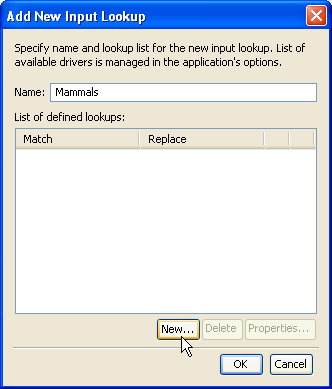
-
Type
a name, for example, Mammals, for the new input lookup group.
The name Input is supplied by default.
-
Click New.
The Add New Input Lookup dialog box opens.
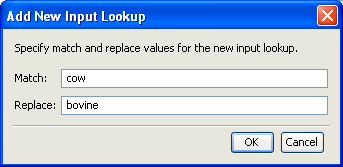
-
Specify
the match and replace values in the corresponding fields accordingly.
-
Click OK.
You are returned to the previous Add New Input Lookup dialog
box.
You can add multiple input lookups if required.
For
example, the following image shows a replace function named "Mammals." The
lower pane of the Add New Input Lookup dialog box has columns for
Match and Replace node values for various mammals, for example,
“cow” to "bovine.”
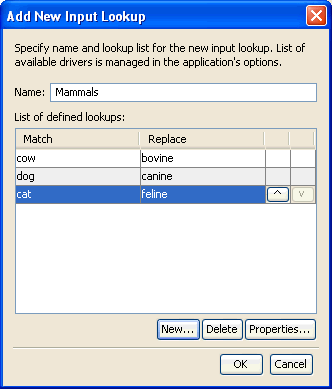
x
Procedure: How to Modify an Input Lookup
To
modify an input lookup:
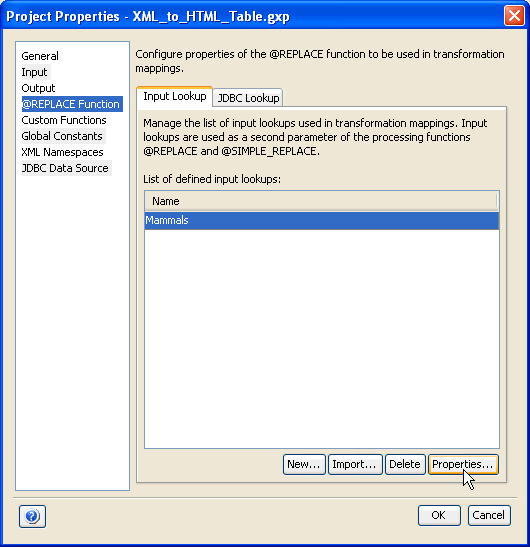
-
Select
the input lookup, for example, Mammals, and click Properties.
The Input Lookup Properties dialog box opens.
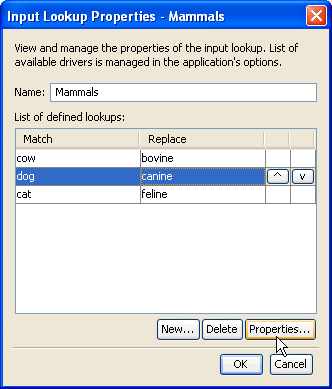
You
can perform either one of the following modifications to an input
lookup group:
- Define additional
match and replace pairings by clicking New.
- Delete an existing
match and replace pairing by selecting it and clicking Delete.
- Modify the
values of an existing match and replace pairing by selecting it
and clicking Properties.
- Change the
order of a match and replace pairing by selecting it and clicking
the up or down arrows located on the right side of the dialog box.
-
Click OK once
you have completed making the necessary modifications.
x
Procedure: How to Delete an Input Lookup
To delete an input lookup:
-
Select
the input lookup, for example, Mammals, and click Delete.
The following confirmation dialog box opens.
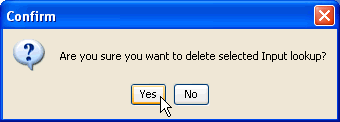
-
Click Yes.
The input lookup is removed from the list.