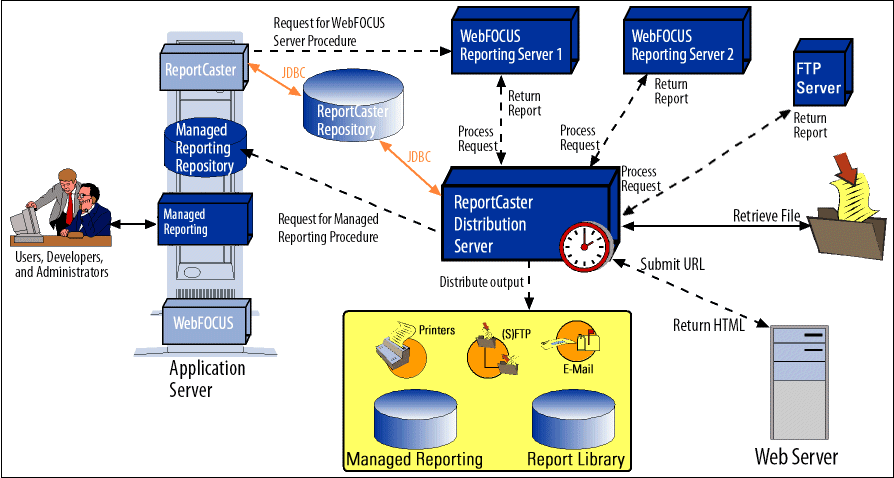
In this section: Reference: |
The following graphic shows the ReportCaster components and the processing that takes place when ReportCaster accesses an SQL repository to create, execute, and distribute a scheduled job.
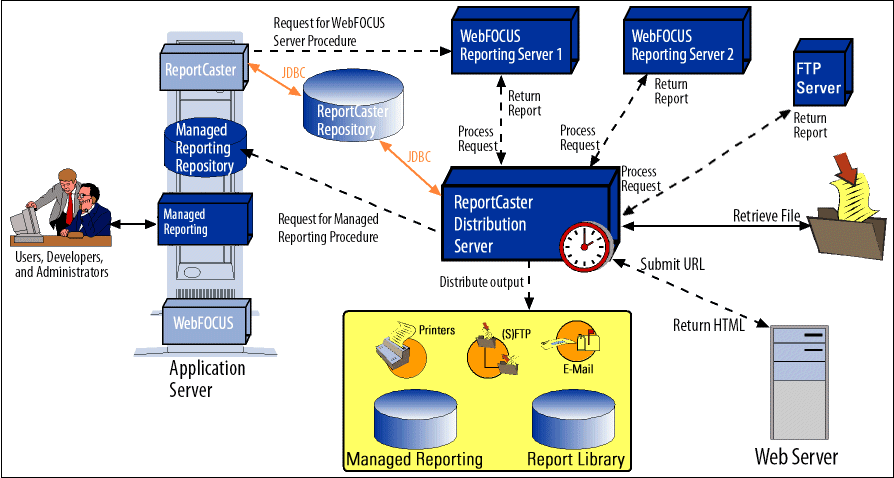
The ReportCaster Distribution Server is a Java application that governs the process of submitting and distributing a scheduled job. You can install the ReportCaster Distribution Server on the same platform as the WebFOCUS Reporting Server and the WebFOCUS components (which reside on the Web/Application Server), or it can be installed on a different platform.
The WebFOCUS Reporting Server processes a scheduled request, retrieves the data, and returns the report to the ReportCaster Distribution Server, which distributes the output. ReportCaster supports multiple WebFOCUS Reporting Servers (specified in the ReportCaster Configuration tool), and one Managed Reporting Repository (defined by the MR_BASE_DIR setting in the Client Settings - Managed Reporting window in the WebFOCUS Administration Console).
When you create a ReportCaster schedule, one of the properties of the schedule set by ReportCaster is the next run time (NEXTRUNTIME) for that schedule. The ReportCaster Distribution Server checks for schedules in the ReportCaster Repository that have a next run time less than or equal to the current time. Once the scheduled job runs, the NEXTRUNTIME is updated to the next instance that the schedule is set to run.
The following steps describe what happens when the ReportCaster Distribution Server identifies a schedule to run.
The scheduled job includes distribution information, parameter values, and variables (such as schedule ID, schedule procedure name, pre-processing and post-processing procedures, and the user ID (owner ID) that scheduled the job).
Note: When a FOC error is returned from the WebFOCUS Reporting Server, ReportCaster does not distribute the scheduled report output. You can designate specific FOC errors to be processed as warnings, which allows the report to be distributed. For information on the configuration setting, FOC Message to be Processed as Warnings, see Configuring FOC Message Numbers to be Processed as Warnings.
WF Server Procedures, Standard Reports, and My Reports support bursting, which enables you to send portions of a report to specific recipients. If you are distributing a burst tabular report, the burst value is determined by the first BY field. If you are distributing a burst graph report, the burst value is determined by the second BY field. The burst value is automatically determined by the internal matrix. The internal matrix is a memory area that stores each database field value and calculates values referenced by the TABLE or GRAPH request.
For more information about bursting, see the ReportCaster Development and Library Content manual.
Error conditions in log reports appear in red text and warnings appear in orange text.
Error conditions occur for log reports or notification when:
Tip: Information Builders recommends using different mail servers for notification and e‑mail distribution. Using separate mail servers ensures that you will still receive notifications if the default mail server falters.
In this example, the ReportCaster Distribution Server polls the BOTSCHED table every minute looking for scheduled jobs. However, note that ReportCaster enables administrators to change the polling interval for the ReportCaster Distribution Server using the Reader interval setting in the ReportCaster Configuration tool. You can specify an interval from 1 to 999999 minutes.
Note: For information about recovering jobs that were placed in the ReportCaster Distribution Server queue but whose NEXTRUNTIME was not updated, see Recovery. For additional schedule considerations, see Time Zone Considerations for ReportCaster and Daylight Saving Time Considerations for ReportCaster.
Users who access ReportCaster remotely from a different time zone must schedule jobs using the time zone of the machine on which the ReportCaster Distribution Server is located. When viewing job schedules, the displayed date and time is from the time zone of the ReportCaster Distribution Server.
ReportCaster uses Sun Java technology, which always adjusts for Daylight Saving Time, regardless of Windows settings. If you are in an area that does not observe Daylight Saving Time, scheduled jobs will run at the correct time. However, some internal files will add an hour to time stamps during this period. These files include the following:
When considering the effect of Daylight Saving Time (DST) for jobs scheduled by ReportCaster, the main thing to remember is that 1:59:59 A.M. is when the time change occurs. As a result, the clock time is set to either 3 A.M. (when DST begins) or 1 A.M. (when DST ends).
A simple rule to remember is that regardless of the time change, the schedule interval stays the same. This is because the schedule run time is based on elapsed time rather than the actual clock time.
Note: See the WebFOCUS Release Notes for information on the change in United States Daylight Saving Time strategy and Sun Microsystems J2SE versions that have been adjusted for this change.
The following table lists and describes the expected behavior for jobs scheduled by ReportCaster when Daylight Saving Time is in effect.
|
Interval |
Description |
For example: |
|---|---|---|
|
Schedule is set to run once at a specific time, or to run every day, week, month, or year. |
The schedule runs at that time, regardless of the time change. |
A 9:15 A.M. schedule will still run at 9:15 A.M. |
|
Schedule is set to run every minute or hour when DST begins. |
The schedule is advanced by 1 hour. |
A schedule that runs every 2 hours: 12:00 P.M., 2:00 A.M., 4:00 A.M.... Will run at the following times: 12:00 P.M., 3:00 A.M., 5:00 A.M.... This occurs because at 1:59:59 the clock is set ahead to 3:00 A.M. |
|
Schedule is set to run every minute or hour when DST ends. |
The schedule is set back 1 hour. |
A schedule that runs every 2 hours: 12:00 P.M., 2:00 A.M., 4:00 A.M.... Will run at the following times: 12:00 P.M., 1:00 A.M., 3:00 A.M.... This occurs because at 1:59:59 the clock is set back to 1:00 A.M. |
| WebFOCUS |