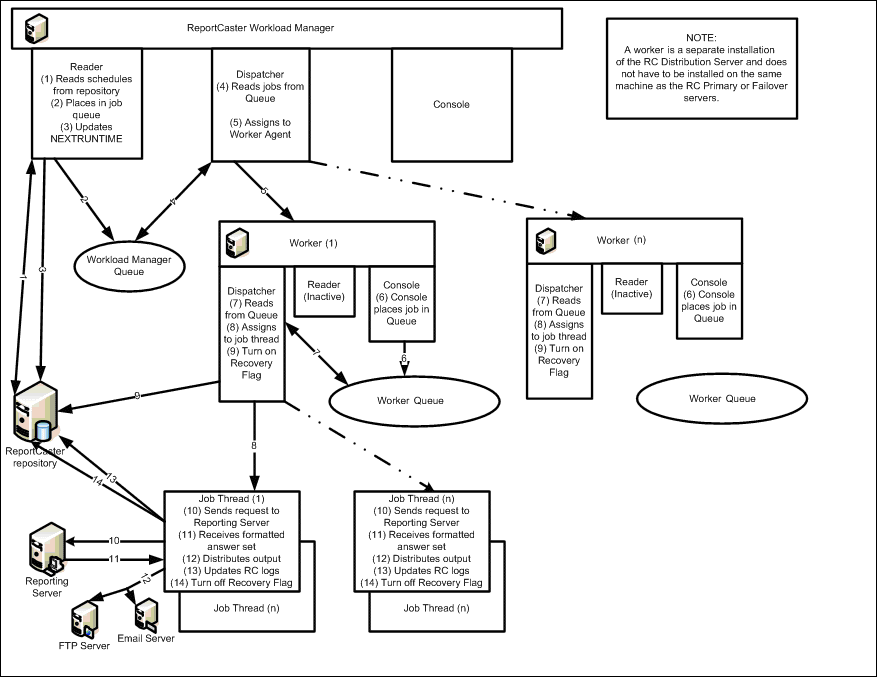ReportCaster Distribution Server Features
ReportCaster administrators
should be aware of the following ReportCaster Distribution Server
activities and features:
xReportCaster Distribution Server Startup
When the ReportCaster Distribution Server starts, it
verifies that it can communicate with the following components:
-
ReportCaster Repository. The
ReportCaster Repository stores distribution and scheduling information.
At installation, a repository is created in a selected location.
The Report Library requires an SQL-based repository.
-
WebFOCUS on the Web/Application server. The
ReportCaster Distribution Server stays active if the Web/Application
server is unavailable. Previously scheduled jobs continue to run
but no new scheduling is possible. Distribution to Managed Reporting
will not be successful until the Web/Application server is available.
Under certain conditions, the ReportCaster
Distribution Server will open in console mode. ReportCaster console
mode allows you to configure ReportCaster from the WebFOCUS Administration
Console. The Distribution Server will open in console mode if:
- The Distribution
Server cannot connect to the repository. Connection issues result
if the JDBC Driver cannot be found, the database is unavailable,
or the database user ID or password is incorrect.
- There is an issue
with the repository. For instance, if the repository tables have
not yet been created, the repository is not at the correct release
level, or if you are configuring for Distribution Server failover
and the BOTSTATE table has not been created.
Note: Check the scheduler.log file for information specific
to your Distribution Server opening in console mode.
From the WebFOCUS Administration Console, you can verify the
connection settings and test connectivity to the Repository. If
you can connect to the Repository, but ReportCaster still opens
in console mode, then the Repository does not contain its tables and
you must create them.
Note: If Remote Authentication is set to Yes or to HTTP
Header in the ReportCaster Configuration tool, then the value of
IBIMR_RC_SVCUSER and the value of the default administrator in the
ReportCaster configuration file (which must be the same) must be
the ID used to Remotely Authenticate to ReportCaster. For information
on ReportCaster Remote Authentication, see the WebFOCUS Security
and Administration manual.
Upon successful initialization, the ReportCaster Distribution
Server checks for jobs that need to be recovered and jobs that need
to run as specified by the Recovery and Scanback parameters.
x
Procedure: How to Verify or Change Repository Connectivity Settings
- Log into the WebFOCUS
Administration Console and expand the ReportCaster tab in the left
pane.
- Confirm that the
Repository configuration settings are correct, as follows:
- Under the ReportCaster
tab, click Repository, Connection.
The
right pane displays the Repository database parameters.
- Review the settings
and make changes, if needed.
- Click Save.
- Test connectivity
to the Repository, as follows:
Under the ReportCaster tab, click Repository, Test
Repository.
The results appear in the right pane.
Pass means that there is connectivity to the Repository.
- Restart ReportCaster
and the Distribution Server, as follows:
- Under the ReportCaster
tab, click Utilities, Restart
ReportCaster.
A confirmation window opens.
- Click OK.
- Check the status
to verify that ReportCaster is running in full mode, as follows:
Under
the ReportCaster tab, click Utilities, ReportCaster
Status.
The status appears in the right pane and
should read:
The Distribution Server is running in Full Function mode
- Access ReportCaster
as you normally would.
x
Procedure: How to Create the Repository Tables
- Log into the WebFOCUS
Administration Console and expand the ReportCaster tab in the left
pane.
- In the left pane,
under the ReportCaster tab, click Repository, Create
All Tables.
A message appears in the right pane.
Pass indicates that the tables have been created.
- Restart ReportCaster
and the Distribution Server, as follows:
- Under the ReportCaster
tab, click Utilities, Restart
ReportCaster.
A confirmation window opens.
- Click OK.
- Check the status
to verify that ReportCaster is running in full mode:
In the ReportCaster
tab, click Utilities, ReportCaster
Status.
The status appears in the right pane and
should read:
The Distribution Server is running in Full Function mode.
- Access ReportCaster
as you normally would.
x
The purpose of the Recovery parameter in the ReportCaster
Server Configuration tool is to recover jobs that were placed in
the ReportCaster Distribution Server queue but did not complete
schedule execution processing, which could be due to the ReportCaster
Distribution Server or WebFOCUS Reporting Server being stopped.
You can activate the recovery feature by setting Recovery to ON in
the ReportCaster Server Configuration tool.
When you create a schedule and the Recovery parameter is set
to ON, the RECOVERY field for the schedule
is set to N in the BOTSCHED repository table. When the schedule
is placed in the run queue, the RECOVERY field is set to Y.
This means that if the ReportCaster Distribution Server becomes
unavailable while the job is still in the queue, ReportCaster will
recover the job when the ReportCaster Distribution Server becomes
available even if the Recovery parameter is set to OFF in
the ReportCaster Server Configuration tool. After the job is run
and all log records have been written, the RECOVERY field is set back
to N.
Any job that is running because the Recovery parameter is set
to ON runs only once. After the job is placed
in the run queue, its NEXTRUNTIME is updated to the next time it
should run after the current time. For example, if a job is scheduled
to run hourly and the ReportCaster Distribution Server is unavailable for
four hours, when the ReportCaster Distribution Server becomes available
the job will run only once and will resume running on an hourly
basis thereafter.
Note: The Recovery option works independently of the Scanback
option. For more information about the Scanback option, see Scanback.
x
Reference: How Jobs Are Recovered
Scheduled
jobs are recovered as follows:
- When you start the
ReportCaster Distribution Server, it checks for Recovery ON in the
ReportCaster configuration.
- If Recovery is set
to ON, the ReportCaster Distribution Server
reads all records from the BOTSCHED table whose RECOVERY field is
set to Y and places them in the run queue,
regardless of schedule information and next run times.
- The ReportCaster
Distribution Server begins the process of polling and looking for jobs
to run after having queued all the jobs whose RECOVERY field is
set to Y.
- After the scheduled
job is placed on the ReportCaster Distribution Server queue, its
NEXTRUNTIME is updated to the next time it should run after the
current time.
Note:
- If the Recovery parameter
is set to OFF, the ReportCaster Distribution
Server modifies all jobs in the BOTSCHED table with a RECOVERY field
value of Y to N. This turns recovery off for all jobs.
- If the Recovery parameter
is set back to ON, it is only activated for
jobs whose NEXTRUNTIME is later than the time at which the Recovery parameter
was set back to ON.
x
In certain instances, the ReportCaster Distribution
Server may be unavailable for a period of time. During this time,
no scheduled jobs can run. By default, when the ReportCaster Distribution
Server becomes available again, it searches for and runs all jobs
with a next run time less than the current time and resets the next
run time according to the next scheduled run time of the job. If
the Distribution Server is unavailable for a long time, you may
want to adjust this behavior. Using the Scanback parameter you can
run only those jobs found in a specified time period of the outage,
or just reset the next run time of all unexecuted jobs without running
them.
The Scanback parameter is available in the ReportCaster Server
Configuration tool and has the following settings:
-
An integer value greater than zero. An
integer that represents the number of 24 hour periods (beginning
with the Distribution Server restart time) that the ReportCaster
Distribution Server will scan back to look for and run jobs with
a next run time less than the current time.
For example, if the
Distribution Server is unavailable for three days and Scanback is
set to 2, then the Distribution Server will only run those jobs
it finds with a next run time within the previous 48 hours of the
server restart time.
A valid value is any integer from 1 to
365. The default value is 15.
-
Reset Next Run Time. Looks
for all jobs with a next run time less than the current time and
resets the next run time to the next scheduled run time of the job.
-
Off. Turns
off Scanback. This means the Distribution Server follows its default
behavior to find, run, and reset all jobs with a next run time that
is less than the current time.
Note:
- The Scanback option
works independently of the Recovery option. For more information
about the Recovery option, see Recovery.
- Consider Daylight
Saving Time when setting the Scanback parameter. For more information,
see http://webexhibits.org/daylightsaving/b.html.
xReportCaster Server Configuration Tool
ReportCaster administrators can use the ReportCaster
Configuration tool to navigate through and change the various settings
that define the ReportCaster configuration. For example, ReportCaster
enables administrators to change the polling interval for the ReportCaster
Distribution Server and define access to multiple WebFOCUS Reporting
Servers. The configuration settings are accessed from the Configuration
tab in the ReportCaster Administration Interface. For more information
about ReportCaster configuration settings, see Configuring ReportCaster.
xDistribution Server Failover and Workload Distribution
ReportCaster provides the ability to incorporate a backup
Distribution Server, and to configure two or more Distribution Servers
to share the work of executing scheduled jobs.
- The Distribution
Server Failover feature enables you to configure a backup Distribution
Server that can resume ReportCaster operations when there is an interruption
(planned or unplanned) in the primary Distribution Server service.
A Failover Monitor service monitors the primary server to verify
that it is operational. If there is an interruption in service,
the monitor triggers the failover server to take over the role of the
primary server. For details on setting up a failover Distribution
Server, see the ReportCaster Post-Installation Tasks chapter in
the WebFOCUS and ReportCaster Installation and Configuration manual
for your platform. Note: When the Distribution Server attempts
to make an SMTP connection to an Email server the connection will
timeout after 5 minutes.
The ReportCaster Console provides information,
such as mode and status, on the primary and failover servers. From
the ReportCaster Console, you can suspend, start, and stop the Distribution
Servers. For details on these operations, see Failover Distribution Server Status and Tasks.
Note: If you have
the ReportCaster Server Configuration Recovery option set to On,
the Distribution Server recovers scheduled jobs that were processed
but not completed.
- The Workload Distribution
feature enables ReportCaster to distribute the scheduled jobs across
multiple Distribution Servers, providing an efficient and fast way to
process large numbers of ReportCaster schedules.
Multiple Distribution
Server instances can be installed on one or more hosts. One instance
is designated as the Workload Manager, while the others are designated
as Workers. The ReportCaster repository will be shared by the Workload
Manager and the Workers.
Note: To configure for Workload
Distribution, use the ReportCaster Configuration tool settings under
the Distribution Servers folder, as described in Distribution Servers Settings. All servers will share one set of configuration
information. The Workload Manager will push any configuration changes to
the Workers.
The Workload Manager will poll the ReportCaster
repository to retrieve jobs scheduled for execution and place the
jobs in its queue. It will then dispatch individual jobs to the
next available Worker.
The Workers will queue the jobs sent
by the Workload Manager and dispatch the jobs for execution. The
Workers will distribute output from the executed jobs and update the
ReportCaster Log files.
The following diagram illustrates
the processing and relationship between the Workload Manager and
its Workers.
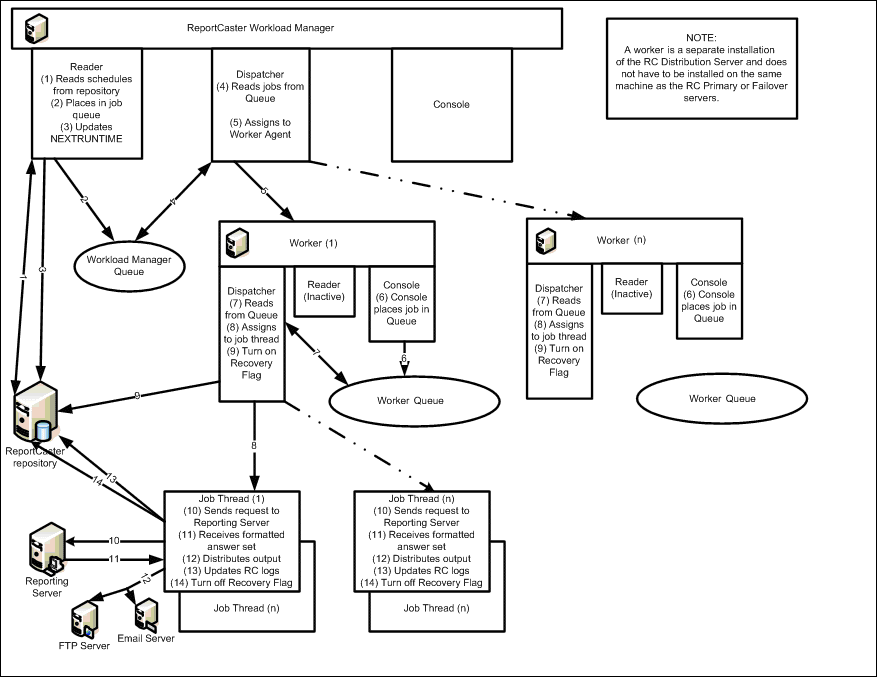
Distribution
Server Failover can apply to the Workload Manager, which is the primary
Distribution Server, but not to the Workers.
You can monitor
and manage the Workload Manager and Workers through the ReportCaster
Console, Server Status window. For details, see Viewing the Distribution Server Status.