How to: Reference: |
This topic describes system requirements and installation steps for WebFOCUS Visual Discovery Server. WebFOCUS Visual Discovery Server is a thin-client Web deployment package.
- Microsoft Windows 2000 Server Service Pack 3 (SP3).
- Microsoft .NET Framework Version 1.1 (or Version 1.0 with updates).
- IIS 5.0 installed and running prior to installation of the Microsoft .NET Framework.
- Pentium III 700MHz.
- 512Mb of RAM.
- Suggested network hardware. Microsoft Windows recommends applications be deployed on a 100BaseT Network rather than a slower 10BaseT Network. Also, ensure that each machine has a 100BaseT Network card.
-
Insert
the WebFOCUS Visual Discovery Server installation CD in the CD drive.
Note: If the installation program does not start automatically, execute the Setup.exe application in the root directory of the CD.
The Welcome dialog box opens.
-
Click Next.
If the Microsoft .NET Framework:
- Has been installed on the server, the Customer Information dialog box opens.
- Has not been installed on the server, a message appears indicating it must be installed prior to the installation of WebFOCUS Visual Discovery Server. Click OK, exit the install wizard, then download and install Microsoft .NET Framework Version 1.1.
- Click Yes to accept the license agreement.
-
Enter
your name and company name, and select for whom to install this application
(only for the Administrator, or for anyone who uses that computer).
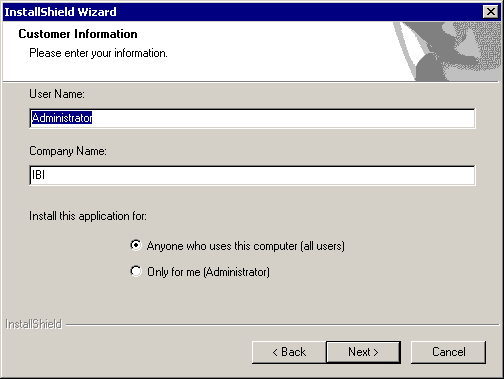
-
Click Next to
continue.
The Choose Destination Location dialog box opens.
-
Accept
the default location in the Destination Folder area or change the destination
by clicking Browse. Click Next to
continue.
The install program copies files to your system. In the Setup Status panel, you can view the progress of the installation. After all files have been copied and registered on the server, the InstallShield Wizard Complete dialog box opens.
- Click Finish to complete and exit the installation.
After installing the Visual Discovery Server on a Windows Server 2003 machine, the Analytical Dashboard demos, or any thin-client page, may not start up properly. Frames are drawn and you get a "Loading..." message, but no view. Follow these steps to display these pages correctly.
- Go to the Control Panel.
- Select Add or Remove Programs.
- Click the Add/Remove Windows Components button located on the left pane of the Add or Remove Programs window.
- Select Application Server Component without changing the check state of the option.
- Click the Details button.
- Select the ASP.NET option.
- Click Next to Install.
- Stop and start IIS so that the changes take effect.