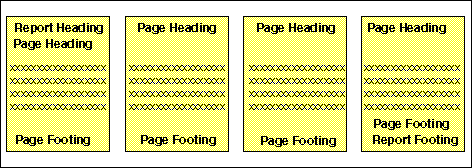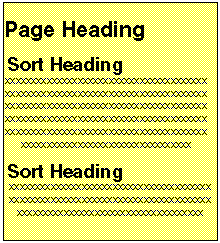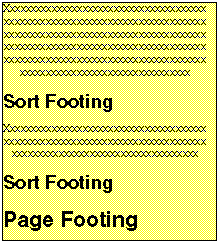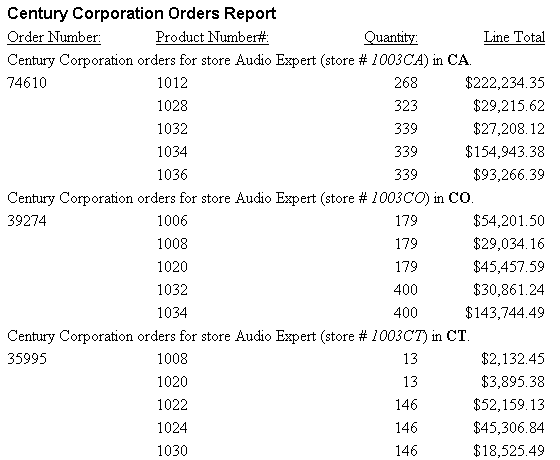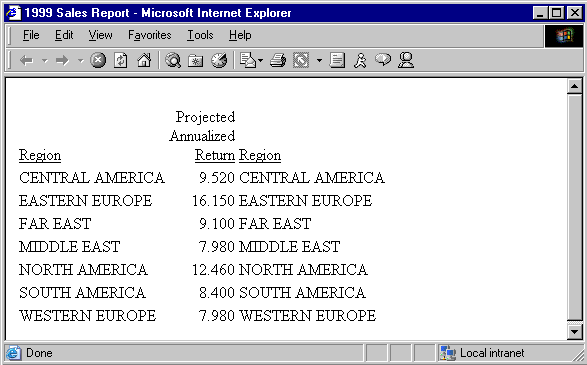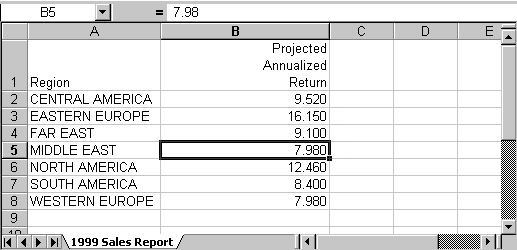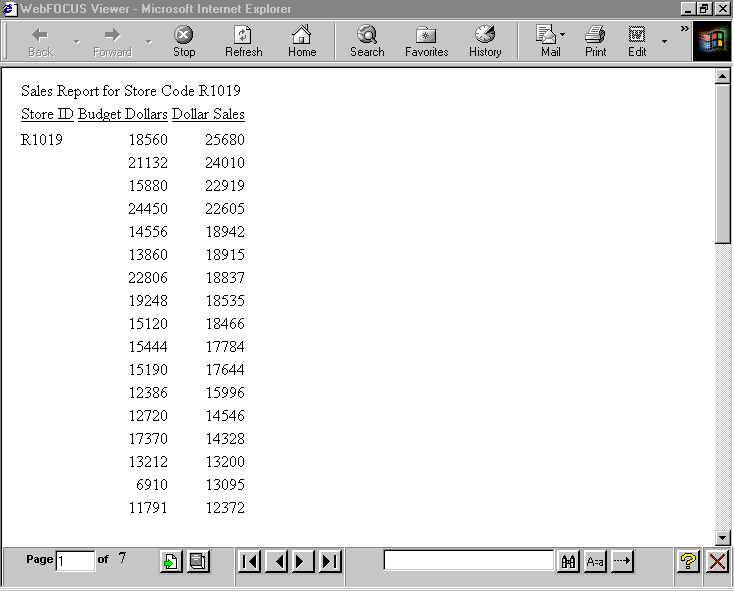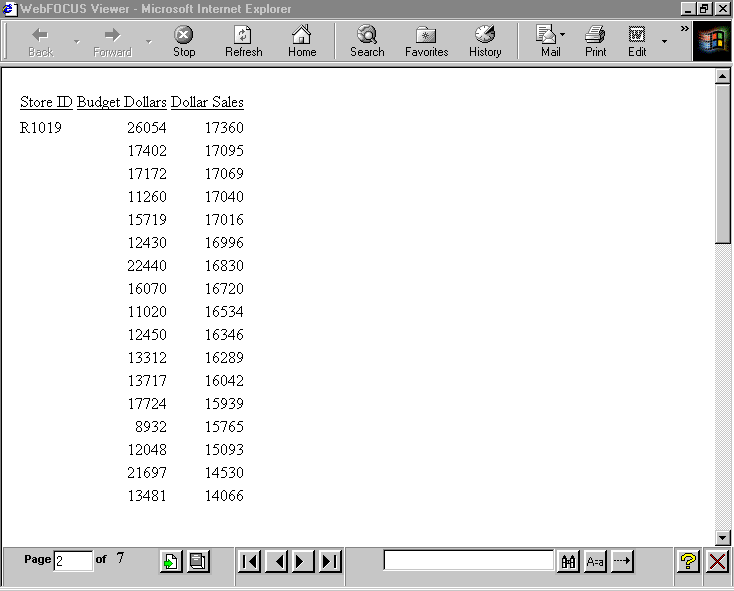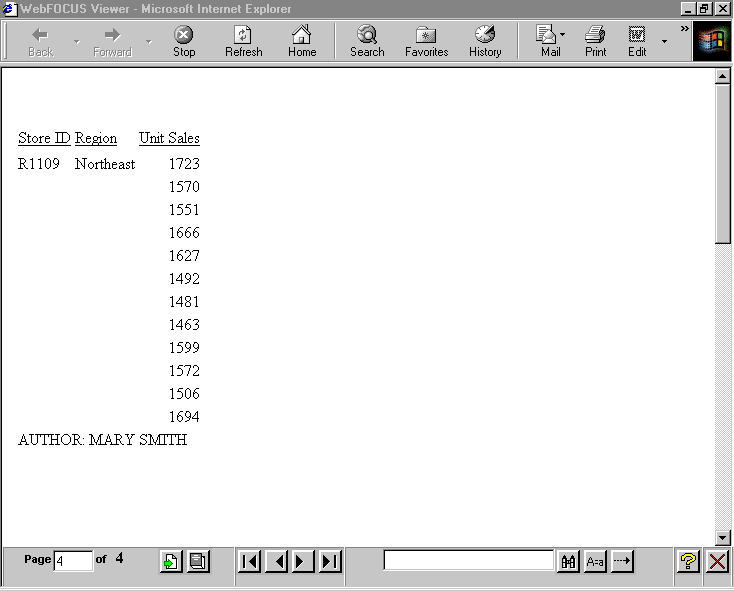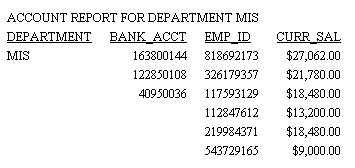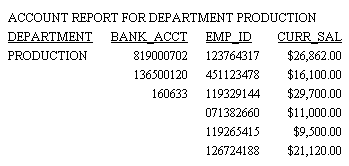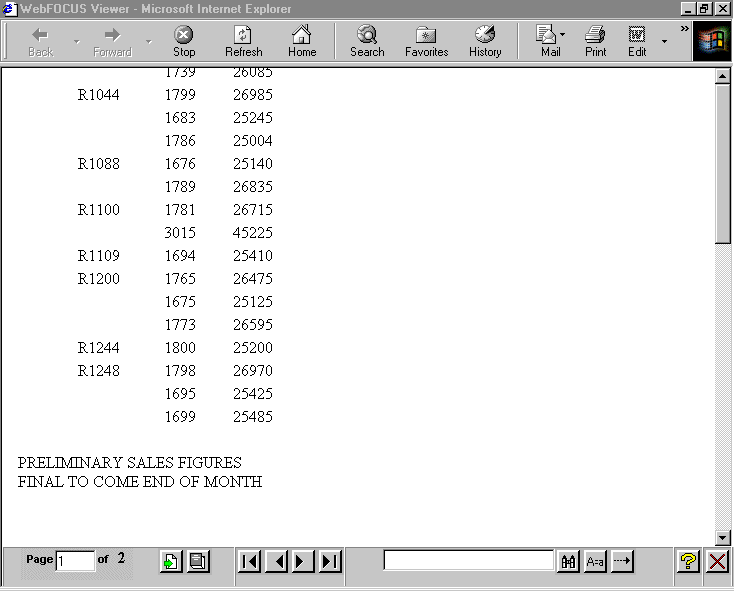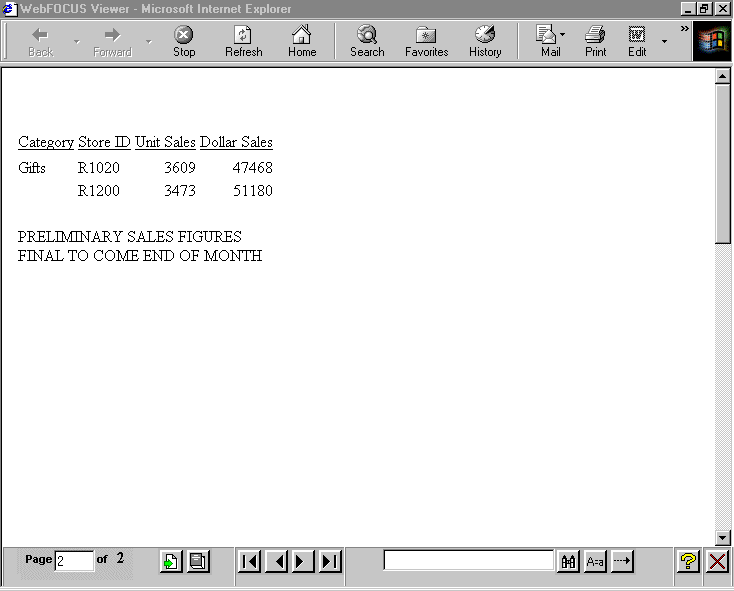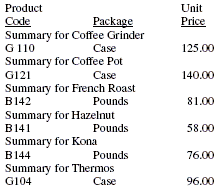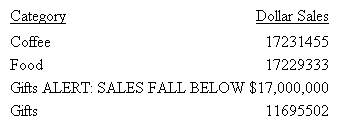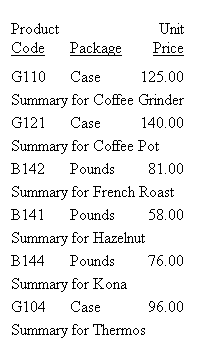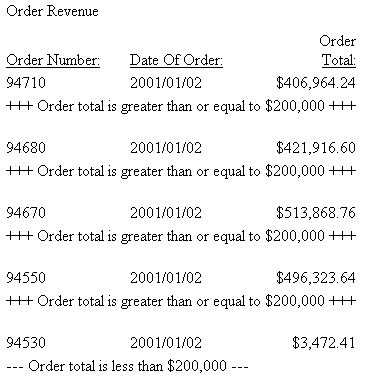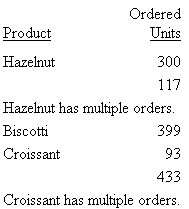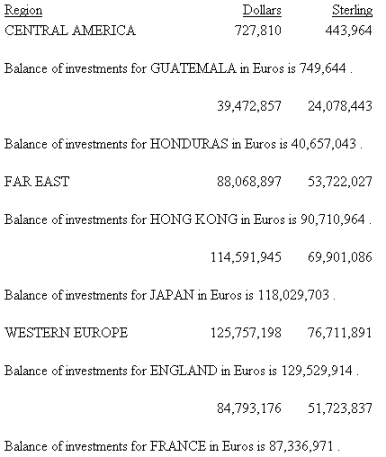There are several types of headings
and footings:
xExtending Heading and Footing Code to Multiple Lines in a Report Request
A single line heading or footing code, between double
quotation marks, can be a maximum of 32K characters. However, in
some editors the maximum length of a line of code in a procedure
is 80 characters. In cases like this, you can use the <0X spot marker
to continue your heading onto the next line. The heading or footing
content and spacing appears exactly as it would if typed on a single
line.
Even if you do not need to extend your code beyond the 80-character
line limit, this technique offers convenience, since shorter lines
may be easier to read on screen and to print on printers.
x
Procedure: How to Extend Heading or Footing Code to Multiple Lines in a Report Request
To extend the length of a single-line
heading or footing beyond 80 characters:
-
Begin
the heading or footing with double quotation marks.
-
Split
the heading or footing content into multiple lines of up to 76 characters
each, using the <0X spot marker at any point up to the 76th character
to continue your heading onto the next line. (The four remaining
spaces are required for the spot marker itself, and a blank space
preceding it.)
-
The
heading or footing line can contain a maximum of 410 characters, with
each line ending in an <0X spot marker.
-
Place
the closing double quotation marks at the end of the final line
of heading or footing code.
You
can use this technique to create a report heading or footing, page heading
or footing, or sort heading or footing of up to 410 characters.
For an illustration, see Extending Heading and Footing Code to Multiple Lines in a Report Request.
Example: Extending Heading and Footing Code to Multiple Lines in a Report Request
This request creates a sort heading
coded on two lines. The <0X spot marker positions the first character
on the continuation line immediately to the right of the last character
on the previous line. (No spaces are inserted between the spot marker
and the start of a continuation line.)
SET ONLINE-FMT = HTML
SET PAGE-NUM = OFF
JOIN STORE_CODE IN CENTCOMP TO STORE_CODE IN CENTORD
TABLE FILE CENTCOMP
HEADING
"Century Corporation Orders Report"
PRINT PROD_NUM QUANTITY LINEPRICE
BY STORE_CODE NOPRINT
BY ORDER_NUM
ON STORE_CODE SUBHEAD
"Century Corporation orders for store <STORENAME <0X
(store # <STORE_CODE|) in <STATE|."
ON TABLE SET STYLESHEET *
TYPE=REPORT, GRID=OFF, $
TYPE=HEADING, FONT='ARIAL', STYLE=BOLD, $
TYPE=SUBHEAD, OBJECT=FIELD, ITEM=2, STYLE=ITALIC, $
TYPE=SUBHEAD, OBJECT=FIELD, ITEM=3, STYLE=BOLD, $
ENDSTYLE
ENDThe partial output is:
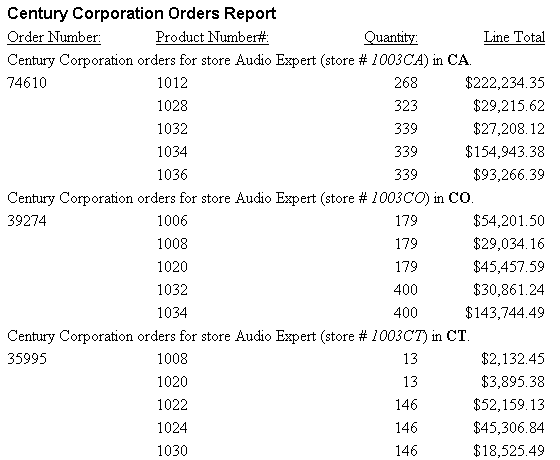
Tip: You
can use this technique to create a heading of up to 410 characters. Although
demonstrated here for a sort heading, you can use this technique
with any heading or footing line.
xCreating a Custom Report or Worksheet Title
You can create a report title
that:
- Overrides the default report title (FOCUS
Report) that appears in the title bar of your browser in an HTML
report or graph.
- Replaces the
default worksheet tab name with the name you specify in an EXL2K report.
The worksheet tab names for an Excel
Table of Contents report are the BY field values that correspond
to the data on the current worksheet. If the user specifies the
TITLETEXT keyword in the stylesheet, it will be ignored.
- Excel limits the length of worksheet
titles to 31 characters. The following special characters cannot
be used: ':', '?', '*', and '/'.
- If you want to use date fields as the bursting BY field, you
can include the - character instead of the / character. The - character
is valid in an Excel tab title. However, if you do use the / character,
WebFOCUS will substitute it with the - character.
x
Syntax: How to Create a Custom Report Title
Add the following declaration to your
WebFOCUS StyleSheet:
TYPE=REPORT, TITLETEXT='title', $
where:
- title
Is the text for your title.
The maximum number of
characters for:
- The worksheet
tab name in an EXL2K report is 31. Any text that exceeds 31 characters
will be truncated.
- The browser
title for an HTML report or graph is 95. This is a limit imposed
by the browser.
Text specified in the title is placed in the file
as is and is not encoded. Special characters, such as <, >,
and &, should not be used since they have special meaning in
HTML and may produce unpredictable results. Note: The words
"Microsoft Internet Explorer" are always appended to any HTML report
title.
Example: Creating a Custom Report Title in an HTML Report
The following illustrates how you can
replace the default report title in an HTML report using the TITLETEXT
attribute in your StyleSheet.
TABLE FILE SHORT
SUM PROJECTED REGION
BY REGION
ON TABLE SET PAGE-NUM OFF
ON TABLE SET STYLE *
TYPE=REPORT, TITLETEXT='1999 Sales Report', $
TYPE=REPORT, GRID=OFF, $
ENDSTYLE
END
The output is:
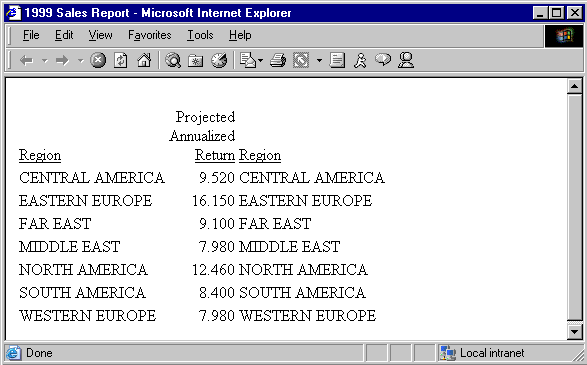
Example: Creating a Custom Report Title in an EXL2K Report
The following illustrates how you can
replace the default worksheet tab name in an EXL2K report using
the TITLETEXT attribute in your StyleSheet.
TABLE FILE SHORT
SUM PROJECTED_RETURN
BY REGION
ON TABLE PCHOLD FORMAT EXL2K
ON TABLE SET STYLE *
TYPE=REPORT, TITLETEXT='1999 Sales Report', $
ENDSTYLE
END
The output is:
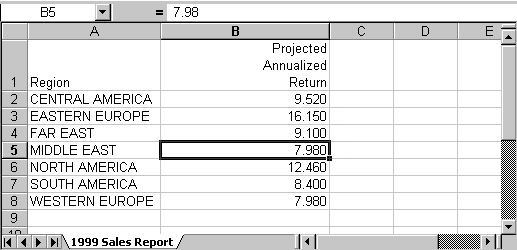
xCreating a Report Heading or Footing
A report heading appears before the first page and is
one of the most important components of a report. It provides a
unique name to a report and identifies its purpose or content. A
short, single-line report heading may meet the needs of your user,
or you may include multiple lines of appropriate information.
A report footing appears after the last page of a report. You
might add a report footing to signal the end of data so the user
knows that the report is complete. A report footing can also provide
other information, such as the author of the report.
A report heading or footing can include text, fields, Dialogue
Manager variables, images, and spot markers.
x
Syntax: How to Create a Report Heading
Include the following syntax in a request.
Each heading or footing line must begin and end with a double quotation
mark.
ON TABLE [PAGE-BREAK AND] SUBHEAD
"content ... "
["content ... "]
.
.
.
["content ... "]
where:
- PAGE-BREAK
- Is an optional command that creates the report heading on the
first page by itself, followed by the page or pages of data. If
you do not use PAGE-BREAK, the report heading appears on the first
page of the report, followed by a page heading if one is supplied, and
column titles. For related information, see Placing a Report Heading or Footing on Its Own Page.
- SUBHEAD
- Is the command required to designate a report heading.
- content
- Heading or footing content can include the following elements,
between double quotation marks. (If the ending quotation mark is
omitted, all subsequent lines of the request are treated as part
of the report heading.)
- text
- Is text that appears on the first page of a report. You can
include multiple lines of text.
The text
must start on a line by itself, following the SUBHEAD command.
Text can be combined with variables
and spot markers.
For related information, see Limits for Headings and Footings.
- variable
- Can be any one or a combination of the following:
Fields (real data
source fields, virtual fields created with the DEFINE command in
a Master File or report request, calculated values created with the
COMPUTE command in a request, or a system field such as TABPAGENO).
You can qualify data source fields with certain prefix operators.
Dialogue Manager variables.
Images. You can include
images in a heading or footing.
For details, see Including an Element in a Heading or Footing.
- spot marker
- Enables you to position items, to identify items to be formatted,
and to extend code beyond the 80-character line limit of some text
editors.
<+0> divides
a heading or footing into items for formatting. For details, see Identifying a Heading, Footing, Title, or FML Free Text.
</n specifies skipped
lines. For details, see Controlling the Vertical Positioning of a Heading or Footing.
<-n to position
the next character on the line. For details, see Using Spot Markers to Refine Positioning.
<0X continues
a heading or footing specification on the next line of the request.
For details, see Extending Heading and Footing Code to Multiple Lines in a Report Request.
Note: When
a closing spot marker is immediately followed by an opening spot
marker (><), a single space text item will be placed between
the two spot markers (> <). This must be considered when applying formatting.
- Blank lines
- If you omit all text, variables, and spot markers, you have
a blank heading or footing line (for example, " ") which you can
use to skip a line in the heading or footing. (You can also skip
a line using a vertical spot marker, such as </1.)
Example: Creating a Single-Line Report Heading
This request creates a single-line report
heading that identifies the content of the report.
TABLE FILE GGSALES
PRINT BUDDOLLARS DOLLARS
BY STCD
WHERE STCD EQ 'R1019'
ON TABLE SUBHEAD
"Sales Report for Store Code R1019"
ON TABLE SET PAGE-NUM OFF
ON TABLE SET ONLINE-FMT HTML
ON TABLE SET WEBVIEWER ON
ON TABLE SET STYLESHEET *
TYPE=REPORT, GRID=OFF,$
ENDSTYLE
END
The output illustrates
the placement of a report heading on a multi-page HTML report. The
report heading is at the top of the first page.
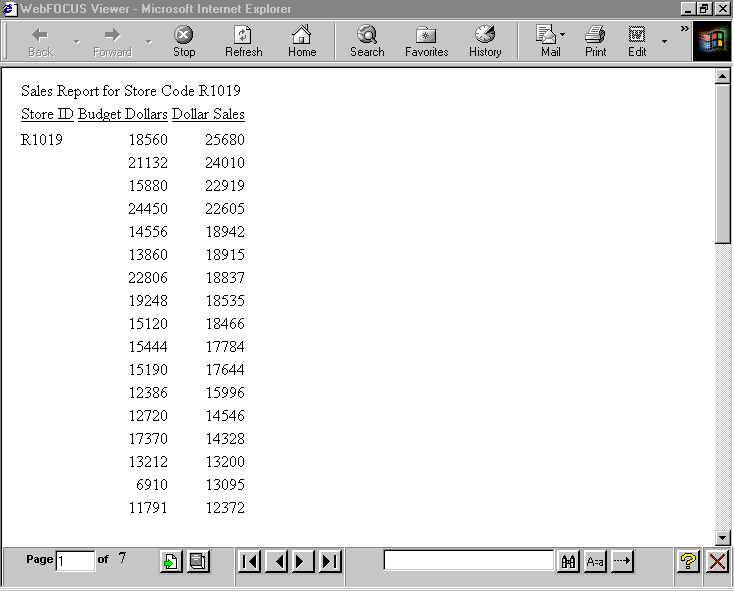
Subsequent pages do not contain a heading.
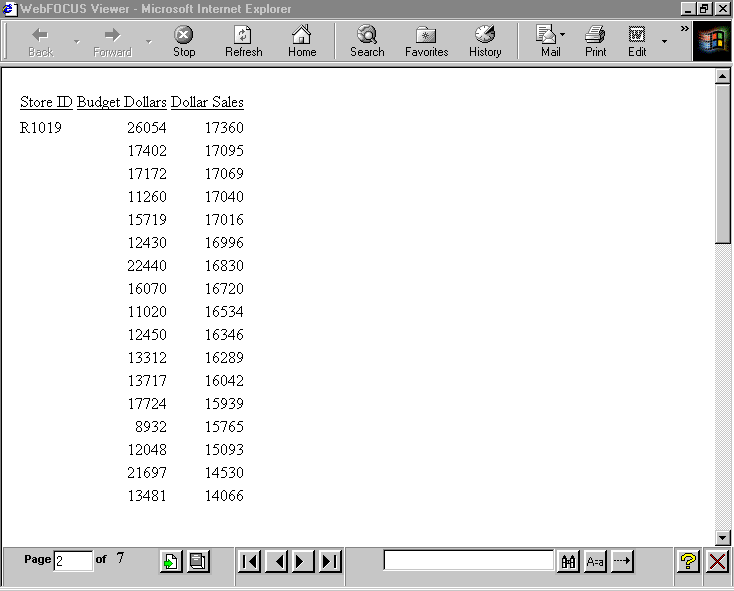
Tip: If
you do not see the navigation arrows, click the maximize button.
x
Syntax: How to Create a Report Footing
Include the following syntax in a request.
Each heading or footing line must begin and end with a double quotation
mark.
ON TABLE [PAGE-BREAK AND] SUBFOOT
"content ... "
["content ... "]
.
.
.
["content ... "]
where:
- PAGE-BREAK
- Is an optional command that creates the report footing after
the last page by itself. If you do not include PAGE-BREAK, the report
footing appears as the last line of the report. For related information,
see Placing a Report Heading or Footing on Its Own Page.
- SUBFOOT
- Is the command required to designate a report footing.
- content
- Heading or footing content can include the following elements,
between double quotation marks. (If the ending quotation mark is
omitted, all subsequent lines of the request are treated as part
of the report footing unless you are using the <0X spot marker.)
- text
- Is text that appears on the last page of a report. You can include
multiple lines of text.
The text must start on a line by itself,
following the SUBFOOT command.
Text can be combined with
variables and spot markers.
For related information, see Limits for Headings and Footings.
- variable
- Can be any one or a combination of the following:
Fields (real
data source fields, virtual fields created with the DEFINE command
in a Master File or report request, calculated values created with the
COMPUTE command in a request, or a system field such as TABPAGENO).
You can qualify data source fields with certain prefix operators.
Dialogue Manager variables.
Images. You
can include images in a heading or footing.
For details, see Including an Element in a Heading or Footing.
- spot marker
- Enables you to position items, to identify items to be formatted,
and to extend code beyond the 80-character line limit of the text
editor.
<+0> divides a heading or footing
into items for formatting. For details, see Identifying a Heading, Footing, Title, or FML Free Text.
</n specifies
skipped lines. For details, see Controlling the Vertical Positioning of a Heading or Footing.
<-n to
position the next character on the line. For details, see Using Spot Markers to Refine Positioning.
<0X continues
a heading or footing specification on the next line of the request.
For details, see Extending Heading and Footing Code to Multiple Lines in a Report Request.
Note: When
a closing spot marker is immediately followed by an opening spot
marker (><), a single space text item will be placed between
the two spot markers (> <). This must be considered when applying formatting.
- Blank lines
- If you omit all text, variables, and spot markers, you have
a blank heading or footing line (for example, " ") which you can
use to skip a line in the heading or footing. (You can also skip
a line using a vertical spot marker, such as </1.)
Example: Creating a Single-Line Report Footing
This request creates a single-line report
footing that identifies the author of the report.
TABLE FILE GGSALES
PRINT UNITS
WHERE UNITS GE 1400
BY STCD BY REGION
WHERE REGION EQ 'Northeast'
ON TABLE SUBFOOT
"AUTHOR: MARY SMITH"
ON TABLE SET PAGE-NUM OFF
ON TABLE SET ONLINE-FMT HTML
ON TABLE SET WEBVIEWER ON
ON TABLE SET STYLESHEET *
TYPE=REPORT, GRID=OFF,$
ENDSTYLE
END
The output illustrates
the placement of a report footing on a multi-page HTML report. The
report footing follows the data on the last page.
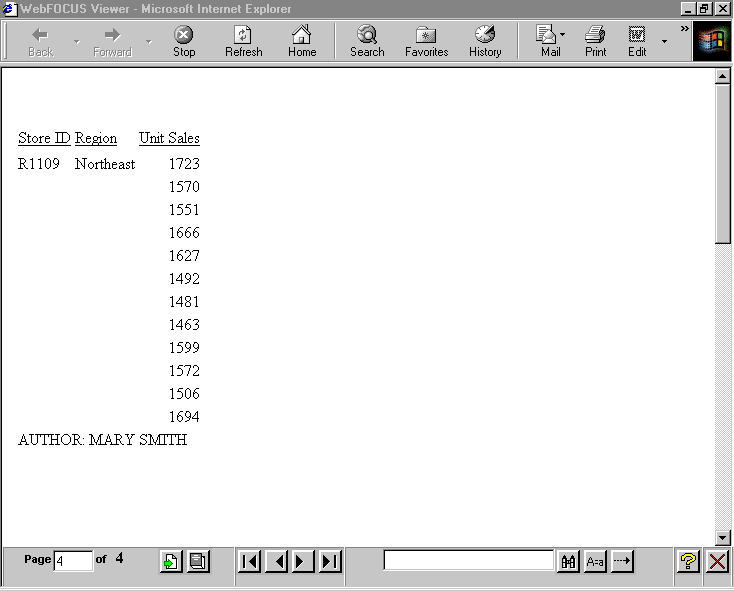
Tip: If
you do not see the navigation arrows, click the maximize button.
xCreating a Page Heading or Footing
A page heading appears at the top of every page of a
report, and a page footing appears at the bottom of every page.
Add a page heading to identify and reinforce the report content
and purpose from page to page, or include a variable that customizes
the heading on each page. For example, consider a report with employee
bank account information, arranged by department. Information for
each department appears on a separate page. The page heading for
this report identifies the department addressed on each page (for
example, ACCOUNT REPORT FOR PRODUCTION DEPARTMENT).
Add a page footing to supply information that warrants repetition
on each page, such as the date of the report, or a reminder that
it is confidential. You can also use a page footing to supply descriptive
information about a report, such as PRELIMINARY or DRAFT COPY.
A page heading or footing can include text, fields, Dialogue
Manager variables, images, and spot markers.
In addition, you can use page heading and footing syntax to create
a free-form (non-tabular) report, in which you position data on
a page using a layout of your own design. See Creating a Free-Form Report for
details.
A TABLE request can have more than one page heading or footing.
For each heading or footing, a WHEN clause against the data being
retrieved can determine whether the heading or footing displays
on the report output.
In a heading, the data for the WHEN clause and data field values
displayed in the heading are based on the first line on the page.
In a footing, the data for the WHEN clause and the data field values
displayed in the footing are based on the last line on the page.
The CONDITION StyleSheet attribute enables you to identify a
specific WHEN clause so that you can style each heading or footing
separately. For information, see Identifying a Heading or Footing.
x
Syntax: How to Create a Page Heading
Include the following syntax in a request.
Each heading or footing line must begin and end with a double quotation
mark.
[HEADING [CENTER]]
"content ... "
["content ... "]
.
.
.
["content ... "]
where:
- HEADING
- Is an optional command if you place the text before the first
display command (for example, PRINT or SUM); otherwise, it is required
to identify the text as a page heading.
- CENTER
- Is an optional command that centers the page heading over the
report data. For details, see How to Center a Page Heading or Footing Using Legacy Formatting.
- content
- Heading or footing content can include the following elements,
between double quotation marks. (If the ending quotation mark is
omitted, all subsequent lines of the request are treated as part
of the page heading.)
- text
- Is text for the page heading. You can include multiple lines
of text.
The text must start on a line by itself, following the
HEADING command.
Text can be combined with variables and
spot markers.
For related information, see Limits for Headings and Footings.
- variable
- Can be any one or a combination of the following:
Fields (real
data source fields, virtual fields created with the DEFINE command
in a Master File or report request, calculated values created with the
COMPUTE command in a request, or a system field such as TABPAGENO).
You can qualify data source fields with certain prefix operators.
Dialogue Manager variables.
Images. You
can include images in a heading or footing.
For details, see Including an Element in a Heading or Footing.
- spot marker
- Enables you to position items, to identify items to be formatted,
and to extend code beyond the 80-character line limit of the text
editor.
<+0> divides a heading or footing
into items for formatting. For details, see Identifying a Heading, Footing, Title, or FML Free Text.
</n specifies
skipped lines. For details, see Controlling the Vertical Positioning of a Heading or Footing.
<-n to
position the next character on the line. For details, see Using Spot Markers to Refine Positioning.
<0X continues
a heading or footing specification on the next line of the request.
For details, see Extending Heading and Footing Code to Multiple Lines in a Report Request.
Note: When
a closing spot marker is immediately followed by an opening spot
marker (><), a single space text item will be placed between
the two spot markers (> <). This must be considered when applying formatting.
- Blank lines
- If you omit all text, variables, and spot markers, you have
a blank heading or footing line (for example, " ") which you can
use to skip a line in the heading or footing. (You can also skip
a line using a vertical spot marker, such as </1.)
Example: Creating a Single-Line Page Heading
This request omits the command HEADING
since the page heading text precedes the display command PRINT.
The page heading includes text and an embedded field.
TABLE FILE EMPLOYEE
"ACCOUNT REPORT FOR DEPARTMENT <DEPARTMENT"
PRINT CURR_SAL BY DEPARTMENT BY HIGHEST BANK_ACCT
BY EMP_ID
ON DEPARTMENT PAGE-BREAK
ON TABLE SET PAGE-NUM OFF
ON TABLE SET ONLINE-FMT HTML
ON TABLE SET STYLE *
TYPE=REPORT, GRID=OFF,$
ENDSTYLE
END
The output illustrates
the placement of a page heading on a multi-page HTML report. The
page heading appears on both pages of the report, identifying the
department to which the data applies. See Including a Field Value in a Heading or Footing for information on
embedded field values. The first page of data applies to the MIS department.
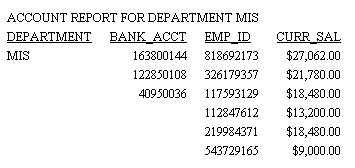
The second page of data applies to the
PRODUCTION department.
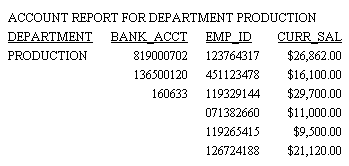
x
Syntax: How to Create a Page Footing
Include the following syntax in a request.
Each heading or footing line must begin and end with a double quotation
mark.
FOOTING [CENTER] [BOTTOM]
"content ... "
["content ... "]
.
.
.
["content ... "]
where:
- FOOTING
- Is the required command that identifies the content as a page footing.
- CENTER
- Is an optional command that centers the page footing over the
report data. For details on CENTER, see How to Center a Page Heading or Footing Using Legacy Formatting.
- BOTTOM
- Is an optional command that places the footing at the bottom
of the page. If you omit BOTTOM, the page footing appears two lines
below the report data. For details on BOTTOM, see How to Position a Page Footing at the Bottom of a Page.
- content
- Heading or footing content can include the following elements,
between double quotation marks. (If the ending quotation mark is
omitted, all subsequent lines of the request are treated as part
of the footing unless you are using the <0X spot marker.)
- text
- Is text for the page footing. You can include multiple lines
of text.
The text must start on a line by itself, following the
FOOTING command.
Text can be combined with variables and
spot markers.
For related information, see Limits for Headings and Footings.
- variable
- Can be any one of, or a combination of the following:
Fields (real
data source fields, virtual fields created with the DEFINE command
in a Master File or report request, calculated values created with the
COMPUTE command in a request, or a system field such as TABPAGENO).
You can qualify data source fields with certain prefix operators.
Dialogue Manager variables.
Images. You
can include images in a heading or footing.
For details, see Including an Element in a Heading or Footing.
- spot marker
- Enables you to position items, to identify items to be formatted,
and to extend code beyond the 80-character line limit of the text
editor.
<+0> divides a heading or footing
into items for formatting. For details, see Identifying a Heading, Footing, Title, or FML Free Text.
</n specifies
skipped lines. For details, see Controlling the Vertical Positioning of a Heading or Footing.
<-n positions
the next character on the line. For details, see Using Spot Markers to Refine Positioning.
<0X continues
a heading or footing specification on the next line of the request.
For details, see Extending Heading and Footing Code to Multiple Lines in a Report Request.
Note: When
a closing spot marker is immediately followed by an opening spot
marker (><), a single space text item will be placed between
the two spot markers (> <). This must be considered when applying formatting.
- Blank lines
- If you omit all text, variables, and spot markers, you have
a blank heading or footing line (for example, " ") which you can
use to skip a line in the heading or footing. (You can also skip
a line using a vertical spot marker, such as </1.)
Example: Creating a Multiple-Line Page Footing
This request creates a two-line page
footing that identifies the data as preliminary and indicates when
the final report will be available.
TABLE FILE GGSALES
PRINT UNITS DOLLARS
BY CATEGORY BY STCD
WHERE TOTAL DOLLARS GE 25000
FOOTING
"PRELIMINARY SALES FIGURES"
"FINAL TO COME END OF MONTH"
ON TABLE SET PAGE-NUM OFF
ON TABLE SET ONLINE-FMT HTML
ON TABLE SET WEBVIEWER ON
ON TABLE SET STYLESHEET *
TYPE=REPORT, GRID=OFF,$
ENDSTYLE
END
The partial output illustrates
the placement of page footings on a multi-page HTML report. The
page footing appears on both pages of the report.
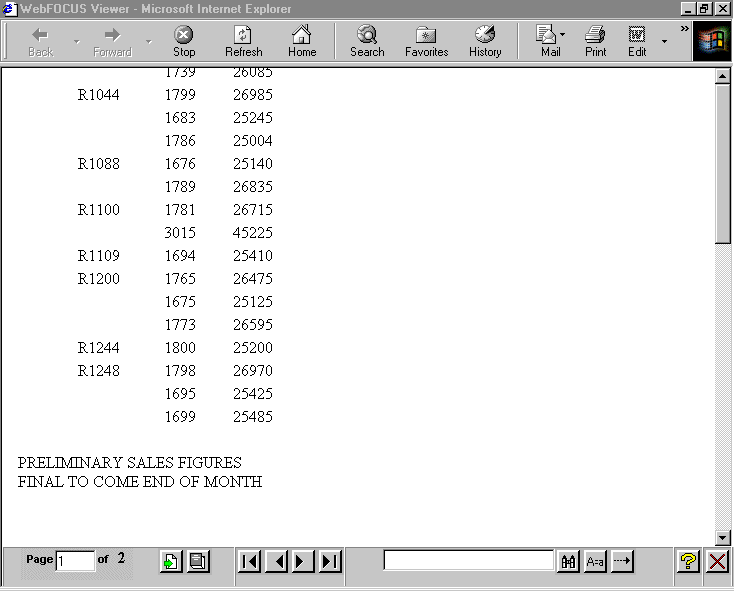
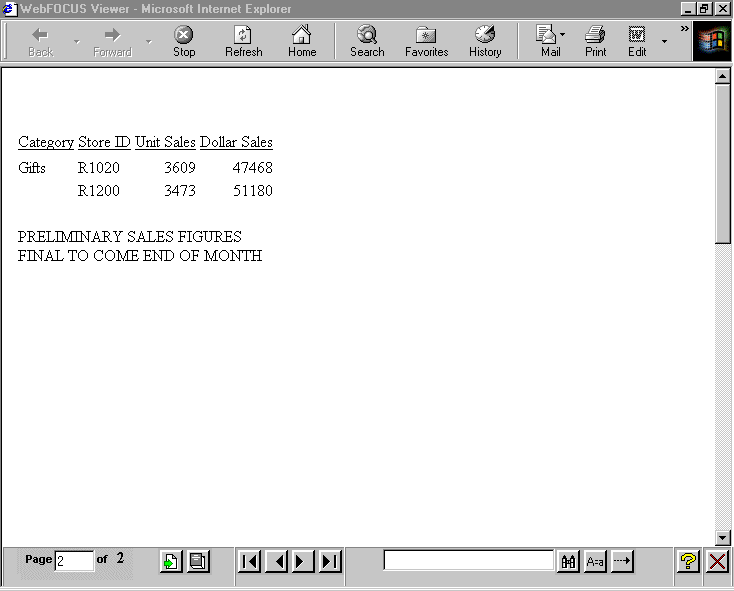
Tip: If
you do not see the navigation arrows, click the maximize button.
x
Syntax: How to Specify a Heading or Footing With a WHEN Clause
{HEADING [CENTER]|FOOTING}
"text_and_data1"
.
.
.
"text_and_datan"
WHEN expression
where:
-
text_and_data1, text_and_datan
- Is the text and data for each heading or footing line.
-
expression
- Is an expression that resolves to TRUE or FALSE (1 or 0). If
its value resolves to TRUE, the heading or footing is displayed.
If the expression resolves to FALSE, the heading or footing is not
displayed.
x
Reference: Usage Notes for Multiple Headings
- HEADING CENTER and
FOOTING CENTER apply only to the specific heading or footing in
which they are specified.
- A request can have
a total of 120 headings, 120 footings, 120 subheadings, and 120
subfootings.
- Once you use the
BOTTOM option on a footing, all subsequent footings also go to the
bottom of the page.
xCreating a Sort Heading or Footing
A sort heading is text that precedes a change in a sort
field value, identifying the beginning of a group of related data.
A sort footing is text that follows a change in a sort field value,
identifying the end of a group of related data.
A sort heading or footing, which appears in the body of a report,
helps you identify different areas of detail in a report. Sort headings
or footings can include text, fields, Dialogue Manager variables,
images, and spot markers.
By including a WHEN phrase in a request, you can generate a message,
implemented as a sort heading or footing, for data that meets the
criterion you define. For details on conditional formatting, see Controlling Report Formatting. For an illustration of this technique,
see Creating a Conditional Sort Footing With Multiple Sort Options.
If you are using a RECAP command to create subtotal values in
a calculation, you can replace the default RECAP label with a more
meaningful sort footing by following the RECAP command for a field
with a SUBFOOT command for that field. For details about the RECAP command,
see Including Totals and Subtotals.
If one or more data fields are embedded in the sort footing,
you can omit a display command from the report request since,
by default, data fields in headings and footings are summed. If,
however, a request does contain an explicit SUM command and a display
field is also specified in the sort footing, the field in the sort
footing is summed. For an illustration, see Omitting a Display Command in a Sort Footing. You can omit the display
command from other types of headings and footings as well. Note
that the data for headings is taken from the first sort group and
the data for footings is taken from the last sort group. For related
information, see Limits for Headings and Footings.
By default, WebFOCUS generates a blank line before a subheading
or subfooting. You can eliminate these automatic blank lines by
issuing the SET DROPBLNKLINE=ON command.
x
Reference: Alignment of Subheadings and Subfootings
By
default, with SQUEEZE=ON, the right margin used for borders and
backcolor for subheadings and subfootings is defined based on the
maximum width of all heading, footing, subheading, and subfooting
lines. The length of subheading and subfooting lines is tied to
the lengths of the page heading and page footing, not to the size of
the data columns in the body of the report. The ALIGN-BORDERS=BODY
attribute in a StyleSheet allows you to align the subheadings and
subfootings with the data/report body on PDF report output instead
of the other heading elements.
x
Syntax: How to Create a Sort Heading
Each heading or footing line must begin
and end with a double quotation mark, unless you are using the line
continuation spot marker (<ox).
BY fieldname SUBHEAD [NEWPAGE]
"content ... "
["content ... "]
.
.
.
["content ... "]
[WHEN expression;]
BY fieldname
ON fieldname SUBHEAD [NEWPAGE]
"content ... "
["content ... "]
.
.
.
["content ... "]
[WHEN expression;]
OR
BY fieldname
ON fieldname SUBHEAD [NEWPAGE]
"content ... "
["content ... "]
.
.
.
["content ... "]
[WHEN expression;]
where:
- fieldname
- Is the sort field before which the heading text appears.
- content
- Heading or footing content can include the following elements,
between double quotation marks. (If the ending quotation mark is
omitted, all subsequent lines of the request are treated as part
of the heading.)
- text
- Is text for the sort heading. You can include multiple lines
of text.
The text must start on a line
by itself, following the SUBHEAD command.
Text
can be combined with variables and spot markers.
For related
information, see Limits for Headings and Footings.
- variable
- Can be any one of, or a combination of, the following:
Fields (real data source
fields, virtual fields created with the DEFINE command in a Master
File or report request, calculated values created with the COMPUTE
command in a request, or a system field such as TABPAGENO). You
can qualify data source fields with certain prefix operators.
Dialogue Manager variables.
Images. You can include
images in a heading or footing.
For details, see Including an Element in a Heading or Footing.
- spot marker
- Enables you to position items, to identify items to be formatted,
and to extend code beyond the 80-character line limit of the text
editor.
<+0> divides
a heading or footing into items for formatting. For details, see Identifying a Heading, Footing, Title, or FML Free Text.
</n specifies skipped
lines. For details, see Controlling the Vertical Positioning of a Heading or Footing.
<-n to position
the next character on the line. For details, see Using Spot Markers to Refine Positioning.
<0X continues a
heading or footing specification on the next line of the request.
For details, see Extending Heading and Footing Code to Multiple Lines in a Report Request.
Note: When
a closing spot marker is immediately followed by an opening spot
marker (><), a single space text item will be placed between
the two spot markers (> <). This must be considered when applying formatting.
- WHEN expression
- Specifies a condition under which a sort heading is displayed,
as determined by a logical expression. You must place the WHEN phrase
on a line following the text.
For
details on conditional formatting, see Controlling Report Formatting. For related information, see Using Expressions.
- Blank lines
- If you omit all text, variables, and spot markers, you have
a blank heading or footing line (for example, " ") which you can
use to skip a line in the heading or footing. (You can also skip
a line using a vertical spot marker, such as </1.)
- NEWPAGE
- Inserts a new
page after the sort heading. Column titles appear on every page.
You
can use NEWPAGE with PDF reports.In
HTML reports, blank space is added instead of a new page.
Example: Creating a Sort Heading When a Product Description Changes
This request displays a sort heading
each time the product description changes. The sort heading includes
text and an embedded field.
TABLE FILE GGPRODS
PRINT PACKAGE_TYPE AND UNIT_PRICE
WHERE UNIT_PRICE GT 50
BY PRODUCT_DESCRIPTION NOPRINT BY PRODUCT_ID
ON PRODUCT_DESCRIPTION SUBHEAD
"Summary for <PRODUCT_DESCRIPTION"
ON TABLE SET PAGE-NUM OFF
ON TABLE SET ONLINE-FMT HTML
ON TABLE SET STYLESHEET *
TYPE=REPORT, GRID=OFF, $
ENDSTYLE
END
The sort heading identifies
the product that the next line of data applies to.
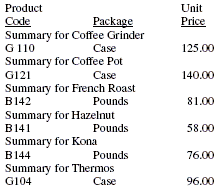
See Including a Field Value in a Heading or Footing for information on embedded
field values.
Example: Creating a Conditional Sort Heading
This request displays a sort heading
for a category only if its sales fall below $17,000,000.
TABLE FILE GGSALES
SUM DOLLARS
BY CATEGORY SUBHEAD
"<CATEGORY ALERT: SALES FALL BELOW $17,000,000"
WHEN DOLLARS LT 17000000;
ON TABLE SET PAGE-NUM OFF
ON TABLE SET ONLINE-FMT HTML
ON TABLE SET STYLESHEET *
TYPE=REPORT, GRID=OFF, $
ENDSTYLE
END
Sales for the category
Gifts fall below the specified amount, as the sort heading warns. No
other category is preceded by a sort heading.
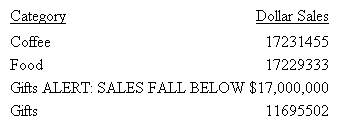
See Including a Field Value in a Heading or Footing for information on embedded
field values.
x
Syntax: How to Create a Sort Footing
Each heading or footing line must begin
and end with a double quotation mark.
For
a single sort field, use the syntax
BY fieldname SUBFOOT [WITHIN] [MULTILINES] [NEWPAGE]
"content ... "
["content ... "]
.
.
.
["content ... "]
[WHEN expression;]
BY fieldname
ON fieldname SUBFOOT [WITHIN] [MULTILINES] [NEWPAGE]
"content ... "
["content ... "]
.
.
.
["content ... "]
[WHEN expression;]
For multiple sort fields, use the syntax
BY fieldname
ON fieldname SUBFOOT [MULTILINES] [NEWPAGE]
"content ... "
["content ... "]
.
.
.
["content ... "]
[WHEN expression;]
where:
- fieldname
- Is the sort field after which the footing text appears.
- WITHIN
- Causes the fields in the SUBFOOT to be calculated within each
value of fieldname. Without this option,
a field in the SUBFOOT is taken from the last line of report output
above the subfooting.
- MULTILINES
- Suppresses the sort footing when there is only one line of data
for a sort field value. (MULTI-LINES is a synonym for MULTILINES.)
- content
- Heading or footing content can include the following elements,
between double quotation marks. (If the ending quotation mark is
omitted, all subsequent lines of the request are treated as part
of the sort footing.)
- text
- Is text that appears on the first page of a report. You can
include multiple lines of text.
The text
must start on a line by itself, following the SUBFOOT command.
Text
can be combined with variables and spot markers.
For related
information, see Limits for Headings and Footings.
- variable
- Can be any one or a combination of the following:
Fields (real data source
fields, a virtual fields created with the DEFINE command in a Master
File or report request, calculated values created with the COMPUTE
command in a request, a system field such as TABPAGENO). You can qualify
data source fields with certain prefix operators.
Dialogue Manager variables.
Images. You can include
images in a heading or footing.
For details, see Including an Element in a Heading or Footing.
- spot marker
- Enables you to position items, to identify items to be formatted,
and to extend code beyond the 80-character line limit of the text
editor.
<+0> divides
a heading or footing into items for formatting. For details, see Identifying a Heading, Footing, Title, or FML Free Text.
</n specifies skipped
lines. For details, see Controlling the Vertical Positioning of a Heading or Footing.
<-n to position
the next character on the line. For details, see Using Spot Markers to Refine Positioning.
<0X continues a
heading or footing specification on the next line of the request.
For details, see Extending Heading and Footing Code to Multiple Lines in a Report Request.
Note: When
a closing spot marker is immediately followed by an opening spot
marker (><), a single space text item will be placed between
the two spot markers (> <). This must be considered when applying formatting.
- WHEN expression
- Specifies a condition under which a sort footing is displayed,
as determined by a logical expression. You must place the WHEN phrase
on a line following the text.
For
details on conditional formatting, see Controlling Report Formatting. For related information, see Using Expressions.
- Blank lines
- If you omit all text, variables, and spot markers, you have
a blank heading or footing line (for example, " ") which you can
use to skip a line in the heading or footing. (You can also skip
a line using a vertical spot marker, such as </1.)
- NEWPAGE
- Inserts a new page before the sort footing.
Example: Creating a Sort Footing When a Product Description Changes
This request displays a sort footing
each time the product description changes.
TABLE FILE GGPRODS
PRINT PACKAGE_TYPE AND UNIT_PRICE
WHERE UNIT_PRICE GT 50
BY PRODUCT_DESCRIPTION NOPRINT BY PRODUCT_ID
ON PRODUCT_DESCRIPTION SUBFOOT
"Summary for <PRODUCT_DESCRIPTION"
ON TABLE SET PAGE-NUM OFF
ON TABLE SET ONLINE-FMT HTML
ON TABLE SET STYLESHEET *
TYPE=REPORT, GRID=OFF, $
ENDSTYLE
END
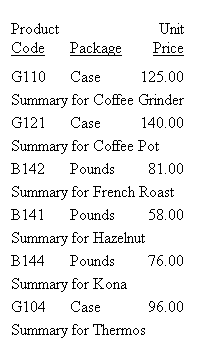
See Including a Field Value in a Heading or Footing for information on embedded
field values.
Example: Creating a Conditional Sort Footing With Multiple Sort Options
This report lists orders, order dates,
and order totals for the Century Corporation. It uses conditional
sort footings to distinguish between orders that total more than
$200,000 and less than $200,000.
Notice that one sort phrase (ON ORDER_NUM)
specifies several sort-related options (two different SUBFOOT phrases),
and that each option has its own WHEN phrase.
TABLE FILE CENTORD
HEADING
"Order Revenue"
" "
SUM ORDER_DATE LINEPRICE AS 'Order,Total:'
BY HIGHEST 5 ORDER_NUM
ON ORDER_NUM
SUBFOOT
"--- Order total is less than $200,000 ---"
" "
WHEN LINEPRICE LT 200000;
SUBFOOT
"+++ Order total is greater than or equal to $200,000 +++"
" "
WHEN LINEPRICE GE 200000;
ON TABLE SET PAGE-NUM OFF
ON TABLE SET ONLINE-FMT HTML
ON TABLE SET STYLESHEET *
TYPE=REPORT, GRID=OFF, $
ENDSTYLE
ENDThe following report appears.
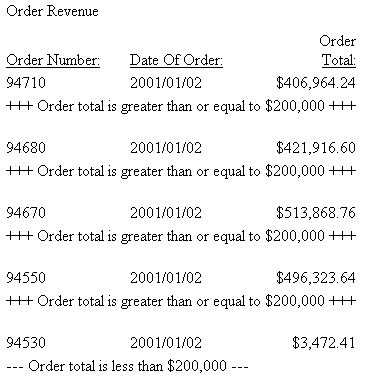
Example: Suppressing a Sort Footing
This request suppresses the sort footing
for any product that has only one line of data (that is, a product
that was only ordered one time on 01/01/96).
TABLE FILE GGORDER
PRINT QUANTITY
BY PRODUCT_CODE NOPRINT BY PRODUCT_DESCRIPTION
WHERE ORDER_DATE EQ '01/01/96'
WHERE STORE_CODE EQ 'R1019'
WHERE PRODUCT_DESCRIPTION EQ 'Hazelnut' OR 'Biscotti' OR 'Croissant'
ON PRODUCT_CODE SUBFOOT MULTILINES
"<PRODUCT_DESCRIPTION has multiple orders."
ON TABLE SET PAGE-NUM OFF
ON TABLE SET ONLINE-FMT HTML
ON TABLE SET STYLESHEET *
TYPE=REPORT, GRID=OFF, $
ENDSTYLE
END
In the output, the sort
footing for Biscotti is suppressed.
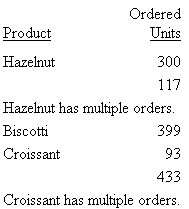
Example: Replacing the Default RECAP Label With a Sort Footing
In this request, a SUBFOOT command for
the field DEPARTMENT follows a RECAP command for that field. The
RECAP command creates subtotal values for the calculation.
TABLE FILE SHORT
SUM BALANCE AS 'Dollars' ENGLAND_POUND AS 'Sterling'
BY REGION
WHERE REGION EQ 'FAR EAST' OR 'CENTRAL AMERICA' OR 'WESTERN EUROPE';
BY COUNTRY NOPRINT
RECAP EURO/D16=BALANCE * 1.03;
SUBFOOT
" "
"Balance of investments for <COUNTRY> in Euros is <EURO>."
" "
END
The sort footing text
(for example, "Balance of investments for FRANCE in Euros is 87,336,971.")
replaces the default label for the RECAP value (** EURO 87,336,971).
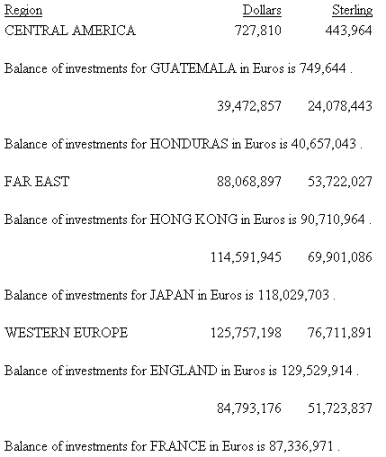
Example: Omitting a Display Command in a Sort Footing
This request creates a complete report
as a sort footing. It does not require a display command because
the sort footing content contains the data fields DEPARTMENT and SALARY.
By default, the field SALARY is summed in the sort footing.
TABLE FILE EMPLOYEE
BY DEPARTMENT NOPRINT SUBFOOT
"<DEPARTMENT DEPARTMENT TOTAL SALARY IS <SALARY"
ON TABLE SET PAGE-NUM OFF
ON TABLE SET ONLINE-FMT HTML
ON TABLE SET STYLESHEET *
TYPE=REPORT, GRID=OFF, $
ENDSTYLE
END
The output is:

x
Reference: Usage Notes for Subfoots
- SUBFOOT WITHIN
is useful where a prefixed field within a sort break would result
in a single value (for example, AVE., MIN, MAX). Use of PCT. or
APCT. displays only the last value from the sort group.
- SUBFOOT WITHIN
"<prefix.fieldname " does not result in the same value as SUBTOTAL
prefix. The SUBFOOT WITHIN creates a display field that operates
on the original input records. SUBTOTAL with a prefix operates on
the internal matrix (so AVE. is the average of the SUMS or, if a
display field had the prefix AVE., the average of the averages).
SUBFOOT WITHIN "<AVE.field " generates an overall average.
- Prefix operators
are not supported on alphanumeric fields in a WITHIN phrase.
- The ST. prefix
operator is not supported in a SUBFOOT WITHIN phrase.