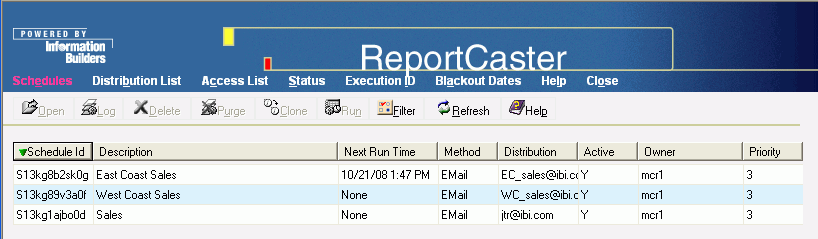
As a Managed Reporting user with ReportCaster scheduling priviledges, you can access the HTML User Interface, where you can perform various maintenance functions on the schedules that you created. The ReportCaster HTML User Interface is available from the Business Intelligence Dashboard and Managed Reporting. For instruction on accessing this interface, see the ReportCaster Development and Library Content manual.
Once you are in the ReportCaster HTML User Interface, click the Schedules option. A list of all the scheduled jobs you have created appears in the interface. The following image shows how each scheduled job contains information displayed under column headings for Schedule Id, Description, Next Run Time, Method, Distribution, and Active. The window includes toolbar icons that enables you to perform functions on each scheduled job. Sorting is available for each column by clicking the column heading.
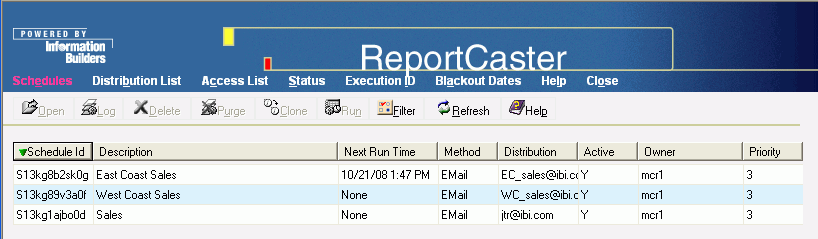
From the Schedules window, you can:
Note: When you select a schedule in the ReportCaster HTML User Interface, the Open, Log, Delete, and Clone options are enabled. As an alternative to selecting items in the toolbar, you can use Alt+O for Open, Alt+L for Log, Alt+D for Delete, and Alt+C for Clone.
| WebFOCUS |