How to: |
Before configuring the Google Search settings in the ReportCaster Server Configuration tool, you must configure the Google Search Appliance.
-
Log
on to the Google Search Appliance. The following is an image of
the log on page.
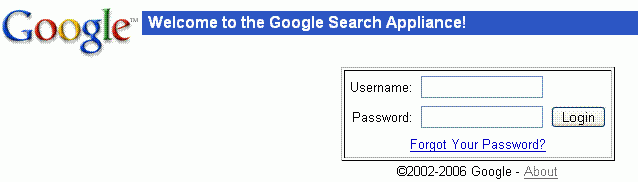
-
In the
'Follow and Crawl Only URLs with the Following Patterns' settings, make
sure that the Default Library URL setting specified in the Library
tab of the ReportCaster Server Configuration tool is listed. For
example,
regexp:http://hostname/rcaster/library/getreport\\?id=[0-9a-zA-Z]+&version=[0-9]+$
Note: When specifying the hostname, every time a period (.) appears you must preface it with two backward slashes. For example, server1\\.ibi\\.com.
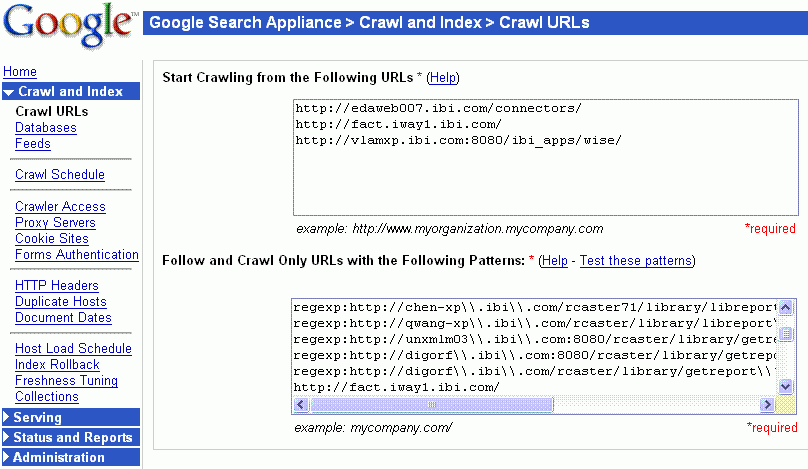
-
When
specifying the Feeds options, select Trust feeds from all
IP addresses or Only trust feeds from these
IP addresses. If you select Only trust feeds
from these IP addresses, you must specify the IP address
of the ReportCaster application server.
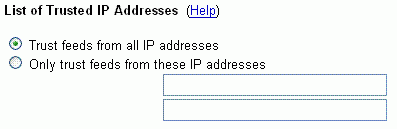
-
Specify
the Collection Name. Collection Names enable you to group data together
to narrow searches. Click Collections, specify
the value (for example, report_library) in the Collection Name input
box, and click Create Collection.
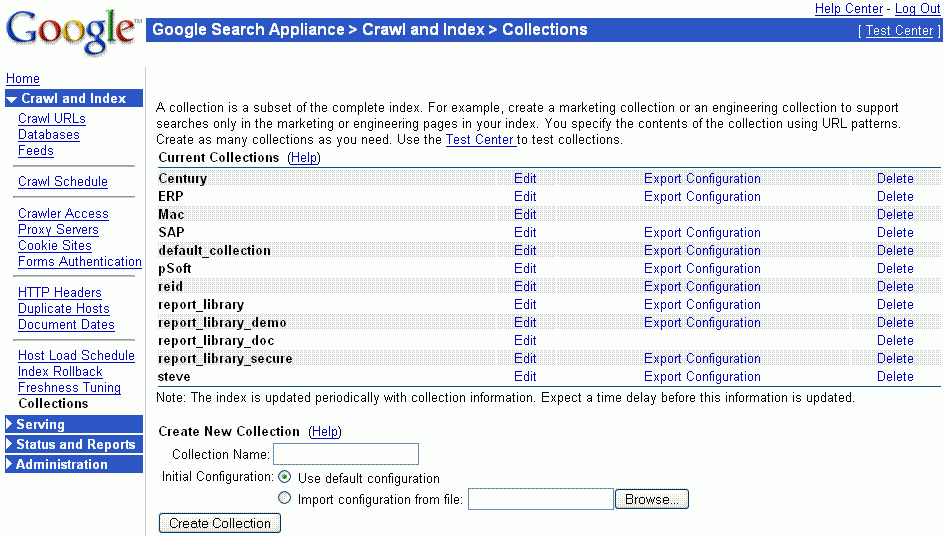
Important: When using multiple ReportCaster repositories, each repository must be configured to use a different Google collection.
-
Edit
the collection and copy and paste the URL(s) specified in Step 2 into
the Include Content Matching the Following Patterns setting.
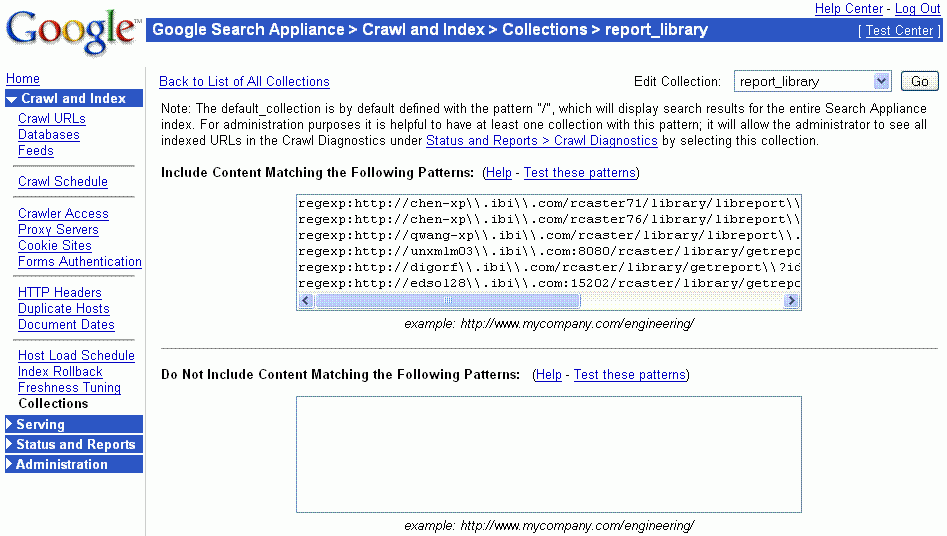
- Click Save Collection Definition.