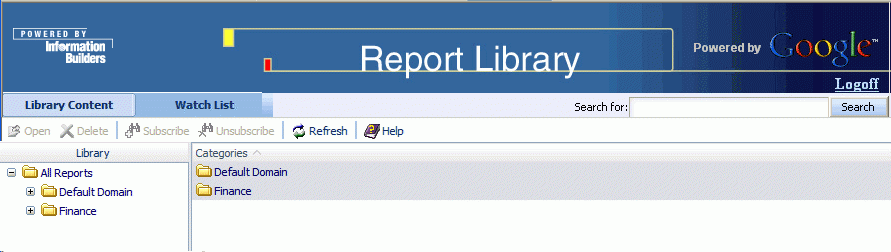
The Report Library provides the ability to search for content using the Google® search engine. This feature requires an installed Google Search Appliance product and the configuration steps described in Report Library Integration With the Google Search Engine. After completing these configuration steps, you can use the Google search engine to locate content stored in the Library.
The Search for input box appears in the upper-right corner of the screen, as shown in the following image.
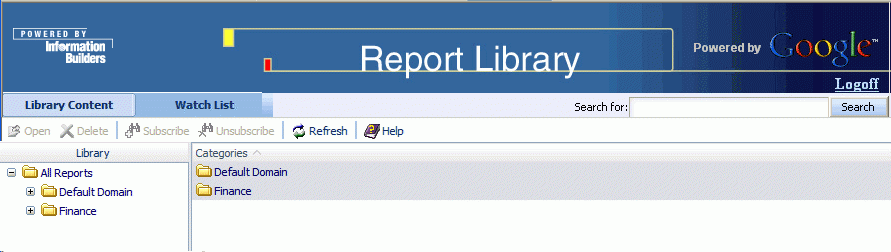
Input your search string and click Search (or press Enter). The following image shows a search for instances of the word SALES throughout the Report Library.
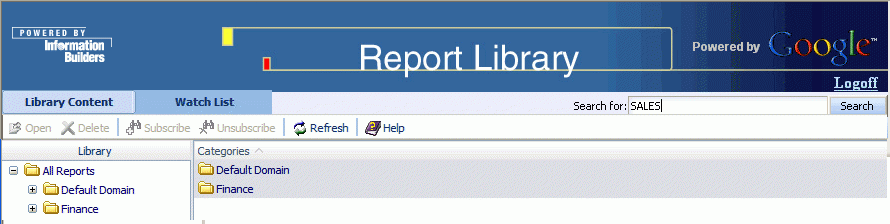
A separate browser window opens displaying links to the most relevant reports containing the search string. The following image is an example of a browser window that shows the most relevant result from a search on the word SALES. The search result also includes information such as the report format, the machine on which the report resides, the version, and the date the report was indexed and inserted into the library. Note that relevance is determined by Google's own proprietary ordering, and that you can also sort by date. Only links containing reports you are authorized to view appear. The Google search results do not include page or result counts since the Report Library uses the Google Search Appliance in its secured form. You can further narrow down your search by adding elements to your string, for example, searching SALES BY rather than SALES.
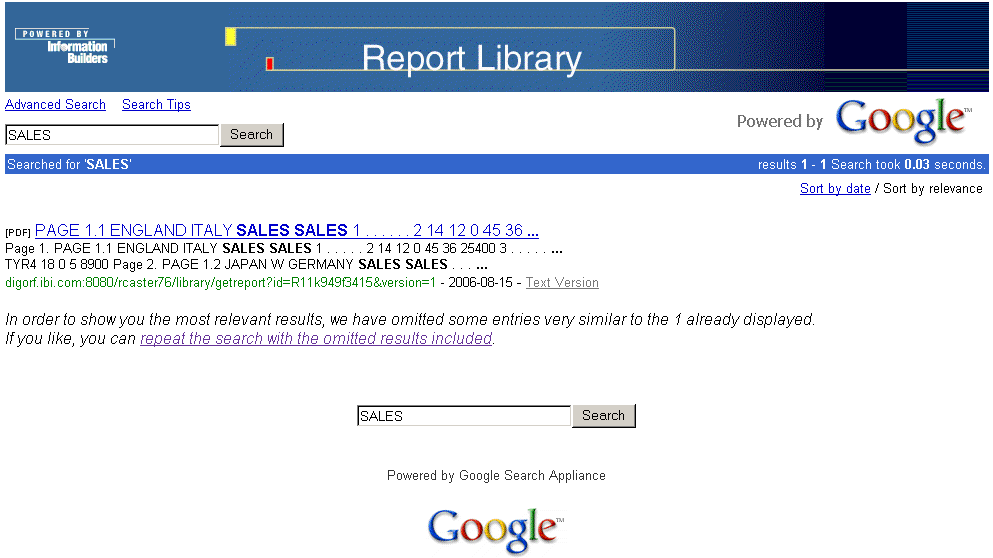
Click the repeat the search with the omitted results included link to display more results on the page, as shown in the following image.
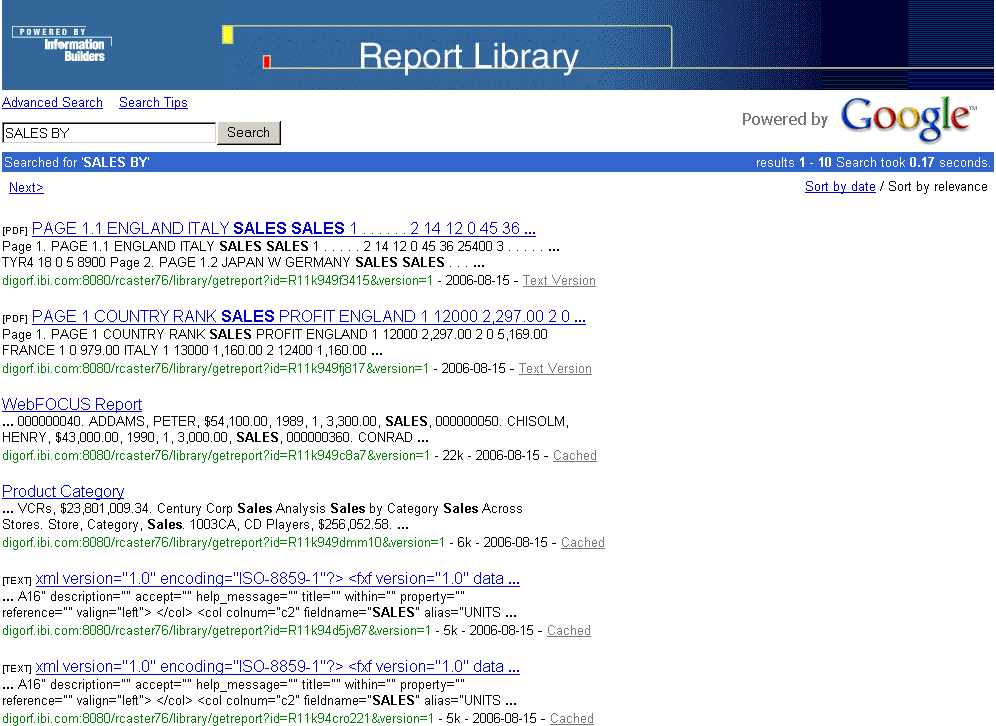
Click the link of the report you want to view, for example, Product Category. The report is displayed, as shown in the following image.
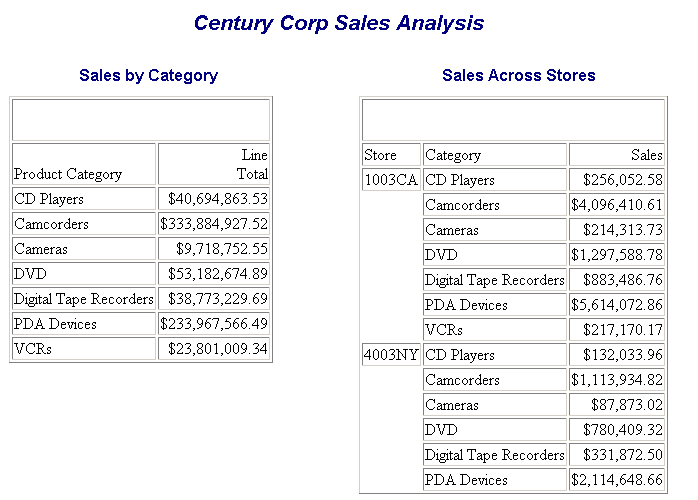
| WebFOCUS |