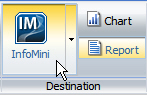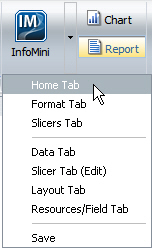To create an InfoMini application in InfoAssist, build
a report as you normally would, then activate InfoMini and add the
functionality you want the user to have available to them at run
time. For more information on what functionality is available to InfoMini
applications, see Understanding InfoMini Applications.
x
Procedure: How to Enable and Disable InfoMini Application Options
You
can choose which options will be available at run time in an InfoMini
application. By default, the Format tab, Slicers tab, and Save option
are selected on the drop-down menu when you activate InfoMini in
a new report. For more information about the specific functions
of each of the options, see Understanding InfoMini Applications.
-
With an
InfoAssist report open, select the Format tab
in the Control Panel.
-
Click the InfoMini button
and select the options you want available from the drop-down menu.
InfoMini does not have to be active for you to access the
drop-down menu. When you select an option from the drop-down menu,
InfoMini is activated.
x
Procedure: How to Edit an InfoMini Application
With
an InfoMini application open, you can edit the application using
the functionality that was enabled in InfoAssist. You have access
to Interactive and Edit Mode options, depending on which options
were enabled. For more information on the options in Interactive
Mode, see Interactive Mode. For more information on the options in Edit Mode, see Edit Mode.
You have the ability to alter the InfoMini application
at run time using the Interactive and Edit Modes. Changes to the
Application will not be reflected on the canvas dynamically and
you must run the report to see the updates.
-
Run a report
with InfoMini activated, as described in How to Run an InfoMini Application.
An InfoMini application opens in a new window.
-
By default,
the ribbon is hidden in an InfoMini application. To display the ribbon,
do one of the following:
- Click the Show
Ribbon button on the Control Panel, as shown in the
following image.

- Click one of the
tabs on the Control Panel, as shown in the following image.

-
To use the
InfoMini application in Interactive Mode, select Interactive from
the Control Panel, as shown in the following image.

The tabs that are
enabled appear on the ribbon. The available options on these tabs
provide the same functionality as they do in InfoAssist. You can
use this embedded functionality to change the report at run time.
For more information on the tabs and options that can be enabled
in Interactive Mode, see Interactive Mode.
-
To use the
InfoMini application in Edit Mode, select Edit from
the Control Panel, as shown in the following image.

The
tabs that are enabled will appear on the ribbon. The available options
on these tabs provide the same functionality as they do in InfoAssist.
You can use this embedded functionality to change the report at
run time. For more information on the tabs and options that can
be enabled in Edit mode, see Edit Mode.
-
After making
the desired changes, press Run to see an
updated version of the report.
-
Optionally,
you can save the application. Press Save on
the Control Panel. You can reopen a saved InfoMini application in
InfoMini or, if you have access, open the report in InfoAssist.