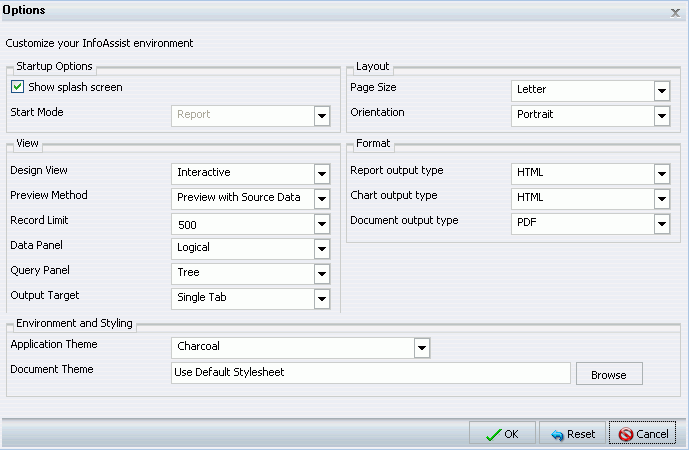
Reference: |
You can change the default user preferences for using InfoAssist. Select Options in the Application Main Menu, or select Change Default Options in the splash (start-up) screen.
The Options window, as shown in the following image, opens to provide you with a user-friendly interface for customizing the InfoAssist application.
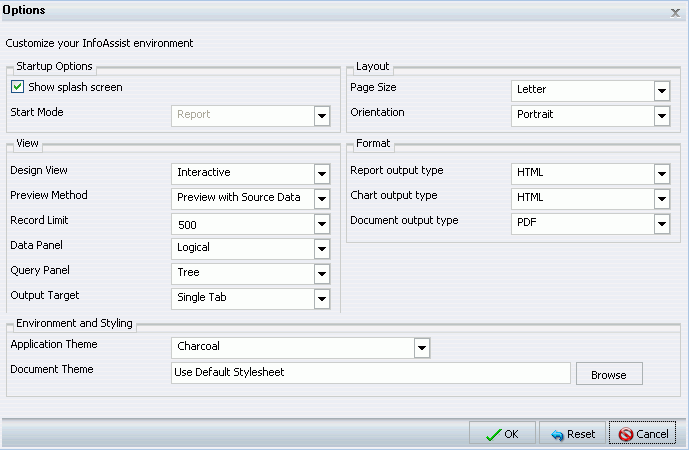
The Options window enables you to customize InfoAssist by selecting your preferences in the following areas:
If any of the options in these areas are gray in color, they are disabled and you do not have access to changing that user preference. To gain access, contact your administrator.
The Startup Options section of the Options window displays the Show splash screen check box. This check box is selected by default and opens the splash screen every time you launch InfoAssist. When the check box is cleared, the Start Mode drop-down menu is activated. This menu provides the start-up options report, chart, or compound document. The selected option will be the default view when launching InfoAssist, instead of displaying the splash screen.
The Layout section of the Options window provides drop-down menus for selecting values for printing reports and charts. The following settings and values are available.
The View section of the Options window provides drop-down menus for selecting values for the following settings.
The Format section of the Options window provides drop-down menus for selecting values for the following settings.
The Environment and Styling section of the Options window provides an Application Theme drop-down menu and a Document Theme selection field and Browse button, as shown in the following image.

The selected Application Theme applies styling to all interfaces, menus, and dialog boxes within InfoAssist. It also becomes the default Document Theme used to style all reports and charts.
Selecting a specific Document Theme overrides the selected Application Theme for styling reports and charts. However, if you subsequently change the Application Theme, it becomes the default Document Theme again, which overrides any Document Theme selected previously.
The Application Theme drop-down menu has options for selecting Blue, Charcoal, Windows Classic, Grey (the default), High Contrast, Ruby, or Turquoise. The Document Theme selection field has a Browse button that you can select to search for an existing WebFOCUS StyleSheet or Cascading Style Sheet. You can also type the path directly in the field. The following image shows the dialog box used for selecting a Document Theme with the Template option selected.
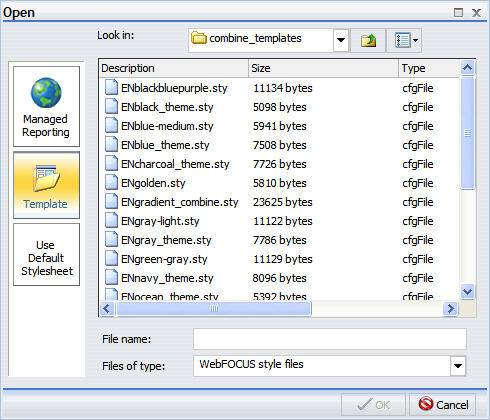
You can also select a document styling theme by selecting the Theme button in the Report group of the Home tab in the Control Panel. For more information, see Using the Home Tab.
| WebFOCUS |