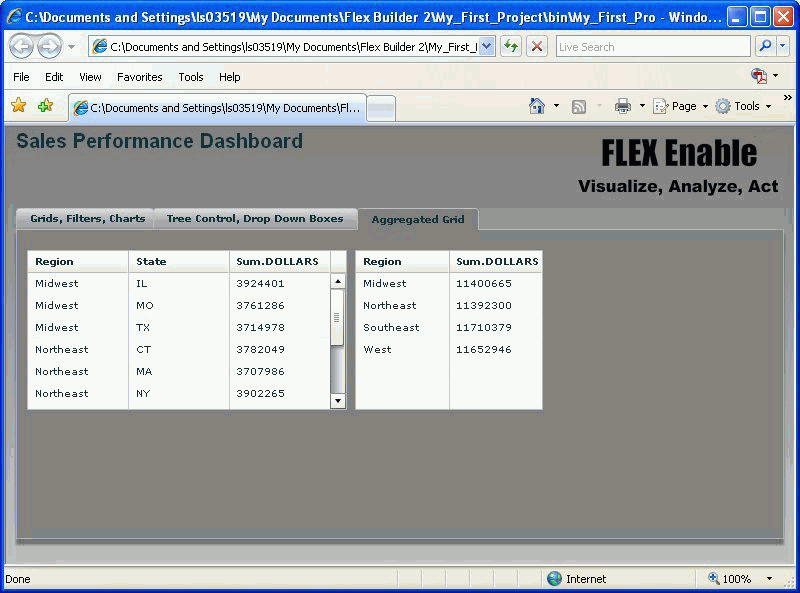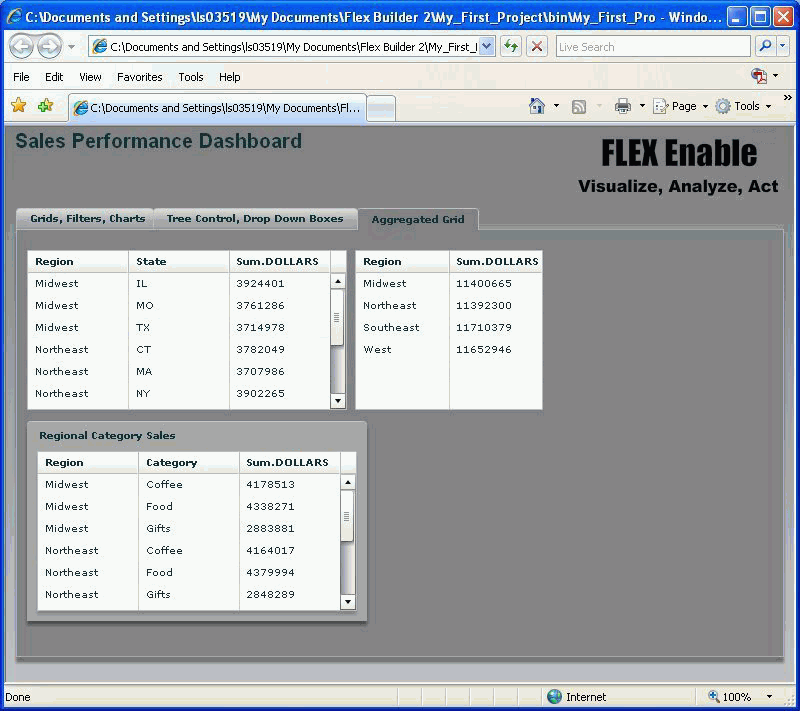- Follow the instructions in Logically Organizing Content With the TabNavigator to add another tab. Name the tab Aggregated Grid.
- Insert another ibiDataGrid onto the canvas and set the ID to SUB01.
- To make the SUB01 grid a derivative or a child of the first grid MAIN01, specify that the ibiParent is MAIN01. SUB01 can use the data already available in MAIN01.
- In the ibiUseColumns property field, specify that only the columns REGION,ST will be displayed. Do not include any spaces between the comma and the field name.
-
For the
tab on which the SUB01 grid is placed, view the MXML code generated
for you.
For SDK 3.x:
<mx:Canvas label="Aggregated Grid" width="100%" height="100%"> <ibi:ibiDataGrid x="25" y="22" width="345" id="SUB01" ibiParent="MAIN01" ibiUseColumns="REGION,ST"/> </mx:Canvas>For SDK 4.x:

-
Run the
application. All the rows for the two fields, REGION and STATE, are
displayed in the grid. Notice that the same region is listed multiple
times because the grid is not yet aggregated, meaning it contains
all transactions for each region.
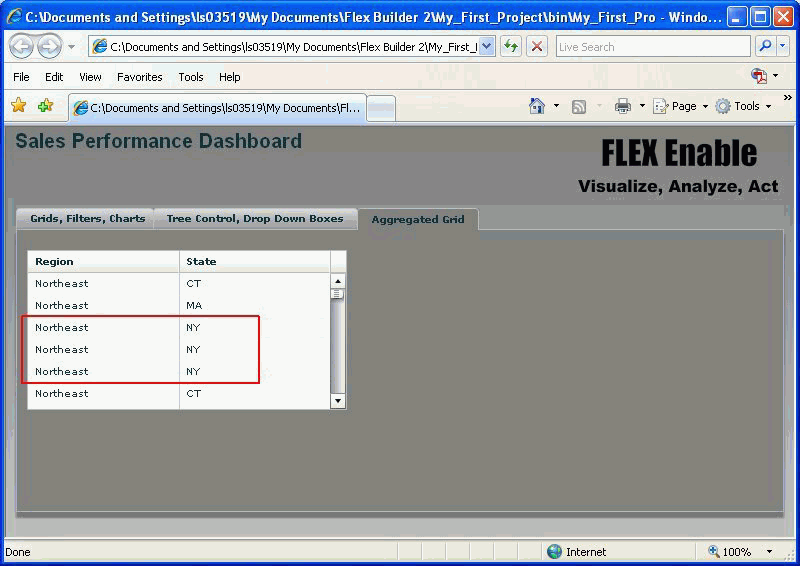
-
To display
only the unique row values, meaning the distinct pairs, use the
ibiGroupBy property and provide the grouping columns (ibiGroupBy=REGION,ST).
In this case, grouping by both columns produces the distinct values.
Notice that NY is listed only once.

-
To create
an aggregation, first add the column DOLLARS to ibiUseColumns. Add
the aggregation function Sum as a prefix to DOLLARS. Run the application
and you will see the sum of DOLLARS by REGION and STATE.
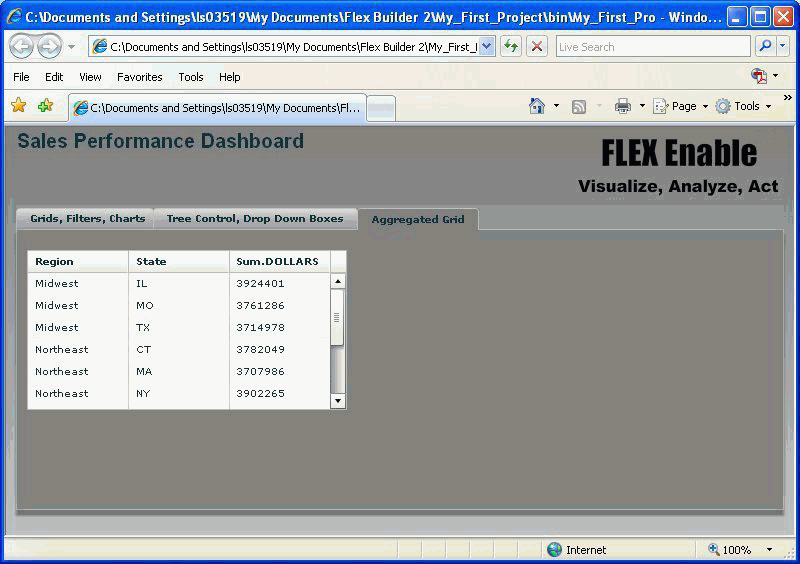
- To create another roll-up table for regions only, copy SUB01 and paste it to the right of SUB01.
-
Adjust the
width and align the tops of the two tables. As you move the new
table, the green guidelines will be displayed when the two table
tops are aligned. If you release the mouse, the second table will
snap to the guideline.
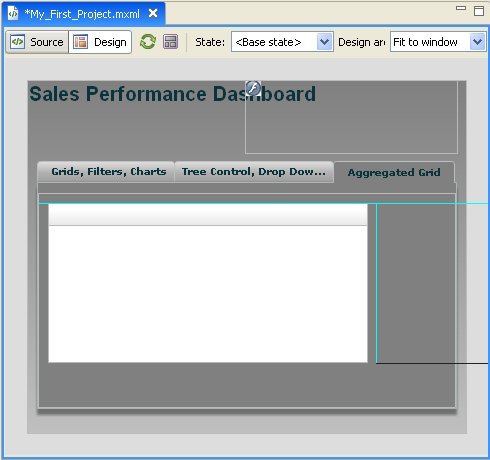
- Change the ID of the second grid to SUB02. Flex Builder automatically assigns unique IDs, but it is good practice to follow a logical naming convention. Notice that when you pasted the grid, all original properties were preserved.
- Go to ibiGroupBy and remove ST (State).
- Go to ibiUseColumns and remove ST.
-
Run the
application. You will see two grids displaying different levels
of aggregation.