How to: Reference: |
PMF can create a custom Time dimension from an external data source, provided that the external data source is accessible to the PMF environment and is properly configured. The WebFOCUS adapter must be set up to access the external data source before mapping the dimension.
The external data source can contain regular or irregular time data. PMF determines regularity or irregularity by inspecting the data. If the time data is regular, PMF computes the prior time periods automatically. PMF defines a prior time period as a time period with identical second and third level values when the year (first level) is one year earlier. If the time data is irregular, you must add prior time period information to the time source. For example, if you have a custom calendar with 53 weeks, PMF cannot determine how to map a 53 week year onto the prior 52 week year, and you must define the prior time period information in the source data. If PMF determines that data is irregular and prior date information is missing, the system issues an error message.
All fields and data values must be the same length, in alpha format. For example, if the source data has single digit low values and double digit high values, the single digit values must have leading zeros to make the values equal in length.
The external data source must be a standard WebFOCUS Master File located in the WebFOCUS application path (APP PATH). The following fields must be defined in the WebFOCUS Master File for both regular and irregular Time dimensions.
|
Field Name |
Description |
|---|---|
|
TIME_KEY |
Key field used to join to the measures source data. |
|
TIME_LEVEL01_VALUE |
Data value of the first level in the Time dimension hierarchy. |
|
TIME_LEVEL02_VALUE |
Data value of the second level in the Time dimension hierarchy. |
|
TIME_LEVEL03_VALUE |
Data value of the third level in the Time dimension hierarchy. |
|
START_DATE |
Calendar date of the first day of the time period. |
|
END_DATE |
Calendar date of the last day of the time period. |
The following fields must be defined in the WebFOCUS Master File for only irregular Time dimensions.
|
Field Name |
Description |
|---|---|
|
PRIOR_TIME_LEVEL01_VALUE |
Data value of the first level of the prior period. |
|
PRIOR_TIME_LEVEL02_VALUE |
Data value of the second level of the prior period. |
|
PRIOR_TIME_LEVEL03_VALUE |
Data value of the third level of the prior period. |
The PMF sample data directory includes examples of external time data. The following five (.csv) sample files include Master File definitions and comma-delimited data files: time_source_reg1, time_source_reg2, time_source_irreg1, time_source_irreg2, and time_source_irreg3.
If you want to use these sample files, you must add the appropriate WebFOCUS FILEDEF statement into your WebFOCUS profile. In addition, you must use the alternate Master File definitions for the source of the measure data (centord) for the sample measures. Examples of the appropriate code to use are contained in the following source files: centord_reg1, centord _reg2, centord _irreg1, centord _irreg2, and centord _irreg3.
Once you have correctly set up a non-standard Time dimension data source, perform the following steps to load the time data into the PMF database.
- From the Manage tab, click Dimensions and then select the T-Time dimension to access the standard Time dimension load panel.
- From the Table Type drop-down list, select Separate table.
-
From the Source Table drop-down list,
select the Master File containing your custom Time dimension data.
The form displays the default settings for the custom Time dimension.
- Click the Sample Data button to verify that your custom time data is correct.
- From the Key Field drop-down list, select the key field which links the Time dimension source data to your measures source data.
-
Supply
a Level Name for each of the time levels. The default names are Year,
Quarter, and Month, as shown in the following image.
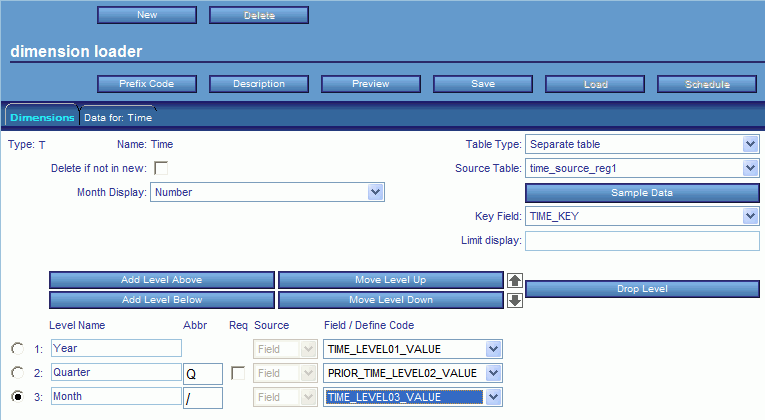
These names are displayed on most standard views.
- To map each time level to a field in the source data file, confirm that Field is selected from the Source drop-down list (this is the default), then select TIME_LEVELnn_VALUE from the Field/Define Code drop-down list, where nn represents the level number.
- Click the Preview button to display the data to be loaded. For more information, see Interpreting the Dimension Loader Report.
- Click the Save button to save the dimension metadata in the database.
- Click the Load button to load the dimension data into the database.