How to:
Reference: |
You can configure the settings that are used to manage the Scheduler and deferred requests and reports from the Web Console Scheduler Configuration pane. The parameters are stored in the edaserve.cfg file.
- From the menu bar, select Workspace.
- In the navigation pane, expand the Special Services and Listeners folder.
-
Right-click SCHEDULER,
and select Properties.
The Scheduler Configuration page opens. The page has Scanning, Execution, Logging and Output, Notification, and DFM sections.
- To set properties for the Scheduler or for deferred execution of requests, enter values in the corresponding fields.
- Click Save and Restart Scheduler.
The Scheduler Scanning properties are shown in the following image.
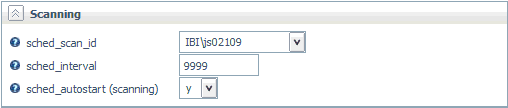
- sched_scan_id
-
Determines what user ID the Scheduler uses to scan the application path for scheduled flows. It can be used to restrict the set of application directories scanned by the Scheduler to a subset of the APP PATH of the effective administrator. The default value is the effective administrator ID of the server.
- sched_interval
-
Specifies the time interval in seconds used by the Scheduler. The Scheduler will wake-up and search for scheduled flows to run at this interval. The default value is 9999.
- sched_autostart
-
If set to y, scanning for scheduled events is started when the DFM listener or a Scheduler service starts. If a service is not running, turning on sched_autostart will not make scanning available.
If set to n, a user may still start the scanning manually.
Depending on the number of files in the application path, sched_autostart may affect server performance.
The default value is n.
If the Scheduler is active, you can start or stop scanning manually.
- Select Workspace from the menu bar.
- Open the Special Services and Listeners folder in the navigation pane.
- Right-click SCHEDULER and select Start Scanning or Stop Scanning.
The Scheduler Execution properties are shown in the following image.
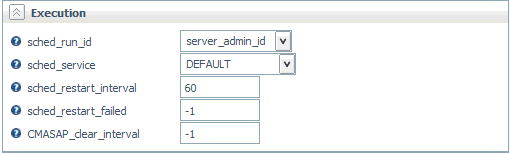
- sched_run_id
-
Determines the user ID the a flow uses to run scheduled flows, either server_admin_id or user. The default value is server_admin_id.
Note: Flows submitted from the Data Management Console, the Web Console, or CMRUN are run under the userid that submits the specific flow.
- sched_service
-
Defines the agent service that the Scheduler will use when running flows. If not set, the DEFAULT service will be used.
- sched_restart_interval
-
Specifies the time interval in seconds between restart attempts for all restartable flows. The default value is 60 seconds.
- sched_restart_failed
-
Determines whether scheduled agents will be restarted after they fail. The valid values are:
n - Failed agents will be restarted at most n times.
0 - Failed agents will not be restarted.
-1 - Failed agents will be restarted infinitely.
The default value is -1.
- CMASAP_clear_interval
-
Specifies how often (in seconds) CMASAP agents are removed from the agents list. The default value is -1, meaning never.
The Scheduler Logging and Output properties are shown in the following image.
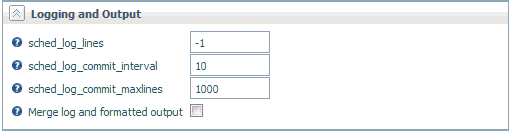
- sched_log_lines
-
Defines the maximum number of lines per request that the Scheduler will write to the log. When this number of lines is reached, logging stops. Exceeding this limit for one request does not affect logging for other requests.
When set to -1, the number of lines is unlimited. When set to 0, logging is disabled. The default value is -1.
- sched_log_commit_interval
-
Specifies the maximum time interval in seconds that can elapse before log data is committed to the log. Used in conjunction with sched_log_commit_maxlines, these settings can fine-tune Scheduler logging behavior. The logging subsystem will commit data to the log whenever one of these maximums has been reached. Finding the best commit interval is a compromise among latency (the delay between the time a log message is received and when it is committed to the log database), reliability, and performance. Longer intervals enable greater I/O efficiency, but increase the potential amount of log information lost in a crash. The default value is 10.
- sched_log_commit_maxlines
-
Specifies the maximum number of log lines to collect before committing them to the log. Used in conjunction with sched_log_commit_interval, these settings can fine-tune Scheduler logging behavior. The logging subsystem will commit data to the log whenever one of these maximums has been reached. Larger numbers enable greater I/O efficiency, but increase the potential amount of log information lost in a crash. The default value is 1000.
- Merge Log and Formatted Output
-
Changes value of sched_log_output_destination keyword.
When checked, it specifies that only the job Log is stored in the Scheduler log (sched_log_output_destination=Log). The output is stored in dfm_dir location.
When unchecked, it specifies that the job Log and Output are stored in the Scheduler log (sched_log_output_destination=LogAndOutput).
The Scheduler E-Mail Notification properties are shown in the following image.
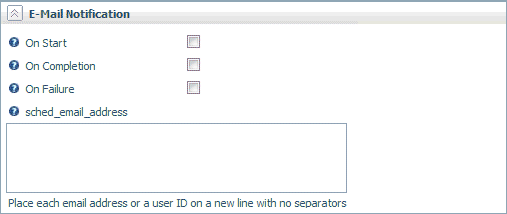
- On Start
-
Sends e-mail when the procedure starts.
- On Completion
-
Sends e-mail when the procedure completes.
- On Failure
-
Sends e-mail if the procedure fails.
- sched_email_address
-
Defines the list of e-mail recipients. The list can contain one or multiple e-mail addresses and/or user IDs. Multiple entries should be on separate lines.
The Scheduler Deferred Management (DFM) properties are shown in the following image.
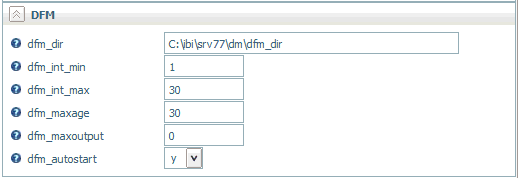
- dfm_dir
-
Defines the location where deferred requests and responses are stored. For related information, see Extensions for Deferred Files.
- dfm_int_min
-
Defines the minimum time interval that the DFM listener sleeps between handling two requests.
- dfm_int_max
-
Defines the maximum time interval that the DFM listener sleeps between handling two requests
- dfm_maxage
-
Defines the maximum number of days that deferred reports are kept in the server after they are created.
- dfm_maxoutput
-
Defines the maximum size of a deferred report expressed as the number of kilobytes [K] or megabytes [M] between 0 and 65535, where 0 means unlimited. Kilobytes is the default.
Reports that are over this limit are removed.
- dfm_autostart
-
When set to y, the DFM listener is started when the server starts.
- From the menu bar, select Workspace.
- In the navigation pane, expand the Special Services and Listeners folder.
-
Right-click SCHEDULER,
and select Statistics.
The Statistics SCHEDULER page displays the following information in the DFM section:
- DFM_DIR Available Disk Space (KB)
- Number of Requests Done Since Startup
- Number of Response Ready
For more information, see Statistics for an Individual Special Service.
The following table lists possible extensions for the deferred files listed in the dfm_dir directory.
|
Extension |
Description |
|---|---|
|
REQ |
Request file. |
|
RQD |
Data file. Contains user ID, optional flags, and so on. |
|
RQP |
Request is being executed. |
|
RQF |
Request is waiting to be executed. |
|
DEL |
Request is deleted. |
|
RSP |
Response file. Contains the whole report for one request. |
|
RPF |
Response is ready. |
|
RPE |
Response exceeds maximum limit. |