Procedure: How to Add an E-Mail Object to the Process Flow
-
Drag
the E-mail
 icon
from the toolbar into the process flow workspace.
icon
from the toolbar into the process flow workspace.
-
Double-click
the E-mail object to open the E-Mail attribute pane, as shown in
the following image. You can attach files to the e-mail by checking
the Attach File checkbox, and entering a file name in the field
and selecting an extension from the pull-down menu that appears
once the box is checked.
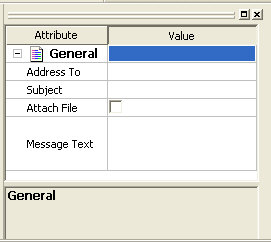
- Enter the e-mail addresses of one or more recipients in the Address To box. Separate multiple addresses with semi-colons (;).
- Enter a subject in the Subject box.
- Enter your message in the Message Text box.
- Close the pane.
- Click the Save button to update the process flow.
Note: You can also add e-mail properties from the Web Console.