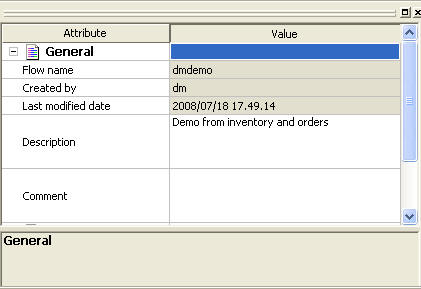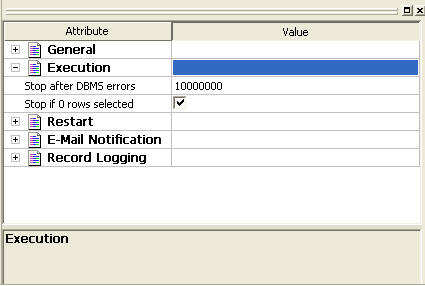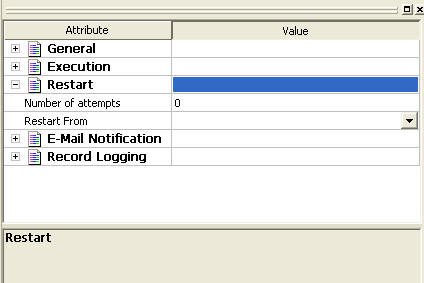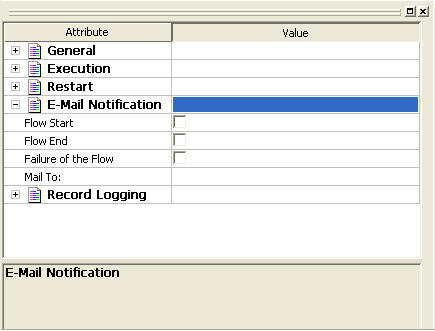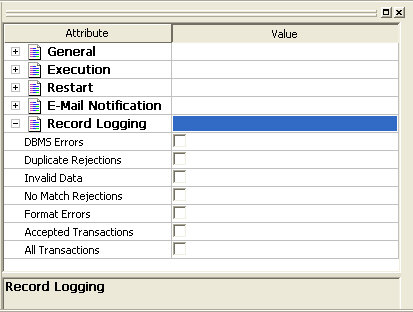Flows properties allow you to view or set properties
that apply to the entire data flow. These include:
- General properties,
including who created the flow, the last time it was updated, a
description, and comments.
- Comments, which
can be helpful as reminders or to pass information among a group
of users working on the same flows.
- Execution properties,
including stop processing options and the scheduler status. (Scheduler
status is used for process flows.)
- Restart properties,
including the number of restart attempts and their start points. A
restart attempt occurs if the flow execution fails. Restart attempts
can be made from the first record or from the last commit point.
- E-mail notification
properties, including setting different criteria for sending e-mail to
a specific address.
You specify flow properties in the flow properties pane, which
is available by clicking the Flow Properties button in the Data
Flow, Process Flows, and Text View tabs.
x
Procedure: How to Set the Flow General Properties
-
Click
the Flow Properties
 button
in the Data Flow, Process Flow or Text View tab.
button
in the Data Flow, Process Flow or Text View tab.
The flow properties pane opens.
-
In the Description field,
enter a description of the flow.
-
Optionally,
in the Comments field, enter comments about
the flow.
-
Click Save in
the toolbar.
x
Reference: Flow Properties Pane - General Attribute
The
flow properties pane is available by clicking the Flow
Properties button in the data flow, process flow, or
text view workspace.
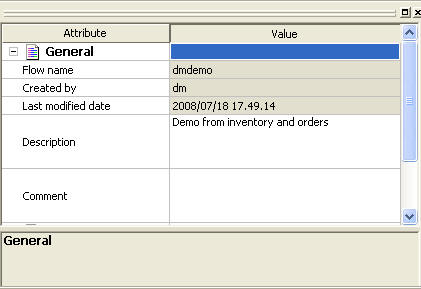
The
General attribute section of the flow properties pane has the following fields/options.
-
Description
-
Is a description of the flow. You can enter up to 150 characters.
Descriptions display in the navigation pane next to the flow name.
-
Comments
-
Are comments regarding the flow.
This
page also provides information on the flow name, the user who created
the flow, and the date it was last modified.
x
Procedure: How to Set the Flow Execution Properties
-
Click
the Flow Properties
 button
in the Data Flow, Process Flow, or Text View tab.
button
in the Data Flow, Process Flow, or Text View tab.
The flow properties pane opens.
-
Expand
the Execution attribute.
-
Optionally,
set a stop processing option.
You can stop processing after a specific number of DBMS
errors or if no data is returned.
-
Click Save in
the toolbar.
x
Reference: Flow Properties Pane - Execution Attribute
The flow properties pane is available
by clicking the Flow Properties button in
the data flow, process flow, or text view workspace.
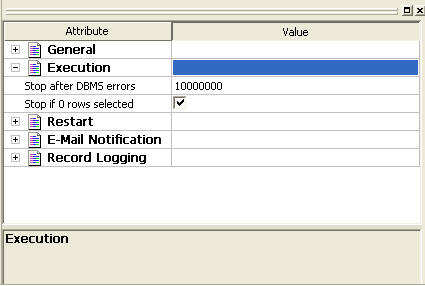
The Execution attribute section of the
flow properties pane has the following fields/options:
-
Stop after DBMS errors
-
Causes the flow to fail with a non-zero return code if the
number of errors specified is exceeded. Applies to relational targets
when Insert/Update or Insert records from memory is used. Any rows
written to the RDBMS are committed to the RDBMS. The default value
is 10000000.
The relational database may return an error for
a constraint violation, such as a Unique Index constraint, a Not
Null constraint, or a user-specified constraint.
If such
errors are not expected, you may want to fix their cause without
waiting for the entire flow to be processed. Using a low value,
such as 10, can provide enough information to determine the cause
of the problem, without running the entire job.
If such errors
are expected, and you want to continue processing anyway, use a high
value, one greater than the number of records in the source, or
do not check the Stop processing after check
box.
Note: When using the Load Type setting of Bulk
load utility using a disk file, this setting is not used.
-
Stop if 0 rows selected
-
Allows you to stop processing if no data is returned.
x
Procedure: How to Set the Flow Restart Properties
-
Click
the Flow Properties
 button
in the Data Flow, Process Flow, or Text View tab.
button
in the Data Flow, Process Flow, or Text View tab.
The flow properties pane opens.
-
Expand
the Restart attribute.
-
Choose
a number of attempts and a restart point (Beginning or Last Commit).
If you do not set this option, it will default to zero restart attempts.
-
Set a value
for the sched_restart_interval attribute in order to set the restart
time interval. For more information, see Scheduler Configuration Window.
-
Click Save in
the toolbar.
x
Reference: Flow Properties Pane - Restart Attribute
The
flow properties pane is available by clicking the Flow
Properties button in the data flow, process flow, or
text view workspace.
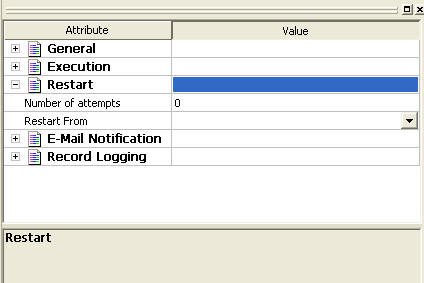
The
Restart attribute section of the flow properties pane has the following fields/options.
-
Number of Attempts
-
Is the number of times a flow will be restarted if the execution
fails
Note: The amount of time between restart attempts
can be set for the server. The default value is 60 seconds. For
more information, see Setting Up DataMigrator.
-
Restart From
-
Is the point from which the next attempt will be made. The
options are Beginning or Last
Commit.
Note: Last Commit cannot be used
for flat file, delimited file, or XML targets. Last Commit can only
be used for existing targets, and cannot be used with Prior to Load Options of Delete
all rows from table, Truncate table,
or Drop table.
x
Procedure: How to Set the Flow E-mail Notification Properties
Note: Your
DataMigrator Server must be configured for e-mail notification to
use this option.
-
Click
the Flow Properties
 button
in the Data Flow, Process Flow, or text View tab.
button
in the Data Flow, Process Flow, or text View tab.
The flow properties pane opens.
-
Expand
the E-Mail Notification attribute.
-
Select
an option for e-mail notification.
The options are to send an e-mail on:
Flow
start - when a flow is executed.
Flow
end - when a flow execution is successfully completed.
Failure
of the Flow - when an error terminates a flow execution.
Note: The
e-mail for a flow end or a failed flow will include the log file
for the error.
-
Enter
an e-mail address in the Mail To field.
-
Click Save in
the toolbar.
x
Reference: Flow Properties Pane - E-Mail Notification Attribute
The
flow properties pane is available by clicking the Flow
Properties button in the data flow, process flow, or
text view workspace.
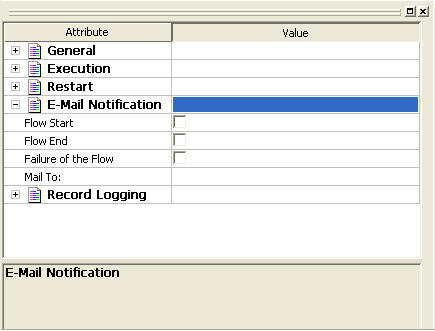
The
E-Mail Notification attribute section of the flow properties pane
has the following fields/options:
-
Send E-mail on:
-
-
Flow Start
-
Sends an e-mail when a flow is executed.
-
Flow End
-
Sends an e-mail when a flow execution is successfully completed.
-
Failure of the Flow
-
Sends an e-mail when a error terminates the flow execution.
Note: An
e-mail with the log file as an attachment is sent at both Flow End
and Failure of Flow.
-
Mail To
-
The e-mail address where the messages will be sent.
Note: Your
DataMigrator Server must be configured for e-mail notification to use
this option.
x
Procedure: How to Set the Flow Record Logging Properties
-
Click the Flow Properties
 button
in the Data Flow, Process Flow, or Text View tab.
button
in the Data Flow, Process Flow, or Text View tab.
The flow properties pane opens.
-
Expand the Record Logging attribute.
-
Select an option for record logging.
The options are:
DBMS Errors -
Transactions rejected by an RDBMS due to a constraint violation.
Duplicate
Rejections - Transactions rejected due to a duplicate
key.
Invalid Data - Transactions rejected
for not meeting a VALIDATE condition.
No Match
Rejections - Transactions rejected when a required key
is not found.
Format Errors - Transactions
rejected due to a format error. (Format errors only apply to Direct
Load Flows.)
Accepted Transactions -
Transactions that were accepted.
All Transactions
-
Click Save in the toolbar.
x
Reference: Flow Properties Pane - Record Logging Attribute
The
flow properties pane is available by clicking the Flow
Properties button in the data flow, process flow, or
text view workspace.
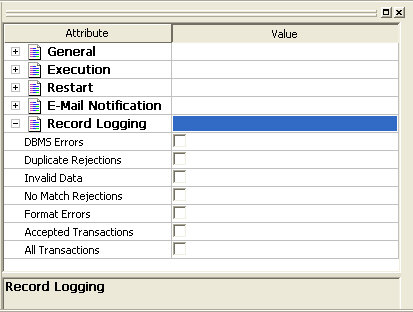
The
Record Logging attribute section of the flow properties pane has
the following fields/options:
-
Record Logging on:
-
-
DBMS Errors
-
Logs transactions rejected by an RDBMS due to a constraint violation.
-
Duplicate Rejections
-
Logs transactions rejected due to a duplicate key.
-
Invalid Data
-
Logs transactions rejected for not meeting a VALIDATE condition
-
No Match Rejections
-
Logs transactions rejected when a required key is not found.
-
Format Errors
-
Logs transactions rejected due to a format error. (Format
errors only apply to Direct Load Flows.)
-
Accepted Transactions
-
Logs transactions that were accepted.
-
All Transactions
-
Logs all transactions.
 button
in the Data Flow, Process Flow or Text View tab.
button
in the Data Flow, Process Flow or Text View tab.