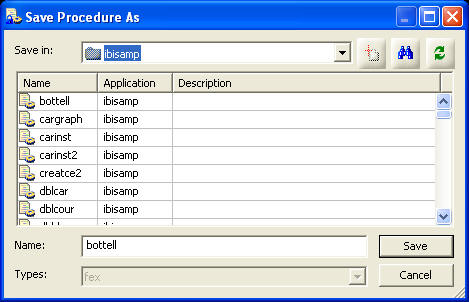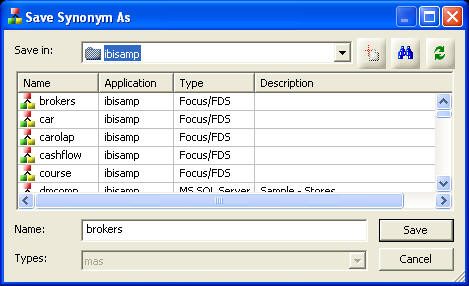In this section: Reference: |
The navigation pane on the left side of the interface
contains servers, which in turn contain application directories.
The application directories contain flows, procedures, reports,
synonyms, adapters, and administrative functions.
The navigation pane has three folders:
x
Reference: Server Shortcut Menu Options
Server
shortcut menu options are available if you right-click a server
or highlight one and click the menu key  .
The following options are available:
.
The following options are available:
-
Connect/Disconnect
-
Connects or disconnects the DMC to or from the server.
-
Start/Stop Server
-
Starts or stops the server from running. This option is only
for a local LOOPBACK server.
-
Test Server
-
Launches the Input Query dialog box, from which you can test
your connection to the server. You can run a SQL, FOCUS or Stored
Procedure query. The results are shown in the workspace.
-
Access Web Console
-
Launches the Web Console Applications page.
-
Licenses
-
-
My Console
-
The following options are available:
-
Server Session Log
-
Displays the server log.
-
Refresh
-
Refreshes the server application directories.
-
Delete
-
Deletes the server node from the DMC.
-
Properties
-
Provides access to the server configuration parameters.
x
Reference: Directory Shortcut Menu Options
Directory
shortcut menu options are available if you right-click any of the
application directories in the navigation pane. The following options
are available:
-
Refresh
-
Refreshes the list of objects in the directory.
-
New
-
Opens a sub-menu that allows you to create a new object in
the selected directory.
-
Manage
-
Allows you to control the privileges associated with a directory,
or other server object, such as a procedure or synonym. This option
is only available if you are logged in to a secured server with
a user ID that is a Server Administrator. For more information,
see User Privileges.
-
View
-
Opens a sub-menu that allows you to view server reports.
For more information, see Generating Reports, Viewing the Log File, and Printing Flows.
-
Impact Analysis
-
Opens a sub-menu that allows you to view impact analysis
reports. For more information, see Impact Analysis Reports on Synonyms, Procedures and Columns.
-
Delete
-
Deletes the selected application directory.
-
Explorer
-
Opens an explorer window in the workspace area.
-
Properties
-
Opens a properties window for the selected directory that
displays the following information:
-
Location. Physical
location of the application directory on the disk.
-
Number of files. Number
of files in the application directory.
-
Last modified. Date
and time the last changes were made to the directory.
-
Description. A
user entered description for the application directory. This is
the only field that can be edited.
xCopying, Cutting, and Deleting Procedures and Synonyms
Procedures and synonyms can be copied, cut, and deleted
from the navigation pane.
Note that multiple objects can be selected when performing these
procedures.
- To select
multiple adjacent objects, click on the first object you wish to
select, and then select SHIFT while selecting the last object.
- To select
multiple non-adjacent objects, click on the first object you wish
to select, and then select CTRL while selecting any additional objects.
x
Procedure: How to Copy Procedures and Synonyms From the Application Directories Folder
From
the Application Directories folder of the navigation pane:
-
Open
an application directory.
-
Right-click
a procedure or Synonym and select Copy.
-
Right-click
an application directory and select Paste.
If you select the same directory, you will be prompted
for a different name.
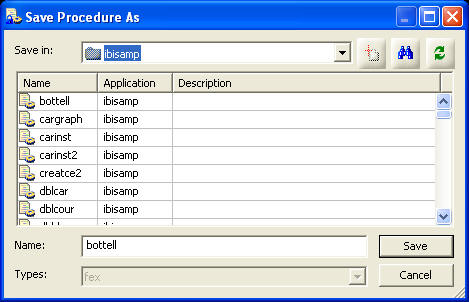
-
Enter
a name in the Name field and click Save.
x
Procedure: How to Cut Procedures and Synonyms From the Application Directories Folder
From
the Application Directories folder of the navigation pane:
-
Open
an application directory.
-
Right-click
a procedure or synonym and select Cut.
-
Right-click
an application directory and select Paste.
If you select the same directory, you will be prompted
for a different name.
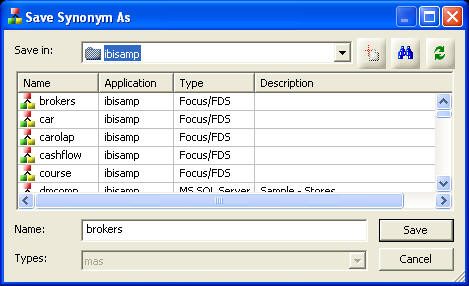
-
Enter
a name in the Name field and click Save.
x
Procedure: How to Delete Procedures and Synonyms From the Applications Directories Folder
From
the Application Directories folder of the navigation pane:
-
Open an application directory.
-
Right-click a procedure or synonym and select Delete.
-
Select OK to confirm the deletion.
 .
The following options are available:
.
The following options are available: