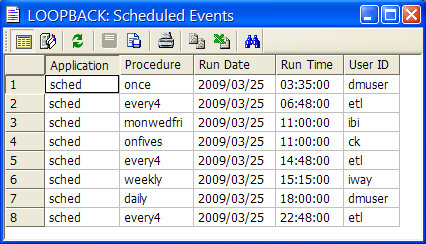How to: |
By default, scheduled flows are run using the server admin ID.
To run all scheduled flows under the user ID that saved them, you need to:
- Change the sched_run_id.
- Create a new user (if the user ID does not already exist). This procedure will depend on your operating system.
- Add users who can run flows as an Application Administrator.
- Have the new users change their security settings.
- Connect to the server as the new user in the DMC, schedule a flow and save it.
- In the navigation pane, expand the server, followed by the Workspace folder, and then the Configuration/Monitor folder.
-
Expand
the Special Services and Listeners folder
in the navigation pane and select Special Services.
If there is a Start option, the scheduler is not running. To run the scheduler, select Start.
-
Right-click SCHEDULER and
select Properties.
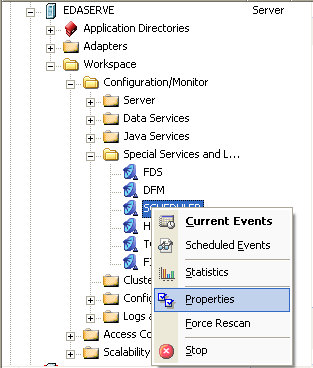
The Scheduler Configuration window opens.
-
Select user from
the sched_run_id drop-down menu.
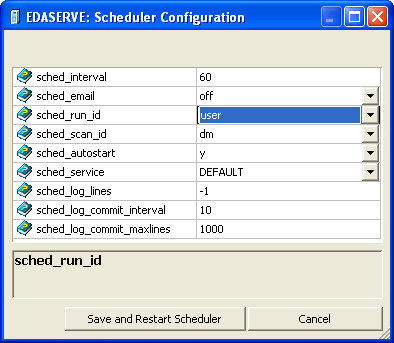
- Click Save and Restart Scheduler.
Note: If you want to run all scheduled flows under a user ID that does not already exist, you must create one using an operating system-specific procedure.
- In the DMC, expand a server and then expand the Workspace folder.
-
Expand
the Access Control folder. In the Roles folder,
right-click Application Administrator and
select Register User.
The Register User window opens.
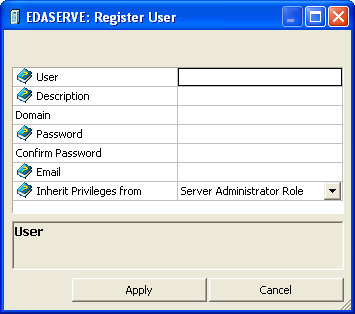
- Enter the new user name in the User field.
- Optionally, enter a description, domain, and the users email address.
- Optionally, you can enter and confirm the users password. Alternatively, the user can enter their password themselves in the next procedure.
- Select Application Administrator Role from the Inherent Privileges from drop-down menu.
- Click Apply.
- Click OK to save your changes and register as a new user.
-
In the
Web Console, from the menu bar, click My Console,
then Log In As Different User.
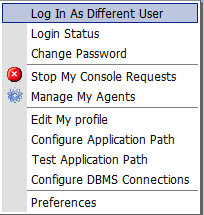
-
Log
in as the new user. If a domain was set when the user was created, enter
it in that field.
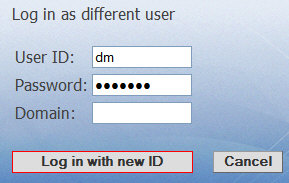
-
From
the toolbar, click My Console, then Change
Password.
The User Information page opens.
-
In the
Security section, enter the passwords, select update password
in admin.cfg, and click UPDATE.
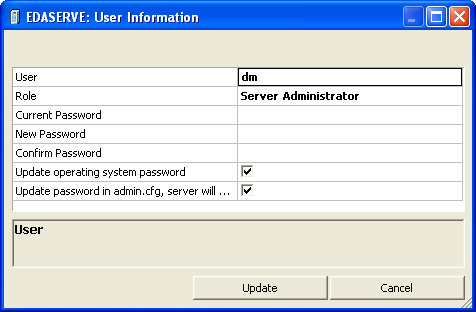
A confirmation messages shows that security has been successfully updated
- Close the Web Console.
- In the DMC, right-click the server and select Properties.
-
Change
the User ID and Password in
the Security section to the newly created ones and click OK.
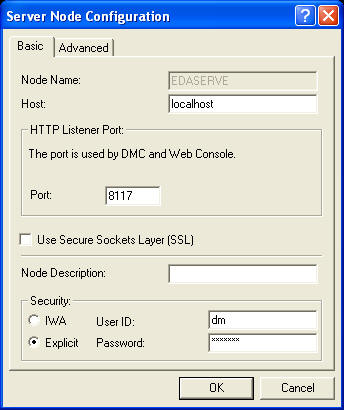
- Disconnect and reconnect the server.
- Open a process flow in the DMC and add a Schedule.
- Save the flow.
The Scheduler/Scheduler Events report now lists scheduled flows by the userid that saved them.