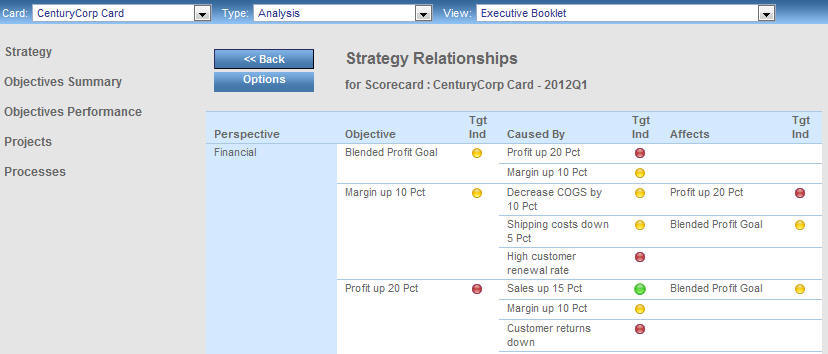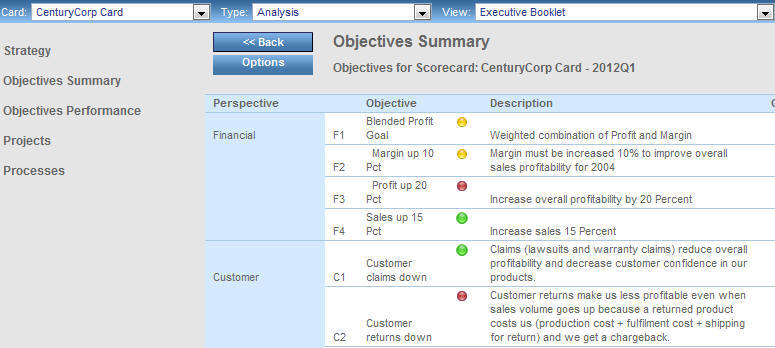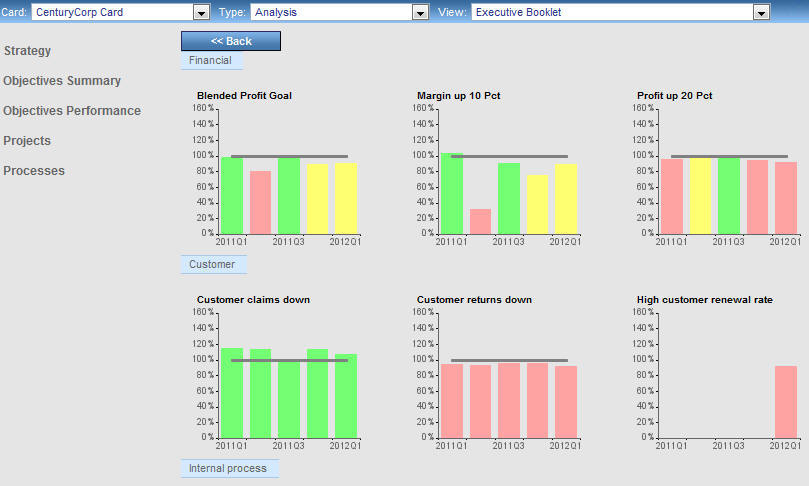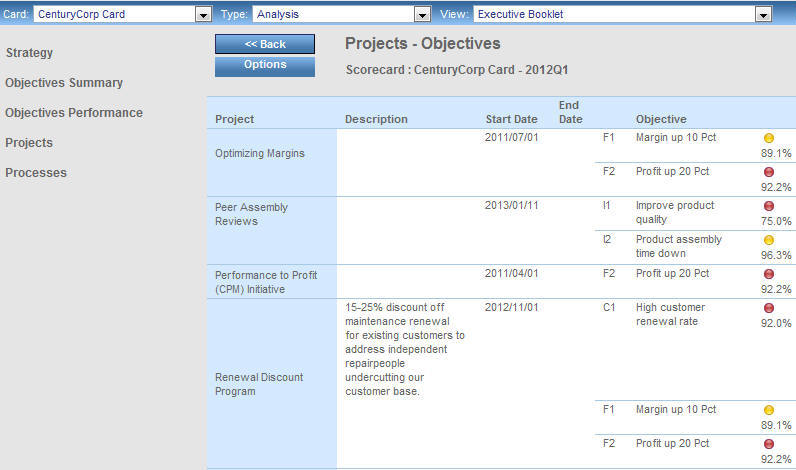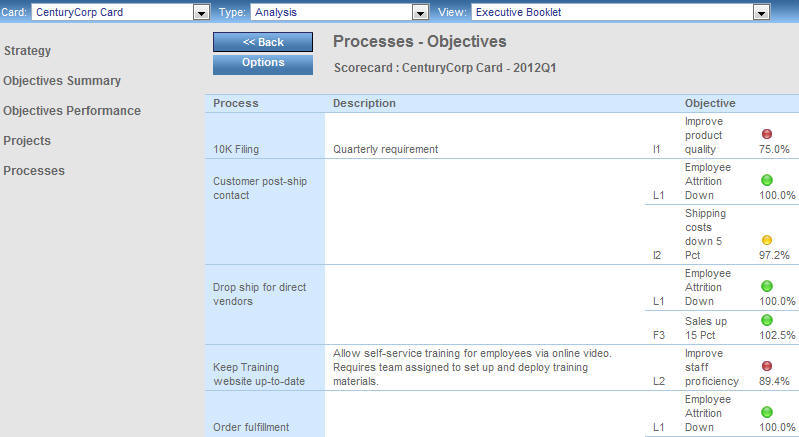The Executive Booklet provides summary views of the
enterprise strategy, with critical details provided on breakout
pages. These views enable you to examine relationships between all
objectives, perspectives, projects, and processes, in one location.
The views in the Executive Booklet, represented by links in the
left pane, are as follows:
-
Strategy. Shows
the relationships within a scorecard in the Strategy Relationships
view. This is the default view in the Executive Booklet.
-
Objectives Summary. Summarizes
the achievement of overall scorecard goals in the Scorecard Objectives
Summary.
-
Objectives Performance. Graphically
displays recent performance trends for all objectives in every perspective
to highlight areas that need attention.
-
Projects. Shows
relationships between the projects and objectives within a scorecard
in the Scorecard Projects view.
-
Processes. Shows
relationships between the processes and objectives within a scorecard
in the Scorecard Processes view.
To run the Executive Booklet, select Analysis in
the Type drop-down menu of the Analytics tab, then select Executive
Booklet from the View drop-down menu.
You can also access the Executive Booklet in PDF or PowerPoint
formats, which provide enterprise strategy views plus a view of
the strategy map in one PDF or PowerPoint®. For details, see Executive Briefing Booklet - PDF or Executive Briefing Booklet - PowerPoint.
xExecutive Briefing Booklet - PDF
The Executive Briefing Booklet in PDF format provides
summary views of the enterprise strategy and a view of the strategy
map formatted in a PDF report. This report includes a title page,
and a table of contents that displays when the report opens. To
access the Executive Briefing Booklet in PDF format, select Analysis in
the Type drop-down menu of the Analytics tab, then select Executive
Briefing Booklet - PDF from the View drop-down menu.
The views in the PDF version of the Executive Briefing Booklet
are represented by the following links in the table of contents:
-
Strategy Map. Shows
a full-color graphical image of the Strategy Map.
-
Strategy. Shows
the cause-and-effect relationships within the selected scorecard.
-
Objectives Summary. Shows
a summary overview of all of the objectives in the selected scorecard
including descriptions and comments.
-
Projects. Shows
a summary overview of all of the projects aligned to the selected
scorecard including details and performance data for the aligned objectives.
-
Processes. Shows
a summary overview of all of the processes aligned to the selected
scorecard including details and performance data for the aligned objectives.
There are no drill-down options available in the PDF version
of the Executive Briefing Booklet.
xExecutive Briefing Booklet - PowerPoint
The Executive Briefing Booklet in PowerPoint format
provides summary views of the enterprise strategy and a view of
the strategy map formatted in a PowerPoint report. To access the
Executive Briefing Booklet in PowerPoint format, select Analysis in
the Type drop-down menu of the Analytics tab, then select Executive
Briefing Booklet - PPT from the View drop-down menu.
The PowerPoint version of the Executive Briefing Booklet is presented
as a slide show that you view by clicking the interface to see each
of the following views:
-
Strategy Map. Shows
a full-color graphical image of the Strategy Map.
-
Strategy Relationships. Shows
the cause-and-effect relationships within the selected scorecard.
-
Objectives Summary. Shows
a summary overview of all of the objectives in the selected scorecard
including descriptions and comments.
-
Projects - Objectives. Shows
a summary overview of all of the projects aligned to the selected
scorecard including details and performance data for the aligned objectives.
-
Processes - Objectives. Shows
a summary overview of all of the processes aligned to the selected
scorecard including details and performance data for the aligned
objectives.
There are no drill-down options available in the PowerPoint version
of the Executive Briefing Booklet.
x
When you first run the Executive Booklet, the default
view is Strategy Relationships. It shows the relationships between
the measures and objectives for every perspective in a particular
scorecard.
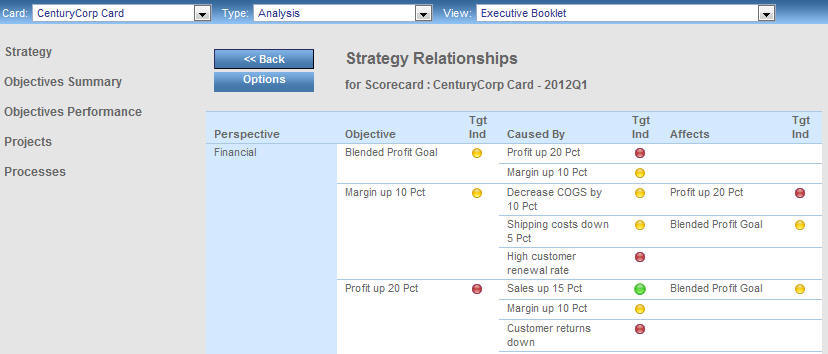
Strategy Relationships displays hyperlinked metrics in each of
its columns. To display related data for a perspective, click a
Perspective hyperlink and select the desired option. For a list
of the available drill-down options, see Perspective Drill-Down Options.
To probe deeper into the metrics listed in the Objective, Caused
By, and Affects columns, click a hyperlink and select the desired
option. For a list of the available drill-down options, see Objective Drill-Down Options.
You can also access Strategy Relationships by selecting Analysis in
the Type drop-down menu of the Analytics tab, then selecting Strategy
Relationships from the View drop-down menu.
x
If you click Objectives Summary in
the left section of the Executive Booklet, the Scorecard Objectives
Summary opens, as shown in the following image. It displays descriptions
for each objective, within each perspective, for a scorecard.
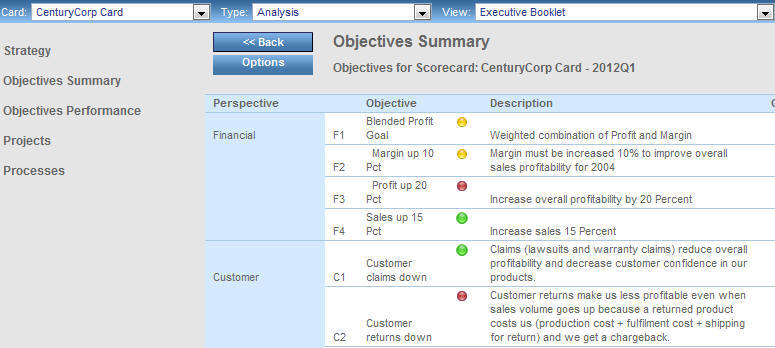
The Objectives Summary displays hyperlinked metrics in the Perspective
and Objective columns.
To display related data for a perspective, click a Perspective
hyperlink and select the desired option. For a list of the available
drill-down options, see Perspective Drill-Down Options.
To probe deeper into the metrics listed in the Objective column,
click a hyperlink and select the desired option. For a list of the
available drill-down options, see Objective Drill-Down Options.
x
If you click Objectives Performance in
the left section of the Executive Booklet, the Objectives Performance
view opens, as shown in the following image. It provides a graphical
view of all the objectives for each and every perspective in a scorecard.
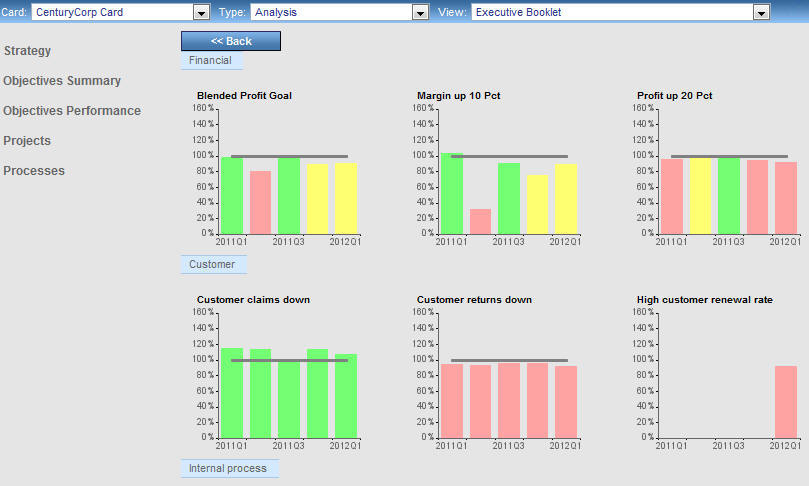
There are no drill-down options available from the Objectives
Performance view.
You can also access Objectives Performance by selecting Analysis in
the Type drop-down menu of the Analytics tab, then selecting Objectives
Performance from the View drop-down menu.
x
If you click Projects in the
left section of the Executive Booklet, the Projects - Objectives
view opens, as shown in the following image. It provides a detailed
description of each project and related objective, including the associated
start and end dates.
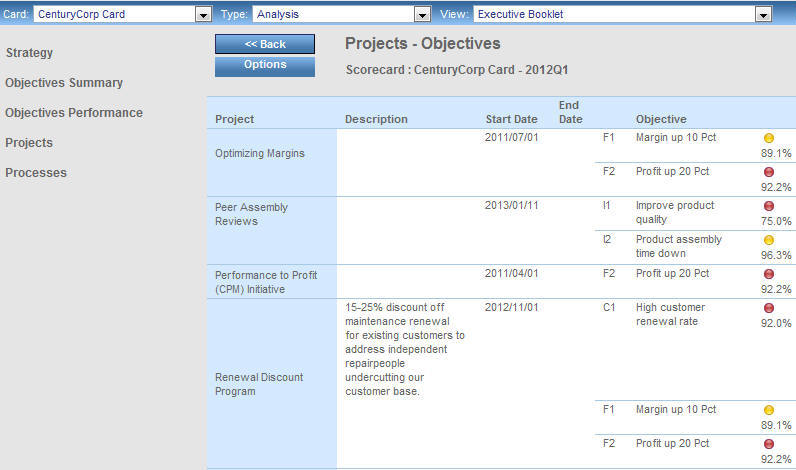
The Projects - Objectives view displays hyperlinked metrics in
the Project and Objective columns.
To display related data for a project, click a Project hyperlink
and select the desired option. For a list of the available drill-down
options, see Project Drill-Down Options.
To probe deeper into the metrics listed in the Objective column,
click a hyperlink and select the desired option. To view the available
drill-down options, see Objective Drill-Down Options.
x
If you click Processes in the
left section of the Executive Booklet, the Processes - Objectives
view opens, as shown in the following image. It provides a detailed
description of each process and related objective.
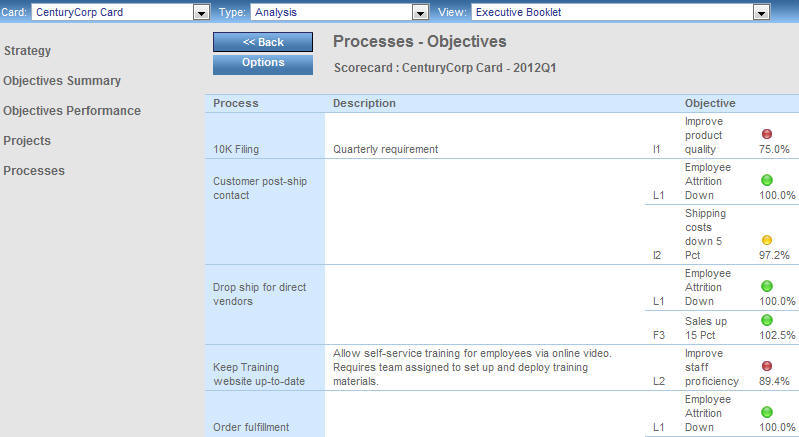
The Scorecard Processes view displays hyperlinked metrics in
the Process and Objective columns.
To display related data for a process, click a Process hyperlink
and select the desired option. For a list of the available drill-down
options, see Process Drill-Down Options.
To probe deeper into the metrics listed in the Objective column,
click a hyperlink and select the desired option. For a list of the
available drill-down options, see Objective Drill-Down Options.