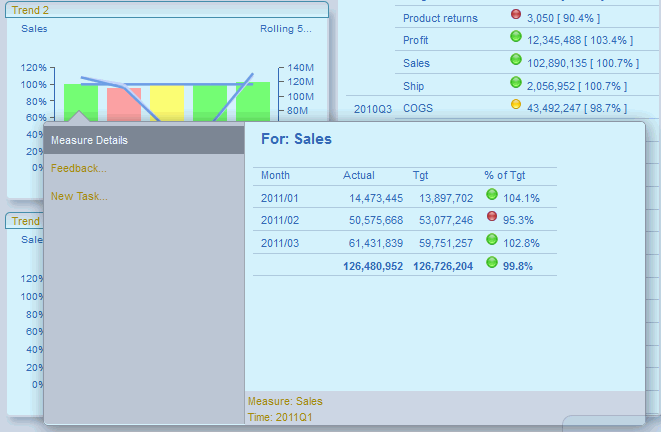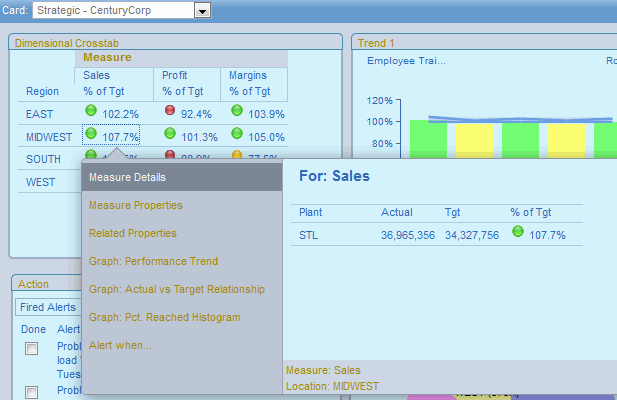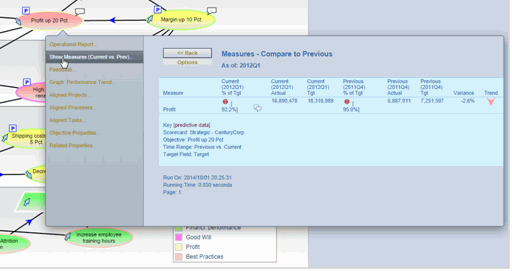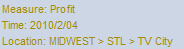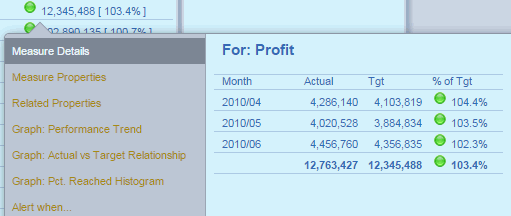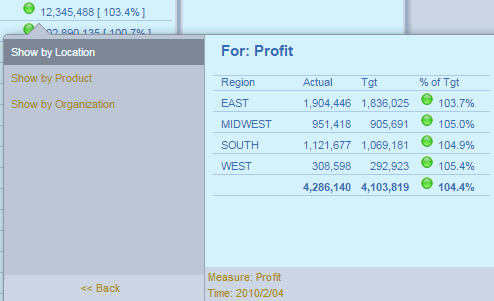Views in PMF are based on analysis of the metrics contained
in PMF. They can also directly focus on any operational data used
in PMF and/or related to PMF metrics.
x
Reference: Viewing a PMF Application
The
PMF application uses icons in the panel of red/yellow/green stop
lights, as well as gauges and charts, to show performance visually.
The following
table lists and describes PMF default images and icons. These will
vary depending on how you have configured the PMF indicator sets.
For more information, see Look Settings.
|
Icon
|
Name
|
Description
|
|---|
|

|
Red stop light
|
Measurement is below the desired threshold.
|
|

|
Yellow stop light
|
Measurement is in a satisfactory range.
|
|

|
Green stop light
|
Measurement is in a positive range.
|
|

|
No previous data
|
No measure is present to draw an indicator.
|
|

|
Up arrow
|
Measurement is closer to the target since
the last update.
|
|

|
Down arrow
|
Measurement is further from the target since the
last update.
|
|

|
Flat arrow
|
There is no trending change.
|
|

|
Red metric icon
|
Metrics below are lower than the desired threshold.
|
|

|
Project icon
|
Projects are aligned with the metric.
|
|

|
Feedback icon
|
Feedback has been recorded
for the metric.
|
|

|
Task icon
|
Tasks are aligned to that metric.
|
An administrator can change the default indicator
set (the stop lights) using the PMF Settings capability on the Manage
tab. For more information, see Performance Management Framework Administrator.
xUniversal Drill-Down Menus
The PMF Universal Drill system lets you drill the same
way from charts, grids, and the Strategy Map, and combines all drills
seamlessly.
You can right-click any data visualizer in a chart, and get a
menu appropriate for that kind of data. The following image shows
an example of metrics data.
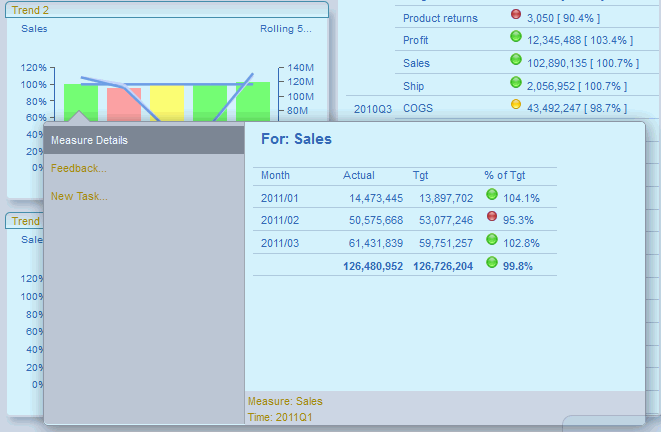
If you click cells in a WebFOCUS Grid Gadget, the appropriate
menu will also be displayed, as shown in the following image.
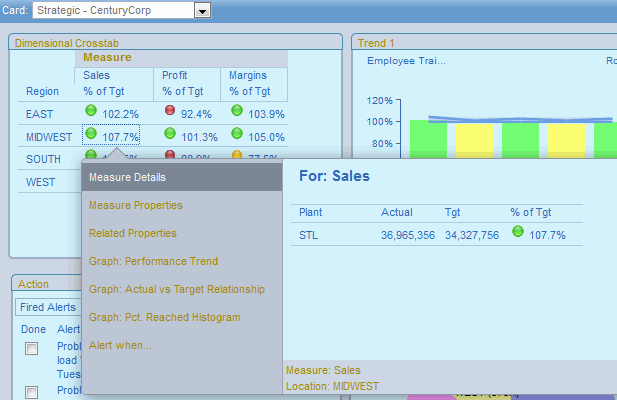
If you right-click an object in the Strategy Map, the Universal
Drill will open and display the proper items for these objects,
as shown in the following image.
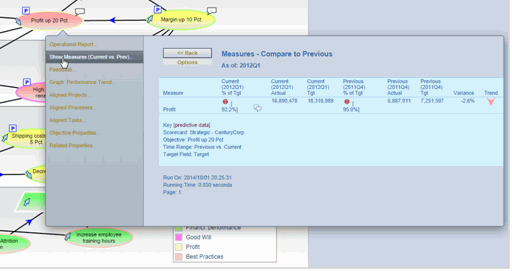
x
Navigating the Drill System
The following are tips on how to navigate the drill
system:
- The top item on the
menu, your default Content for that object, always runs automatically
when the menu displays.
- You can click other
items on the menu to run them. The Drill window displays the Content
and resizes itself to fit the Content you are displaying.
- You can click the Back button
in the Drill menu, or your browser, to step yourself backwards along
the path you took.
When drilling into data in a grid or chart,
dimensional breadcrumbs display your drill path, making it easier
for you to navigate backward through the drill hierarchy. The following
image shows an example of a drill path.
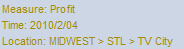
- If the Content is
larger than the available screen size, the browser scroll bars will engage,
and let you scroll to see more of the Content. The Drill menu stays
open while you do this.
- To close the Drill
menu system, click anywhere outside the menu. The menu closes automatically.
If you click a drill inside the Universal Drill window, the menus
in the drill will follow your drill path, as shown in the following
image.
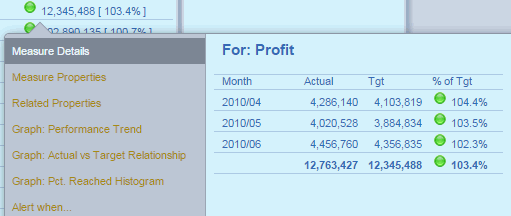
For example, if you click 2010/04, the
drill menus shown in the following image will display Dimensional
choices, which are what the Measure Detail grid expect.
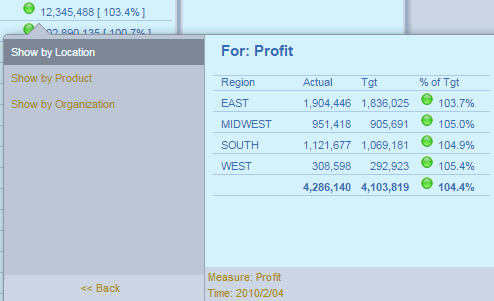
If you continue to click new drills, new menus as are appropriate,
in turn, replace the menus that were there.
For information on how to control the content visible from a
drill, see Control Drill Menus for Measures.
x
The drill-down options available for each hyperlinked
item listed under a specific column heading are standardized. For
example, all hyperlinked items in the Objective columns of PMF provide
the same set of drill-down menu options. The same is true for the
other columns. The following topics show the available drill-down
options by column heading.
x
Reference: Perspective Drill-Down Options
The
following drill-down options are available from the hyperlink menus
in the Perspective column throughout the views in PMF.
x
Reference: Objective Drill-Down Options
The
following drill-down options are available from the hyperlink menus
in the Objective column throughout the views in PMF. In some views,
these drill-down options are also available in the Caused By and
Affects columns.
x
Reference: Default Measure Drill-Down Options
The
following drill-down options are available from the hyperlink menus
in the Measure and Measure Series columns throughout the views in PMF.
Note: These
are the default settings for drill-down options. These menus are configurable.
For more information, see Control Drill Menus for Measures.
-
Operational
Report. For details, see Operational Report.
-
Measure
Breakout. For details, see Measure Breakout.
-
Graph:
Performance Trend. For details, see Performance Trend.
-
Graph:
Actual vs. Target Relationship. For details, see Actual vs. Target Relationship.
-
Graph:
% Reached Histogram. For details, see Percent Reached Histogram.
-
Graph:
Performance Trend (Predictive). For details, see Performance Trend (Predictive).
-
Graph:
% Reached Histogram (Predictive). For details, see Histogram (Predictive).
-
Input
Measure Values. This option opens the Data Entry panel
and is available for user-entered measures only. For more information,
see Inputting User-Entered Measures.
-
Related
Properties. For details, see Related Properties.
-
Measures
Properties. For details, see Measure Properties.
x
Reference: Project Drill-Down Options
The
following drill-down options are available from the hyperlink menus
in the Project columns throughout the views in PMF.
x
Reference: Process Drill-Down Options
The
following drill-down options are available from the hyperlink menus
in the Process columns throughout the views in PMF.