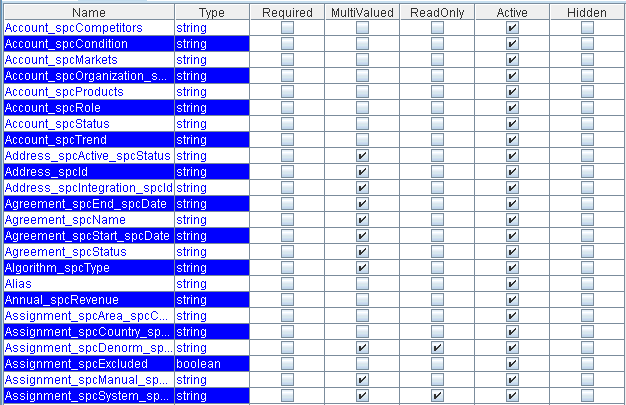To view metadata:
- If you have not started the explorer, start iWay Explorer and connect to your Siebel system.
- In the left pane, expand the Business Object or Business Service containing the component for which you want to generate schema.
-
Expand
the Business Object or Business Service node.
A Business Object contains Business Components. For each Business Component, there are insert, update, delete, and query capabilities. iWay Business Services can be created against these functions.
-
Expand
the Business Object or the Business Service node in which you are
interested to view the components under it.
For a Business Object, select the node in which you are interested.
The following image shows the Account Business Object expanded with the Account component selected.
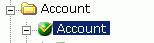
Note: Each Siebel Business Component contains two types of methods that can be used to create an XML schema or publish a WSDL: RPC and non-RPC methods. For example, if you expand the Account Business Component you will find the insert and insertRPC methods.
The non-RPC method, for example, insert, can be considered as a complex method type that is designed in a document-literal style to construct more complex requests in an integration scenario.
The RPC method, for example, insertRPC, can be considered as a simplified method type that is loosely typed. RPC methods are recommended for more simple integration scenarios.
For a Siebel Business Service, select the object in which you are interested.
The following image shows the Simple Add Account Business Service expanded with the addAccount component selected.
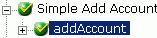
Note: You must add a Service Node using iWay Explorer if the Business Service method has a method argument of type hierarchy before viewing metadata, creating an XML schema, or publishing a WSDL file. For more information, see How to Create a Service Node.
For an Integration Object, select the Integration Object in which you are interested.
The following image shows the Sample Account Integration Object selected.

Note: You must add an IO Node using iWay Explorer before viewing metadata. For more information, see Creating an XML Schema for a Siebel Integration Object.
-
In the
right pane, click the ellipsis (...) in the Table
row of the properties table.
A metadata table appears in the right pane and displays the details of the table you selected. The following image is a sample Details for collection property Table. The table consists of a heading row with column labels that identify each of the seven columns: Name, Type, Required, MultiValued, ReadOnly, Active, and Hidden. Each row represents a different property.