To configure the Data Profiler settings:
-
Select Data Profiler Settings from the left console
pane of the Data Profile Configuration menu.
The Data Profiler Settings pane opens. The following image shows a continuation of the Data Profiler Settings in the Application Mapping and Database sections.
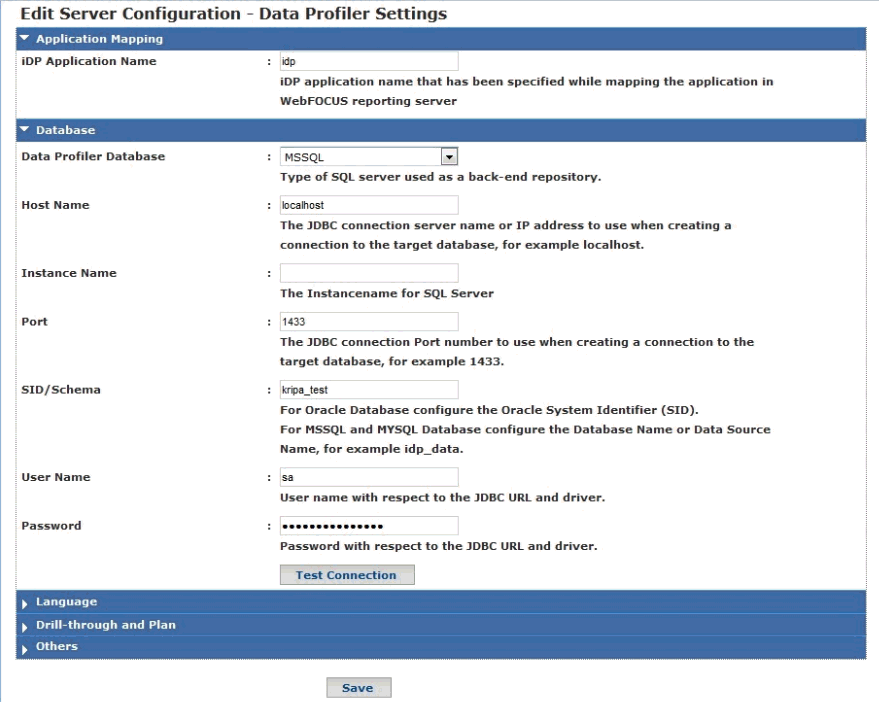
To test and verify a database connection, provide the valid database credentials and click Test Connection.
If a database connection is established, a message is displayed, which indicates that the connection is successful. If a database connection is not established, the following message is displayed:
‘Unable to connect to the database: Communications link failure'
If the connection is not successful, you can try the following common fixes:
- Ensure that the database server is running.
- Ensure that you have entered valid values in the Host Name, Port, Schema, User Name, and Password fields.
- Ensure that you have executed the iDP script that is provided.
The following image shows a continuation of the Data Profiler Settings in the Language, Drill-through and Plan sections.

To test and verify a database connection, provide the valid database credentials and click Test Connection.
If a database connection is established, a message is displayed, which indicates that the connection is successful. If a database connection is not established, the following message is displayed:
‘Unable to connect to the database: Communications link failure'
If the connection is not successful, you can try the following common fixes:
- Ensure that the database server is running.
- Ensure that you have entered valid values in the Host Name, Port, Schema, User Name, and Password fields.
- Ensure that you have executed the iDP script that is provided.
The following image shows the continuation of the Data Profiler Settings in the Others section.
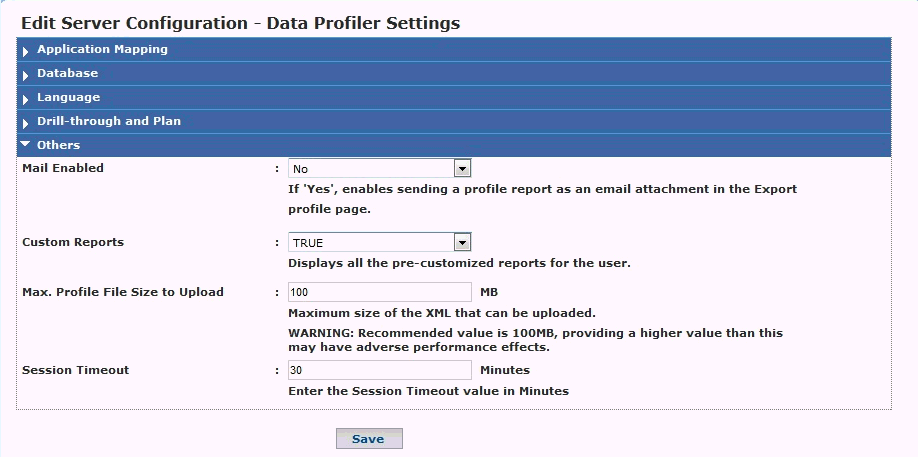
The following table lists and describes each parameter for the Data Profiler settings.
Parameter Name
Description
Application Mapping
iDP Application Name
iDP application name that has been specified while mapping the application in WebFOCUS Reporting Server. For more information, see Mapping iWay Data Profiler With WebFOCUS Reporting Server.
Database
Data Profiler Database
Type of SQL server used as a back end repository.
For more information on how to configure iWay Data Profiler with different databases, see Configuring iWay Data Profiler With Databases.
Host Name
Server name or IP address used while creating a connection to the target database.
Port
Port number pertaining to the target database.
Schema
The schema of a database system is its structure described in a formal language supported by the database management system (DBMS). It is either a database name or a data source name, for example, idp_data.
Note: For Oracle 11g, enter the SID value instead of schema name.
User Name
User name with respect to the JDBC URL and driver.
Password
Password with respect to the JDBC URL and driver.
Instance Name
The instance name for MSSQL DB (optional).
Language
Multilingual
Select TRUE, if any other language is selected other than English for the Language option.
Language
Select the language from drop-down list in which iWay Data Profiler has to be viewed.
Note: If you have already worked with iDP in one language and now you have changed to the other, then you need to clear the browser cache and the idpweb folder in Tomcat (<Tomcat_Home>/work/Catalina/localhost) that you have configured.
Drill-through and Plan
Drill Through Database
This drill-through database is used by iWay Data Profiler to access the drill-through tables created by iWay Data Quality Server (DQS).
Drill Through Limit
By default, Drill Through Limit is assigned to a value 10,000. To increase the Drill Through Limit in the iDP application, enter the desired value. For example, if the user desires to view all the data generated by DQS for drill down, you can set the value of the variable Drill Through Limit to All as shown below.
Drill Through Limit = All
Note: When you try to view the report after changing the property, the report will be retrieved from cache but not be regenerated. The user has to clear files in the data folder, for the Drill Through Limit to be effective.
The folder can be found in the following location:
<ibihome>/apps/idpweb/data/xxxxxxxxxwhere:
- xxxxxxxxx
Is the ID of the user.
The folder should not be deleted. Only the files have to be removed.
Plan
If Yes, enables to upload and execute a DQS plan for generating a Data Quality Profile/Data Quality Metrics and loading into database repository.
Host Name
Server name or IP address used while creating a connection to the drill-through database.
Port
Port number pertaining to the drill-through database.
Schema
The schema of a database system is its structure described in a formal language supported by the database management system (DBMS). It is either a database name or a data source name (for example, idp_data).
Note: For Oracle 11g, enter the SID value instead of schema name.
Instance Name
The instance name for MSSQL DB (optional).
User Name
User name with respect to the drill-through JDBC URL and driver.
Password
Password with respect to the drill-through JDBC URL and driver.
Others
Mail Enabled
Select Yes or No. Selecting Yes enables the option to send a profile report as an email attachment in the Export profile page.
Custom Reports
If set to TRUE, then all of the pre-customized reports for the user are displayed.
For more information, see the iWay Data Profiler User’s Guide.
Max Profile File Size to Upload
Recommended value is 100MB, providing a higher value than this may have adverse performance effects.
Session Timeout
Session value for iWay Data Profiler is 30 minutes by default, which can be configured as required.
- Click Save when you have finished modifying the Data Profiler settings.
- Restart the Application server for the changes you have made to take effect.