-
Define a static node name, parent, skip
level, and description, as shown in the following image.
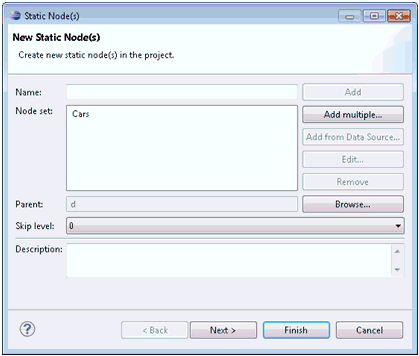
The Static Node(s) wizard provides you with the option of creating several nodes at once. All names for new static nodes should be added to the node name set. There should be at least one name to create the nodes. For names in the Node name(s) set, static nodes will be generated with the same properties and attributes.
This can be done manually (defining a comma-separated list of node names) through the Add Static Node(s) dialog box, as shown in the following image.
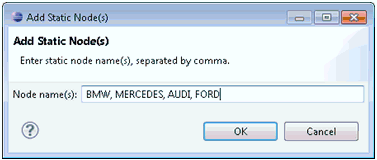
This can also be done by retrieving node names and attributes from a data source through the Node Data Source Wizard. For more information, see Configuring Data Source Wizards.
Node set can contain only names of one type (manual or from data source). The default value for the Parent field is set to the node from which the wizard was called. If no node was selected, then the Parent field will be empty. The default value for the Skip level field is 0 and can be set to any number from 0 to 3 inclusive.
-
Click Next.
The Attributes pane opens.
The Attributes pane is similar to the version found in the Root Node wizard except that it may contain data source attributes. Data source attributes have a specific background color to distinguish them from other attributes. They are created automatically if static nodes are generated from the data source information. By default, these attributes will have names that are identical to the retrieved column names and have no description. You can edit these attributes and specify a new name and description. The value column cannot be edited and is generated from data retrieved from the data source.
The Restore attributes button is used to restore data source attributes. It is used to restore edited data source attributes in case they were edited or removed, as shown in the following image.
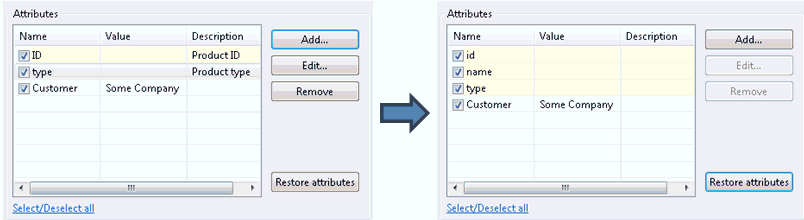
Manual and data source attributes can be selected to make them available for node/entity mapping.