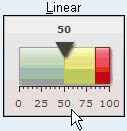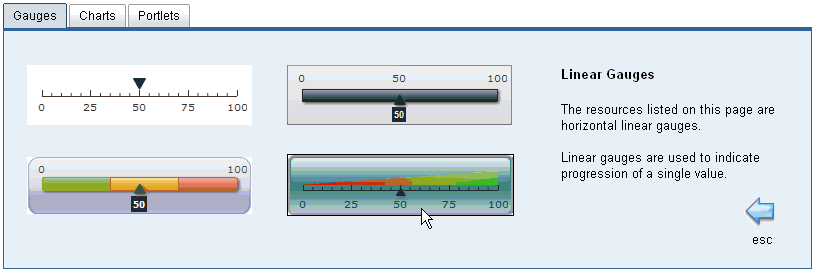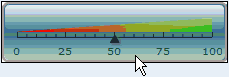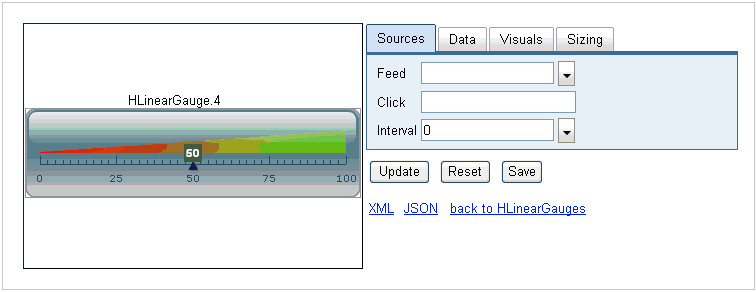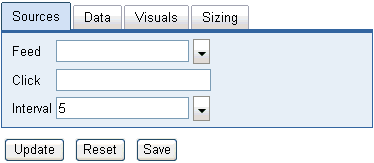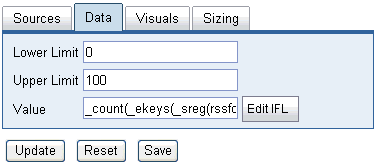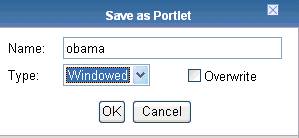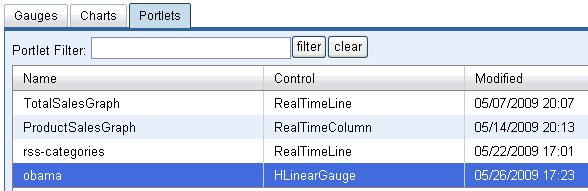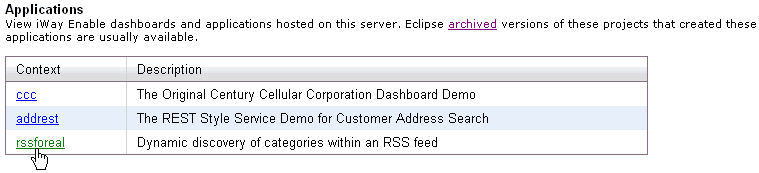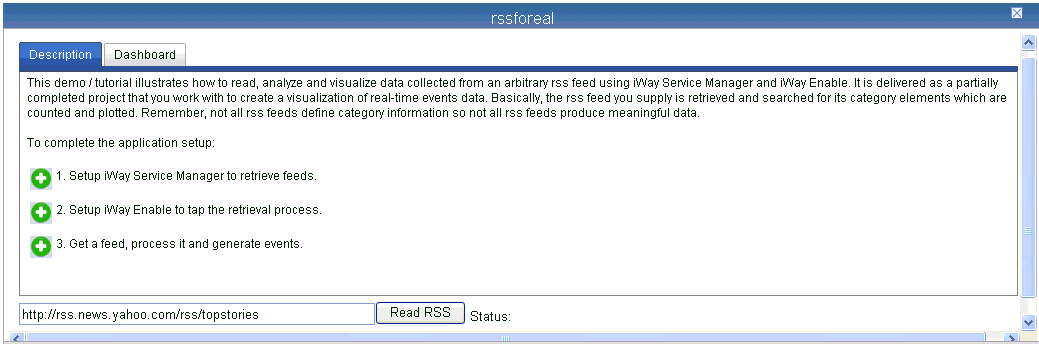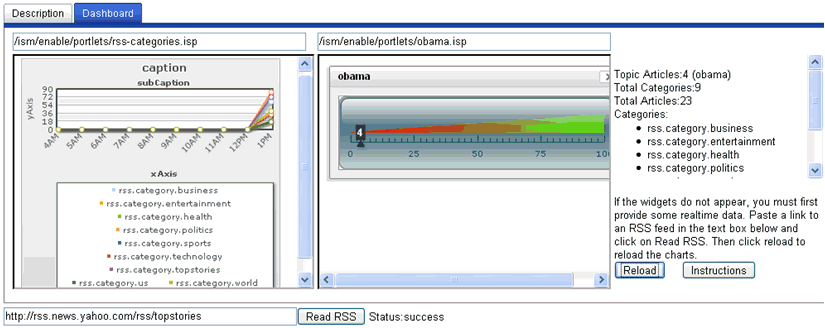To create the rss-categories portlet:
-
Click Tools in the top pane of the iWay Service
Manager Administration Console.
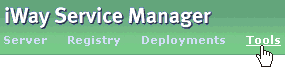
The iWay Service Manager Tools pane opens.
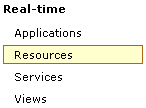
-
In the left pane, select Resources under
the Real-time section.
The Resources pane opens and displays the Gauges tab by default, as shown in the following image.
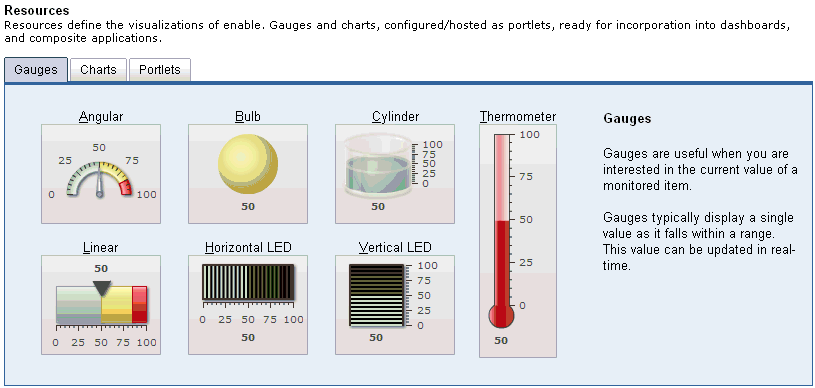
-
Click the Charts tab.
The Charts tab opens and displays the available charts that can be configured, as shown in the following image.
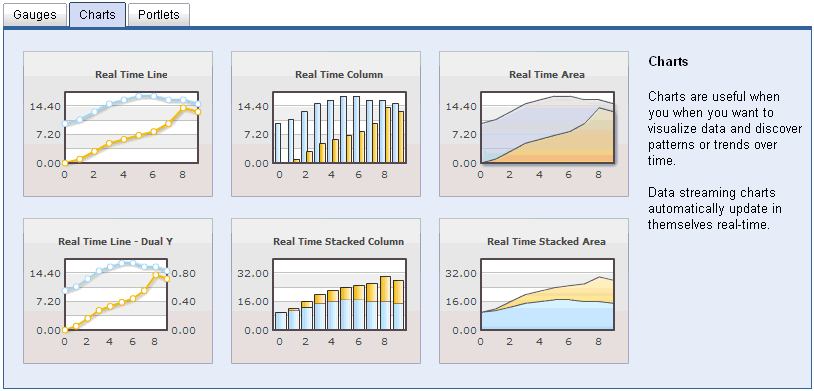
-
Click the Real Time Line chart.
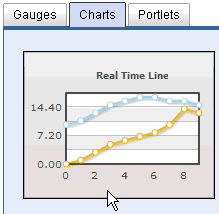
The Real Time Line Chart configuration pane opens, as shown in the following image. A visual representation of the selected chart (for example, Real Time Line) is displayed on the left. There are five configuration tabs (Sources, Data, Labels, Visuals, and Extras) located on the right. By default, the Sources tab is selected.
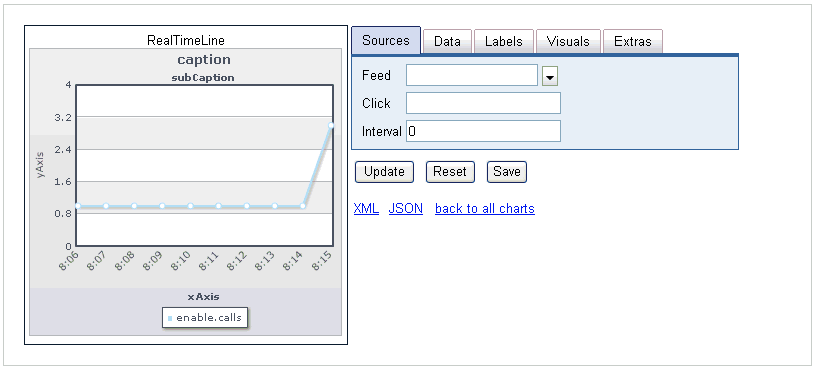
-
In the Interval field, enter a value of 5,
which indicates that the chart will update every five seconds.
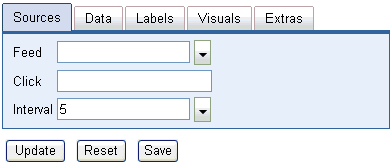
- Click Update.
-
Click the Data tab.
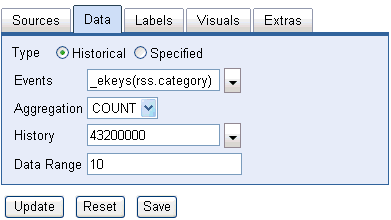
-
Provide the configuration properties, as defined in the following table.
Parameter
Value
Type
Historical
Events
_ekeys(rss.category)
Aggregation
COUNT
History
43200000 (12 hours)
Data Range
10 (Default)
- Click Update.
-
Click the Labels tab.
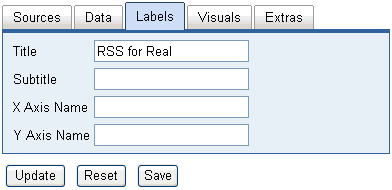
- Type RSS for Real in the Title field and clear all the remaining labels.
- Click Update.
-
Click the Extras tab.
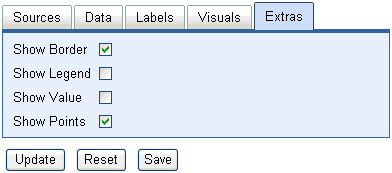
- Optionally, you can deselect the Show Legend option.
-
Click Save.
The Save as Portlet dialog box opens.
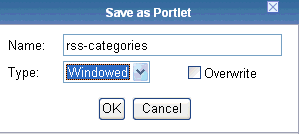
- In the Name field, type rss-categories.
- From the Type drop-down list, select Windowed, which indicates that a pop-up window will be used to display this portlet.
-
Click OK.
You are returned to the main Resources pane where the Portlets tab is now selected.
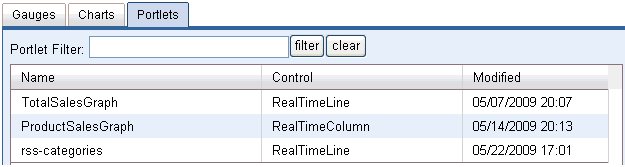
The new Real Time Line chart (rss-categories) is now added to the table. You are now ready to create the Obama portlet.