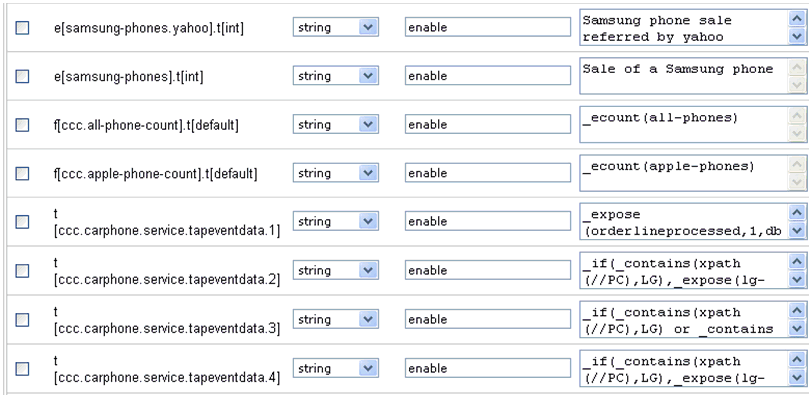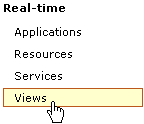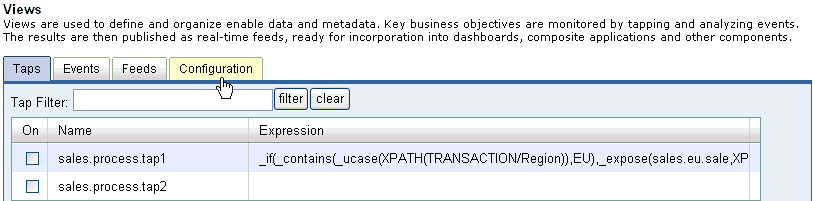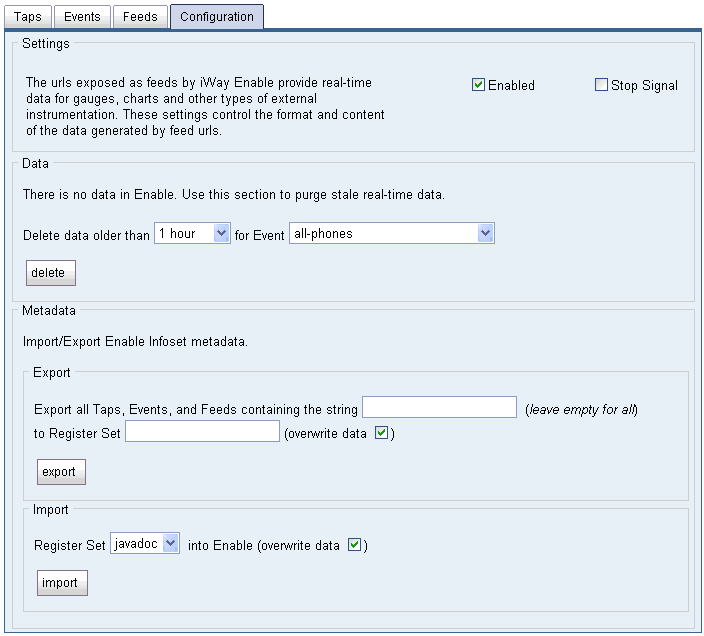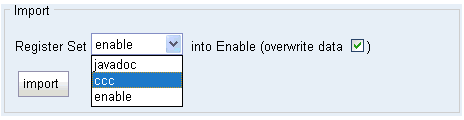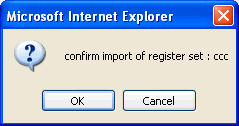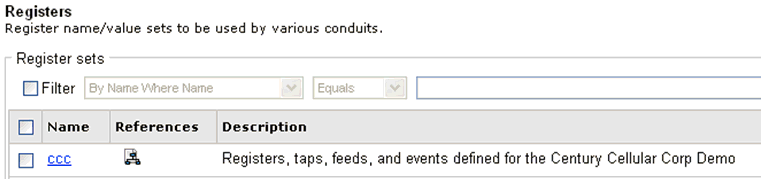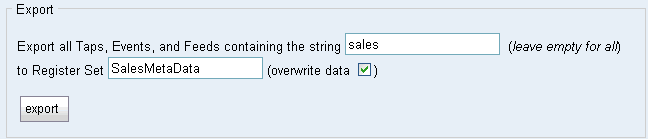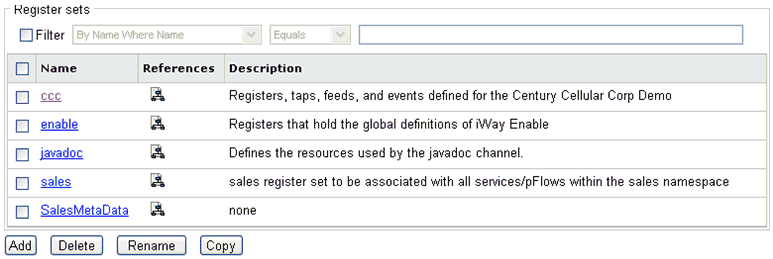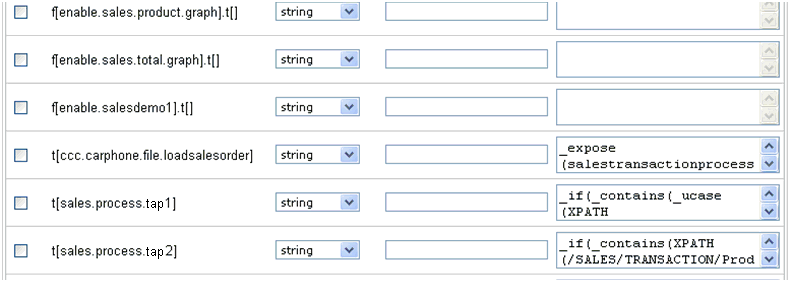Within the iWay Enable framework, register sets can be used to document a set of parameters associated with a given process flow. Since a process flow can be exposed as a deployed service that is bound to the Representational State Transfer (REST) style transport protocol and can be made available through a URI, it can accept a set of parameters on the URL request string as input. The parameters associated with a service can be documented as a register set and will be linked internally based on the naming convention.
A register name within the register set must be prepended with the parm prefix to indicate that this register will be used to document a parameter for the process flow, for example, parm.registername. A register set name must match the name of the process flow to be associated with the given process flow. In addition, if the process flow contains namespace naming conventions, such as, SetName.ProcessFlowName, the register set name can be the SetName portion of the namespace. This will allow the register set to be associated with all process flows within a given group.
In the following example, the registers within the SalesProcess register set will be associated with the SaleProcess service:
- Process flow name: SalesProcess
- Register set name: Sales Process
In the following example, the registers within the Sales register set will be associated with the Sales.Domestic and Sales.International services:
- Process flow name: Sales.Domestic
- Process flow name: Sales.International
- Register set name: Sales
To configure a new register set:
-
Click Registry in the top pane of the iWay
Service Manager Administration Console.
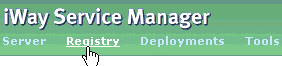
The iWay Service Manager Registry pane opens.
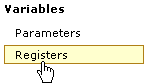
-
In the left pane, select Registers under
the Variables section.
The Registers pane opens, as shown in the following image.
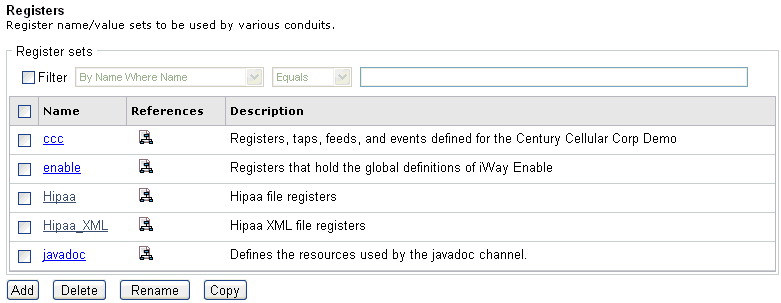
The table that is provided lists any existing register sets and a short description for each.
-
Click Add.
The following Register name/value pane opens.
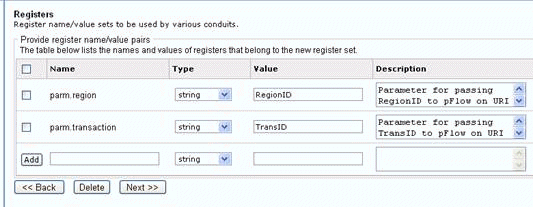
This pane allows you to specify the registers that will be contained in a register set. Since a register set can be used to document parameters for iWay Enable services, the register name must be prefixed by the parm namespace. For example, you can define two parameters, parm.region and parm.transaction, that can be passed on the URL string to run the REST style service call.
-
The name of the register set must correspond to the namespace
of the process flow group or to the process flow name itself. If
the register set is sales, then the parameters within this
register set will be associated with any process flow that is within
the sales group namespace.
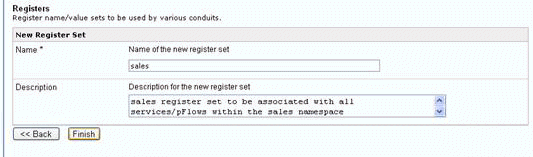
-
Click Finish.
Once the register set has been created, it is dynamically available for the deployed REST enabled services. These services can be viewed in the new iWay Enable facility of the iWay Service Manager Administrative Console.
-
Click Tools in the top pane of the iWay
Service Manager Administration Console.
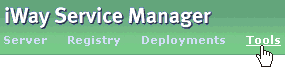
The iWay Service Manager Tools pane opens.
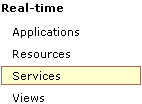
-
In the left pane, select Services under
the Real-time section.
The Service pane opens where two sales registers are listed (sales.domestic and sales.international).

In this example, there are two process flows within the sales group namespace. Both of them will be associated with the sales register set.
-
Right-click the sales.domestic service
and select Run from the context menu.
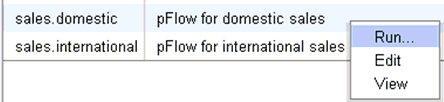
The sales.domestic Service Parameters dialog box opens.
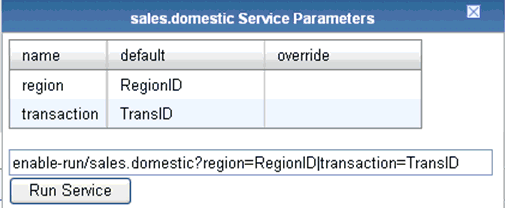
This dialog box contains the associated parameters as indicated by the parm prefix in the corresponding register set. You can override the default values for test purposes and run this service.
For more information on how to construct and run services, see Services.