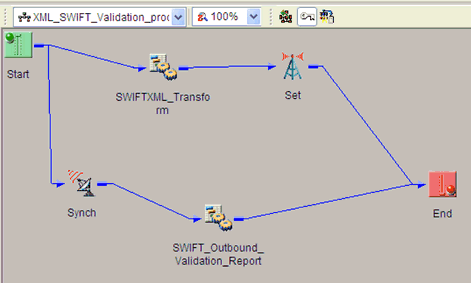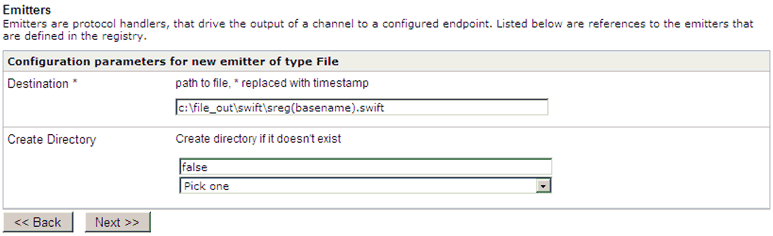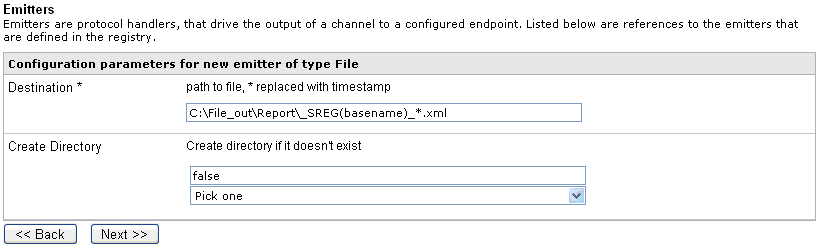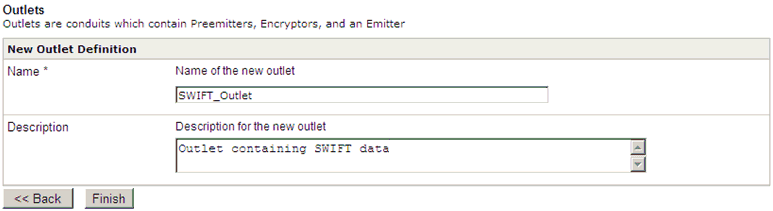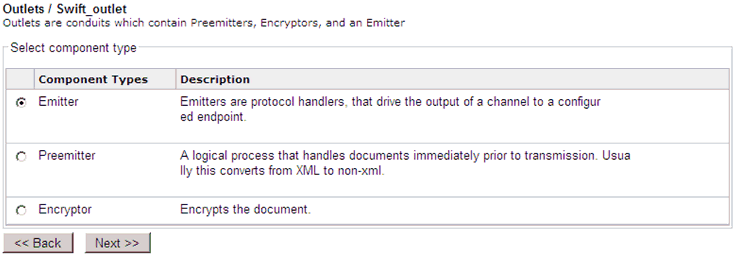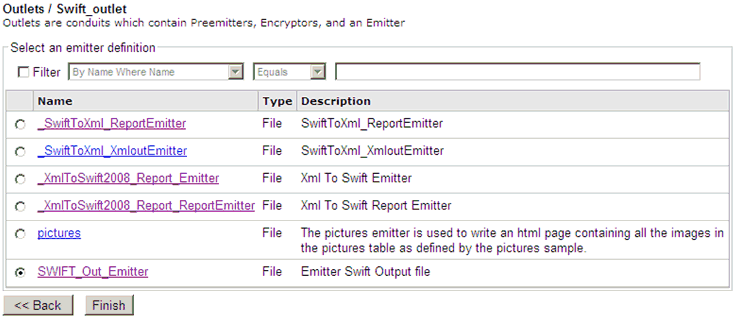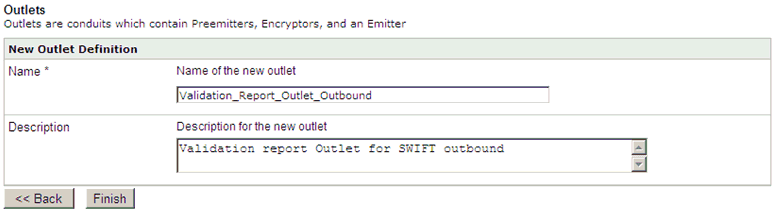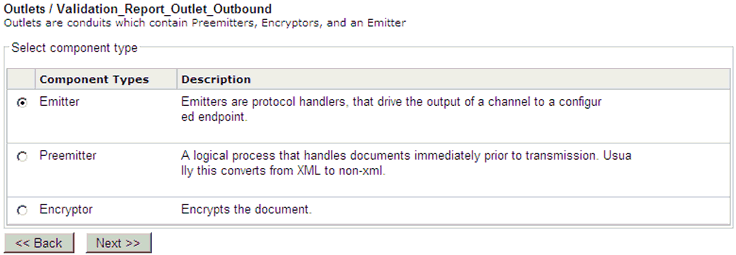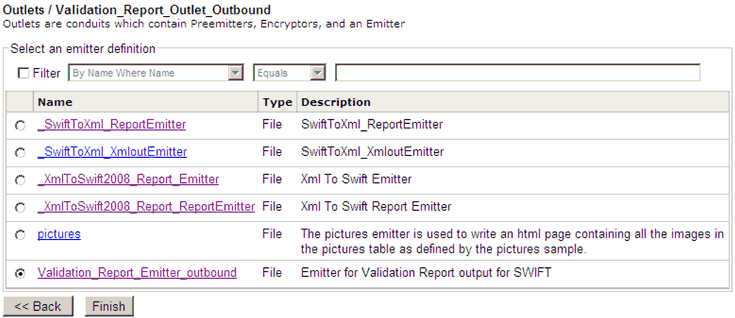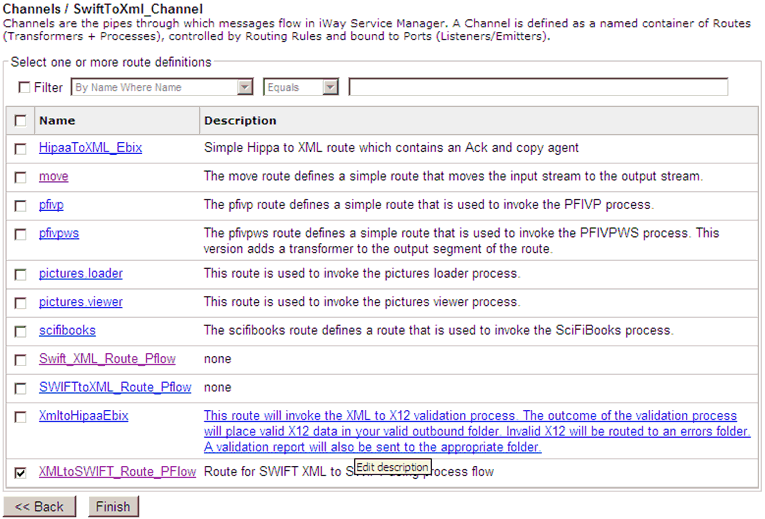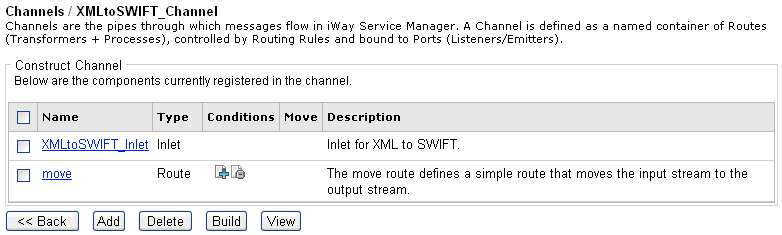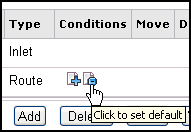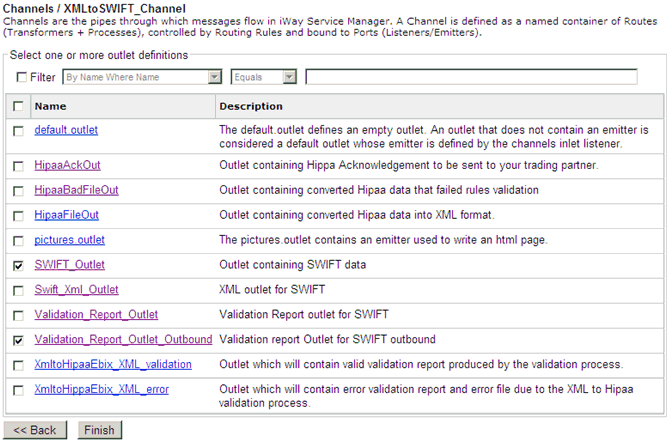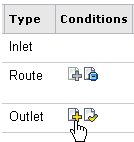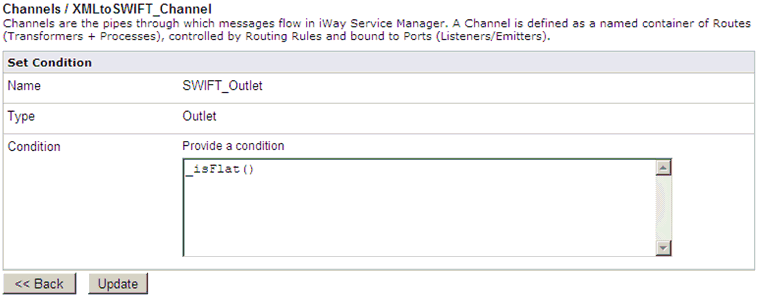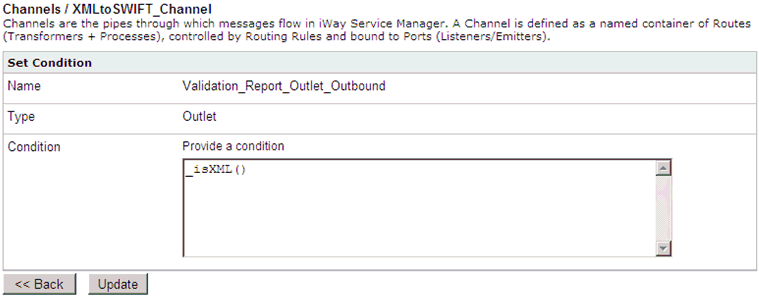Sample Configuration for Outbound Processing: XML to SWIFT
This topic provides step-by-step instructions for configuring
a basic outbound message flow for the iWay Integration Solution
for SWIFT. The message flow represents the movement and tasks in
the conversion of a message from XML to SWIFT.
If you plan to modify the message flow presented here and would
like more information on the supported iWay business components
that you can use in channel construction, see the iWay Service
Manager User's Guide.
x
Adding an Ebix to the Registry
The iWay e-Business Information Exchange (Ebix) framework
supplies several Ebix files for the iWay Integration Solution for
SWIFT.
An Ebix file for SWIFT is named SWIFT_ccyy.ebx, where ccyy is
the release year. For example, an Ebix file for the 2009 SWIFT FIN
message is named SWIFT_2009.ebx.
For details on the supported SWIFT FIN messages, see Ebix-Supported Transaction Sets.
This topic describes how to add an Ebix to the Registry on Windows
and UNIX.
Note: Ebix archives are not packaged with the iWay Service
Manager installation. You can download all Ebix archives from the
following Web site, which is hosted and maintained by iWay Software.
http://techsupport.informationbuilders.com
Tip: If you already added an Ebix to the Registry as described
in Adding an Ebix to the Registry, you do not need to add it again
for outbound processing. You can go directly to Defining an Inlet.
x
Procedure: How to Add an Ebix to the Registry on Windows
-
To access the Registry, select the Registry option
in the blue shaded area below the iWay Service Manager banner, as
shown in the following image.
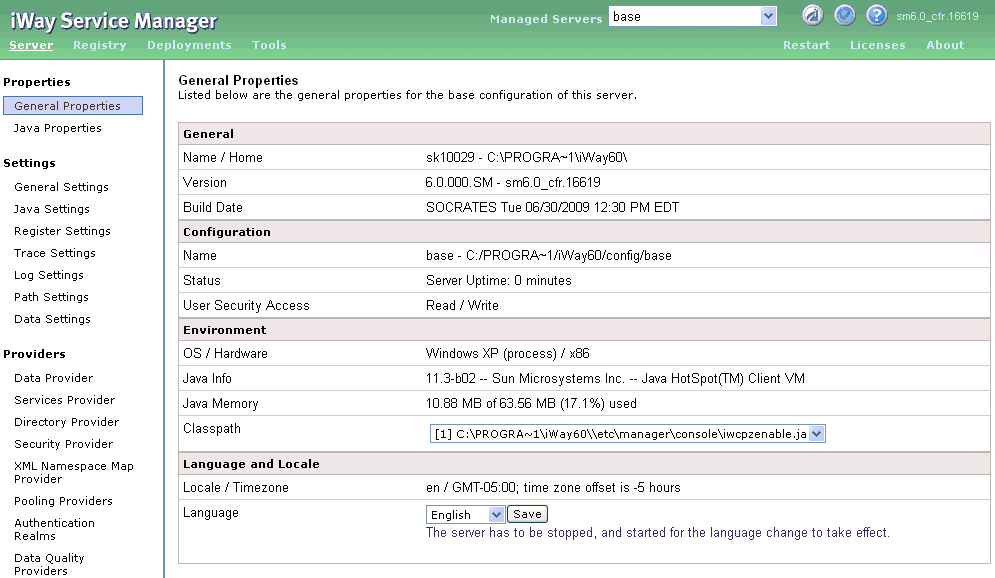
-
Under Components in the left pane of the Registry, select Ebix.
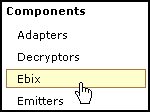
The Ebix pane opens,
as shown in the following image.
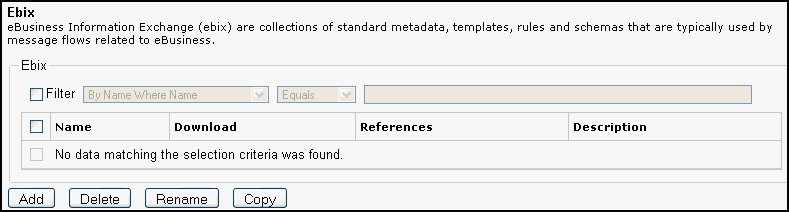
-
Click Add to add a new Ebix.
The New Ebix pane opens.
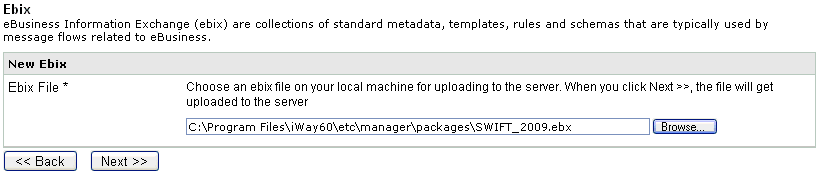
-
Browse to the directory in which the Ebix is located and select
the name of the file, for example, SWIFT_2009.ebx.
-
Once you have selected the Ebix, click Next.
You are prompted for the name of the Ebix and an optional
description.
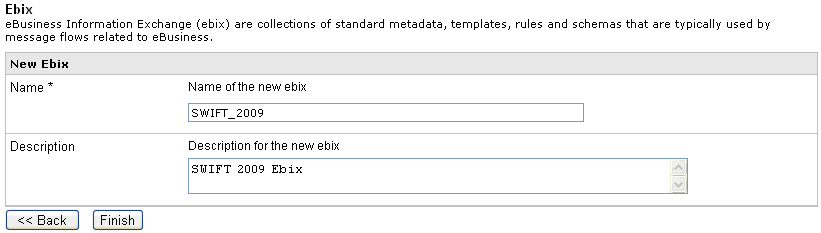
-
Enter a name for the Ebix, for example, SWIFT_2009,
and an optional description, for example, SWIFT 2009
Ebix.
Note: This step must be repeated for each SWIFT
document that is added to the Registry.
-
Click Finish.
On the Ebix pane, you will see that the Ebix was successfully
added. Later you will associate it with the channel for inbound
processing.
x
Procedure: How to Add an Ebix to the Registry on UNIX and z/OS
Depending
on your system configuration, there are two methods that you can
use to add an Ebix to the Registry on UNIX and z/OS.
- If you have
a Web browser on the UNIX machine, follow the instructions for Windows.
- Use FTP to
download the Ebix from the iWay60/etc/manager/packages directory
to your Windows machine and follow the instructions for Windows.
x
You will add a listener to the Registry, then associate
that listener with a new inlet.
x
Procedure: How to Add a Listener
-
From the Registry menu options, select Listeners.
-
On the Listeners pane, click Add to
add a new listener.
-
For the purpose of this example, we will show the configuration
with a File listener. For details on supported protocols, see the iWay
Service Manager Protocol Guide.
Select File from the Type drop-down
list and click Next.
The configuration
parameters pane opens.
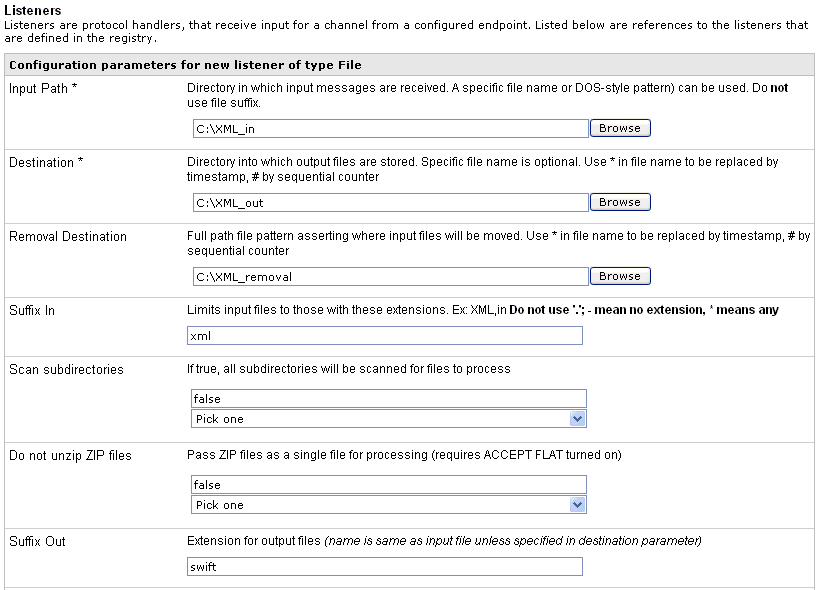
-
Supply configuration parameters for the new File listener as
follows. An asterisk indicates that a parameter is required. For
parameters not listed in the following table, accept the default
value.
|
Parameter
|
Value
|
|---|
|
Input Path *
|
C:\XML_in
This value is the directory
in which input messages are received.
Make sure that you have
created this directory; otherwise, errors will occur during deployment.
|
|
Destination *
|
C:\XML_out
This value is the directory
in which output files are stored after transformation.
Make
sure that you have created this directory; otherwise, errors will
occur during deployment.
|
|
Removal Destination
|
C:\XML_removal
This value is the directory
to which input messages are moved if they fail during transformation.
Make
sure that you have created this directory; otherwise, errors will
occur during deployment. It is recommended to configure a removal
destination when you are constructing a basic channel.
|
|
Suffix In
|
xml
Input files with the extension
.xml are allowed.
|
|
Suffix Out
|
swift
In this example, the extension
for output files is .swift.
|
-
Click Next.
-
On the Listeners pane, enter the name of the new listener and
an optional description, as shown in the following table. Then click Finish to
add the listener.
|
Parameter
|
Value
|
|---|
|
Name *
|
XMLtoSWIFT_Listener
|
|
Description
|
File listener for XML input.
|
x
Procedure: How to Define an Inlet
-
From the Registry menu options, select Inlets.
-
On the Inlet Definitions pane, click Add to
add an inlet.
-
On the New Inlet Definition pane, enter the name of the new
inlet and an optional description, as shown in the following table.
Then click Finish to add the inlet.
|
Parameter
|
Value
|
|---|
|
Name *
|
XMLtoSWIFT_Inlet
|
|
Description
|
Inlet for XML to SWIFT.
|
-
On the Construct Inlet pane, click Add to associate
the listener with the inlet.
The next pane prompts you for the component type.
-
Select Listener and click Next.
The next pane prompts you to select a listener.
-
Select XMLtoSWIFT_Listener, which is
the listener you added earlier for outbound processing, and click Finish.
The listener is added to the inlet.
x
A route defines the path a message takes through a channel.
The route for the channel for outbound processing consists of
a process. A process is a stateless, lightweight, short-lived microflow
executed by iWay Service Manager on a message as it passes through
the system. A service is an executed procedure that handles the
business logic of a message.
This section describes how to create a process flow with iWay
Designer and bind it to a sample channel as a route.
For details on the full features of iWay Designer, and additional
information on using its capabilities, see the iWay Designer
User's Guide.
You will complete the following high-level steps to define the
route.
- Using
iWay Designer, create a new project and start a new process flow.
- Add a SWIFT
XML Transform service to the process flow.
- Add a Validation
Report service object to the process flow.
Note: A Validation
Report is used to determine if your SWIFT message is compliant with
SWIFT-defined standards. SWIFT tagging validation and network validation
will be performed.
- Validate
the process flow and publish it to the Registry of the iWay Service
Manager Administration Console. See the iWay Designer User's
Guide for instructions on validating and publishing.
- Add a route
to the Registry and associate the process flow with that route.
x
Procedure: How to Create an iWay Designer Project and Start the Process Flow
-
From the Windows Start menu select Programs, iWay
6.0 Service Manager, tools, and
then iWay Designer.
-
Connect to the repository from which you want to work, for
example, iWay.
-
Right-click the iWay node and select New
Project from the drop-down list.
The Designer Project Information dialog box opens, prompting
you for a project name and optional description.
-
In the Name field, type XML_SWIFT_Process as the
project name.
In the Description field, type Defining a route
for SWIFT outbound processing using iWay Designer to
describe the project.
-
Click Next.
The Designer Project Bindings dialog box opens.
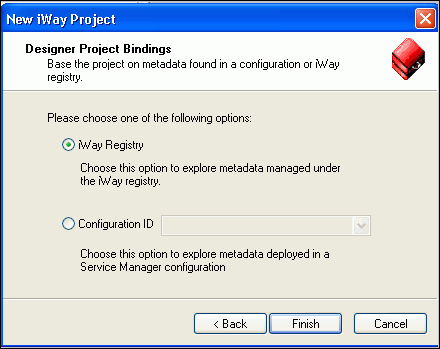
-
To create the project in the iWay Registry, select iWay Registry and
click Finish.
The choice of project association depends on where you intend
to publish (deploy) your process flow. If you are developing a process
flow for use as part of a channel, you must publish it to the Registry
for subsequent deployment.
-
The XML_SWIFT_Process project node appears under the repository
in which it was created (in this example, it appears under iWay).
-
To save the project to the repository, right-click the project
node and select Save from the drop-down list.
-
Expand the XML_SWIFT_Process project node to expose the project elements
(Processes, Services, Transforms, and so on).
-
Right-click the Processes folder and
select New Process from the drop-down list.
The iWay Process Configuration dialog box opens.
-
In the Name field, type XML_SWIFT_Validation_process as
the process flow name.
In the Description field, type Process flow
for SWIFT Route outbound channel processing.
-
Click Finish.
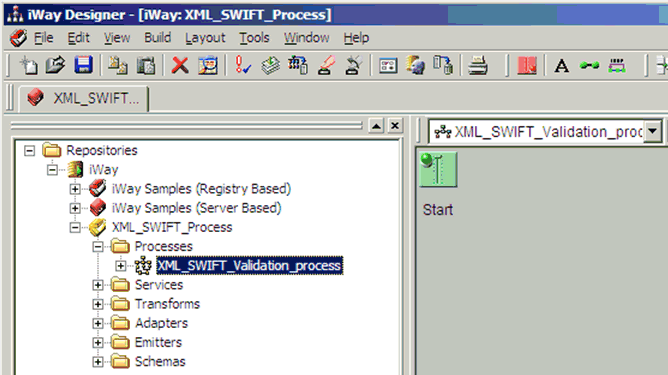
The new XML_SWIFT_Validation_process
node appears under the Processes folder, and the workspace displays
a Start object.
You
are ready to build the XML_SWIFT_Validation_process by adding objects to
it and specifying their relationships.
x
Procedure: How to Add a SWIFT XML Transform Service Object
The
SWIFT XML Transform service object transforms SWIFT XML to SWIFT
messages.
-
Drag and drop the Service object
 from the toolbar to the workspace.
from the toolbar to the workspace.
The Service Name and Description dialog box opens.
-
In the Name field, type SWIFTXML_Transform, and
enter Transform SWIFT XML to SWIFT in the
Description field.
-
Click Next.
The Service Type dialog box opens.
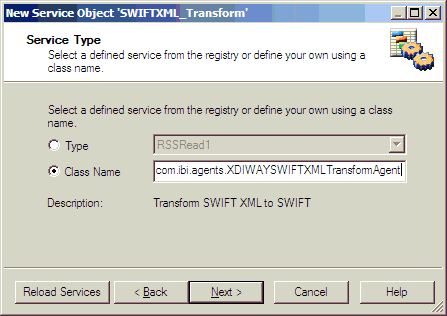
-
Select Class Name and enter com.ibi.agents.XDIWAYSWIFTXMLTransformAgent.
-
Click Next.
The Define Service dialog box opens.
Do not select
the check box, since you do not want to use this service in other process
flows.
-
Click Next.
The Properties dialog box opens.
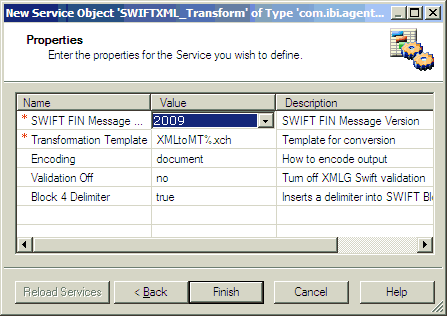
-
Select 2009 from the SWIFT FIN Message drop-down
list.
-
In the Transformation Template field, specify the template
being used. For example:
XMLtoMT%.xch
-
Accept the remaining default values.
-
Click Finish to accept the default values
and close the dialog box.
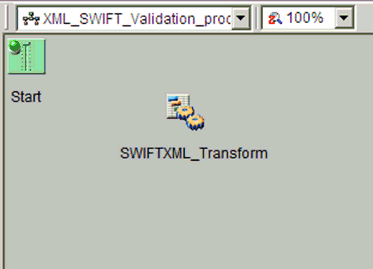
The new SWIFTXML_Transform
object appears in the workspace.
Now you need to connect the
Start object to the SWIFTXML_Transform object.
-
Select the Start object, right-click
the SWIFTXML_Transform object, and select Relation from
the drop-down list.
The Line Configuration dialog box opens.
-
From the Event drop-down list, select OnCompletion and
click OK.
This option indicates that there are no conditions that
affect the path, and that the path between the two objects will
always be followed.
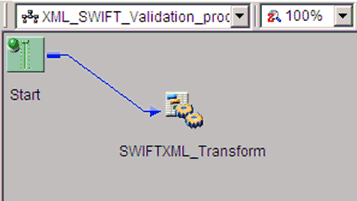
A line appears between
the objects to indicate that a relationship has been established.
x
Procedure: How to Add a Set Object
The
following procedure describes how to add a Set object, which is
used to indicate the completion of the SWIFT to XML transformation process.
-
Drag and drop the Set object from the toolbar
to the workspace.
The Set Name and Description dialog box opens.
-
Accept the default name and description.
-
Click Next.
The Define Events dialog box opens.
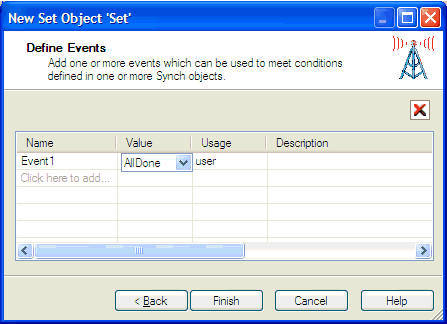
-
Add a new event row and type All Done in
the Value column.
-
Click Finish.
The Set object is added to the workspace area, as shown
in the following image.
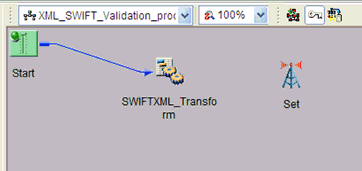
-
Select the SWIFTXML_Transform object,
right-click the Set object, and select Relation from
the drop-down list.
The Line Configuration dialog box opens.
-
From the Event drop-down list, select OnCompletion and
click OK.
This option indicates that there are no conditions that
affect the path, and that the path between the two objects will
always be followed.
A line appears between the objects to
indicate that a relationship has been established.
x
Procedure: How to Add a Synch Object
The
following procedure describes how to add a Synch object, which is
used to indicate the start of the outbound validation report process.
The Synch object waits until the Set Object returns the AllDone status.
-
Drag and drop the Synch object from the toolbar
to the workspace.
The Synch Name and Description dialog box opens.
-
Accept the default name and description.
-
Click Next.
The Expression Builder dialog box opens.
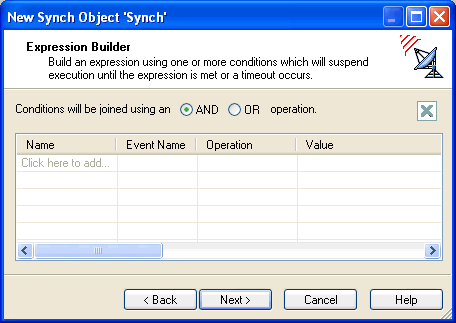
-
Click Next.
The Timeout dialog box opens.
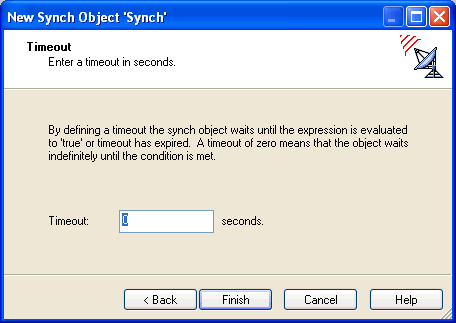
-
Click Finish.
The Synch object is added to the workspace area.
-
Double-click the Synch object.
The Synch object dialog box opens.
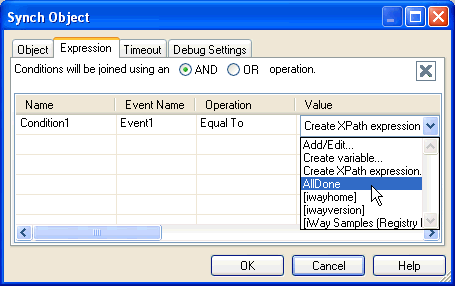
-
Click the first row under the Name column.
-
In the Value column, select AllDone from
the drop-down list.
-
Click OK.
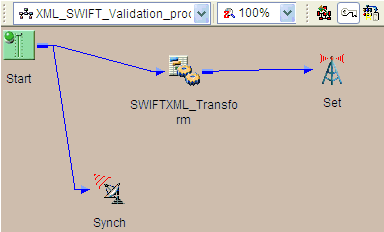
-
Select the Start object, right-click
the Synch object, and select Relation from
the drop-down list.
The Line Configuration dialog box opens.
-
From the Event drop-down list, select OnCompletion and
click OK.
This option indicates that there are no conditions that
affect the path, and that the path between the two objects will
always be followed.
A line appears between the objects to
indicate that a relationship has been established.
x
Procedure: How to Add a Validation Report Service Object
You
will add a Validation Report service to execute a SWIFT validation
report.
-
Drag and drop the Service object from the toolbar to the workspace.
The Service Name and Description dialog box opens.
-
In the Name field, type SWIFT_Outbound_Validation_Report,
and enter Outbound Validation Report SWIFTOutReportAgent in
the Description field.
-
Click Next.
The Service Type dialog box opens.
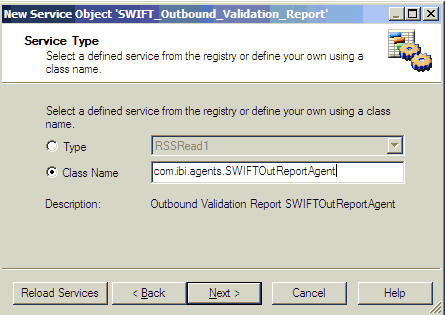
-
Select Class Name and enter com.ibi.agents.SWIFTOutReportAgent.
-
Click Next.
The Define Service dialog box opens.
Do not select
the check box, since you do not want to use this service in other process
flows.
-
Click Next.
The Properties dialog box opens.
-
Click Finish to accept the default values
and close the dialog box.
The new SWIFT_Outbound_Validation_Report object appears
in the workspace.
-
Select the Synch object, right-click
the SWIFT_Outbound_Validation_Report object,
and select Relation from the drop-down list.
The Line Configuration dialog box opens.
-
From the Event drop-down list, select OnCompletion and
click OK.
A line appears between the objects to indicate that a relationship
has been established. The process flow will look similar to the
following.
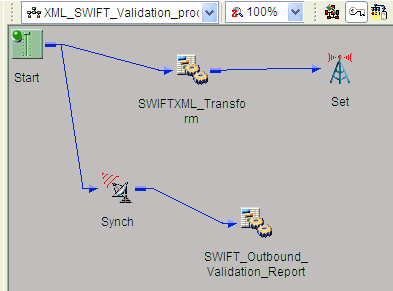
x
Procedure: How to Add an End Object for the Copy Service Object
All
processing paths must terminate with an End object.
-
Drag and drop the End object
 from the toolbar to the workspace.
from the toolbar to the workspace.
The End Name and Description dialog box opens.
-
In the Name field, type End, and leave
the default value (End object) in the Description field.
-
Click Next.
The End Name Schema dialog box opens.
-
Since no schemas are used in this processing path (that is,
the process flow will not be exposed as a Web service), from the
Schema drop-down list, select None.
-
Click Next.
The Properties dialog box opens.
-
Click Finish to accept the default values
and close the dialog box.
The new End object appears in the workspace.
-
Select the SWIFT_Outbound_Validation_Report object,
right-click the End object, and select Relation from
the drop-down list.
The Line Configuration dialog box opens.
-
From the Event drop-down list, select OnCompletion and
click OK.
This option indicates that there are no conditions that
affect the path and that the path between the two objects will always
be followed.
You can reposition the objects as desired.
-
Select the Set object, right-click the End object,
and select Relation from the drop-down list.
The Line Configuration dialog box opens.
-
From the Event drop-down list, select OnCompletion and
click OK.
This option indicates that there are no conditions that
affect the path and that the path between the two objects will always
be followed. This relationship will redirect the output document
to its destination.
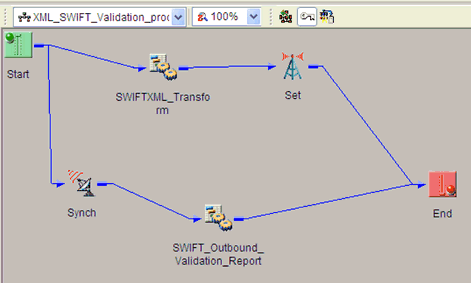
A line appears between
the objects to indicate that a relationship has been established.
-
Now you need to validate the process flow and publish it to
the Registry of the iWay Service Manager Administration Console
for use in the route in the channel for inbound processing.
Validating a process flow ensures that its structure is
correct. Publishing a process flow makes it available in the Registry
for use in channel configuration.
For instructions on validating
and publishing the process flow, see the iWay Designer User’s
Guide.
-
Close iWay Designer.
x
Procedure: How to Define a Route and Associate the Process Flow With It
-
From the Registry menu options in the iWay Service Manager
Administration Console, click Routes.
-
On the Route Definitions pane, click Add to add
a route.
-
On the New Route Definition pane, enter a name for the route
and an optional description, as shown in the following table. Then
click Finish.
|
Parameter
|
Value
|
|---|
|
Name *
|
XMLtoSWIFT_Route_PFlow
|
|
Description
|
Route for SWIFT XML to SWIFT using process
flow.
|
-
On the Construct Route pane, click Add.
You are prompted for the type of component to associate
with the route.
-
Select Process and click Next.
-
The next pane prompts you to select a process. Select the process
flow you created earlier with iWay Designer, XML_SWIFT_Validation_process,
and click Finish.
The route, with its associated process flow, has been successfully defined.
x
An outlet defines how a message leaves a channel. An
emitter is a transport protocol that sends a document to its recipient.
In the sample configuration, we will use a File emitter. For details
on supported protocols, see the iWay Service Manager Protocol
Guide.
For the channel in this example, you will add two emitters to
the Registry. Then you will define two outlets, associating one
emitter with each outlet.
When you associate the outlets with the channel in later steps,
you will apply a condition to each one to dynamically direct the
flow of the output document based on its content.
In the example, you will add:
- An emitter
for the SWIFT output data. When you add the outlet to the channel, you
will set the condition _isFlat(). This condition tests the output
data for SWIFT format. If it is in SWIFT format, it is routed to
the specified destination.
- An emitter
for the Validation Report.
x
Procedure: How to Add an Emitter for SWIFT Output
-
From the Registry menu options, select Emitters.
-
On the Emitters pane, click Add to add
an emitter.
The next pane prompts you for the emitter type.
-
For this example, select File from the
drop-down list and click Next.
The configuration parameters pane opens.
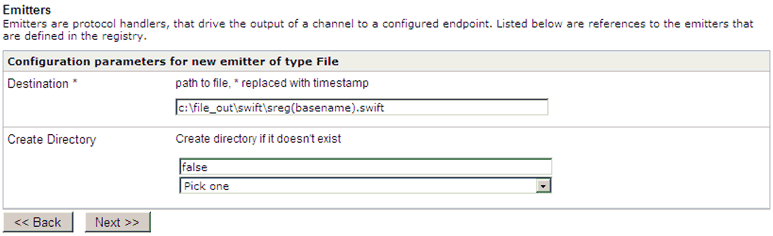
-
Supply configuration parameters for the new File emitter as
follows, then click Next.
|
Parameter
|
Value
|
|---|
|
Destination *
|
C:\File_out\SWIFT\_SREG(basename)_*.swift
This
value is the directory to which the SWIFT output goes.
Make
sure that you have created this directory; otherwise, errors will
occur during deployment.
SREG(basename) is a special register
reserved by iWay Service Manager, which uses a file name without
an extension. For more information on how to configure a special
register (SREG), see the iWay Service Manager User's Guide.
On
output, an asterisk (*) in the destination file name is replaced
by a date and time stamp.
|
|
Create Directory
|
false
|
-
On the Emitters pane, enter the name of the new emitter and
an optional description, as shown in the following table. Then click Finish to
add the emitter.
|
Parameter
|
Value
|
|---|
|
Name *
|
SWIFT_Out_Emitter
|
|
Description
|
Emitter for SWIFT output.
|
x
Procedure: How to Add an Emitter for Validation Report Output
-
On the Emitters pane, click Add to add
another emitter.
The next pane prompts you for the emitter type.
-
For this example, select File from the
drop-down list and click Next.
The configuration parameters pane opens.
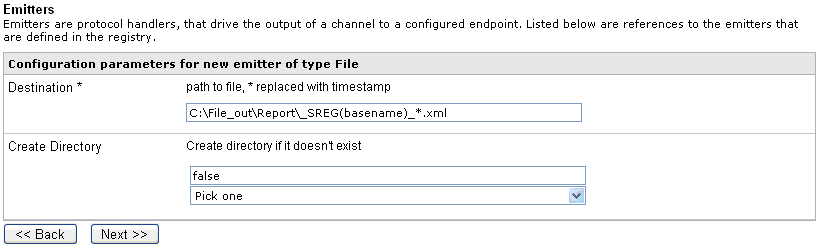
-
Supply configuration parameters for the second File emitter
as follows, then click Next.
|
Parameter
|
Value
|
|---|
|
Destination *
|
C:\File_out\Report\_SREG(basename)_*.xml
This
value is the directory to which the report validation output goes.
You can use an extension other than .xml, for example, .SWIFT or
.data.
Make sure that you have created this directory; otherwise,
errors will occur during deployment.
On output, an asterisk
(*) in the destination file name is replaced by a date and time
stamp. For details on the special register (SREG) used in the preceding
file name, see the iWay Service Manager User's Guide.
|
|
Create Directory
|
false
|
-
On the Emitters pane, enter the name of the new emitter and
an optional description, as shown in the following table. Then click Finish to
add the emitter.
|
Parameter
|
Value
|
|---|
|
Name *
|
Validation_Report_Emitter_Outbound
|
|
Description
|
Emitter for Validation Report output for SWIFT.
|
x
Procedure: How to Define an Outlet for SWIFT Output
Now
that you have added a SWIFT and Validation Report emitter to the
Registry, you are ready to add and define the outlets. You will
associate the previously created emitters with the outlets (one
emitter for each outlet).
-
From the Registry menu options, select Outlets.
-
On the Outlet Definitions pane, click Add to add
an outlet.
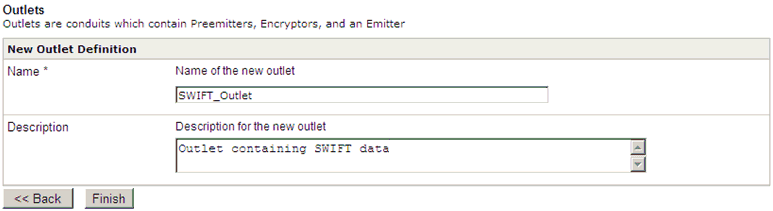
-
On the New Outlet Definition pane, enter the name of the new
outlet and an optional description, as shown in the following table.
Then click Finish to add the outlet.
|
Parameter
|
Value
|
|---|
|
Name *
|
SWIFT_Outlet
|
|
Description
|
Outlet containing SWIFT data.
|
-
On the Construct Outlet pane, click Add to associate
the SWIFT emitter with the SWIFT outlet.
The next pane prompts you for the component type.
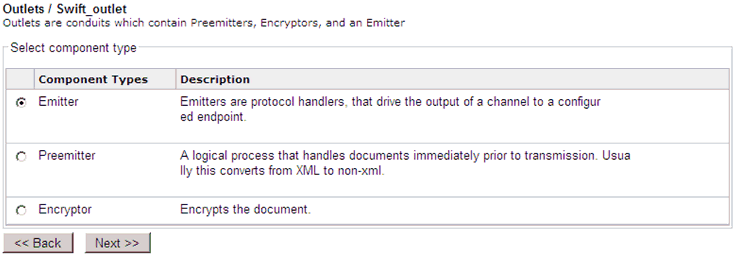
-
Select Emitter and click Next.
The next pane prompts you to select an emitter.
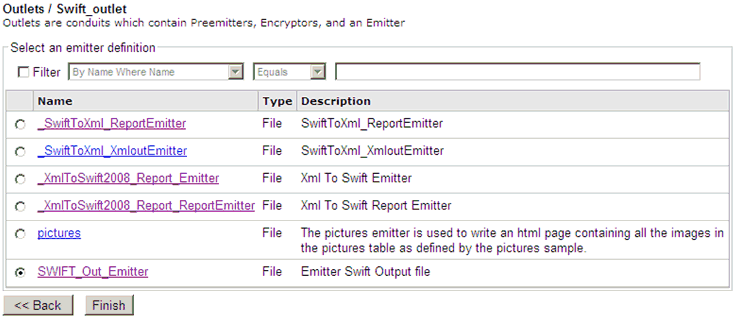
-
Select SWIFT_Out_Emitter, which is the
SWIFT emitter you added earlier, and click Finish.
The SWIFT emitter is associated with the outlet. Now you
need to define the second outlet for the validation report output.
x
Procedure: How to Define an Outlet for Validation Report Output
-
From the Registry menu options, select Outlets.
-
On the Outlet Definitions pane, click Add to add
an outlet.
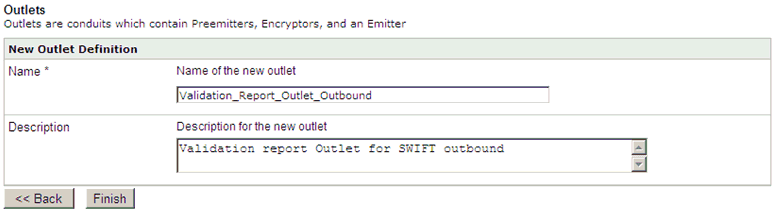
-
On the New Outlet Definition pane, enter the name of the new
outlet and an optional description, as shown in the following table.
Then click Finish to add the outlet.
|
Parameter
|
Value
|
|---|
|
Name *
|
Validation_Report_Outlet_Outbound
|
|
Description
|
Validation report Outlet for SWIFT outbound
|
-
On the Construct Outlet pane, click Add to associate
the validation report emitter with the validation report outlet.
The next pane prompts you for the component type.
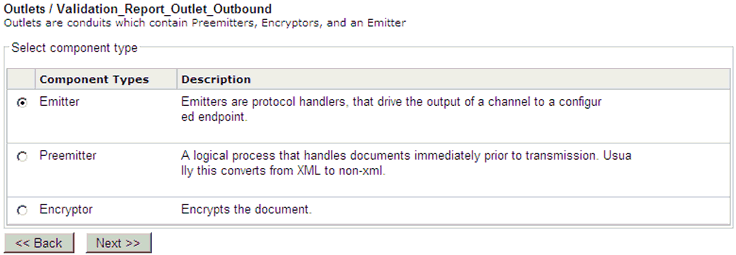
-
Select Emitter and click Next.
The next pane prompts you to select an emitter.
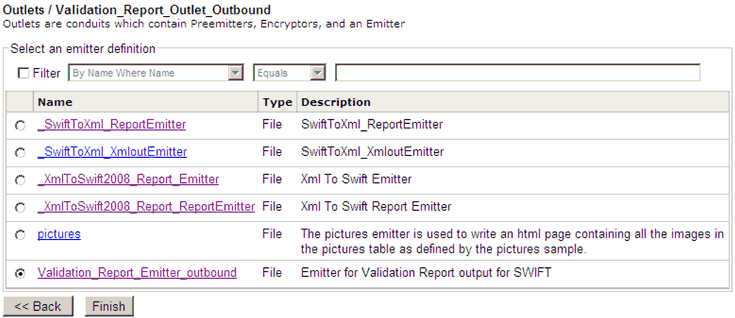
-
Select Validation_Report_Emitter_outbound, which
is the validation report emitter you added earlier, and click Finish.
Now you have defined the two outlets.
x
Now that you have defined the inlet and outlet for the
outbound channel, you are ready to add the channel to the Registry
and associate the conduits with it. At this time you will also add
the route to the channel.
x
Procedure: How to Define a Channel
-
From the Registry menu options, select Channels.
-
On the Channel Definitions pane, click Add to add
a channel.
-
On the New Channel Definition pane, enter the name of the new
channel and an optional description, as shown in the following table.
Then click Finish to add the channel.
|
Parameter
|
Value
|
|---|
|
Name *
|
XMLtoSWIFT_Channel
|
|
Description
|
Channel for XML to SWIFT outbound processing.
|
-
On the Construct Channel pane, click Add to associate
the inlet, route, and outlet with the channel.
You are prompted to associate components with the channel.
-
Select Inlet and click Next.
The next pane prompts you to select an inlet.
-
Select XMLtoSWIFT_Inlet, which you defined earlier,
and click Finish.
The inlet is associated with the channel. Now you need
to associate a predefined route with the channel and set it to the
default.
-
On the Construct Channel pane, click Add.
The next pane prompts you for the component type.
-
Select Route and click Next.
On the next pane, you are prompted to select a route.
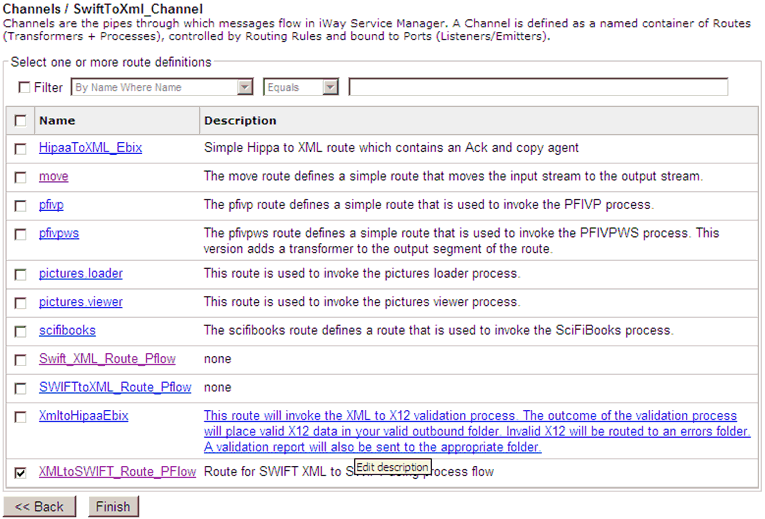
-
Select XMLtoSWIFT_Route_Pflow, which
was created earlier and click Finish.
The Construct Channel pane reopens.
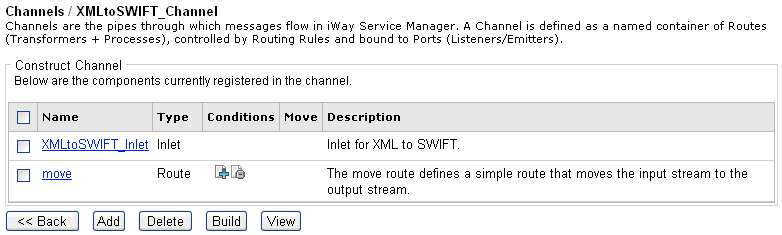
-
Click the minus sign (-) under Conditions
next to move to set this route as the default.
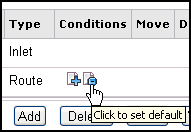
-
On the Construct Channel pane, click Add to add
the next component.
-
When prompted for the component type, select Outlet and
click Next.
A list of available outlets is displayed, as shown in the
following image.
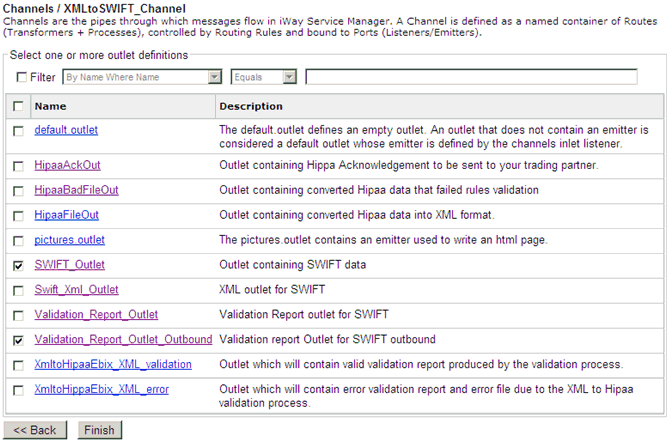
-
Select the two outlets that were defined earlier, SWIFT_Outlet and Validation_Report_Outlet.
-
Click Finish.
-
To set a condition for the SWIFT_Outlet, on the Construct Channel
pane, click the plus sign (+) under Conditions
for the SWIFT_Outlet.
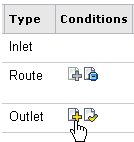
The Set Condition pane opens.
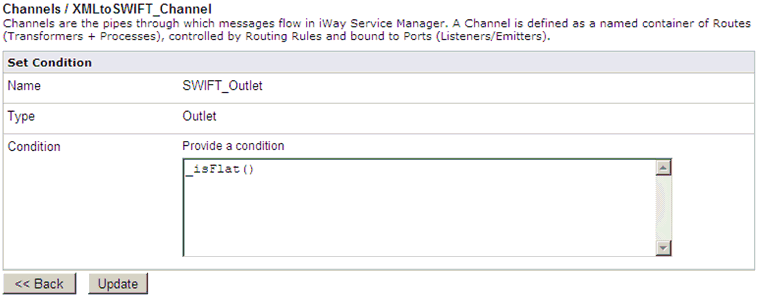
-
In the Condition input field enter _isFlat() and click Update.
This condition tests the format of the data. Only flat
formatted data will be written to this outlet.
-
To set a condition for the Validation_Report_Outlet_Outbound,
on the Construct Channel pane, click the plus sign (+)
under Conditions for the Validation_Report_Outlet_Outbound.
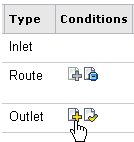
The Set Condition pane opens.
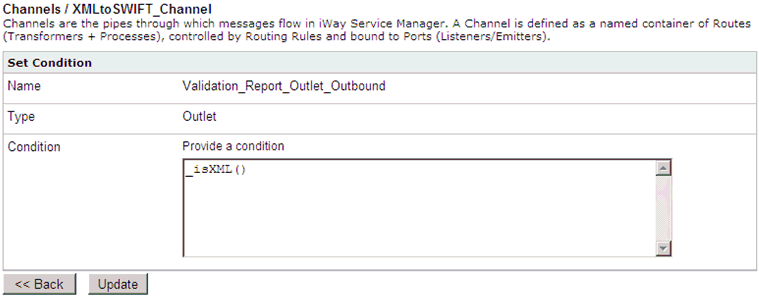
-
In the Condition input field enter _isXML() and click Update.
This condition tests the output data for XML format.
x
Procedure: How to Add the Ebix to the Channel
-
From the Registry menu options, select Channels.
The Channel Definitions pane opens.
-
Click the link in the Ebix column for the XMLtoSWIFT_Channel.
-
On the next pane, which prompts you to add Ebix components,
click Add to add the Ebix to the channel.
-
On the next pane, select SWIFT_2009,
which is the name of the Ebix you added previously, and click Finish.
Note: Before you build your channel, verify that
your Ebix and preemitter are configured to use the same SWIFT version.
x
Procedure: How to Build the Channel
-
From the Registry menu options, select Channels.
-
On the Channel Definitions pane, select the channel for outbound processing
defined previously, XMLtoSWIFT_Channel, and
click Build.
The results of the build are displayed on the right pane.
-
Review the results of your build and then click Back.
If an error or errors are displayed in the Message column,
take the appropriate action as instructed.
x
Procedure: How to Deploy the Channel
Deployment
is the mechanism by which a channel moves from being stored in the
Registry to becoming active in iWay Service Manager. For more information
on deployment, see the iWay Service Manager User's Guide.
-
Select the Deployments option.
-
On the Channel Management pane, click Deploy.
-
On the Available Channels pane, select the channel you defined previously, XMLtoSWIFT_Channel,
and click Deploy.
The Channel Management pane reopens.
-
Select XMLtoSWIFT_Channel and click Start.
The red X under Status changes to a green check mark to
indicate that the channel has been started. If an error or errors
are displayed, take the appropriate action as instructed.
x
Procedure: How to Verify the Channel
To
make sure that the channel is working as expected, perform the following
steps:
-
Place an XML file as test data into C:\XML_in. This is the
path in which XML messages are received, which you specified for
the listener associated with the inlet for the channel.
The following table contains links to sample XML input
files that are attached to this PDF and can be used for testing
purposes.
|
SWIFT MT950 2009
|
SWIFT MT535 2009
|
SWIFT MT541 2009
|
|---|
|
.
MT950.xml
|
.
MT535.xml
|
.
MT541.xml
|
-
Check for the SWIFT output file in the directory C:\XML_out.
This is the destination directory you specified for the listener.
The following table contains links to the SWIFT output
files that are attached to this PDF and can be used to verify your
output.
|
SWIFT MT950 (Statement of Cash)
|
SWIFT MT535 (Statement of Holding)
|
SWIFT MT541 (Receive Against Payment)
|
|---|
|
.
MT950.txt
|
.
MT535.txt
|
.
MT541.txt
|
Note: For file association compatibility
only, each SWIFT output file that is attached to this PDF has been
renamed to include a .txt extension. However, please note that the
actual SWIFT output file that is placed in the C:\XML_out directory
will not carry a .txt extension.
-
Confirm that the output has been converted to SWIFT format.
x
Reusing Your Channel Configuration
Using the Archive Manager feature of iWay Service Manager,
you can archive your channel configuration with its associated components
and import them into another Registry. They will then be available
from that Registry for modification or reuse.
For details on this feature, see the iWay Service Manager
User's Guide.
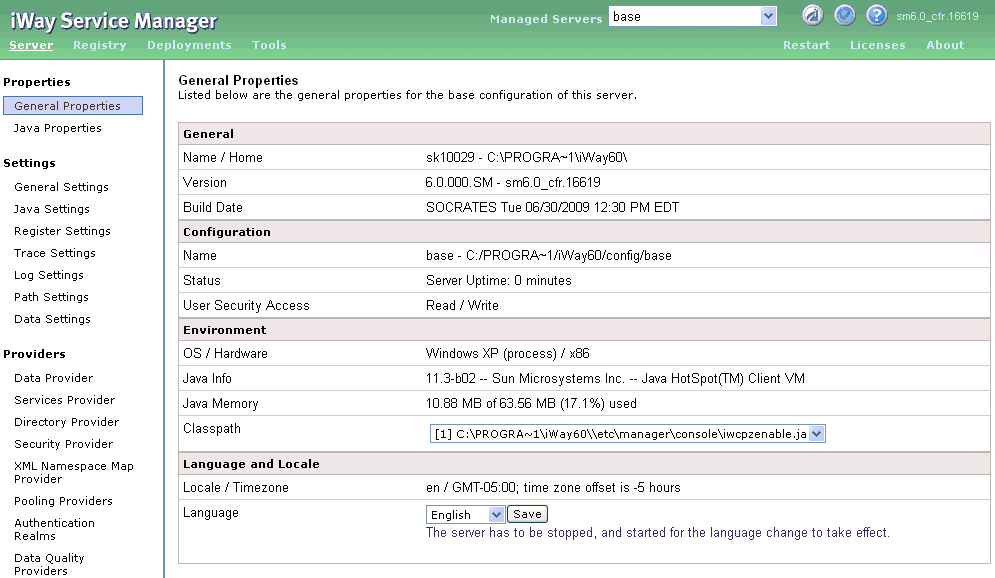
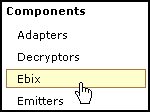
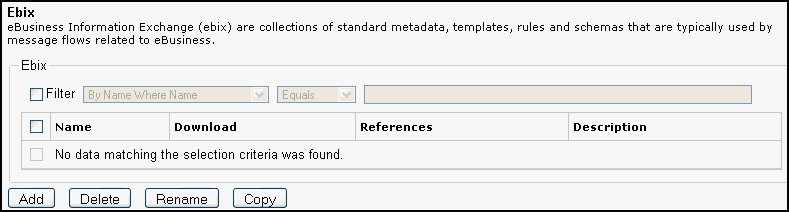
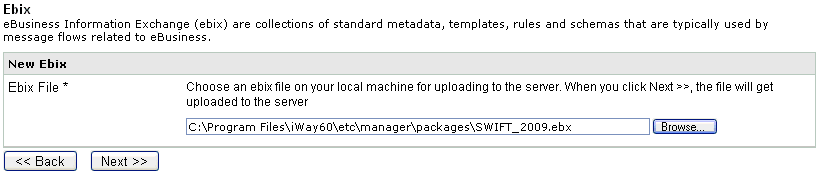
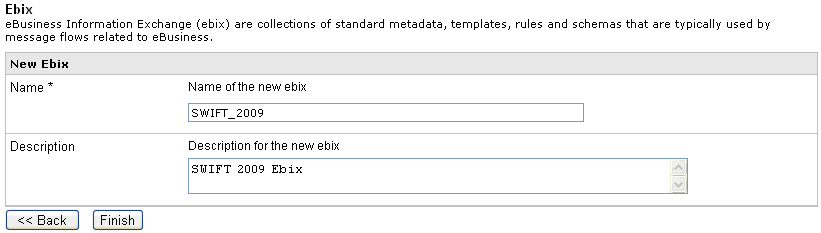
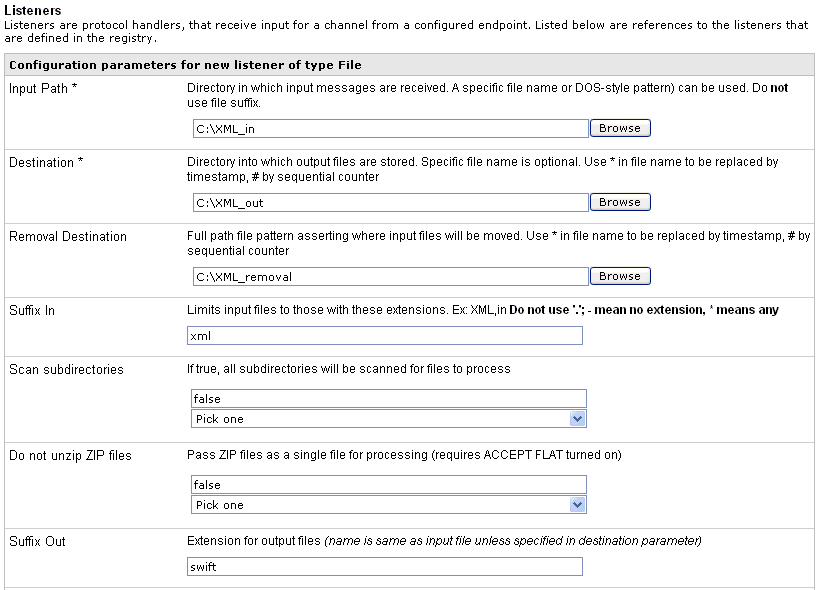
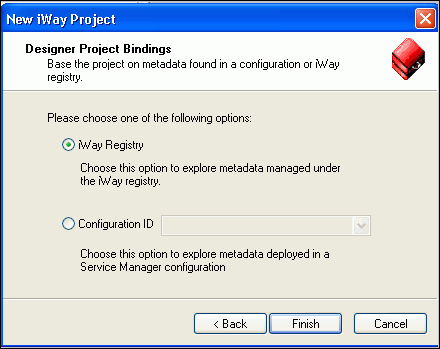
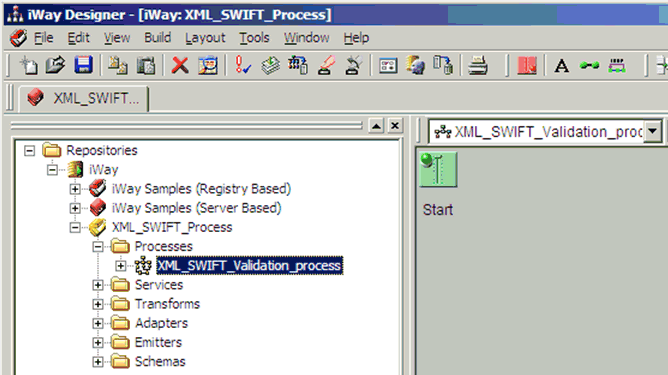
 from the toolbar to the workspace.
from the toolbar to the workspace.
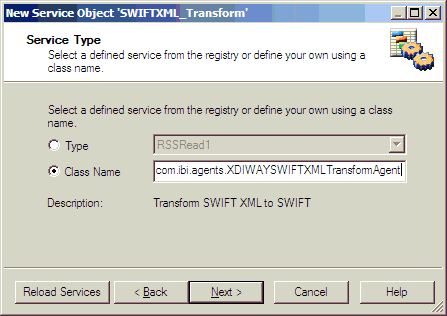
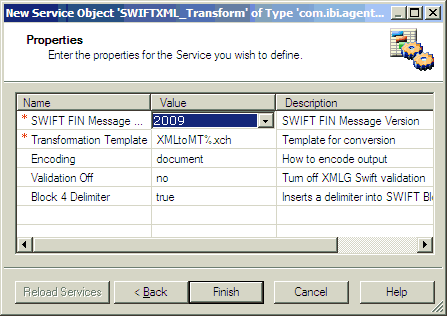
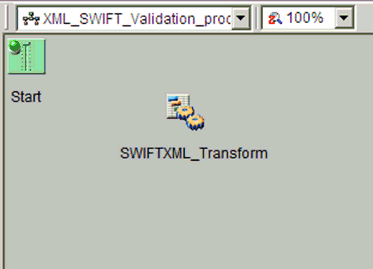
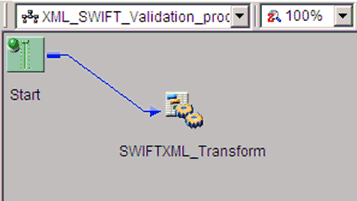
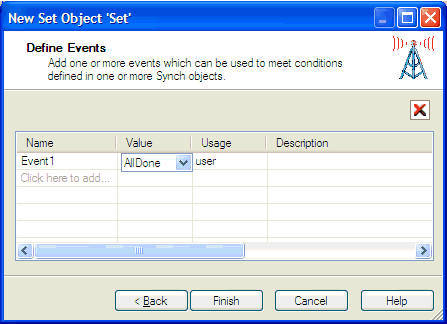
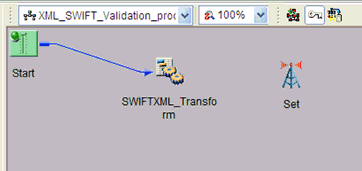
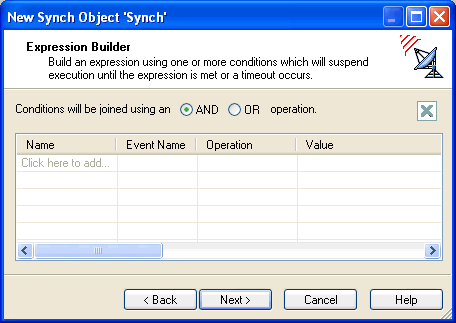
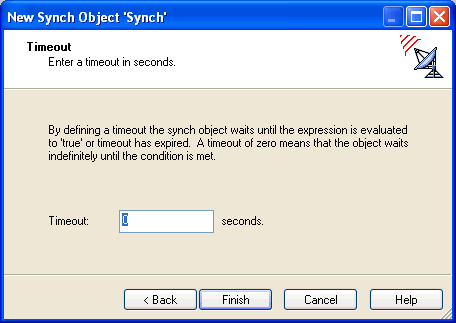
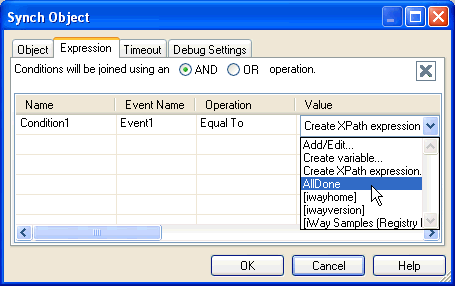
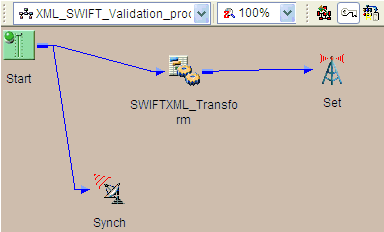
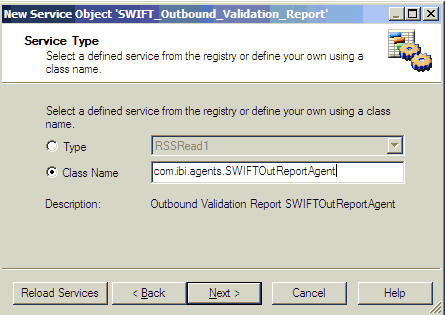
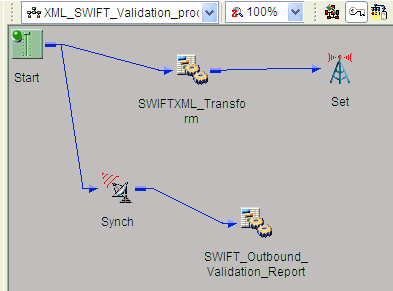
 from the toolbar to the workspace.
from the toolbar to the workspace.