The End object terminates the process flow. All processes must terminate with at least one End object. There can be multiple End objects in a single process flow. The following image shows the End object icon.
![]()
When you add an End object to the flow, the New End Object dialog box opens, as shown in the following image.

Type a name to identify the End object in your process flow and type a brief description (optional). The Design mode option allows you to include the object in the process flow as a place marker, that is, without defining its parameters. Click Next to continue configuring the object.
The End Name Schema dialog box opens, as shown in the following image.
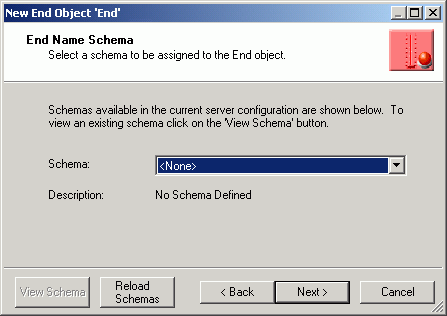
Note: Schema is needed if you intend to expose the process flow as a Web service. For details, see Exposing a Process Flow as a Web Service.
If you want to expose the process flow as a Web service, select a schema for the End object from the Schema drop-down list. Otherwise, select None. If you want to view that schema, click View Schema. The schema appears in a browser. To load schemas that are available on the server, click Reload Schemas. To include an additional schema to this list, see Adding a Schema to a Project.
Click Next. The Properties dialog box opens.
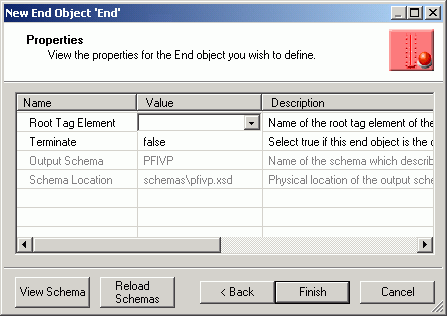
The End object properties are:
When you are done entering the property values, click Finish. The End object icon appears in the workspace.
| iWay Software |