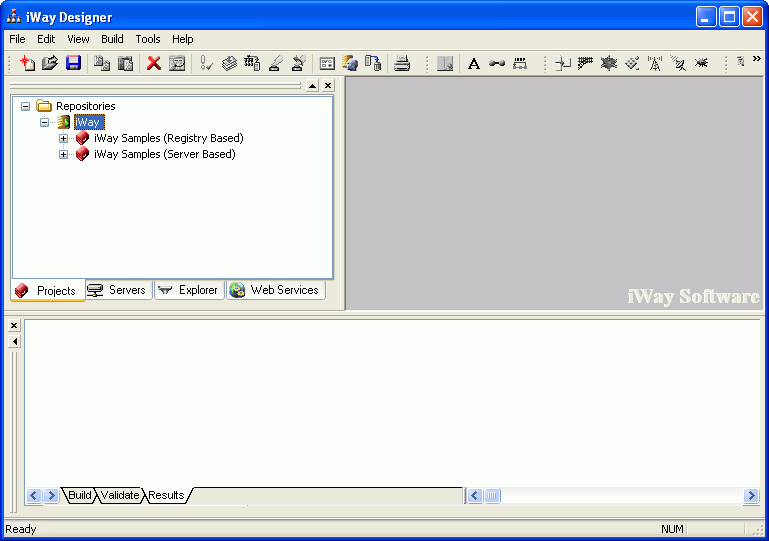To configure a repository:
-
In the
Projects pane, right-click the Repositories node
and choose New.
You can also click the Repositories node and choose New from the File menu.
The iWay Repository Configuration dialog box opens, as shown in the following image.
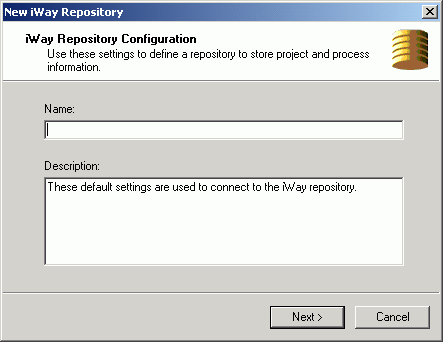
- In the Name field, type a name for the repository.
- In the Description field, type a brief description of the repository. This is optional.
-
Click Next.
Another iWay Repository Configuration dialog box opens, as shown in the following image. This dialog box provides the location and connection fields used to identify and access the repository.
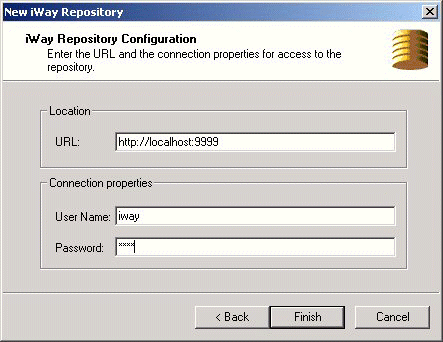
-
In the
Location URL field, type the address to the Service Manager console.
The URL address format is http://host:port, where host is the machine where iWay Service Manager resides and port is the port number to access iWay Service Manager. The default address is http://localhost:9999.
Note: The iWay Service Manager you want to access must be up and running.
-
In the
Connection properties fields, type a valid user name and password
to access the iWay Service Manager identified in the previous step,
for example, the default user name and password of 'iway'.
Note: When two or more instances of Designer will be used to connect to the same iWay Server, each instance should be configured to connect to that server using a different user ID.
- Click Finish.
The new repository appears under the Repository node in the Navigator pane.