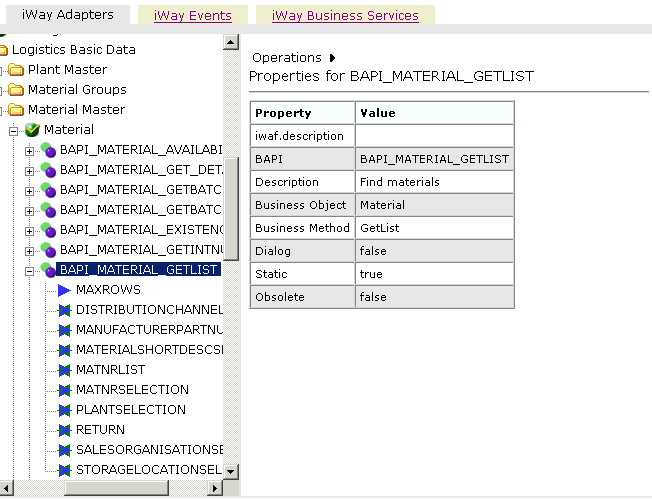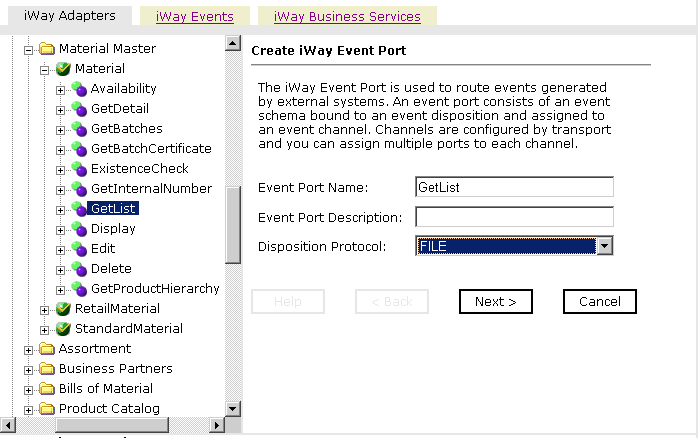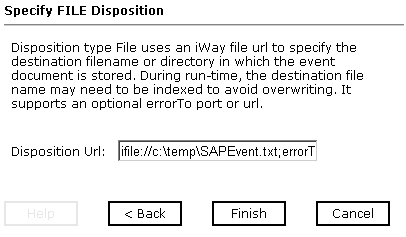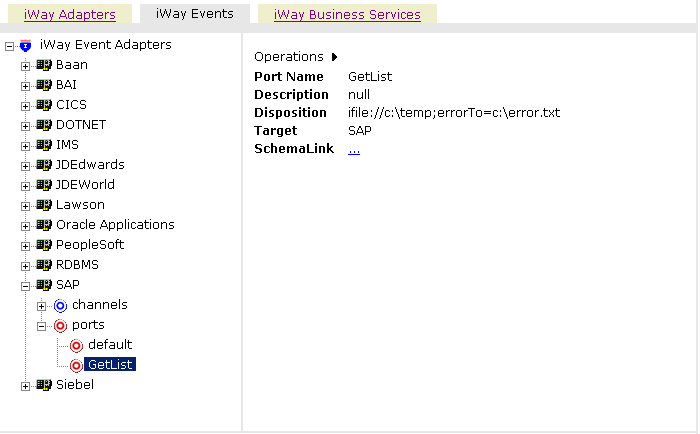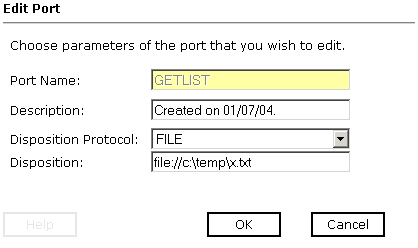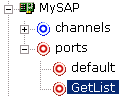Creating, Editing, or Deleting a Port
The following procedures describe how to create, edit,
or delete an event port using iWay Explorer. You can create a port
for an SAP business function from the iWay Adapters tab or from
the iWay Events tab.
When you use iWay Explorer with an iWay Business Services Provider
(iBSP) implementation, the following port dispositions are available:
- File
- iBSP
- MSMQ
- JMSQ
- SOAP
- WLWS
- HTTP
- MQSeries
The following dispositions are available when using iWay Explorer
in conjunction with a JCA connector implementation:
x
Procedure: How to Create a Port for the File Disposition
To
create a port for the File disposition using iWay Explorer:
-
Click the iWayAdapters tab.
-
From the Business Object Repository, select the BAPI_MATERIAL_GETLIST method.
The following image shows the Operations menu in the right
pane and a table listing properties and values for the BAPI method
named BAPI_MATERIAL_GETLIST.
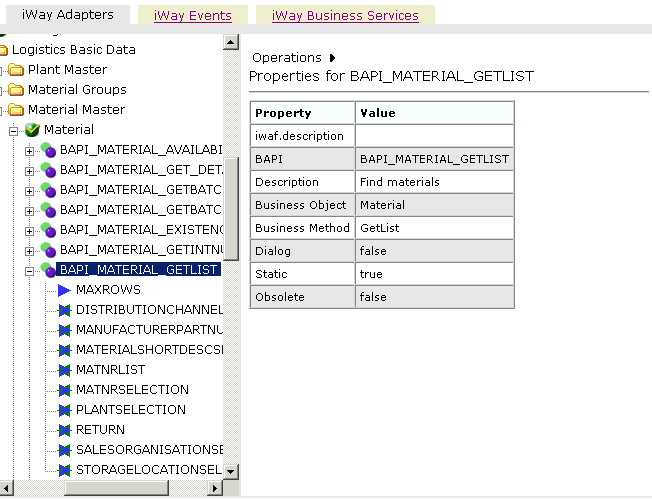
-
In the right pane, move the pointer over Operations and
select Create iWay Event Port.
The Create iWay Event Port pane opens on the right as shown
in the following image.
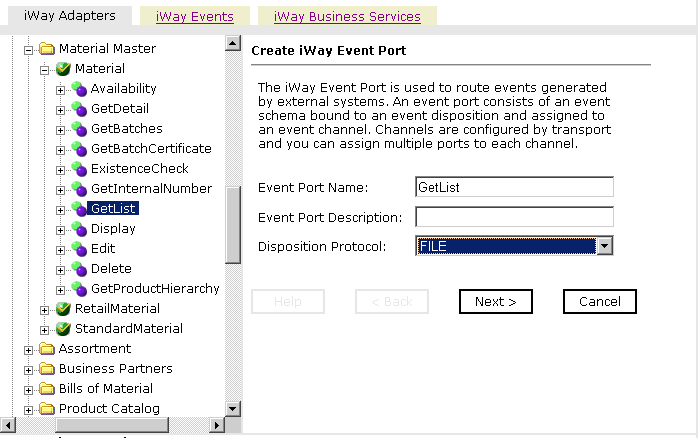
-
In the Event Port Name field, type a name.
-
In the Event Port Description field, type a brief description (optional).
-
From the Disposition Protocol drop-down list, select FILE.
-
Click Next.
The Specify FILE Disposition pane opens on the right as
shown in the following image and includes information about the
File disposition.
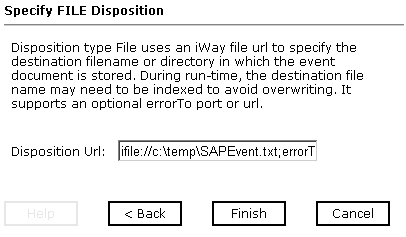
-
In the Disposition Url field, type a destination where the
event data is written.
When pointing iWay Explorer to an iBSP deployment,
specify the destination file using the following format:
ifile://location;[errorTo=errorDest]
When
pointing iWay Explorer to a JCA deployment, specify the destination
file using the following format:
location
The following table
lists and describes the disposition parameters for File.
Parameter | Description |
|---|
location | Full directory path and file name to which
the data is written. |
errorDest | Location to which error logs are sent. Optional. Predefined
port name or another disposition URL. The URL must be complete,
including the protocol. |
For example:
ifile://c:\temp\SAPEvent.txt;errorTo=ifile://c:\temp\error
-
Click Finish.
The iWay Events tab becomes available. The event port appears
under the ports node in the left pane. In the right pane, a summary
of the information associated with the port appears.
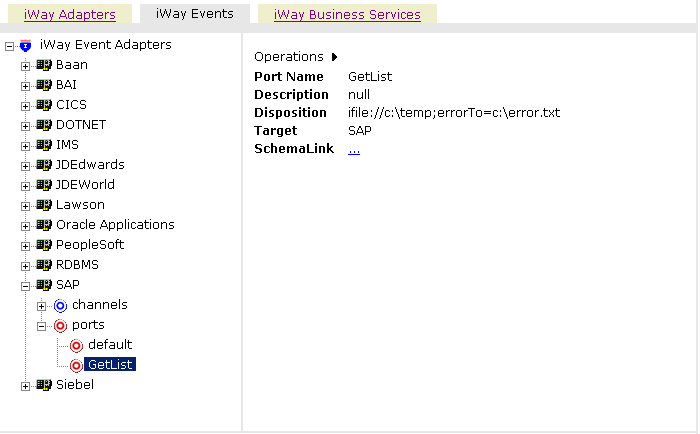
-
To view the event schema that was created for the event port,
click SchemaLink.
You
are now ready to associate the event port for File with a channel.
For more information, see Creating, Editing, or Deleting a Channel.
x
Procedure: How to Create a Port for the iBSP Disposition
The
iBSP disposition enables an event to launch an iWay Business Services
method. To create a port for an iBSP disposition using iWay Explorer:
-
Click the iWay Events tab.
-
In the left pane, expand the SAP node.
-
Select the ports node.
-
Move the pointer over Operations and
select Add a new port.
The Create New Port pane opens on the right.
-
In the Name field, type a name.
-
In the Description field, type a brief description (optional).
-
From the Disposition Protocol drop-down list, select IBSP.
-
In the Disposition field, enter an iBSP destination using the following
format:
ibsp:svcName.mthName;[responseTo=responseTo];[errorTo=errorDest]
The
following table lists and describes the disposition parameters for iBSP.
Parameter | Description |
|---|
svcName | Name of the service created with iBSP. |
mthName | Name of the method created for the Web service. |
responseTo | Location to which responses to the Web service
are posted. Optional. Predefined port name or another disposition
URL. The URL must be complete, including the protocol. |
errorDest | Location to which error logs are sent. Optional. Predefined
port name or another disposition URL. The URL must be complete,
including the protocol. |
-
Click OK.
The port appears under the ports node in the left pane.
In the right pane, a summary of the information associated with
the port appears.
x
Procedure: How to Create a Port for the MSMQ Disposition
The
MSMQ disposition supports public and private queues. To create a
port for an MSMQ disposition using iWay Explorer:
-
Click the iWay Events tab.
-
In the left pane, expand the SAP node.
-
Select the ports node.
-
Move the pointer over Operations and
select Add a new port.
The Create New Port pane opens on the right.
-
In the Name field, type a name.
-
In the Description field, type a brief description (optional).
-
From the Disposition Protocol drop-down list, select MSMQ.
-
In the Disposition field, enter an MSMQ destination in the format:
msmq://host/private$/qName;[errorTo=errorDest]
The
following table lists and describes the dispostion parameters for MSMQ.
Parameter | Description |
|---|
host | Name of the host on which the Microsoft
Queuing system runs. |
queueType | Type of queue. For private queues, enter Private$. Private
queues are queues that are not published in Active Directory. They
appear only on the local computer that contains them. Private queues
are accessible only by Message Queuing applications that recognize
the full path name or format name of the queue. |
qName | Name of the queue in which messages are
placed. |
errorTo | Location where error documents are sent.
Predefined port name or another full URL. Optional. |
-
Click OK.
The
port appears under the ports node in the left pane. In the right
pane, a summary of the information associated with the port appears.
x
Procedure: How to Create a Port for the JMS Queue Disposition
The
JMS queue disposition enables an event to be enqueued to a JMS queue.
To create a port for a JMS queue disposition using iWay Explorer:
-
Click the iWay Events tab.
-
In the left pane, expand the SAP node.
-
Select the ports node.
-
Move the pointer over Operations and
select Add a new port.
The Create New Port window opens in the right pane.
-
In the Name field, type a name.
-
In the Description field, type a brief description (optional).
-
From the Disposition Protocol drop-down list, select JMSQ.
-
In the Disposition field, enter a JMS destination.
When pointing iWay Explorer to an iBSP deployment,
use the following format:
zjmsq:myQueueName@myQueueFac;jndiurl=[myurl];
jndifactory=[myfactory];user=[user];password=[xxx];
errorTo=[pre-defined port name or another disposition url]
When
pointing iWay Explorer to a JCA deployment, use the following format:
jms:jmsqueue@jmsfactory;jndiurl=;jndifactory=;
The
following table lists and describes the parameters for the disposition.
Parameter | Description |
|---|
queue | JNDI name of a queue to which events are
emitted. |
Connection Factory | A resource that contains information about
the JMS Server. |
jndiurl | The URL to use to contact the JNDI provider.
The syntax of this URL depends on which JNDI provider is being used.
This value corresponds to the standard JNDI property, java.naming.provider.url |
jndifactory | Is JNDI context.INITIAL_CONTEXT_FACTORY
and is provided by the JNDI service provider. |
user | Valid user name required to access a JMS
server. |
password | Valid password required to access a JMS
server. |
errorTo | Location where error documents are sent.
A predefined port name or another full URL. Optional. |
-
Click OK.
The
port appears under the ports node in the left pane. In the right
pane, a summary of the information associated with the port appears.
x
Procedure: How to Create a Port for the SOAP Disposition
To
create a port for a SOAP disposition using iWay Explorer:
-
Click the iWay Events tab.
-
In the left pane, expand the SAP node.
-
Select the ports node.
-
Move the pointer over Operations and
select Add a new port.
The Create New Port pane opens on the right.
-
In the Name field, type a name.
-
In the Description field, type a brief description (optional).
-
From the Disposition Protocol drop-down list, select SOAP.
-
In the Disposition field, enter a SOAP destination, using the following
format:
soap:[wsdl-url];soapaction=[myaction];
method=[web service method];namespace=[namespace];
responseTo=[pre-defined port name or another disposition URL];
errorTo=[pre-defined port name or another disposition url]
The
following table lists and describes the parameters for the disposition.
Parameter | Description |
|---|
wsdl-url | The URL to the WSDL file that is required
to create the SOAP message, for example: http://localhost:7001/ibsp/IBSPServlet/test/webservic
e.ibs?wsdl where: - webservice
Is the name of the Web service you created using iWay Explorer.
To
find this value, you can navigate to the iWay Business Services
tab and open the Service Description link in a new window. The WSDL
URL appears in the Address field. Alternatively, you can open
the WSDL file in a third-party XML editor (for example, XMLSPY)
and view the SOAP request settings. |
soapaction | Method that is called by the SOAP disposition.
For example: webservice.method@test@@ where: - webservice
Is the name of the Web service you created using iWay Explorer. - method
Is the method being used. - test
Is the license that is being used by the Web service.
This
value can be found by navigating to the iWay Business Services tab,
opening the Service Description link in a new window, and performing
a search for soapAction. You can also open the WSDL file in
a third-party XML editor (for example, XMLSPY) and view the SOAP
request settings to find this value. |
method | Web service method you are using. Value
is found in the WSDL file. |
namespace | XML namespace you are using. Value is found
in the WSDL file. |
responseTo | Location to which responses are posted.
Can be a predefined port name or another URL. Optional. The
URL must be complete, including the protocol. |
errorTo | Location where error documents are sent.
A predefined port name or another full URL. Optional. |
Note: To use the SOAP disposition
with a synchronous event, use Remote Function Modules to generate
the schema and WSDL file instead of using the Business Object Repository
for any RFC or BAPI.
-
Click OK.
The
event port appears under the ports node in the left pane. In the
right pane, a summary of the information associated with the port appears.
x
Procedure: How to Create a Port for the HTTP Disposition
The
HTTP disposition uses an HTTP URL to specify an HTTP end point to
which the event document is posted. To create a port for an HTTP
disposition using iWay Explorer:
-
Click the iWay Events tab.
-
In the left pane, expand the SAP node.
-
Select the ports node.
-
Move the pointer over Operations and
select Add a new port.
The Create New Port pane opens on the right.
-
In the Name field, type a name.
-
In the Description field, type a brief description (optional).
-
From the Disposition Protocol drop-down list, select HTTP.
-
In the Disposition field, enter an HTTP destination.
When pointing iWay Explorer to an iBSP deployment,
specify the destination file using the following format:
ihttp://url;responseTo=respDest
When
pointing iWay Explorer to a JCA deployment, specify the destination
file using the following format:
http://host:port/uri
The
following table lists and describes the disposition parameters for HTTP.
Parameter | Description |
|---|
url | The URL target for the post operation. |
respDest | Location to which responses are posted.
A predefined port name or another full URL. Optional. The
URL must be complete, including the protocol. |
host | Name of the host on which the Web server
resides. |
port | Port number on which the Web server is listening. |
uri | Universal resource identifier that completes
the URL specification. |
-
Click OK.
The
event port appears under the ports node in the left pane. In the
right pane, a summary of the information associated with the port appears.
x
Procedure: How to Create a Port for the MQSeries Disposition
The
MQSeries disposition enables an event to be enqueued to an MQSeries
queue. Both queue manager and queue name may be specified. To create
a port for an MQSeries disposition using iWay Explorer:
-
Click the iWay Events tab.
-
In the left pane, expand the SAP node.
-
Select the ports node.
-
Move the pointer over Operations and
select Add a new port.
The Create New Port pane opens on the right.
-
In the Name field, type a name.
-
In the Description field, type a brief description (optional).
-
From the Disposition Protocol drop-down list, select MQSeries.
-
In the Disposition field, enter an MQSeries destination.
When pointing iWay Explorer to an iBSP deployment,
specify the destination file using the following format:
mqseries:/qManager/qName;host=[hostname];
port=[port];channel=[channnelname];
errorTo=[pre-defined port name or another disposition url]
When
pointing iWay Explorer to a JCA deployment, specify the destination
file using the following format:
mq:qmanager@respqueue;host=;port=;channel=
The
following table lists and describes the disposition parameters for MQSeries.
Parameter | Description |
|---|
qManager | Name of the queue manager to which the server
must connect. |
qName or respqueue | Name of the queue where messages are placed. |
host | Host on which the MQ Server is located (MQ
Client only). |
port | Number to connect to an MQ Server queue
manager (MQ client only). |
channel | Case-sensitive name of the channel that
connects with the remote MQ Server queue manager (MQ client only).
The default channel name for MQSeries is SYSTEM.DEF.SVRCONN. |
errorTo | Location where error documents are sent.
This can be a predefined port name or another full URL. Optional. |
-
Click OK.
The
port appears under the ports node in the left pane. In the right
pane, a summary of the information associated with the port appears.
x
Procedure: How to Edit an Event Port
To
edit an event port:
-
Select the event port you want to edit.
-
In the right pane, move the pointer over Operations and
select Edit.
The Edit Port pane opens on the right, with fields where
you can modify the description, disposition protocol, and disposition
of the port as shown in the following image. You cannot change the
port name.
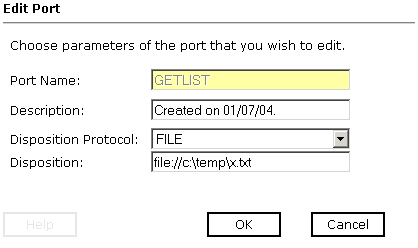
-
Make the required changes to the event port configuration fields
and click OK.
x
Procedure: How to Delete an Event Port
To
delete an event port:
-
Select the event port you want to delete.
-
In the right pane, move the pointer over Operations and
select Delete.
A confirmation dialog box opens, asking whether to delete
the event port.
-
To delete the event port you selected, click OK.
The
event port disappears from the list in the left pane.
x
Using the Default Event Port
When using iWay Explorer to connect to SAP and listen
for events, a default event port is available at all times as shown
in the following image.
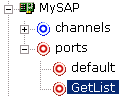
The default event port can be used for testing purposes or when
you do not want to route event data to a specific port you configured.
The default port is enabled when you start a channel that does not
have a specific event port assigned.
The default event data is actually a file disposition that writes
to an out.xml file in the following output directory:
ifile://./eventOut/out.xml
x
Procedure: How to Modify the Default Event Port Output Directory
To
modify the default event port output directory:
-
In the ibse\WEB-INF\lib directory, open the ibse.jar file and locate
the dispositioninfo.xml file.
-
Using a text editor, locate the following lines in the dispositioninfo.xml file:
<?xml version="1.0" encoding="UTF-8"?>
<dispositioninfo pref="built-in"
defaultPortURL="ifile://./eventOut/out.xml">
-
Change the default output directory to a new location of your choice.
You can also change the name and type of the default output file.
-
Save your changes and redeploy iBSE.