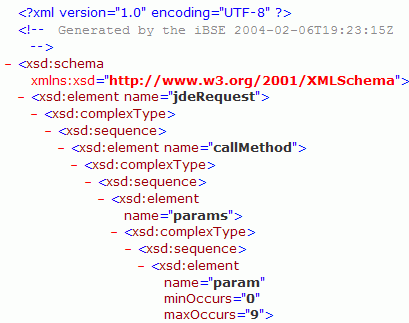The following procedure explains how to create request and response schemas for an EnterpriseOne Master Business Function using iWay Explorer.
To create a request schema and a response schema:
- If you are not connected to EnterpriseOne target, connect to one, as described in How to Connect to a Defined EnterpriseOne Target.
- Expand the iWay Adapters node.
- Expand the node of the Master Business Function (MBF) for which you want to create the schema.
- Expand and then select the node beneath the MBF.
-
In the
right pane, move the pointer over Operations,
and select Generate Schema.
iWay Explorer creates the schemas.
The following image shows the Schemas information window that opens in the right pane. The second column shows the root tag for the generated request and response schema, and the third column provides access to the schema XML.
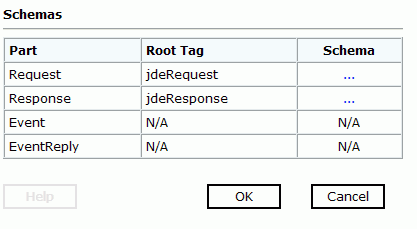
-
To view
the XML for each schema, click the ellipsis (...).
The following image shows sample XML for a request schema generated by iWay Explorer.