Using Multiple CRTFORMs: LINE
You can choose which screen line the CRTFORM will begin on by using the LINE option. By default, the first CRTFORM begins on line 1. The next CRTFORM in the procedure begins on the line following the end of the previous CRTFORM. For example, if one screen uses 12 lines, the next CRTFORM automatically begins on the 13th line.
In the following example, there are two logical forms: EMPLOYEE UPDATE and FUND TRANSFER INFORMATION UPDATE. It illustrates the placement of CRTFORMs when the default is in effect (that is, the LINE option is not used):
MODIFY FILE EMPLOYEE
1. CRTFORM
"EMPLOYEE UPDATE"
" "
"-----------------------------------------------"
"EMPLOYEE ID #: <EMP_ID LAST_NAME: <LAST_NAME"
"
"DEPARTMENT: <DEPARTMENT <28 SALARY: <CURR_SAL"
" "
"BANK: <BANK_NAME"
" "
"FILL IN THE ABOVE FORM AND PRESS ENTER"
"-----------------------------------------------"
MATCH EMP_ID
ON NOMATCH REJECT
ON MATCH UPDATE LAST_NAME DEPARTMENT CURR_SAL
ON MATCH CONTINUE TO BANK_NAME
ON NOMATCH INCLUDE
2. ON MATCH/NOMATCH CRTFORM
"</1"
"FUND TRANSFER INFORMATION UPDATE"
" "
"-----------------------------------------------"
"BANK: <D.BN ACCT #: <T.BA"
" "
"BANK CODE: <T.BC <30 START DATE: <T.EDATE"
"-----------------------------------------------"
ON MATCH UPDATE BA BC EDATE
DATA
ENDThis produces the following screen when the request is executed:
EMPLOYEE UPDATE ------------------------------------------------------- EMPLOYEE ID #: LAST_NAME: DEPARTMENT: SALARY: BANK: FILL IN THE ABOVE FORM AND PRESS ENTER ------------------------------------------------------- FUND TRANSFER INFORMATION UPDATE ------------------------------------------------------- BANK: ACCT #: BANK CODE: START DATE: ------------------------------------------------------- |
Note that when the default is in effect, each logical form is displayed one after the other on the screen, the instant the MODIFY procedure is executed. That is, all the distinct CRTFORMs are concatenated into one visual form.
The LINE option enables you to control both the placement of a CRTFORM on the screen and the timing with which it appears on the screen. Using LINE gives you the following options:
- You can have one logical form replace another after each transaction by having subsequent CRTFORMs begin on the same line.
- You can build mixed screens by saving lines from a previous CRTFORM on the screen while executing a subsequent CRTFORM. In other words, the first CRTFORM is displayed, the operator transmits the data, and the next CRTFORM is displayed while the previous one remains on the screen.
The syntax is
CRTFORM [LINE nn]
where:
- nn
-
Is the starting line number for the CRTFORM.
To completely replace one screen with the next, both CRTFORMs must start on the same line. Note the following change in the previous example:
MODIFY FILE EMPLOYEE
1. CRTFORM
"EMPLOYEE UPDATE"
" "
"-----------------------------------------------"
"EMPLOYEE ID #: <EMP_ID LAST_NAME: <LAST_NAME"
" "
"DEPARTMENT: <DEPARTMENT <30 SALARY: <CURR_SAL"
" "
"BANK: <BANK_NAME"
" "
"FILL IN THE ABOVE FORM AND PRESS ENTER"
"-----------------------------------------------"
MATCH EMP_ID
ON NOMATCH REJECT
ON MATCH UPDATE LAST_NAME DEPARTMENT CURR_SAL
ON MATCH CONTINUE TO BANK_NAME
ON NOMATCH INCLUDE
2. ON MATCH/NOMATCH CRTFORM LINE 1
"</1"
"FUND TRANSFER INFORMATION UPDATE"
" "
"-----------------------------------------------"
"BANK: <D.BN ACCT #: <T.BA"
" "
"BANK CODE: <T.BC <30 START DATE: <T.EDATE"
"-----------------------------------------------"
ON MATCH UPDATE BA BC EDATE
DATA
END- When the MODIFY
procedure is executed, the following screen is displayed:
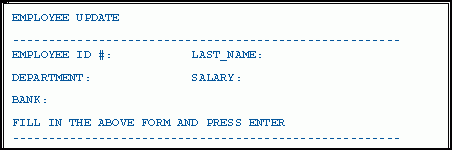
- After the
operator enters and transmits the data, the next CRTFORM replaces
the previous one on the screen:

Generally, it is a good practice to put LINE 1 on all CRTFORMs that start a new case (see CRTFORMs and Case Logic) unless a specific screen pattern is wanted.
A combination of two or more individual CRTFORMs can occupy specific lines on one screen. To obtain a mixed screen, place the desired starting line number with the CRTFORM statement. For instance:
MODIFY FILE EMPLOYEE
1. CRTFORM
"EMPLOYEE UPDATE"
" "
"-----------------------------------------------"
"EMPLOYEE ID #: <EMP_ID LAST_NAME: <LAST_NAME"
" "
"DEPARTMENT: <DEPARTMENT <30 SALARY: <CURR_SAL"
" "
"BANK: <BANK_NAME"
" "
"FILL IN THE ABOVE FORM AND PRESS ENTER"
"----------------------------------------------" MATCH EMP_ID
ON NOMATCH REJECT
ON MATCH UPDATE LAST_NAME DEPARTMENT CURR_SAL
ON MATCH CONTINUE TO BANK_NAME
ON NOMATCH INCLUDE
2. ON MATCH/NOMATCH CRTFORM LINE 12
"</1"
"FUND TRANSFER INFORMATION UPDATE"
" "
"-----------------------------------------------"
"BANK: <D.BN ACCT #: <T.BA"
" "
"BANK CODE: <T.BC <30 START DATE: <T.EDATE"
"-----------------------------------------------"
ON MATCH UPDATE BA BC EDATE
DATA
ENDProcessing occurs as follows:
- Like the preceding
examples, this produces the first screen. Assume the operator enters
and transmits the following data:
EMPLOYEE UPDATE
------------------------------------------------------ EMPLOYEE ID #: 117593129 LAST_NAME: JONES
DEPARTMENT: MIS SALARY: 18480
BANK: STATE
FILL IN THE ABOVE FORM AND PRESS ENTER ------------------------------------------------------
- The first CRTFORM
remains on the screen while the next CRTFORM is displayed on line
12:
EMPLOYEE UPDATE
-------------------------------------------------------- EMPLOYEE ID #: 117593129 LAST_NAME: JONES
DEPARTMENT: MIS CURRENT SALARY: 18480
BANK: STATE
FILL IN THE ABOVE FORM AND PRESS ENTER --------------------------------------------------------
FUND TRANSFER INFORMATION UPDATE -------------------------------------------------------- BANK: STATE ACCT #:40950036
BANK CODE: 510271 START DATE:821101
--------------------------------------------------------
You can save certain lines from the preceding CRTFORM while you discard others. In the previous example, if you begin the second CRTFORM on line 6, the EMP_ID and the LAST_NAME remain and the next line is the beginning of the FUND TRANSFER INFORMATION AND UPDATE.
Assume the operator enters and transmits data on the first CRTFORM. Part of the first logical form disappears and the second form is displayed. Thus, a new visual form is created:
EMPLOYEE UPDATE ---------------------------------------------------- EMPLOYEE ID #: 117593129 LAST_NAME: JONES FUND TRANSFER INFORMATION AND UPDATE ---------------------------------------------------- BANK: STATE ACCT #: 40950036 BANK CODE: 510271 START DATE: 821101 ---------------------------------------------------- |
You can create mixed screens using the LINE option, in a variety of ways, depending on the need of the application.