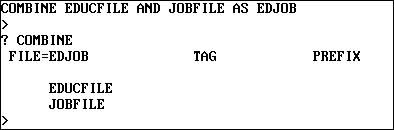Modifying Multiple Data Sources in One Request: The COMBINE Command
|
How to: |
|
Reference: |
The COMBINE command allows you to modify two or more FOCUS, relational, or Adabas data sources in the same MODIFY request. The command combines the logical structures of the FOCUS data sources into one structure while leaving the physical structures of the data sources untouched. This combined structure lasts for the duration of the FOCUS session, until you enter another COMBINE command, or it is cleared with the AS CLEAR option. Only one combined structure can exist at a time.
Note the following:
- The combined structure can contain up to 63 segments from up to 63 data sources with one additional reserved for BINS.
- You can COMBINE data sources that come from different applications and have different DBA passwords. The only requirement is a valid password for each data source. For more information, refer to the Describing Data manual.
- Only the MODIFY and CHECK commands can process combined structures.
- If you are using Simultaneous Usage mode, all the data sources in the combined structure must either be all on the same FOCUS Database Server or all in local mode.
- The differences between JOIN and COMBINE commands are discussed in Differences Between COMBINE and JOIN Commands.
Syntax: How to Combine Data Sources
Enter the COMBINE command at the FOCUS command level (at the FOCUS prompt).
COMBINE FILES file1 [PREFIX pref1|TAG tag1] [AND]
.
.
.
filen [PREFIX prefn|TAG tagn] AS asname where:
- file1... filen
-
Are the Master File names for the data sources you want to modify. You can specify up to 63 data sources (you will be limited to fewer data sources if any of these data sources have more than one segment).
- pref1... prefn
-
Are prefix strings for each data source; up to four characters. They provide uniqueness for field names. You cannot mix TAG and PREFIX in a COMBINE structure. See Referring to Fields in Combined Structures: The PREFIX Parameter later in this section.
- tag1... tagn
-
Are aliases for the Master File names; up to eight characters. FOCUS uses the tag name as the qualifier for fields that refer to that data source in the combined structure. You cannot mix TAG and PREFIX in a COMBINE, and you can only use TAG if FIELDNAME is set to NEW or NOTRUNC. See Referring to Fields in Combined Structures: The TAG Parameter later in this section.
- AND
-
Is an optional word to enhance readability.
- asname
-
Is the required name of the combined structure to use in MODIFY procedures and CHECK FILE commands. For example, if you name the combined structure EDJOB, begin the request with:
MODIFY FILE EDJOB
- AS CLEAR
-
Is the command that clears the combined structure which is currently in effect.
Note: The AS CLEAR option must be issued with no file name:
COMBINE FILE AS CLEAR
Once you enter the COMBINE command, you can modify the combined structure.
Note:
- TAG and PREFIX may not be used together in a COMBINE.
- You can type the command on one line or on as many lines as you need.
Example: COMBINE Command
For example, to combine data sources EDUCFILE and JOBFILE, enter:
COMBINE FILES EDUCFILE AND JOBFILE AS EDJOB
After entering this command, you can run the following request. Notice that the statements pertaining to each data source are placed in different cases (Case Logic is discussed in Case Logic). This clarifies the request logic, and makes it easier to understand and clarify the request. The first case modifies the EDUCFILE data source, and the second case modifies the JOBFILE data source.
MODIFY FILE EDJOB PROMPT COURSE_CODE COURSE_NAME JOBCODE JOB_DESC GOTO EDUCFILE
CASE EDUCFILE MATCH COURSE_CODE ON MATCH REJECT ON MATCH GOTO JOBFILE ON NOMATCH INCLUDE ON NOMATCH GOTO JOBFILE ENDCASE
CASE JOBFILE MATCH JOBCODE ON MATCH REJECT ON NOMATCH INCLUDE ENDCASE DATA
Syntax: How to Support Long and Qualified Field Names
If you are using tag names, you must also set the command SET FIELDNAME to NEW or NOTRUNC. The SET FIELDNAME command enables you to activate long (up to 66 characters) and qualified field names. The syntax for this SET command is
SET FIELDNAME = type
where:
- type
-
Is one of the following:
OLD specifies that 66-character and qualified field names are not supported; the maximum length is 12 characters.
NEW specifies that 66-character and qualified field names are supported; the maximum length is 66 characters. NEW is the default value.
NOTRUNC prevents unique truncations of field names and supports the 66-character maximum.
When the value of FIELDNAME is changed within a FOCUS session, COMBINE commands are affected as follows:
- When you change from a value of OLD to a value of NEW, all COMBINE commands are cleared.
- When you change from a value of OLD to NOTRUNC, all COMBINE commands are cleared.
- When you change from a value of NEW to OLD, all COMBINE commands are cleared.
- When you change from a value of NOTRUNC to OLD, all COMBINE commands are cleared.
Other changes to the FIELDNAME value do not affect COMBINE commands.
Note: For more information on the SET FIELDNAME command, refer to the Developing Applications manual.
Reference: Referring to Fields in Combined Structures: The TAG Parameter
For a MODIFY request to refer to transaction fields in a combined structure by their transaction field names, the field names must be unique; that is, the transaction field names in one data source cannot appear in other data sources. Refer to any transaction field names that are not unique by their aliases, or use the TAG parameter in the COMBINE command to assign a tag name to the data sources that share the transaction field names.
When a data source has a tag, refer to its transaction field names by affixing the tag name to the beginning of each field name.
For example, this COMBINE command combines data sources EDUCFILE and JOBFILE into the structure EDJOB, and assigns the tag AAA to all the transaction fields in the EDUCFILE data source:
COMBINE FILES EDUCFILE TAG AAA AND JOBFILE AS EDJOB
When you create a request that modifies this structure, type the EDUCFILE field names with the AAA prefix in front:
COMBINE FILES EDUCFILE TAG AAA AND JOBFILE AS EDJOB MODIFY FILE EDJOB PROMPT AAA.COURSE_CODE AAA.COURSE_NAME JOBCODE JOB_DESC GOTO EDUCFILE CASE EDUCFILE MATCH AAA.COURSE_CODE ON MATCH REJECT ON NOMATCH INCLUDE GOTO JOBFILE ENDCASE CASE JOBFILE MATCH JOBCODE ON MATCH REJECT ON NOMATCH INCLUDE ENDCASE DATA
In this request, the tag AAA has been attached to the two transaction field names in the EDUCFILE data source: COURSE_CODE and COURSE_NAME, making the new field names AAA.COURSE_CODE and AAA.COURSE_NAME. Use these tagged field names only in MODIFY requests that modify the combined structure.
Reference: Referring to Fields in Combined Structures: The PREFIX Parameter
For a MODIFY request to refer to fields in a combined structure by their field names, the field names must be unique so that there is no ambiguity in the request. That is, the field names in one data source cannot appear in other data sources. If there are field names that are not unique, refer to the fields by their aliases or use the PREFIX parameter in the COMBINE command to assign a prefix of up to four characters to the data sources sharing the field names.
When a data source has a prefix, refer to its field names with the prefix affixed to the beginning of each field name. The field name can be up to 66 characters in length. For example, this COMBINE command combines data sources EDUCFILE and JOBFILE into the structure EDJOB, and assigns the prefix ED to all the fields in the EDUCFILE data source:
COMBINE FILES EDUCFILE PREFIX ED JOBFILE AS EDJOB
When you enter a request modifying the structure, type the EDUCFILE field names with the ED prefix in front:
COMBINE FILES EDUCFILE PREFIX ED JOBFILE AS EDJOB MODIFY FILE EDJOB PROMPT EDCOURSE_CODE EDCOURSE_NAME JOBCODE JOB_DESC GOTO EDUCFILE
CASE EDUCFILE MATCH EDCOURSE_COD ON MATCH REJECT ON NOMATCH INCLUDE GOTO JOBFILE ENDCASE
CASE JOBFILE MATCH JOBCODE ON MATCH REJECT ON NOMATCH INCLUDE ENDCASE DATA
In this request, the prefix ED has been attached to the two field names in the EDUCFILE data source: COURSE_CODE and COURSE_NAME. The new field names are EDCOURSE_CODE and EDCOURSE_NAME.
You use these prefixed field names only in MODIFY requests modifying the combined structure. These prefixed field names are not displayed by either the ?F query or the CHECK command.
Note: A MODIFY COMBINE with prefixes cannot be loaded through the LOAD facility. However, the unloaded versions will run.
Procedure: How to How Data Source Structures Are Combined
Combined structures start with a dummy root segment called SYSTEM, which becomes the parent of the root segments of the individual data sources. The SYSTEM segment contains no data. This is not an alternate view; the relationships between segments in each data source remain the same.
The following figure shows how two data sources, EDUCFILE and JOBFILE, are combined into one structure. The first two diagrams represent the EDUCFILE and JOBFILE structures; the third diagram represents the combined structure. Note that the relationship between the two segments in each data source does not change.
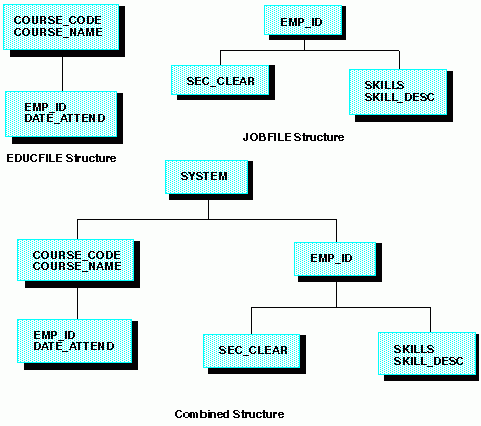
Field names are considered duplicates when two or more fields are referenced with the same field name or alias. Duplication can occur if a COMBINE is done without a prefix or a tag. Duplicate fields are not allowed in the same segment. The second occurrence is never accessed by FOCUS and the following warning message is generated when CHECK and CREATE FILE are issued:
(FOC1829) WARNING. FIELDNAME IS NOT UNIQUE WITHIN A SEGMENT: fieldname