Reading Cross-Referenced FOCUS Data Sources: The LOOKUP Function
|
How to: |
|
Reference: |
The LOOKUP function retrieves data values from cross-referenced data sources, both data sources cross-referenced statically in the Master File and data sources joined dynamically by the JOIN command. The LOOKUP function is necessary because, unlike TABLE requests, MODIFY requests cannot read cross-referenced data sources freely. With the LOOKUP function, the requests can use the data in computations and in messages but cannot modify cross-referenced data sources; to modify more than one data source in one request, use the COMBINE command discussed in Modifying Multiple Data Sources in One Request: The COMBINE Command.
The LOOKUP function can read cross-referenced segments that are linked directly to a segment in the host data source (the host segment). This means that the cross-referenced segments must have segment types of KU, KM, DKU, or DKM (but not KL or KLU) or contain the cross-referenced field specified by the JOIN command (see the Describing Data manual).
The cross-referenced segment contains two fields of interest:
- The field containing
the values you want. This is the field the LOOKUP function specifies.
For example, this LOOKUP function retrieves values from the DATE_ATTEND field:
RTN = LOOKUP(DATE_ATTEND);
- The cross-referenced field. This field shares values with a field in the host segment called the host field. These two fields link the host segment to the cross-referenced segment. The LOOKUP function uses the cross-referenced field, which is indexed, to locate a specific segment instance.
To use the LOOKUP function, the MODIFY request reads a transaction value for the host field. The LOOKUP function then searches the cross-referenced segment for an instance containing this value in the cross-referenced field:
- If there are no such instances, the function sets a return variable to 0. If you use the field specified by the LOOKUP function in the request, the field assumes a value of blank if alphanumeric and 0 if numeric.
- If there are instances (there can be more than one if the cross-referenced segment type is KM, DKM, or if you specified the ALL keyword in the JOIN command), the function sets the return variable to one and retrieves the value of the specified field from the first instance it finds.
The syntax of the LOOKUP function is
rcode = LOOKUP(field);
where:
- rcode
-
Is a variable you specify to receive a return code value. This value is 1 if the LOOKUP function can locate a cross-referenced segment instance, 0 if the function cannot.
- field
-
Is the field that you want to retrieve in the cross-referenced data source. Note that this field name cannot exist in the host data source, and that the LOOKUP function may specify only one field at a time. Each field you wish to retrieve requires a separate LOOKUP function. To look up all fields in the cross-referenced segment, use LOOKUP (SEG.field).
Note that there may be no space between LOOKUP and the left parenthesis. The LOOKUP function can exist by itself or as part of a larger expression. If it exists by itself, it must terminate with a semicolon.
For example, you wish to update the amount of classroom hours employees have spent. Because of a new system of accounting, employees taking classes after January 1, 1985 are to be credited with 10% more classroom hours than their records indicate.
The employee IDs (EMP_ID) and classroom hours (ED_HRS) are located in the host segment. The class dates (DATE_ATTEND) are located in the cross-referenced segment. The shared field is the employee ID field.
The data source structure is shown in this diagram:
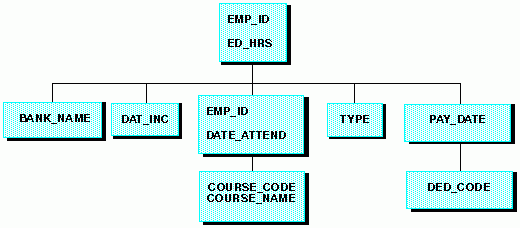
The request is:
MODIFY FILE EMPLOYEE
PROMPT EMP_ID ED_HRS
COMPUTE
EDTEST = LOOKUP(DATE_ATTEND);
COMPUTE
ED_HRS = IF DATE_ATTEND GE 820101 THEN ED_HRS * 1.1
ELSE ED_HRS;
MATCH EMP_ID
ON MATCH UPDATE ED_HRS
ON NOMATCH REJECT
DATAA sample execution of this request might go as follows:
- The request prompts you for an employee ID and number of class hours. You enter the ID 117593129 and 10 class hours.
- The LOOKUP function locates the first instance in the cross-referenced segment containing the employee ID 117593129. Since the instance exists, the function returns a 1 to the EDTEST variable. This instance lists the class date as 821028 (October 28, 1982).
- The LOOKUP function retrieves the value 821028 for the DATE_ATTEND field.
- The COMPUTE statement tests the value of the DATE_ATTEND field. Since October 28, 1982 is after January 1, 1982, the statement increases the incoming ED_HRS value from 10 to 11 hours.
- The request updates the classroom hours for employee 117593129 using the new ED_HRS value.
You may also use a data source value in a specific host segment instance to search the cross-referenced segment. To do this, prepare the request this way:
- In the MATCH statement that selects the host segment instance, activate the host field. This can be done with the ACTIVATE phrase (discussed in Active and Inactive Fields).
- In the same MATCH statement, place the LOOKUP function after the ACTIVATE phrase.
This request displays the employee IDs, dates of salary raises, employee names, and the position each employee held after the raise was granted:
- The employee IDs and names (EMP_ID) are in the root segment.
- The date of raise (DAT_INC) is in the descendant host segment.
- The job titles are in the cross-referenced segment.
- The shared field is JOBCODE. You never enter any job codes; the values are all stored in the data source.
The request is:
MODIFY FILE EMPLOYEE
PROMPT EMP_ID DAT_INC
MATCH EMP_ID
ON NOMATCH REJECT
ON MATCH CONTINUE
MATCH DAT_INC
ON NOMATCH REJECT
ON MATCH ACTIVATE JOBCODE
ON MATCH COMPUTE
RTN = LOOKUP(JOB_DESC);
ON MATCH TYPE
"EMPLOYEE ID: <EMP_ID"
"DATE INCREASE: <DAT_INC"
"NAME: <D.FIRST_NAME <D.LAST_NAME"
"POSITION: <JOB_DESC"
DATAA sample execution might go as follows:
- The request prompts you for an employee ID and date of pay raise. You enter employee ID 071382660 and date of raise 820101 (January 1, 1982).
- The request locates the instance containing the ID 071382660, then locates the child instance containing the date of raise 820101.
- This child instance contains the job code A07. The ACTIVATE statement activates this value, making it available to the LOOKUP function.
- The LOOKUP function locates the job code A07 in the cross-referenced segment. It returns a 1 into the RTN variable and retrieves the corresponding job description of SECRETARY.
- The request
displays the values using a TYPE statement:
EMPLOYEE ID: 071382660 DATE INCREASE: 82/01/01 NAME: ALFRED STEVENS POSITION: SECRETARY
Note: You may also need to activate the host field if you are using the LOOKUP function within a NEXT statement. This request, similar to the previous one except for the NEXT statement, displays the latest position held by a particular employee.
MODIFY FILE EMPLOYEE
PROMPT EMP_ID
MATCH EMP_ID
ON NOMATCH REJECT
ON MATCH CONTINUE
NEXT DAT_INC
ON NONEXT REJECT
ON NEXT ACTIVATE JOBCODE
ON NEXT COMPUTE
RTN = LOOKUP(JOB_DESC);
ON MATCH TYPE
"EMPLOYEE ID: <EMP_ID"
"DATE OF POSITION: <DAT_INC"
"NAME: <D.FIRST_NAME <D.LAST_NAME"
"POSITION: <JOB_DESC"
DATASyntax: How to Use an Extended Syntax With LOOKUP
If the function cannot locate a value of the host field in the cross-referenced segment, you may specify that the LOOKUP function locate the next highest or lowest cross-referenced field value in the cross-referenced segment by using an extended syntax.
To use this LOOKUP feature, the index must have been created on FOCUS Release 4.5 or later with the INDEX parameter set to NEW (the binary tree scheme). To determine what type of index your data source uses, enter the ? FDT command (see the Developing Applications manual).
Note that a field retrieved by the LOOKUP function does not require the D. prefix to be displayed in TYPE statements. FOCUS treats the field value as a transaction value.
The extended syntax of the LOOKUP function is
COMPUTE rcode = LOOKUP(field operator);
where:
- rcode
-
Is a variable you specify to receive a return code value. (The value the variable receives depends on the outcome of the function below.)
- field
-
Is the name of the field you want to use in MODIFY computations. Note that this cannot be the cross-referenced field.
- operator
-
These parameters specify the action the request takes if there is no cross-referenced segment instance corresponding to the host field value. The actions can be one of the following:
EQ causes the LOOKUP function to take no further action if an exact match is not found. If a match is found, the value of rcode is set to 1; otherwise, it is set to 0. This is the default.
GE causes the LOOKUP function to locate the instance with the exact or next highest value of the cross-referenced field.
LE causes the LOOKUP function to locate the instance with the exact or next lowest value of the indexed field.
Note that there can be no space between LOOKUP and the left parenthesis.
This table summarizes the value of rcode depending on which instance the LOOKUP function locates:
|
Action |
rcode value |
|---|---|
|
Exact cross-referenced value located |
1 |
|
Next highest cross-referenced value located |
2 |
|
Next lowest cross-referenced value located |
-2 |
|
Cross-referenced field value not located |
0 |
Reference: Using the LOOKUP Function in VALIDATE Statements
When you use the LOOKUP function, you may want to reject transactions containing values for which there is no corresponding instance in the cross-reference segment. To do this, place the function in a VALIDATE statement. If the function cannot locate the instance in the cross-referenced segment, it sets the value of the return variable to 0. This causes the request to reject the transaction.
The following request updates an employee's classroom hours (ED_HRS). If the employee attended classes on or after January 1, 1982, the request increases the number of classroom hours by 10%. The classroom attendance dates are stored in a cross-referenced segment (field DATE_ATTEND). The shared field is the employee ID.
The request is:
MODIFY FIELD EMPLOYEE
PROMPT EMP_ID ED_HRS
VALIDATE
TEST_DATE = LOOKUP(DATE_ATTEND);
COMPUTE
ED_HRS = IF DATE_ATTEND GE 820101 THEN ED_HRS * 1.1
ELSE ED_HRS;
MATCH EMP_ID
ON MATCH UPDATE ED_HRS
ON NOMATCH REJECT
DATAIf the employee is not recorded in the cross-referenced segment, then the employee has never attended a class. This means that a transaction recording the employee's classroom hours is an error, and should be rejected.
This is the purpose of the LOOKUP function in the VALIDATE statement. If the function cannot locate an employee's record in the cross-referenced segment, it returns a 0 to the TEST_DATE field. This causes the request to reject the transaction.