Reference: |
Suppose you need to update a particular data source, but three other users have been assigned to work on the data source at the same time. How can you be sure that one user's changes will not override or overwrite another user's changes? MODIFY, used in conjunction with the Simultaneous Usage (SU) facility, ensures data integrity under those circumstances.
To enter SU mode, you initiate a background job process called a FOCUS Database Server. The user ids running FOCUS or Host Language Interface programs are called source machines. The users (using their source machines) send requests and transactions to the FOCUS Database Server, which processes the transactions and transmits the retrieved data or messages back to the source machine. The following diagram illustrates the process:
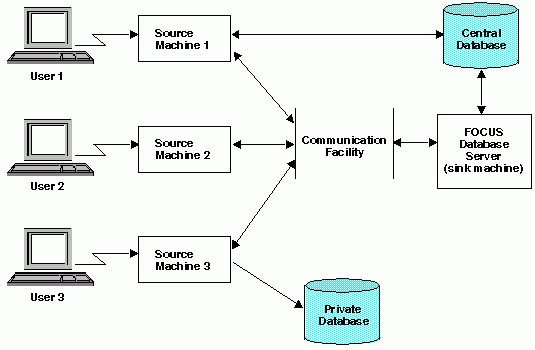
Under SU, when you run a MODIFY request
- The request identifies the instance to be changed with MATCH or NEXT commands.
- The source machine forwards the transaction values to the FOCUS Database Server, which uses the values to retrieve the correct instance.
- The FOCUS Database Server retrieves the original data source instance, holds one copy, and sends another to the source (user id) that requested the data.
- The source machine
updates its copy of the instance with the new field values, or marks
the copy for deletion and sends the updated copy back to the FOCUS
Database Server. The FOCUS Database Server compares the copy of
the instance that it saved with the instance stored in the data
source to check whether the data source instance has since been
updated by another user.
At this point, two courses of action are possible:
- If the copy and the current instance in the data source are the same, FOCUS changes the instance using the copy from the source machine.
- If the original and the current instance in the data source are different, SU signals a conflict and rejects the source machine copy.
Notice that a source machine may work on separate, locally controlled data sources.
With SU you can display a list of the active source machine userids and the fields of the FOCUS Database Server data sources from your source machine, and record all user actions in a sequential data source called HLIPRINT. The HLIPRINT data source records each user action, the data source on which the action took place, the segment read or modified by the action, and the user id that issued the action. It can also include the:
- Date and time of the action.
- CPU time it took to execute the action.
- Number of I/O operations required to execute the action.
- Name of the FOCUS stored procedure executing the action, and the name of the case executing the action (for MODIFY requests using Case Logic).
Another SU feature is the FOCURRENT variable that alerts users to transaction conflicts. When you submit a MODIFY transaction in SU, FOCUS stores a value in a variable called FOCURRENT to indicate what happened to the transaction. You can design your MODIFY requests to test FOCURRENT and take different actions, depending on whether the transaction was accepted or rejected. The following request tests the FOCURRENT variable:
MODIFY FILE EMPLOYEE
PROMPT EMP_ID
GOTO NEWSAL
CASE NEWSAL
MATCH EMP_ID
ON NOMATCH REJECT
ON MATCH PROMPT CURR_SAL
ON MATCH UPDATE CURR_SAL
ON MATCH IF FOCURRENT EQ 0 GOTO TOP;
ON MATCH TYPE
"VALUE CHANGED. NEW VALUE <D.CURR_SAL>"
ENDCASE
DATA
The request prompts for an employee ID and then branches to the case NEWSAL. If the ID is in the data source, you are prompted for the current salary of the employee; the current salary is updated on the source machine copy. The transaction is submitted.
Next, the request tests the values of the variable FOCURRENT:
- If FOCURRENT is 0, the transaction is accepted and the request prompts you for the next EMP_ID.
- If FOCURRENT is not 0, the transaction is rejected. The request branches back to the top of the procedure. If the instance is found, FOCUS prompts for the current salary and resubmits the transaction. If the instance was deleted, the request reports back a NOMATCH condition and prompts you for the next transaction.
By testing the FOCURRENT variable, MODIFY requests can process transactions after they have been rejected because of conflicts.