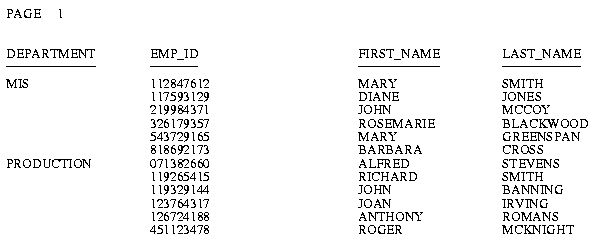Styling Reports With StyleSheets
To use a StyleSheet, follow these steps:
- Decide which
StyleSheet to use. If one already exists with the formatting you need,
go on to the next step. FOCUS comes with default styles that you
can use if you want the whole report printed with the same default
format. If you want to customize certain formats in your report,
create a StyleSheet that describes those formats.
Note: You
can change some formatting features, such as the page parameters,
with a SET command without creating a StyleSheet.
- Activate the
StyleSheet you have chosen, or create a StyleSheet in a report request.
- Create a PostScript,
HTML, PDF (Acrobat's Portable Document Format), Excel 2000, or Excel
97 file that contains the formatted report.
Use FTP to transfer
this file to Windows, if necessary.
- Print the report
on a PostScript printer or open it in the appropriate application.
This step is highly dependent on the equipment and software at your
site. See your system administrator for instructions.
x
A StyleSheet is a group of declarations, in a text file
or in a report request, that describe how you want your report to
look. These declarations:
- Identify a report
component.
- Describe the
desired characteristics of that component.
You can create a StyleSheet using any text editor, including
TED, the FOCUS text editor.
FOCUS uses the same default style for all report components if
you do not create a StyleSheet.
With a StyleSheet, you only have to define the styles of those
components to be displayed differently from the default style. Any
component not specifically formatted in your StyleSheet either uses
the default style or inherits a style from a higher-level component. Inheritance
is discussed in FOCUS StyleSheet Attribute Inheritance.
When you create a styled report, your page layout differs from
a standard FOCUS report. This variation is a function of the page
layout parameters FOCUS uses for the two kinds of reports:
- For unstyled
reports, FOCUS uses the parameters LINES, PAPER, PANEL, and WIDTH
to define the page layout.
- For styled reports,
FOCUS uses the parameters PAGESIZE, ORIENTATION, UNITS, TOPMARGIN,
BOTTOMMARGIN, LEFTMARGIN, RIGHTMARGIN, and SQUEEZE. Any of these
parameters that you do not specifically set-either in a report request,
in a StyleSheet, or with a SET command-inherits default values.
x
A style is a description of the physical characteristics
of a report component; it consists of four basic attributes:
- A font (typeface)
such as Helvetica, Courier, or Times.
- A size for the
font such as 12-point or 14-point.
- A text style
or combination of text styles such as bold, italic, or bold+italic.
- A color.
You can also define such attributes as background colors, grids,
borders, and images in a StyleSheet declaration.
x
Reference: Reproducing StyleSheet Examples
The
sample reports use the default page size specification for PDF and
PS reports, LETTER, which represents 8.5 x 11 inch pages. They have
been scaled down to accommodate the size of this manual.
If
the fonts you have on your system do not include the ones used in
the examples, substitute suitable and available fonts before you
run the examples.
xComparison of Reports With and Without StyleSheets
In a non-styled FOCUS report request, you can set values
for the maximum number of lines on the output page (LINES), the
number of lines on the printed page (PAPER), and the maximum number
of characters in a report panel (PANEL). FOCUS then uses the typeface
and size defined by your printer setup for all data in the report.
In a styled report, you can specify measurement units such as
inches or points, and you can control column width or spacing. You
can also change typefaces, type size, and type style for any part
of the report.
In a PostScript or PDF report, you can also set margins on the
top, bottom and sides of the report, and you can set the page size
for letters, envelopes, and many other types of paper. The following
table compares your options with and without StyleSheets:
| |
With StyleSheets
|
Without StyleSheets
|
|---|
|
Text font
|
You can use different font sizes and fonts.
You can selectively apply text styles such as bold or italic.
|
FOCUS uses the default font specified in
your printer setup for the entire report.
|
|
Colors
|
You can select a color for the text or background.
|
The ink and paper in your printer determine
the colors in your report.
|
|
Individual components
|
You can assign different styles to individual
report components.
|
FOCUS uses a single style for the entire
report.
|
|
Conditional styling
|
You can apply different styles to the same
component based on report values.
|
Report format does not change with changes
in report values.
|
|
Column widths
|
You can have column widths based on the
column content, the field format specified in the Master File, or
specify a width.
|
FOCUS bases column widths on the column
title or the field format specified either in the Master File or
the report request.
|
|
Column placement
|
You can specify the starting position of
individual columns and arrange columns in any order regardless of
the sequence established in the report request. In addition, you
can indicate how much space to leave before and after individual
columns.
|
You can specify the starting position of
individual columns in the report request.
|
|
Page size
|
You can select from a wide range of page
sizes for PostScript and PDF reports.
|
You can specify the number of lines per
page within the limits of your printer setup.
|
|
Page orientation
|
You can select either portrait or landscape
for PostScript, PDF, and EXL2K reports.
|
FOCUS uses the default orientation specified
in your printer setup.
|
|
Page margins
|
You can specify the top, bottom, left, and
right margins, measured in inches, centimeters, or points for PostScript
and PDF reports.
|
FOCUS uses the default page margins specified
in your printer setup.
|
|
Justification
|
You can justify individual report components.
|
You can justify column titles.
|
x
There are two ways to create a StyleSheet:
- You can create
a StyleSheet file in a report request. This is useful when you are
applying that set of styles to only one report. See How to Create a StyleSheet in a Report Request.
- You can create
a separate StyleSheet file. In order to use a StyleSheet file, you must
activate it. This option is useful when you want to create a StyleSheet
template that you can apply to any report. In addition, you can
create a StyleSheet on one platform and then port it to, and run
it on, other platforms. See How to Activate an Existing StyleSheet File.
You can take advantage of most StyleSheet options without ever
having to create a StyleSheet.
You can select a StyleSheet, page size, orientation, and margins
at the FOCUS command level (if you want to apply them to your entire
FOCUS session), or in a report request (if you want to apply them
to one report).
You need to create a StyleSheet file if you wish to:
- Style report
components individually.
- Apply different
styles to the same component based on report values.
x
Syntax: How to Create a StyleSheet in a Report Request
ON TABLE SET STYLE *
.
.
.
ENDSTYLE
where:
- STYLE *
Indicates the beginning of an inline StyleSheet.
- ENDSTYLE
Indicates the end of an inline StyleSheet.
Note: You
can omit the keyword ENDSTYLE, but only if it is immediately followed
by the keyword END in the report request.
Example: Creating a StyleSheet Within a Report Request
In
the following report request, the StyleSheet syntax appears in bold.
TABLE FILE EMPLOYEE
PRINT EMP_ID FIRST_NAME LAST_NAME
BY DEPARTMENT
ON TABLE HOLD FORMAT PS
ON TABLE SET STYLE *
TYPE=REPORT, FONT=TIMES, SIZE=10, $
TYPE=REPORT, COLUMN=EMP_ID, RIGHTGAP=1, $
ENDSTYLE
END
The request produces the following report, in
which the font for the entire report and the amount of space to
the right of the EMP_ID field have been changed:
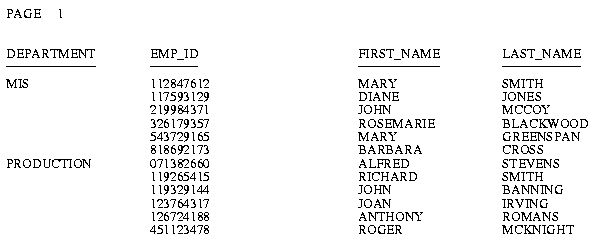
x
Syntax: How to Activate an Existing StyleSheet File
The syntax
for the SET command is:
SET STYLE[SHEET] = styoption
and
the syntax in a report request is
TABLE FILE file
request
ON TABLE SET STYLE styoption
END
where:
- styoption
Is one of the following options:
ON uses
default styles. This is the default setting. With this setting in
effect, FOCUS uses the page layout settings for UNITS, TOPMARGIN, BOTTOMMARGIN,
LEFTMARGIN, RIGHTMARGIN, PAGESIZE, ORIENTATION, and SQUEEZE, and
ignores the settings for LINES, PAPER, PANEL, and WIDTH. Each display format
has its own set of defaults. For example, HTML defaults to a proportional
font, while PDF defaults to a monospace font.
OFF uses
default styles. In this case, FOCUS uses the settings for LINES,
PAPER, PANEL, and WIDTH, and ignores the settings for UNITS, BOTTOMMARGIN,
LEFTMARGIN, RIGHTMARGIN, TOPMARGIN, PAGESIZE, ORIENTATION, and SQUEEZE.
The report is printed in fixed-width Courier typeface with .250-inch margins.
You can use this setting to print traditional-looking FOCUS reports
on PostScript printers.
Note: To disable StyleSheets
entirely so that no StyleSheet is activated, use the ONLINE-FMT
setting discussed in Creating a Styled Report.
stysheet is the
one- to eight-character name of a StyleSheet file. This setting
activates the named StyleSheet. FOCUS uses the page layout settings
for UNITS, TOPMARGIN, BOTTOMMARGIN, LEFTMARGIN, RIGHTMARGIN, PAGESIZE,
ORIENTATION, and SQUEEZE, and ignores the settings for LINES, PAPER, PANEL,
and WIDTH.
x
A StyleSheet consists of a series of declarations that
describe how your report will look. Each declaration:
- Identifies a
report component or subcomponent.
- Describes the
formatting to apply to that component.
- Optionally,
if the component is a heading, footing, or column, specifies a position on
the page for the component and a justification.
- Optionally,
specifies the distance between columns, column sequence, and column width.
- Optionally,
specifies a condition that must be true in order to apply the style.
This technique is called conditional styling.
In your StyleSheet, include declarations for only those components
whose format to change. Within each declaration, include only those
formatting attributes to change.
Each declaration in a StyleSheet consists of attribute=value
pairs separated by commas, and terminated with a comma and dollar
sign (,$). The attributes that select a component or subcomponent
must come first in each declaration. You can specify all other attributes
in any order. The syntax is:
TYPE=value1, attribute2=value2, ... ,$
Note:
- You can use
uppercase, lowercase, or mixed-case in the StyleSheet file.
- Page layout
parameters automatically apply to the whole report. Therefore, declarations
that set page parameters do not require a TYPE attribute. For example,
the following declarations are equivalent:
TYPE=REPORT, ORIENTATION=LANDSCAPE ,$
ORIENTATION=LANDSCAPE,$
See Styling the Page Layout for a complete description of page parameters.
- Each declaration
must begin on a new line.
- A declaration
can use more than one line. The terminating dollar sign indicates where
the declaration ends.
- You can describe
a single report element in more than one declaration.
- You can include
blank spaces between the attributes, values, equal signs (=), commas,
and dollar sign. You can also include blank lines. FOCUS can interpret declarations
with or without blank spaces or lines.
- You can include
comments, either on a declaration line after the terminating dollar sign,
or on a separate comment line that begins with a dollar sign.
The attributes in the StyleSheet file identify report components,
manipulate them, and define styles for formatting them.
xImproving FOCUS StyleSheet Readability
There are many ways to structure your StyleSheet declarations
in order to make the StyleSheet easy to read. You can do any one,
or a combination, of the following:
- Begin a declaration
in any column using blank spaces or tabs.
- Include blank
lines between declarations.
- Create declarations
in all uppercase, all lowercase, or mixed case.
- Use more than
one declaration to format a single report component.
- Include blank
spaces or tabs in between the attribute, equal sign (=), value, comma,
and dollar sign ($).
- Split a single
declaration across a line. The declaration will continue to be processed
until the dollar sign terminates it. For example, you can split
a declaration like this:
TYPE=HEADING, FONT=ARIAL,
SIZE=14, STYLE=BOLD, $
- Split an attribute=value pair
across a line. Use the backslash (\) character as continuation syntax
at the end of the first line if you are splitting an attribute or
value in a declaration across a line. For example:
TYPE=TITLE, COLUMN=N2, STY\
LE=BOLD+ITALIC, COLOR=BLUE, $
xAdding a Comment to a FOCUS StyleSheet
You can add comments to a StyleSheet to give context
to a declaration. Comments do not affect StyleSheet behavior.
You can add a comment:
-
On a declaration line. Add
the desired text after the dollar sign ($). For example,
TYPE=HEADING, STYLE=BOLD, COLOR=BLUE, SIZE=14, $ Sample comment
-
On its own line. Begin
the line with either a dollar sign ($), or a hyphen and an asterisk
(-*), followed by the desired text. For example,
-* This is a sample comment
$ This is another sample comment
Note: You can add comments anywhere in your request, not
only in StyleSheets.
xChecking StyleSheet Syntax
You can check the syntax of a StyleSheet from the FOCUS
prompt with the CHECK STYLE command.
x
Syntax: How to Check StyleSheet Syntax
CHECK STYLE filename
where:
- filename
Is the name of the StyleSheet file.
FOCUS
reports any syntax errors in the StyleSheet file. It does not verify
whether the specified fonts are available or whether the font names
are spelled correctly.