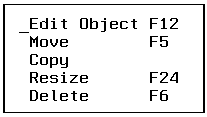
In this section: |
The Edit menu is used for customizing controls in the Winform. (Controls are called objects by the Winform Painter.) You may edit, move, copy, resize or delete a control. Selecting Edit yields:
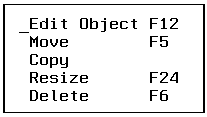
The Edit menu offers the following options:
The following controls may be edited. (Controls are called objects by the Winform Painter.)
To edit a control in the Winform, either:
The dialog boxes for editing controls are almost exactly the same as for creating controls. For more information on the control creation process, see Objects Menu.
To reposition a control in the Winform:
Position the cursor at the control you wish to move and press the Enter key.
Position the cursor where you want to move the control and press the Enter key.
The control and its contents move to the new area.
To copy a control to another area in the Winform:
Position the cursor at the control you wish to copy and press the Enter key.
Position the cursor where you want to copy the control and press the Enter key.
The control is copied to the new area selected in the Winform.
To resize a grid, frame, or button:
If the control has a border, you can make a different corner active by pressing PF10 or PF11. The Painter always highlights the border and identifies the active corner with an asterisk.
Resize the control by selecting a new location for the active corner: move the cursor to the desired position and press the Enter key. If the new position is not valid—for example, if it will overlap with another control—the Painter ignores your choice, giving you the opportunity to select a new position. Otherwise it resizes the control as you have specified.
To delete a control in the Winform, either:
The control is deleted from the Winform.
| Information Builders |